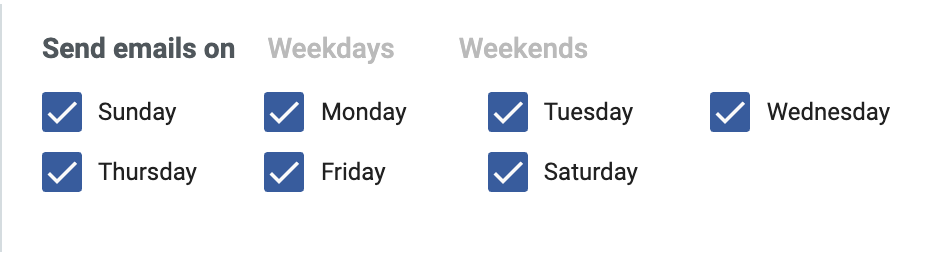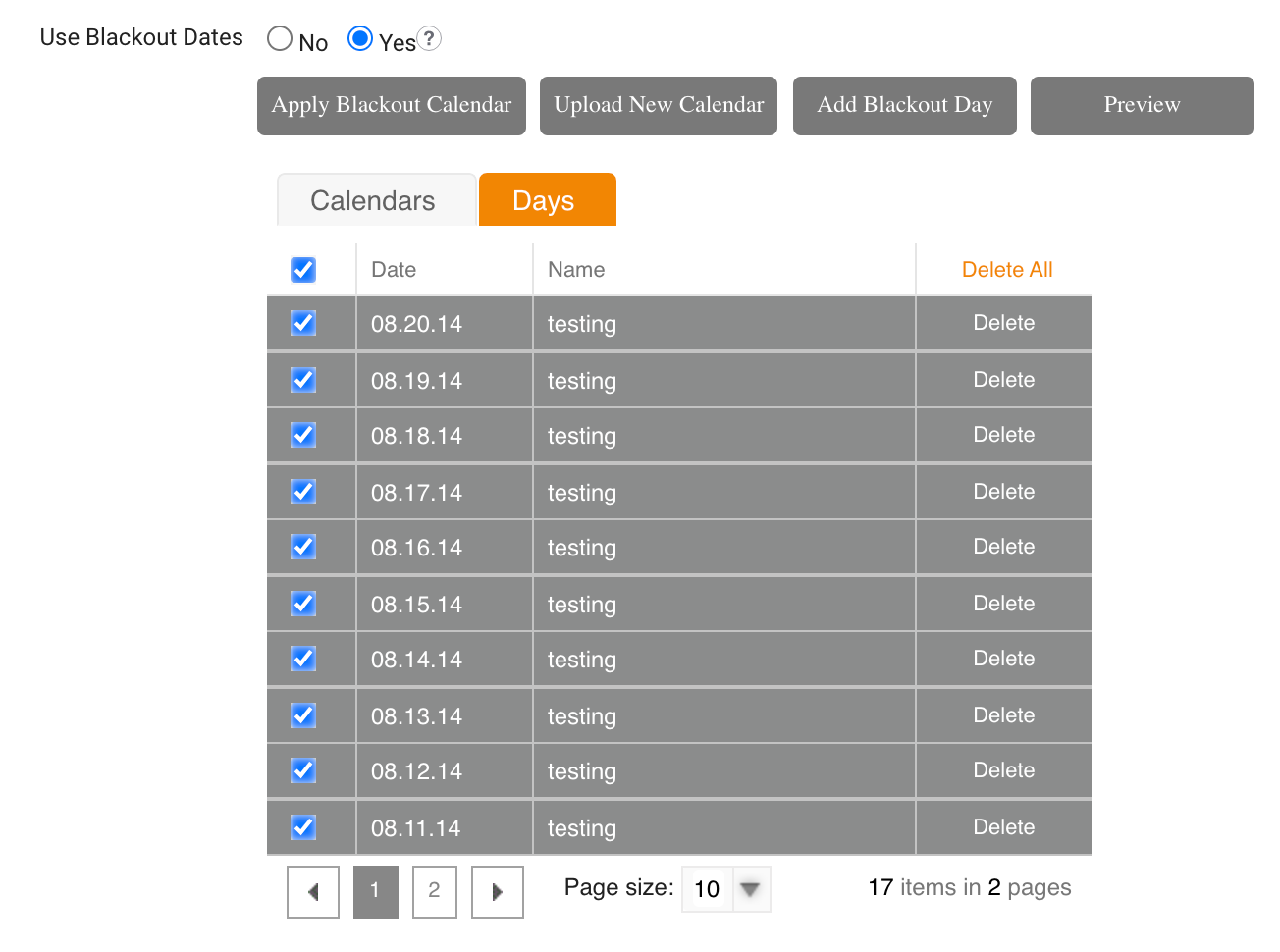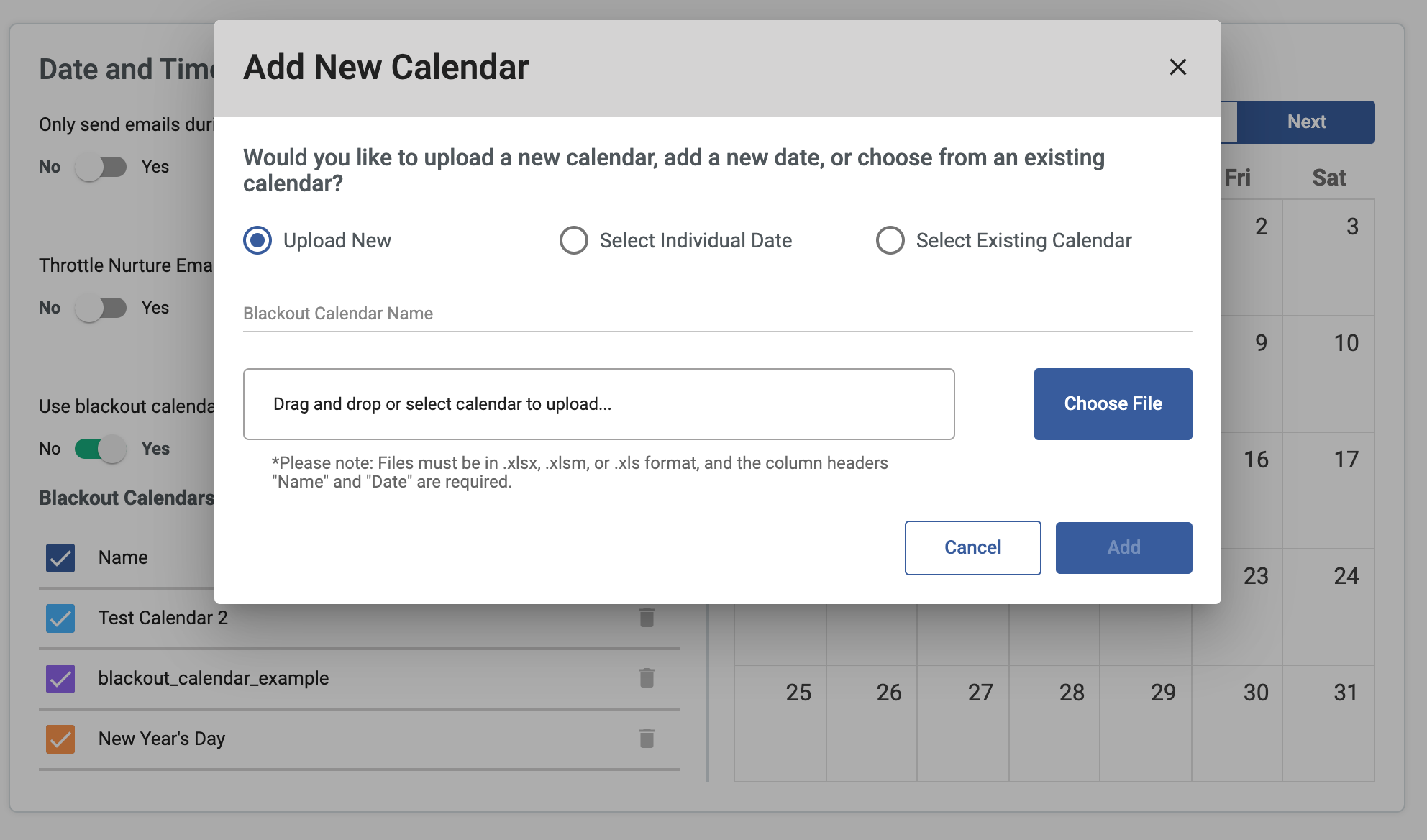Understanding Nurture Builder 2.0 vs Nurture Builder 1.0
Overview
Sugar Market's Nurture Builder provides automated lead nurturing to help you engage with your leads to improve your conversion rate and with your customers to improve customer satisfaction. The latest version of Nurture Builder provides an improved experience with an intuitive drag-and-drop interface, enhanced workflow, and better insight into your campaign metrics with the addition of analytics. This article describes some of the similarities and differences between Nurture Builder 2.0 and the legacy builder (Nurture Builder 1.0).
The legacy builder will be removed in a future version of Sugar Market, but meanwhile, will continue to exist with Nurture Builder 2.0 to support specific use cases, as described below.
Summary of Improvements
The following features are improvements that have been implemented in Nurture Builder 2.0 to help increase your productivity with easy-to-design and manage nurture campaigns:
- Improved usability and efficiency through significant design and workflow improvements, as described below.
- Out-of-the-box nurture themes for common use cases to improve onboarding.
- Validation reporting in the design phase to eliminate misconfigured nurtures.
- Added flexibility by eliminating the distinction between Drip and Trigger campaigns.
- Provided additional start conditions to kick off nurtures based on prospects' and customers' behavior.
- Integrated Email Builder 2.0.
- Recipients can flow through the nurture more than once.
- Improved nurture editing by introducing versions and providing the option to pause the workflow while editing.
- Added easy-to-use campaign analytics, including:
- Number of contacts and report of specific contacts that went through each step.
- Heat map that provides insights into the most common path taken by recipients.
- Individual contact search to visually see a contact's path through a nurture.
- Visual representation of nurture versions.
Determining Which Builder to Use
This section highlights the most significant differences between Nurture Builder 2.0 and the legacy builder, which should help you choose the tool that will best meet your needs.
If any of the following statements apply to you, Nurture Builder 2.0 will best meet your needs:
- You want an efficient method to design your nurture flow with drag-and-drop flexibility and immediate validation.
- You want to allow your recipients to flow through the nurture more than once.
- You prefer to start your nurture design from pre-designed, out-of-the-box themes.
- You prefer to use Email Builder 2.0.
- You want a quick preview of your email within a nurture.
- You want the flexibility to begin your nurture with a step other than an email send.
- Having access to detailed campaign analytics, including the most common path followed, is important to you.
-
You want the ability to pause your nurture while editing.
Nurture Builder 1.0 will best meet your needs if you want to use the legacy Email Builder.
Design Changes in Nurture Builder 2.0
The following describes the design changes made in Nurture Builder 2.0.
Nurture Designer
The most significant design change in Nurture Builder 2.0 is to the designer, where you create your nurture flow. The new interface uses an intuitive, tree-based structure with a logical flow and drag-and-drop editing on the canvas to enable you to more efficiently design your flows. The canvas map helps you easily navigate larger nurtures.
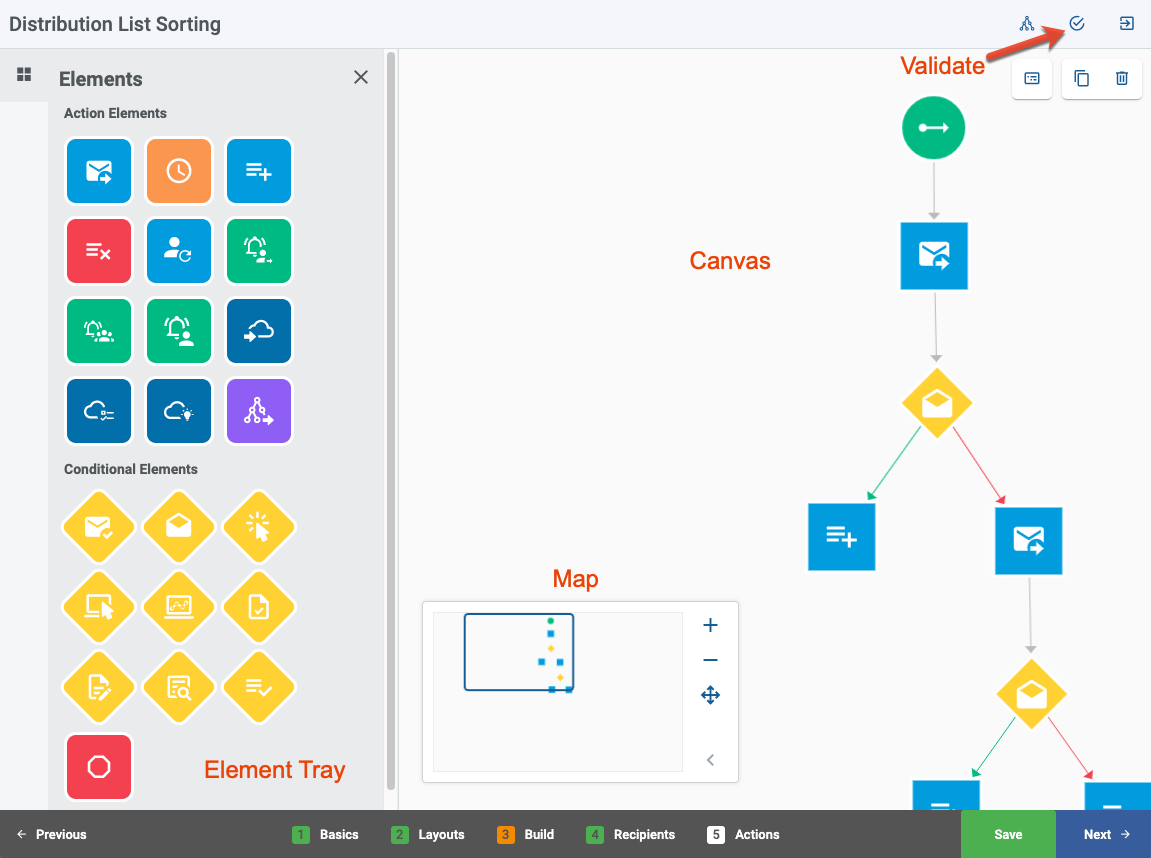
Nurture Analytics
Integrated analytics provide key insight into your nurture's performance through an overview dashboard, a heat map displaying the most common path followed, and the capability to view the path followed by individual recipients.
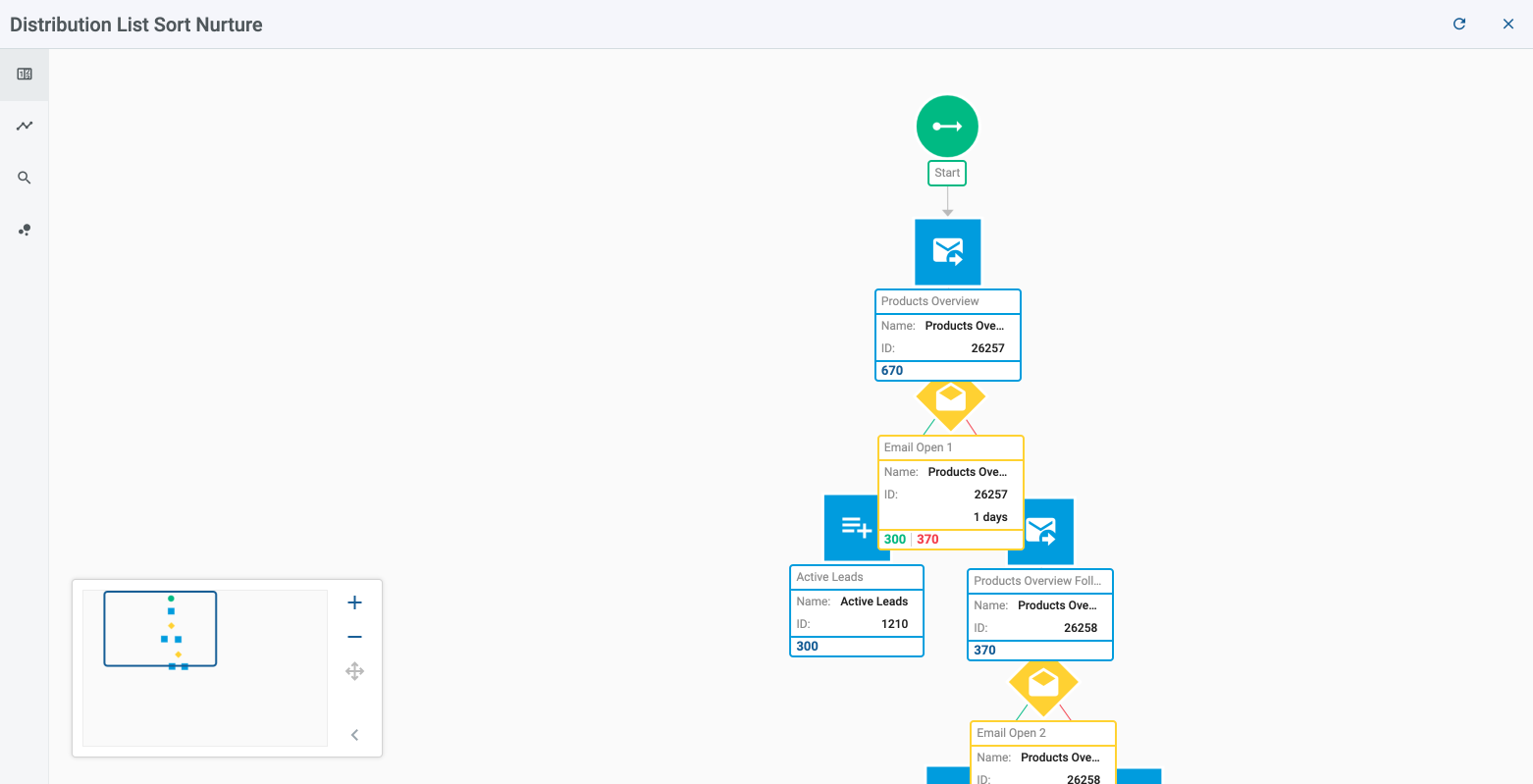 |
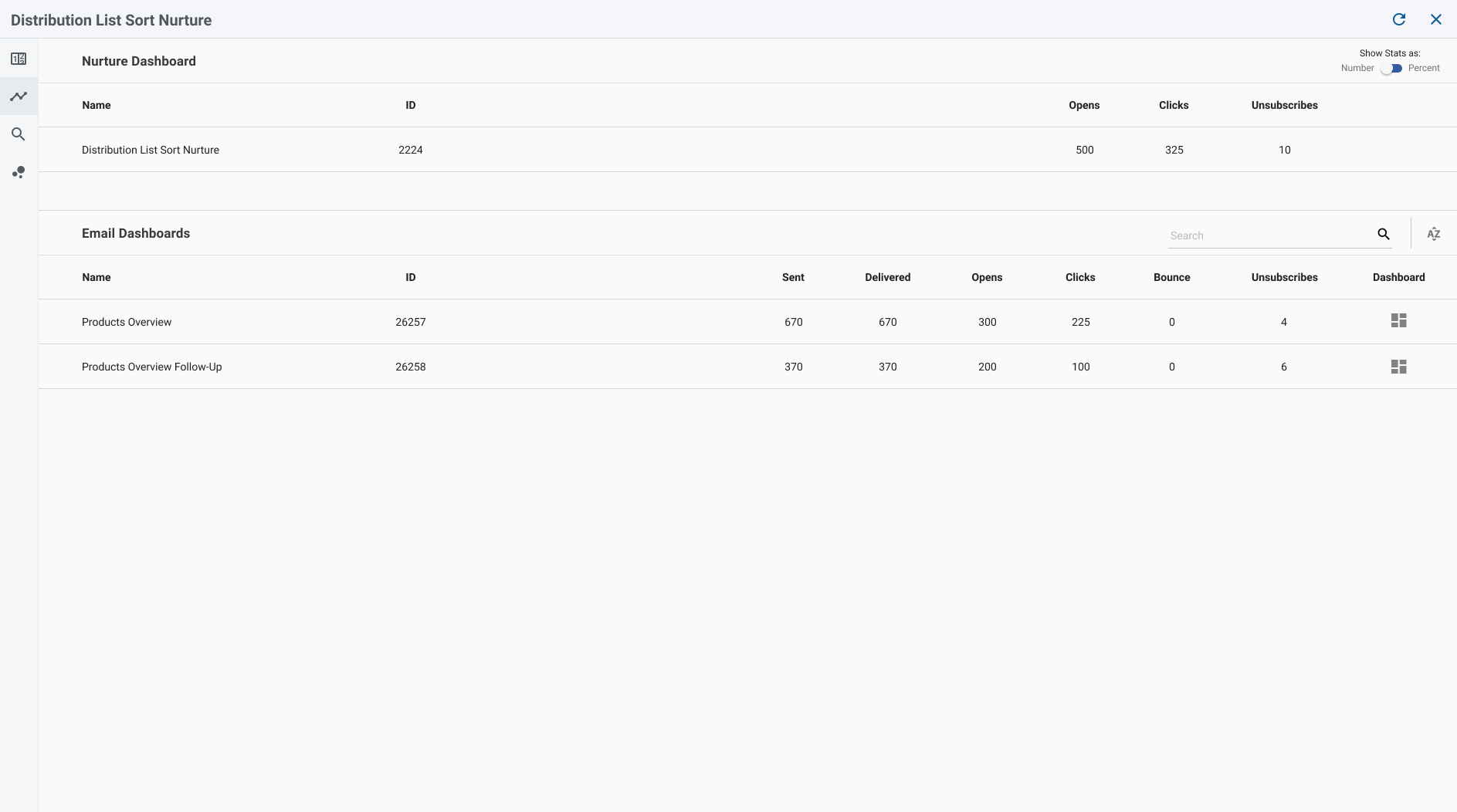 |
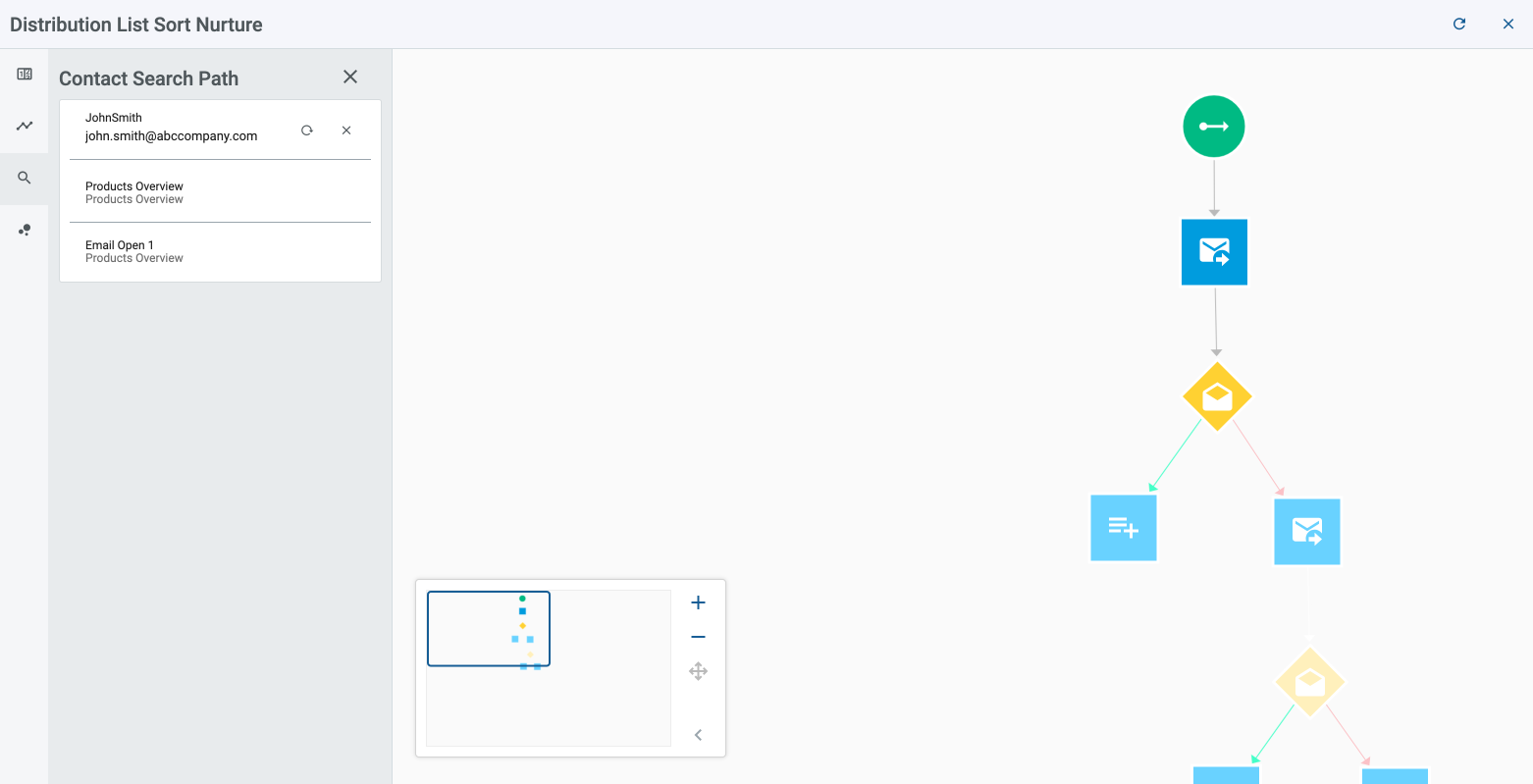 |
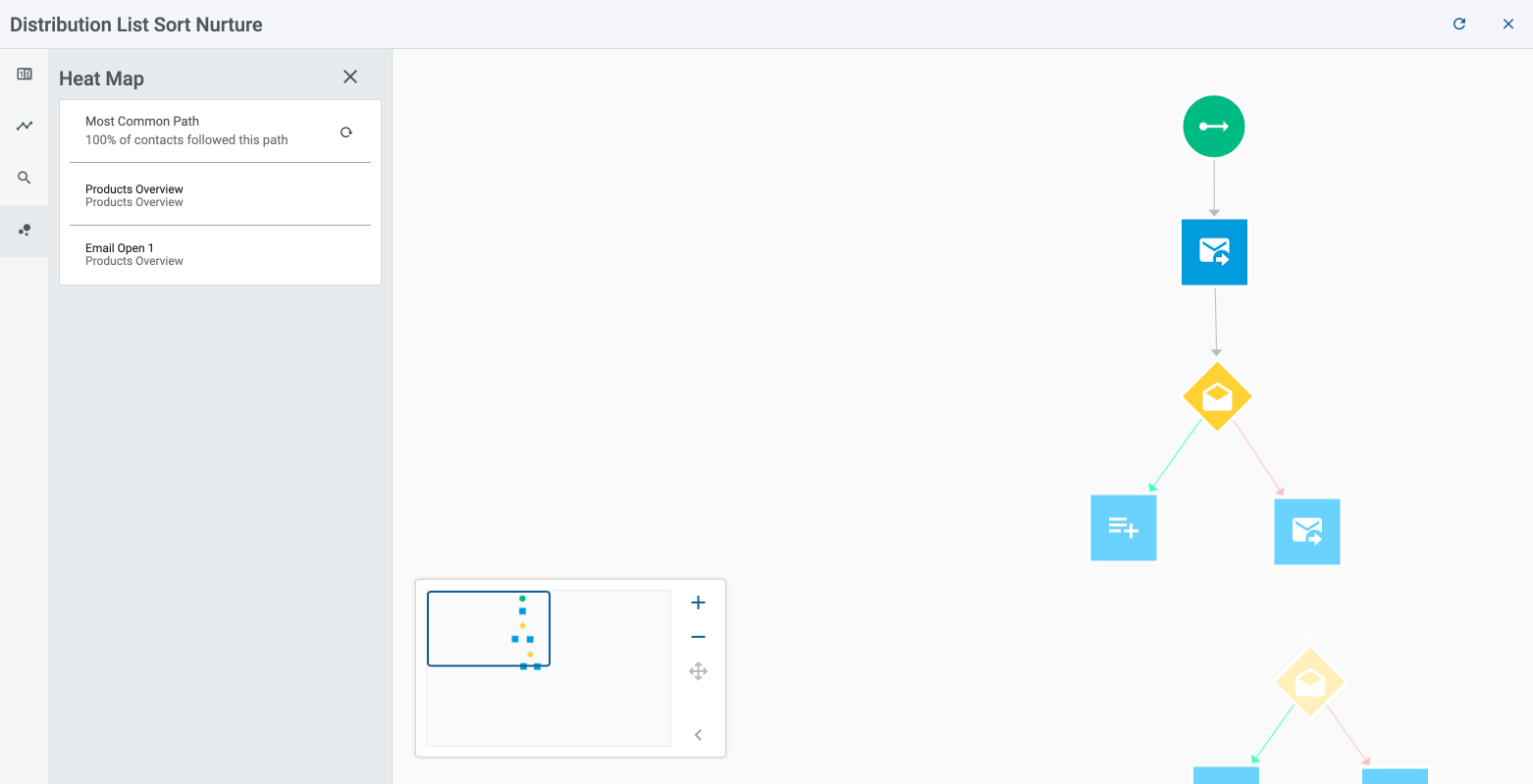 |
Themes
Nurture Builder 2.0 includes the following six pre-defined themes for common use cases to help you get started with your nurture design:
- Distribution List Sorting
- New Prospect
- Promotional Subject Swap
- Remarketing
- Sorting Alert
- Sorting to Multiple Nurtures
Please refer to the Nurture Playbook for detailed examples of each of these campaign types.
Nurture Start Options
Nurture Builder 2.0 provides additional options for starting your campaigns. While we have removed the requirement to choose a Drip or Trigger campaign type, the flexibility to design both is inherent in your workflow design. When you use include and exclude lists, Sugar Market listens to these conditions in every scenario.
The following examples outline some options for starting your nurture campaign in Nurture Builder 2.0:
- Form Submission: Add recipients to your nurture campaign through your Sugar Market form by defining a field submission rule that references the nurture.
- Web Activity Sessions: Add recipients to your nurture based on web activity sessions. For example, create a nurture with Web Activity Session as the first step and set the criteria to three sessions within the past seven days. Using a report of all new leads for the last quarter as an include list, those leads who visited your web site three times in the last seven days are automatically added to the nurture. In the legacy builder, you can only add these leads to the nurture from a form, event, or drip campaign.
- Send Email: Create a drip nurture by beginning your campaign flow with a send email step, but ensure you add recipients in Step 4 of the wizard. This type of nurture requires careful planning before designing.
Sending on Specific Days
In Nurture Builder 2.0, we have redesigned the date and time rules to improve usability, most notably, reversing the construct of days to send emails. The legacy Nurture Builder requires you to select days when emails should not be sent, which often causes confusion. In Nurture Builder 2.0, you select the days when emails are to be sent. We have also added a shortcut to select all weekdays or all weekend days.
|
Legacy Nurture Builder:
|
Nurture Builder 2.0:
|
Workflow Changes in Nurture Builder 2.0
In the legacy Nurture Builder, you design your nurture flow in the last step of the process. In response to customer requests, Nurture Builder 2.0 brings the flow design before selecting recipients and date/time rules and allows you to move backward and forward through the wizard to revisit steps as desired. Additionally, you select recipients to include and exclude on the same page in Nurture Builder 2.0, instead of in the separate steps provided in the legacy Nurture Builder.
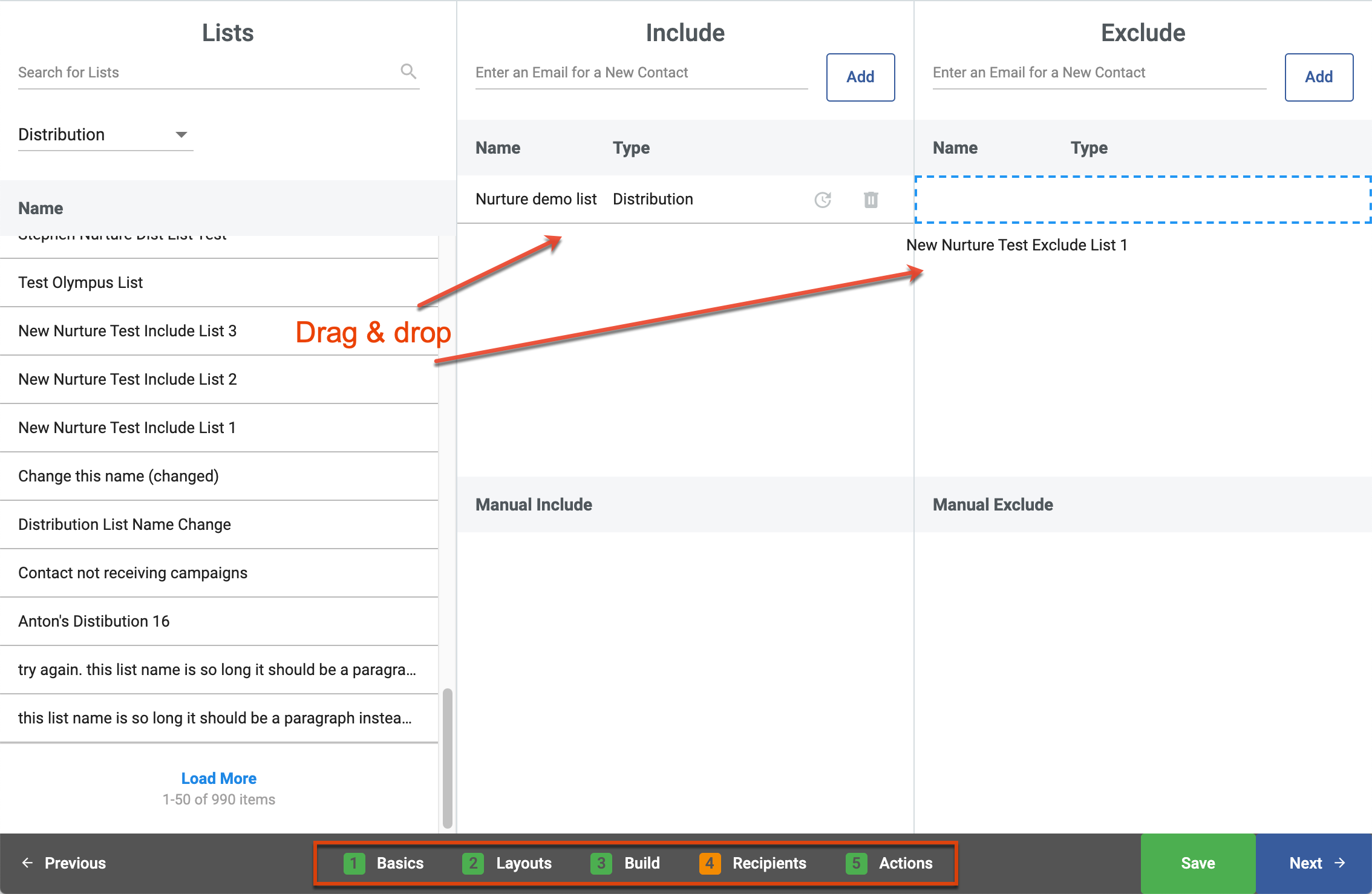
With the redesign of the date and time rules in Nurture Builder 2.0, the concept of blackout calendar profiles has been removed, allowing you the more streamlined and intuitive experience of managing blackout dates directly within your nurture design.
|
Legacy Nurture Builder:
|
Nurture Builder 2.0:
|
Functionality Comparison
The following table maps specific functionality between the legacy nurture builder and Nurture Builder 2.0.
| Legacy Nurture Builder | Nurture Builder 2.0 | Notes |
| Update Contact/Lead | Update Contact/Lead Push to CRM |
The legacy builder combines the Push to CRM step with Update Contact/Lead. These are separate steps in Nurture Builder 2.0 to provide more flexibility. |
| Jump to Nurture | Jump to Another Nurture | The legacy builder allows a jump to another nurture or to a step within the current nurture. Nurture Builder 2.0 only includes the Jump to Another Nurture element because jumping to a step within the current nurture is not a necessary element since the ability to return to a step is inherent in the new workflow design. Please refer to the Using Jump Steps in Nurture Builder 2.0 article for more information. |
| Landing Page Complete | Form Completion | This element was renamed in Nurture Builder 2.0 for clarity. |
| A No condition does not need to be connected to an element and it can end the nurture. | All conditional elements must be connected to an element via a Yes path and a No path. | The Stop and Jump to Another Nurture steps are the only elements that are valid as terminal steps for conditional elements in Nurture Builder 2.0. |
| Auto-refresh Lists | Auto-refresh Lists | In the legacy builder, the auto-refresh option is limited to a few list types. List types without auto-refresh will not add or remove list members after the start of the nurture. In Nurture Builder 2.0, auto-refresh is available for all list types, meaning the lists will dynamically update throughout the nurture at the frequency you define. |
| Activate | Publish | This action functions the same in both builders, it has just been renamed. |
Removing Contacts from Nurtures
While we will continuously evaluate the entire Nurture Builder functionality, removing contacts from nurtures through listeners is a planned feature to be implemented in a future release of Nurture Builder 2.0.