Building an Email Template
Overview
This article describes how to create an email template in the legacy email builder. To build templates in email builder, please refer to the Sugar Market User Guide.
Determining Where to Build the Template
To access legacy features:
- Click the open button at the top of the navigation bar to view all available modules.
- Click the Legacy Features module.

- Select Legacy Templates or Legacy Email Builder.
The advantages to creating templates from the Legacy Templates section include the following:
- The new template will not issue a Campaign ID. If a marketer creates a template from the campaign section, that email will be included with other active or deployed campaigns and will be issued a Campaign ID.
- The process begins in the Create stage of the building process. As a result marketers are not wasting their time filling out setup information in order to access the drag-and-drop editor.
- The campaign approach will contain content specific to that email depending upon when you select 'Save as Template'.
Create the Template
- Choose one of the four types of email templates as your starting point:
- New - Allows you to select a layout with preset columns to build from scratch
- Theme - Allows you to use and customize Sugar Market designed templates
- Templates - Your previously designed and saved Email Builder Templates
- Draft/Sent Campaigns - Import a draft or sent Email
- Give your template a name and a thumbnail which you may access or upload into your Asset Library.
- Toggle the "Make template available to Sales?" option to allow your Sales Team to see the template from the Sugar Market Iframe within your external CRM.
- Click 'Save as Template'.
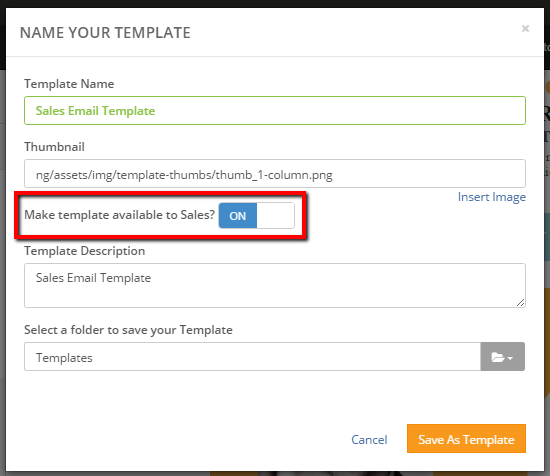
- Follow the same steps to create a template as you would to create your email campaign.
Making Templates Available to Your Sales Team
When creating your template, enabling the "Make template available to Sales?" option allows your Sales Team to see the template from the Sugar Market Iframe in the buyer's journey within your external CRM when they share the role with the user who created the template. When this is not enabled, then your Sales users will not see the template in list of available templates on the Send Email tab in the CRM iframe.