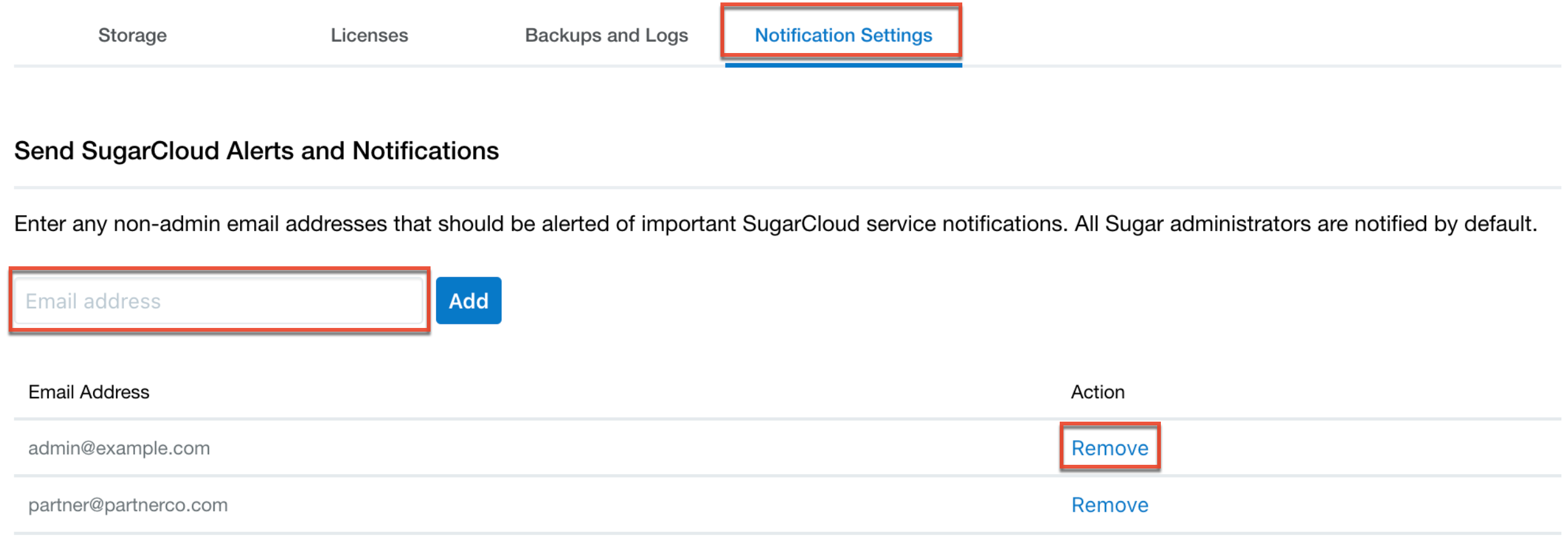SugarCloud Insights Guide
Overview
Customers with instances hosted in Sugar's cloud environment can easily monitor their instance's database and file system storage usage, license usage, gain access to PHP error and access logs, download backups, and manage SugarCloud service notifications via Admin > SugarCloud Insights. The SugarCloud Insights page displays key information specific to your Sugar account broken up into four tabs:
- Storage: Provides a summary of your current file system and database storage usage across your SugarCloud instances.
- Licenses: Allows you to easily monitor your Sugar license usage for each license type (e.g., Sell Advanced) purchased with your Sugar subscription to ensure you do not exceed the limit and see the total number of active users in your instance.
- Backups and Logs: Allows you to easily access and download your backups as well as generate PHP error and access logs for your Sugar instance.
- Notification Settings: Allows you to manage the email list of individuals that should receive important SugarCloud service notifications.
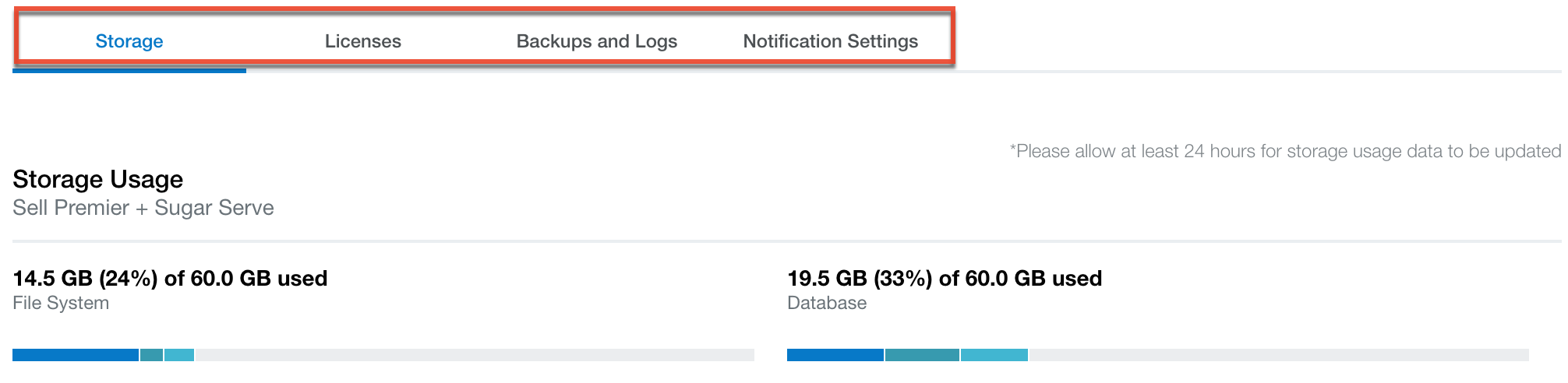
Note: The SugarCloud Insights service is only available for SugarCloud customers.
Accessing SugarCloud Insights
Sugar administrators can access the SugarCloud Insights page by navigating to Admin > SugarCloud Insights from their Sugar instance. Please note that you will automatically be authenticated in SugarCloud Insights because you have an active Sugar session. Alternatively, for instances that use SugarIdentity, you can also navigate directly to the SugarCloud Insights page via URL, which can be found in the browser's address bar when accessing SugarCloud Insights. You will need to enter your tenant ID and Sugar credentials to log in and access the SugarCloud Insights page.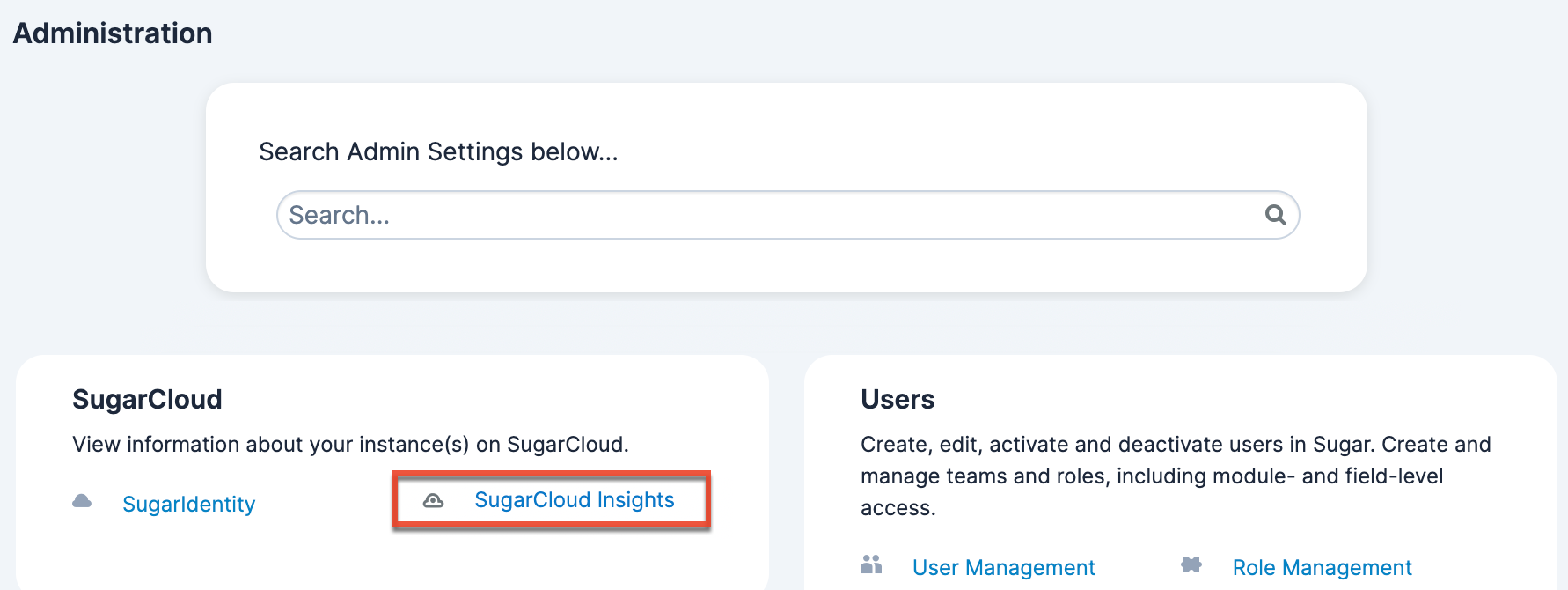
Storage Usage
Customers with instances hosted in Sugar's cloud environment are subject to file system (FS) and database (DB) storage limits and sandbox limits depending on the product(s) (e.g., Sugar Serve) their organization has purchased from SugarCRM. The maximum amount of Managed Storage allowance for your SugarCloud subscription encompasses the database and files belonging to the main production instance plus any of your Sugar-hosted test instances (i.e., sandboxes).
For more information on the file system and database storage allowances for each Sugar product (e.g., Sugar Serve) and how the managed storage gets calculated, refer to the SugarCloud Policy Guide and this SugarClub blog post. For more information regarding the sandbox limits for each product, refer to the SugarCloud Sandboxes page.
The Storage section of the SugarCloud Insights page displays two tables that provide a summary of your current file system and database storage usage across your SugarCloud instances. Please note that the storage usage data gets updated approximately every 24 hours.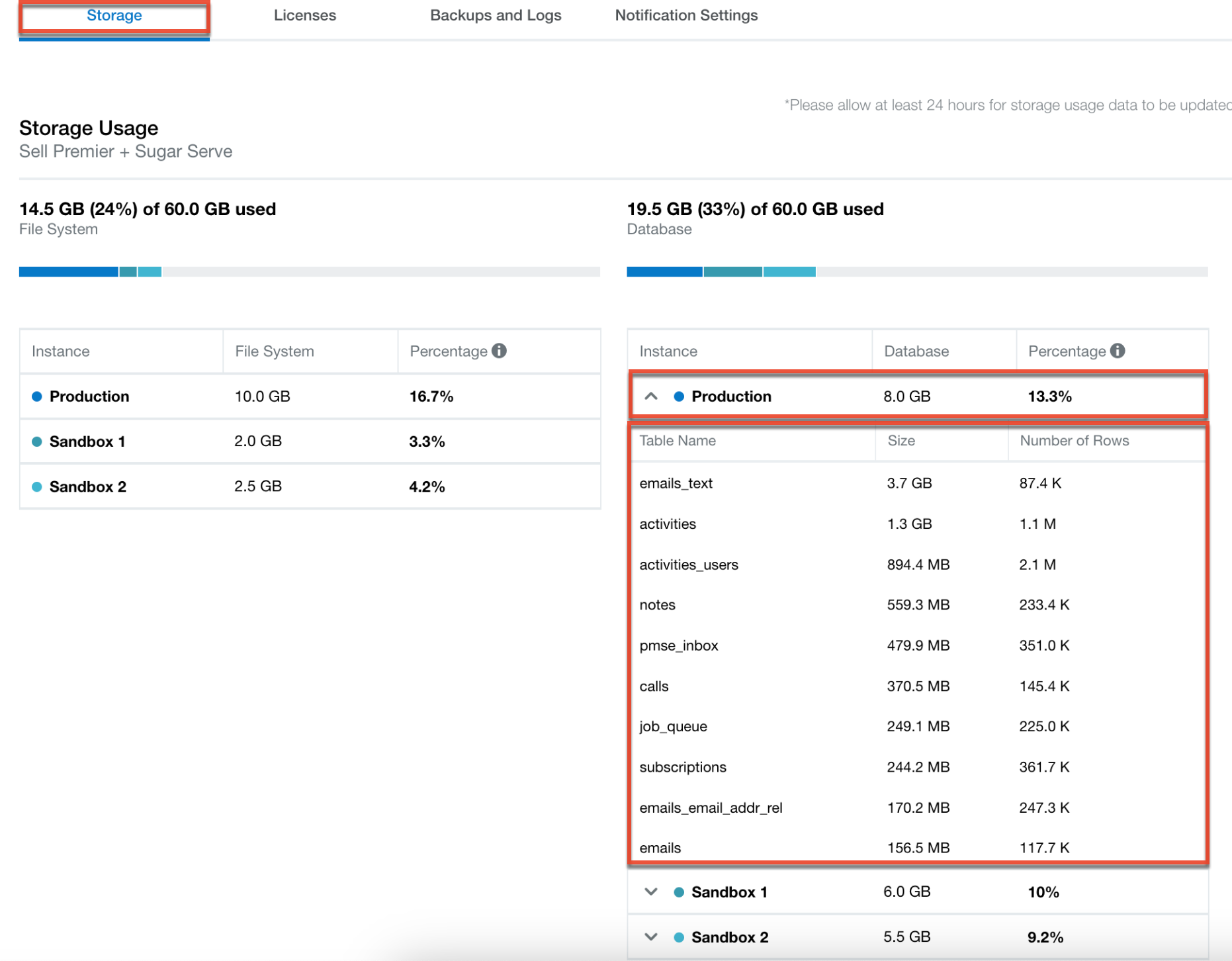
The table displays the total file system and database storage amount used along with the storage usage bar and breakdown of storage usage. For database storage, please keep in mind that queries against the information schema are approximations and can fluctuate depending on when the query was run.
- Total Storage Used: Above the storage usage bar is the total amount of file system and database storage currently being used across your SugarCloud instances versus your allowed storage limit in gigabytes. The number in parentheses represents the total percentage of your allowed file system and database storage being used.
- Storage Usage Bar: Above the storage usage table is a segmented bar colored to represent the file system and database storage amount used for each of your cloud instances (i.e., production, sandbox).
- Storage Usage Details: Below the usage bar is a breakdown of the current file system and database storage usage in gigabytes and as a percentage for each of your SugarCloud instances. In the Database table, you can gain more insight into your database storage usage by clicking on an instance row (e.g., Production) to view details (e.g., table name, size) of the top ten largest database tables for that particular instance.
Table Header Description Instance The customer's production and sandbox instances hosted on Sugar's Cloud service File System The current file system storage usage in gigabytes/megabytes for each instance Database The current database storage usage in gigabytes for each instance Percentage The percentage of the file system/database storage allowance used by each instance
When the amount of managed storage being used exceeds the storage capacity allocated by your Sugar subscription, you will see the amount of storage exceeding the limit, in red, as shown below. To purchase additional file system or database storage, please contact SugarCRM or your Sugar partner. For more information on managing your storage usage, refer to the SugarCloud Managed Storage Limits page. 
License Usage
Your Sugar subscription is purchased with a set number of user seats that allow users to access the application, and all active system administrators and regular users count towards the licensed user limits. Inactive users, Group users, and Portal API users do not count toward the limits. If your instance has more active users of a particular license type (e.g., Sell Advanced) than is allowed by your Sugar license, regular users will not be able to log in and a warning will display. Admin users will be able to log in, but will be redirected to the Users module. Once they have deactivated enough users, reduced the number of users assigned to the license type(s) exceeding the limit, or purchased additional seats, regular users will be able to log in again. For more information on how Sugar's licensed user limits work, refer to the Understanding User Types, License Types, and Sugar Licenses article.
The Licenses section of the SugarCloud Insights page allows administrators to see the total number of active users in their instance and get better visibility of their Sugar license usage for each license type (e.g., Sell Advanced) purchased with their Sugar subscription to ensure they do not exceed the limit.
Administrators will see the following information on the page along with a breakdown for each license type (e.g., Sell Advanced, Sugar Serve, Sugar Automate) purchased with their Sugar subscription:
- License Expiration Date: Displays the date that your Sugar license is due to expire.
- Total Active Users: Displays the total number of active users in the instance counting towards the licensed user limits. You can view the breakdown between active administrators and regular users by clicking the down arrow to the left of the name.
- Total User Count per License Type: Displays the total number of current active users (e.g., 14) versus the total number of users allowed (e.g., 20) for the particular license type (e.g., Sugar Serve). The number in parentheses represents the total percentage (e.g., 70%) of active users.
- If an active user is assigned to multiple license types (e.g., Sell Advanced, Sugar Serve), they will count against each license type.
- User Count Bar: Shows a segmented bar colored to represent the total number of active administrators and regular users for the particular license type.
- User Count Details: Shows a breakdown of the total number of active licensed users (administrators and regular users) and the number of available licenses for the particular license type (e.g., Sugar Serve). The Percentage column shows the total percentage of active licensed users (administrators and regular users) and available licenses for the license type.
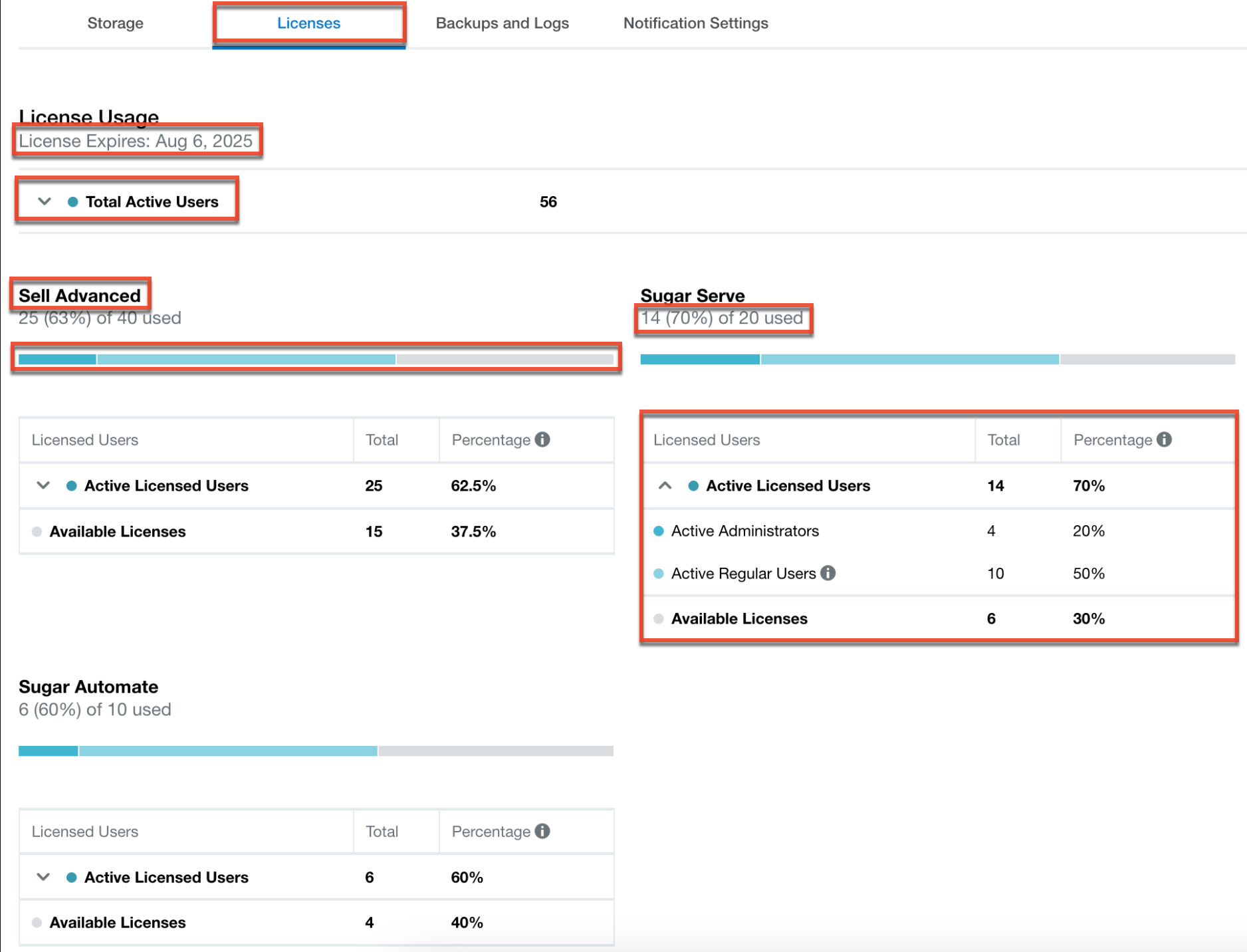
If the number of active users exceeds the number of purchased licenses, you will be notified of the overage as follows:
- A warning message will appear above the user count bar for the particular license type (e.g., Sell Advanced) indicating that the current user count exceeds your license limit, and the number of users exceeding the limit (e.g., 5) will display in red.
- The total user count to the left of the warning message will show the number of active users (e.g., 25) in red to indicate that it exceeds the limit.
- The number of users exceeding your license limit will be outlined using red dotted lines on the user count bar.
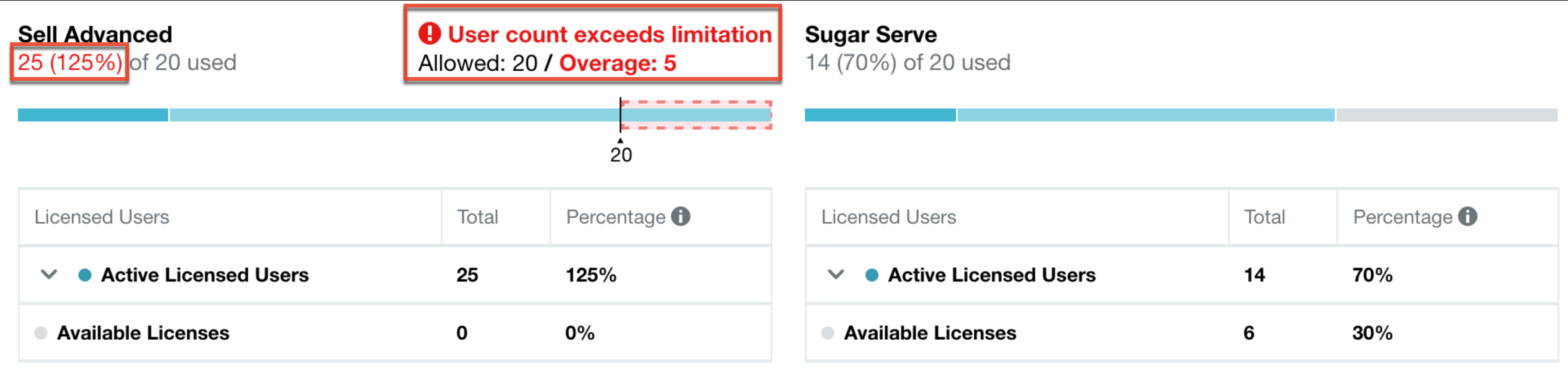
Please consider the following options to purchase additional seats or free up seats:
- Deactivate any user accounts that are no longer needed.
- If possible, reduce the number of users assigned to the particular license type(s) exceeding the limit.
- Purchase additional license seats for your organization.
Backups
Customers with instances hosted on Sugar's cloud environment may request their backup files for various reasons such as local sandbox development, in-depth analytics, or data auditing. Sugar Support can schedule and provide backups on a one-time or recurring (bi-weekly, daily) basis, based on your organization's need. For more information on the Backup Storage Policy and the Cloud backup frequency for your Sugar product (e.g., Sugar Sell), refer to the SugarCloud Policy Guide and the SugarCloud Offerings page.
To request backups for your instance, you must file a case with the Sugar Support team. Please note that uploaded files are not included in the backups by default. If you would like to have the uploaded files included in your backups, please put in a request with the Support team. The scheduled backups will be available to access and download in the Backups section of the SugarCloud Insights page.
Note: Your scheduled backups do not count against your Managed Storage allowance.
The Backups section will display backup records from the last 30 days, with the latest 10 backups at the top of the list. Click the "Show more..." link to view the remaining backup records. Any backups that include uploaded files will display a grey checkmark in the Uploads column.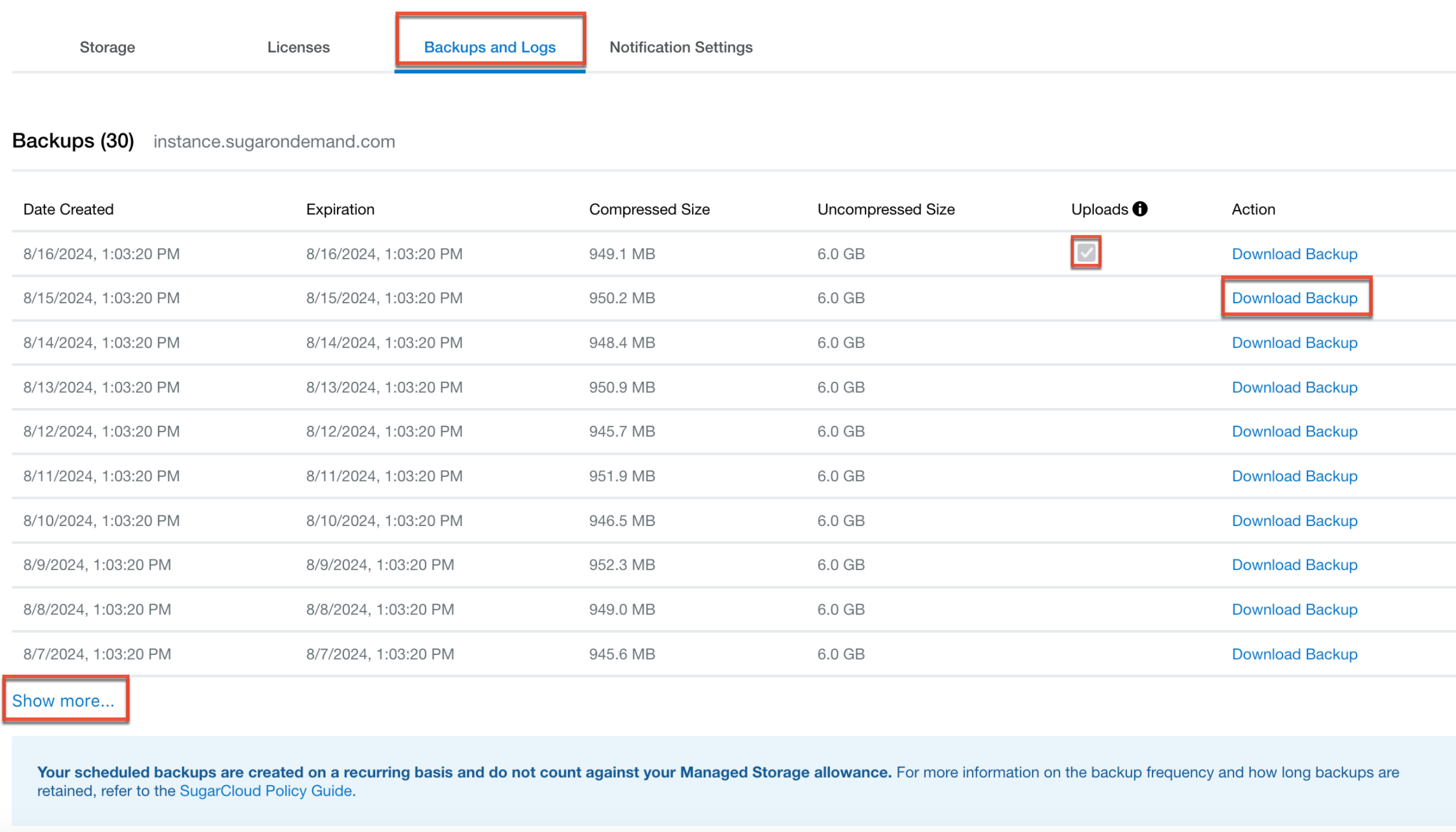
To download a backup file, simply click the Download Backup link to the far right of the desired record's row, then select the location where the file will be saved on your computer. A tar.gz file package containing your instance's backup files will be downloaded to your computer. For additional information on downloading your backups, refer to the Downloading Backups for SugarCloud Instances article.
Error and Access Logs
The Error and Access Logs section, which is available under the Backups and Logs tab, gives administrators the ability to generate PHP error and access logs for their production instance of Sugar. Occasionally, you may encounter an error or unexpected behavior in Sugar such as the page not loading properly or customizations not behaving correctly. When issues such as these occur, the PHP error log can come in handy as it can provide information that may help in troubleshooting the issue. The Message column in the error log file will contain different types of messages (e.g., fatal, warnings, notices) summarizing the possible cause of the issue.
Access logs can be used to examine HTTP requests to the instance and help provide useful information when troubleshooting third-party connectors. From the access log, you can view the API endpoints being called, the user agent making the request, the type of request (i.e., method), the response (i.e., status code), and the IP address of the HTTP request. For example, if you have a lead generation integration on your website and testing indicates that leads are not being created in your Sugar instance, you can generate the access log and look for the IP address of your website to see if the HTTP requests from that website are successfully submitted to your instance.
Note: The Sugar Support team already has access to the PHP error and access logs, so you will only need to provide the specific error or access log entry when working with them to troubleshoot an issue.
To generate a PHP error log or access log, simply click the "Request Error Log" or "Request Access Log" button which will begin processing your request. The timestamp of your request will appear in the Timestamp section, and once your request is complete, you can click the Download link to download the log file. Please note that you can only generate error and access logs for the last 24 hours or up to a limit of 10,000 entries per log file type, whichever comes first. If you need to request additional logs beyond the 10,000 entries or need log files for a specific time period, please file a case with the Sugar Support team for further assistance.
Once you have requested an error or access log, please note that you will need to wait 15 minutes before you can put in a new request. The SugarCloud Insights page will display the 10 most recent logs for each log file type (i.e., PHP Error Logs, Access Logs) that have been generated in the last 30 days. 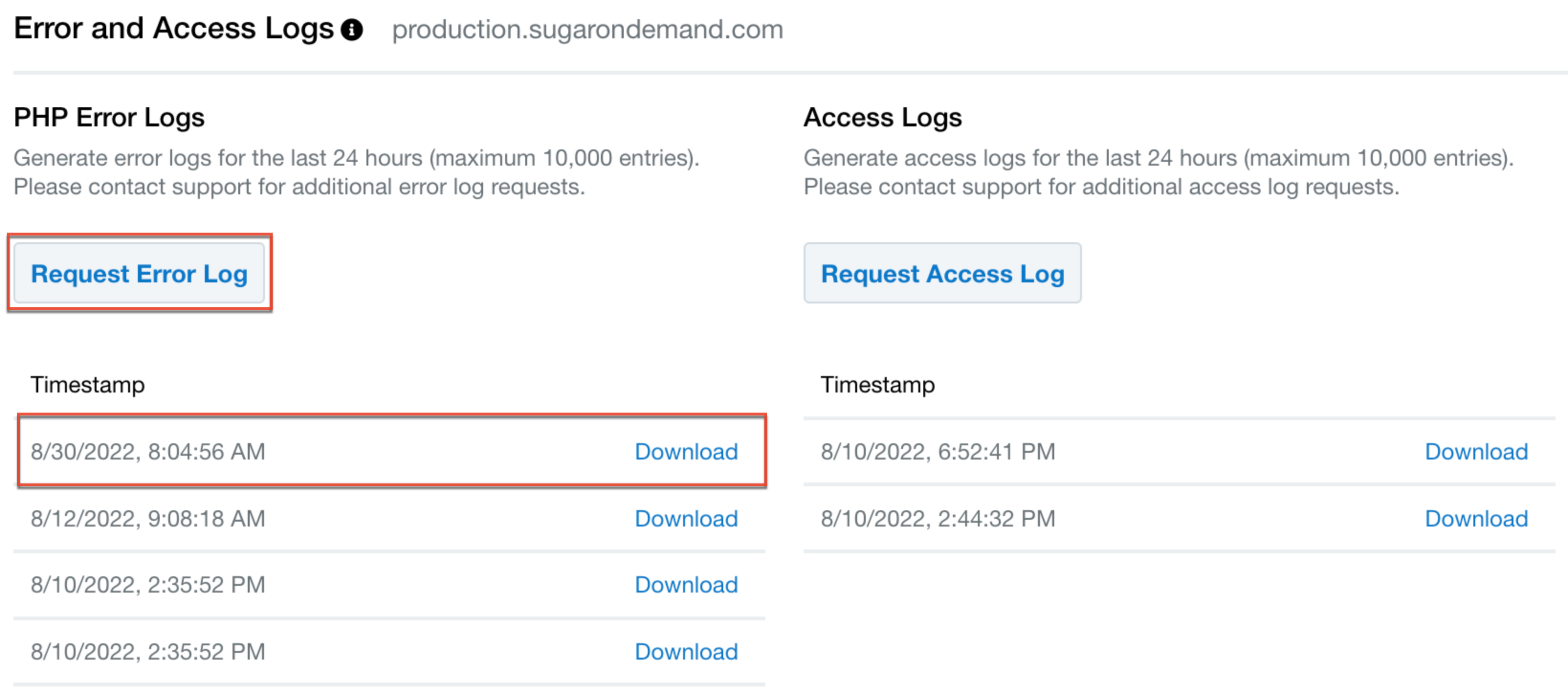
Notification Settings
SugarCRM sends email notifications to all system administrators with a valid email address by default to notify them of important SugarCloud service notifications, such as major upgrades and scheduled maintenance. If you wish to have the SugarCloud notifications sent to any non-admin users (e.g., IT team members, Sugar partner), you can simply enter their email addresses in the Notification Settings tab to add them to the email list. This will allow other individuals to stay up-to-date on key events without taking up an administrative license in your Sugar instance. For more information on managing SugarCloud communications, refer to the SugarCloud Policy Guide. To remove any email addresses that should no longer receive notifications, simply click the Remove link to the far right of the specific email address.