SugarCloud Managed Storage Limits
Overview
Sugar's cloud service includes a managed storage allowance based on your subscription level. This article summarizes the data allowances, explains the major factors that contribute to an instance's storage usage, and offers suggestions on how to reduce the amount of storage occupied by your instance.
Note: This article pertains only to disk space limits for instances hosted on Sugar's cloud service. For help estimating and managing storage for an on-site instance, please refer to the Uploads documentation in the Developer Guide and the Sugar On-Site Sizing Guide.
Storage Allowances
Customers with instances hosted in Sugar's cloud environment are subject to file system (FS) and database (DB) storage limits and sandbox limits depending on the product(s) (e.g., Sugar Serve) their organization has purchased from SugarCRM. The maximum data storage allowance for your SugarCloud subscription encompasses the database and files belonging to the main production instance plus any of your Sugar-hosted test instances (i.e., sandboxes). SugarCloud customers can monitor their instance's file system and database storage usage via Admin > SugarCloud Insights.
For more information on the file system and database storage allowances for each Sugar product (e.g., Sugar Serve) and how the managed storage gets calculated, refer to the SugarCloud Policy Guide and this SugarClub blog post. For more information regarding the sandbox limits for each product, refer to the SugarCloud Sandboxes page.
When the amount of managed storage used by a customer exceeds the storage capacity allocated by their Sugar subscription, additional storage fees will apply. For more information, refer to the SugarCRM Master Subscription Agreement.
Storage Usage
This section summarizes the major factors contributing to an instance's storage usage.
Database
All of the records and relationships in your Sugar instance are stored in its database and contribute towards the instance's space quota. Scheduled jobs in Sugar will automatically purge unnecessary items such as backend database entries and deleted records to prevent clutter from occupying space in your system.
Emails
Both emails and their attachments will contribute toward your disk allowance. Emails that are imported and stored in Sugar (i.e., "archived") contribute to the database volume, and the messages' attachments are stored in the file system. For instances hosted on Sugar's cloud service, users may archive email messages as large as 10MB including attachments. When users upload email attachments directly to Sugar through the user interface (opposed to via email archiving), those files may be as large as 32MB or the limit specified in Admin > System Settings. Beginning with Sugar 13.3, new and existing emails that are archived to Sugar will be automatically compressed to reduce the amount of database storage consumed in the instance. For more information on limiting the permissible size of uploads, please refer to the File Upload Limits section below.
Documents and Contracts
The Documents and Contracts modules in Sugar are repositories for file uploads that need to be shared within your organization. Each time a user creates a new document or contract record, they usually upload an accompanying file attachment. The upload files are subject to the default 32MB limit or the limit specified in Administration > System Settings. For more information on limiting the permissible size of uploads, please refer to the File Upload Limits section below.
Notes
Note records in Sugar may also include attachments. Sugar stores the attached files in the ./uploads folder. By default, file uploads may be as large as 32MB or the limit specified in Administration > System Settings. For more information on limiting the permissible size of uploads, please refer to the File Upload Limits section below.
Module Loader Packages
Sugar stores any upgrade packages, installable modules, customizations, or connectors that have been uploaded via Module Loader in the ./uploads folder. As a best practice, free up additional space by uninstalling uploaded files that are no longer needed.
Managing Your Storage Usage
To manage an instance's storage usage, administrators can leverage system schedulers and set file upload limits.
Schedulers
Schedulers control the behind-the-scenes processing and automation tasks in your Sugar instance. Some of the system actions that are run by schedulers can help you manage disk space usage by removing unnecessary artifacts from the database. Ensure that cron is running and the following schedulers are active and running at appropriate intervals:
- Prune Database on 1st of Month: Permanently removes deleted records from the database
- Prune Old Record Lists: Cleans the backend database entries that Sugar uses when generating export files
- Prune Tracker Tables: Removes old tracker records
- Remove Diagnostic Tool Files: Removes temporary files from the
./cache/diagnosticdirectory - Remove Temporary Files: Removes unused files from the
./uploads/tmpdirectory - Remove Temporary PDF Files: Removes temporary files from the
./cache/pdfdirectory
For each of the above schedulers, confirm that the Status field is "Active" and the Last Successful Run field is populated appropriately relative to the expected interval: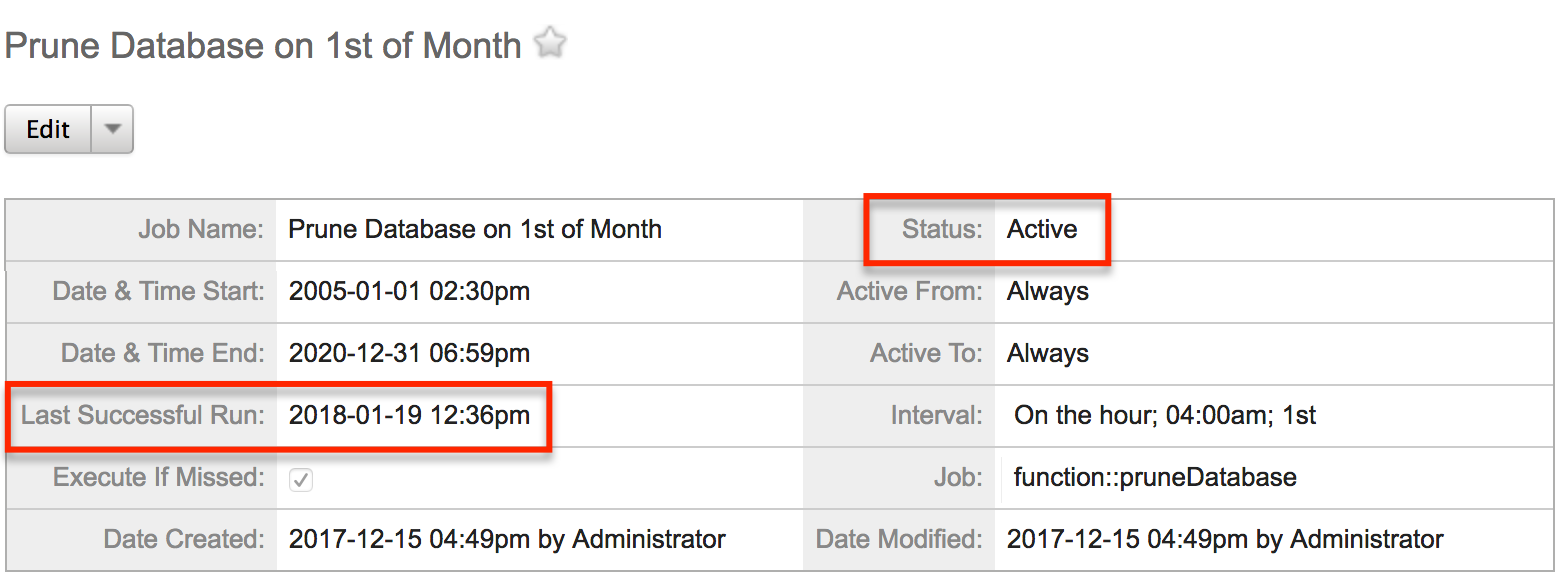
If you find that one or more schedulers are not running as expected, please refer to the Troubleshooting Cron and Schedulers article.
Also, if you have any customizations, talk with your developer about any custom database tables that may grow very large over time. As a best practice, developers should include a custom scheduled job in the package to periodically prune the size of this database.
File Upload Limits
When users perform uploads to file-type modules like Notes and Documents or attach files to emails, a file size limit is enforced.
Administrators can configure this limit via the Maximum Upload Size setting in Admin > System Settings. By default, the application's Maximum Upload Size setting is set to 30000000 bytes, which is equivalent to 30MB, so the default upload limit will be 30MB on a fresh SugarCloud instance. 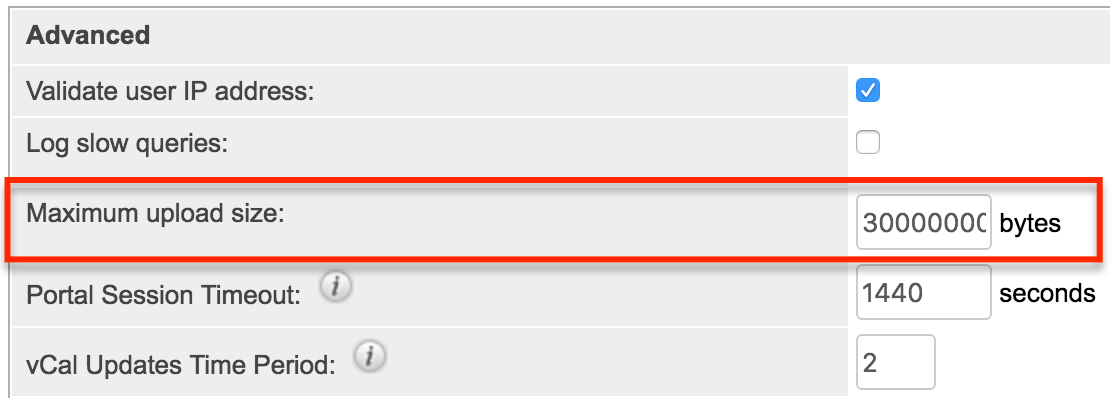
To reduce the impact of file uploads on your instance size, simply reduce the application's Maximum Upload Size setting. For example, to reduce the limit from the default 30MB to 20MB, set the Maximum Upload Size to "20000000".
Note: SugarCloud customers can increase the limit up to 32MB. The limit cannot be increased any further.
For more information on system storage options, please refer to the System documentation.