What to Expect When Upgrading to 14.0 (Q2 2024)
Overview
Upgrades to Sugar 14.0 are available or required for instances according to the following guidelines:
- All instances hosted on Sugar's cloud service will be upgraded to 14.0 (Q2 2024).
- On-site 13.0.x instances have the option to upgrade to 14.0.
When preparing for your upgrade or deciding whether or not to upgrade, please keep in mind that there are some key features of 13.3 (Q1 2024) or 13.0 (Q2 2023) that have changed or may no longer be available in Sugar 14.0.x. Some of the items that are unavailable in Sugar 14.0.x may be made available in a future release. To help provide you with the necessary information, this article covers what to expect when your instance is upgraded from 13.0.x or 13.3.0 to 14.0.x.
Please refer to the appropriate section of this page for your upgrade scenario.
- Feature Disparity Between 13.3.0 and 14.0.x: For customers who are upgrading to 14.0.x from 13.3.0
- Feature Disparity Between 13.0.x and 14.0.x: For customers who are upgrading to 14.0.x from 13.0.x
For information regarding new functionality available in 14.0.x, please refer to the release notes specific to your CRM solution licenses (e.g., Sugar Serve):
For assistance with upgrading an on-site instance, refer to the 14.0 Installation and Upgrade Guide and Migration Guide.
Feature Disparity Between 13.3.0 and 14.0.x
13.3.0 (Q1 2024) features in the following categories have changed in 14.0.x (Q2 2024):
Please refer to the sections below for further information on the changes.
Administration
The following 13.3.0 Administration behavior has changed in 14.0.x:
| Feature | Sugar 13.3 Behavior | Sugar 14.0 Behavior |
| Reminder time default value | In Admin > Studio > [Calls or Meetings] > Fields > [Email Reminder Time or Popup Reminder Time] there is a field option to set a Default Value. However, this is always overridden by what the user defines for these fields in their User Preferences. | The Default Value option is not available for the Email Reminder Time and Popup Reminder Time fields in the Calls and Meetings modules. The default value for these fields continues to be determined by what the user defines in their User Preferences. |
Dashboards and Dashlets
The following 13.3.0 Dashboard and Dashlets behavior has changed in 14.0.x:
| Feature | Sugar 13.3 Behavior | Sugar 14.0 Behavior |
| Discovery Insights icon | The Discovery Insights icon is always available in the lower right corner of a Sugar Discover dashlet. | The Discovery Insights icon is available in the lower right corner of a Sugar Discover dashlet only when there are available insights. |
Forecasts
The following 13.3.0 Forecasts behavior has changed in 14.0.x:
| Feature | Sugar 13.3 Behavior | Sugar 14.0 Behavior |
| Commitment field | If no values have previously been committed, the Commitment field displays the calculated sum of the opportunities for the time period. | If no values have previously been committed, the Commitment field displays zero. |
Reports
The following 13.3.0 Reports behaviors have changed in 14.0.x:
| Feature | Sugar 13.3 Behavior | Sugar 14.0 Behavior |
| Out-of-the-box reports | Out-of-the-box reports are referred to as "stock reports". | Out-of-the-box reports are referred to as "report templates". |
| Out-of-the-box report designation | Stock reports are designated with a "Stock Report" tag. | Report templates are designated with the Template checkbox enabled and a "Template" tag. |
| Using out-of-the-box reports | Edit or delete stock reports to suit your needs. Stock reports are not preserved in their original state if a user edits or deletes them. |
Duplicate a report template and edit it to suit your needs. Report templates are preserved in their original state and cannot be edited or deleted. Note: Upgraded instances receive brand-new report templates. Any pre-existing stock reports, which may have been modified or deleted, remain as-is. This means pre-existing stock reports and newly added report templates may be redundant. Redundant stock reports may be deleted if desired. |
| Reports list view filters | The "Stock Reports" filter displays only stock reports and the "Non Stock Reports" filter hides stock reports. | The "Templates" filter displays only template reports and the "Non Templates" filter hides template reports. |
User Interface
The following 13.3.0 User Interface behavior has changed in 14.0.x:
| Feature | Sugar 13.3 Behavior | Sugar 14.0 Behavior |
| Accepting cookies | New users must accept cookies before using the CRM. | There is no dialogue to accept cookies. |
Feature Disparity Between 13.0.x and 14.0.x
13.0.x (Q2 2023) features in the following categories have changed in 14.0.x (Q2 2024):
- Administration
- Calls and Meetings
- Dashboards and Dashlets
- Focus Drawer
- Forecasts
- Reports
- Sugar Automate
- Sugar Hint
- SugarBPM
- Tile View
- User Interface
- Users
Please refer to the sections below for further information on the changes.
Administration
The following 13.0.x Administration behaviors have changed in 14.0.x:
| Feature | Sugar 13.0 Behavior | Sugar 14.0 Behavior |
| Action Buttons |
Some settings when creating an Action button in Studio are named as follows:
|
Some settings when creating an Action button in Studio are now named as follows:
|
| Import Google contacts to Sugar | In previous versions of Sugar, the “Contacts API” must be enabled by administrators when configuring the Google connector to allow users to import their Google contacts. |
The “Google People API” must be enabled when configuring the Google connector to allow users to import their Google contacts. For customers that have already configured the Google connector with the Contacts API, you do not need to disable this and can just enable the Google People API to allow the import to Sugar. Sugar users should also reconnect to their external Google account via their user preferences as covered in step 5 of the Integrating With Google for End Users article. |
| SharePoint integration with Cloud Drive dashlet | SharePoint files explicitly shared with you are available in the Cloud Drive dashlet configured to use Microsoft OneDrive. | All SharePoint files you have access to are available in the Cloud Drive dashlet configured to use Microsoft SharePoint. |
| DocuSign administration | The DocuSign section is available on the Admin page for any user with Developer-level access to at least one module. | The DocuSign section is available on the Admin page for admin users or regular users with Developer-level access to the DocuSign Envelopes module. |
| Microsoft OneDrive record view paths with variables | A field variable can be added to a record view path in Admin > Microsoft OneDrive to dynamically change the folder based on which record the dashlet appears on. | Field variables cannot be added to record view paths and the dashlet has the same path for every record view. Any existing paths that had a variable are replaced with the root path. |
| SugarIdentity link on Admin page | To access SugarIdentity, admins need to click the SugarCloud Settings link on the Admin page. | Admins need to click the SugarIdentity link on the Admin page to access SugarIdentity. |
| Reminder time default value | In Admin > Studio > [Calls or Meetings] > Fields > [Email Reminder Time or Popup Reminder Time] there is a field option to set a Default Value. However, this is always overridden by what the user defines for these fields in their User Preferences. | The Default Value option is not available for the Email Reminder Time and Popup Reminder Time fields in the Calls and Meetings modules. The default value for these fields continues to be determined by what the user defines in their User Preferences. |
| Doc Merge region configuration | Administrators for on-site Sugar instances can configure the region for Doc Merge in the config.php file by replacing the default URL defined in 'service_urls' with another pre-defined region URL. | Administrators for on-site Sugar instances can configure the region for Doc Merge in Admin > System Settings to change the server that Doc Merge is communicating with for speed and/or legality purposes. |
Calls and Meetings
The following 13.0.x Calls and Meetings modules behaviors have changed in 14.0.x:
| Feature | Sugar 13.0 Behavior | Sugar 14.0 Behavior |
| Start & End Date field renamed | Use the Start & End Date field to indicate when a call or meeting starts and ends. | Use the Date and Time field to indicate when a call or meeting starts and ends. |
| Repeat Interval field options change | The Repeat Interval field's options are integers that indicate the number of units in the Repeat Type field that pass between occurrences. | The Repeat Interval field's options are written as "Every x [day, week, month, year]" where x is 1-99. |
| Repeat on Days of Week field renamed | When the Repeat Type field is set to "Weekly", set the Repeat on Days of Week field to indicate on which days of the week to repeat the call or meeting. | When Repeat Type field is set to "Weekly", set the Repeat on field to indicate on which days of the week to repeat the call or meeting. |
| Custom Date field renamed | When the Repeat Type field is set to "Monthly", set the Custom Date field to "Each" to specify a date of the month, or "On the" to specify a day of the month. | When the Repeat Type field is set to "Monthly", set the Repeat on field to "Date" to specify a date of the month, or "Day" to specify a day of the month. |
| When the Repeat Type field is set to "Yearly", set the "Custom Date" field to "On the" to specify a day of the month of the first call or meeting to repeat on each year. | When the Repeat Type field is set to "Yearly", set the Repeat on field to "Day" to specify a day of the month of the first call or meeting to repeat on each year. |
Dashboards and Dashlets
The following 13.0.x Dashboards and Dashlets behaviors have changed in 14.0.x:
| Feature | Sugar 13.0 Behavior | Sugar 14.0 Behavior |
| Sales Console | A Home page dashboard for sales agents and customer sucess managers is called the Renewals Console. | A Home page dashboard forsales agents and customer sucess managers is called the Sales Console. |
| Pipeline Metrics Dashlet | The In Forecast dashlet is available in the Forecasts module and displays a select number of metrics for the selected time period. | The In Forecast dashlet is renamed to the Pipeline Metrics dashlet, is available in the Forecasts module, can be added to other dashboards, and displays additional metrics for the selected time period. |
| Focus icon in the Timeline dashlet | The Focus icon is found in the three-dots menu on the right side of any card in the Timeline dashlet. | The Focus icon is found next to any related record link. |
| Refresh icon in the Timeline dashlet | There is no refresh icon in the header of the Timeline dashlet. | There is a refresh icon in the header of the Timeline dashlet. |
Focus Drawer
The following 13.0.x Focus Drawer behaviors have changed in 14.0.x:
| Feature | Sugar 13.0 Behavior | Sugar 14.0 Behavior |
| Service and Sales Console focus drawers | Clicking the console row reveals one focus dashboard while clicking the Focus icon reveals a different dashboard. | Clicking both the row and focus icon reveals the same Focus dashboard. The other dashboard is still accessible via the downward-facing arrow in the dashboard title. |
| Edit records in focus drawers | Updating a record in a focus drawer and then closing the drawer will not refresh the page. | Updating a record in the focus drawer and then closing the drawer refreshes the view so the information is up to date. |
Forecasts
The following 13.0.0 Forecasts module behavior has changed in 14.0.x:
| Feature | Sugar 13.0 Behavior | Sugar 14.0 Behavior |
| Commitment field | If no values have previously been committed, the Commitment field displays the calculated sum of the opportunities for the time period. | If no values have previously been committed, the Commitment field displays zero. |
Reports
The following 13.0.x Reports module behaviors have changed in 14.0.x:
| Feature | Sugar 13.0 Behavior | Sugar 14.0 Behavior |
| Report Charts | Report charts place all legend information on the screen. | Report charts place extra legend information in a menu, allowing more space for the chart data. |
| Report drill-down | Drilling into reports in the Reports module or the Report dashlet opens a top-down drawer with the data. | Drilling into reports in the Reports module or the Report dashlet opens a focus drawer. |
| Out-of-the-box reports | Out-of-the-box reports are referred to as "stock reports". | Out-of-the-box reports are referred to as "report templates". |
| Out-of-the-box report designation | Stock reports are designated with a "Stock Report" tag. | Report templates are designated with the Template checkbox enabled and a "Template" tag. |
| Using out-of-the-box reports | Edit or delete stock reports to suit your needs. Stock reports are not preserved in their original state if a user edits or deletes them. |
Duplicate a report template and edit it to suit your needs. Report templates are preserved in their original state and cannot be edited or deleted. Note: Upgraded instances receive brand-new report templates. Any pre-existing stock reports, which may have been modified or deleted, remain as-is. This means pre-existing stock reports and newly added report templates may be redundant. Redundant stock reports may be deleted if desired.
|
| Reports list view filters | The "Stock Reports" filter displays only stock reports and the "Non Stock Reports" filter hides stock reports. | The "Templates" filter displays only template reports and the "Non Templates" filter hides template reports. |
Sugar Automate
The following 13.0.x Sugar Automate behaviors have changed in 14.0.x:
| Feature | Sugar 13.0 Behavior | Sugar 14.0 Behavior |
| Sugar Actions | Manual or automatic actions triggered from changes to smart guide stages and activities targeting the related parent record of a smart guide are named Related Sugar Actions. | Related Sugar Actions is renamed to Sugar Actions. |
| Bidirectional Sugar Actions | Sugar Actions target the related parent record of a smart guide and are triggered by changes to smart guide stages and activities. | Sugar Actions can also target the smart guide and are triggered by changes to related parent record fields. |
| Link existing record to Sugar Action | Once a Sugar Action is created it can be linked to other smart guides. | Sugar Actions can no longer be linked to other smart guides. |
| Smart Guide Actions menu | From the Actions menu of a smart guide, click "View" to open the smart guide record and click "Configure" to open the smart guide template record. | From the Actions menu of a smart guide, click "Edit Smart Guide" to open the smart guide record and click "Configure Template" to open the smart guide template record. |
| Updated State field values when displayed as a column in the Smart Guide list view | State field values, when displayed as a column in the Smart Guide list view, do not display if the state of the Smart Guide is archived or not. | State field values, when displayed as a column in the Smart Guide list view, display if the state of the Smart Guide is archived or not. The updated values are “Cancelled/Archived” and “Completed/Archived”. |
| Accessing record view Smart Guide panel configurations | To configure Smart Guide layout and filtering, in the record view Smart Guide panel, click the Settings icon in the panel options bar and then from the "Widget Layout Configuration" page, toggle the configuration settings. | To configure Smart Guide layout and filtering in the record view Smart Guide panel, click the layout icons and Filter button directly in the panel options bar. |
Sugar Hint
The following 13.0.x Sugar Hint behavior has changed in 14.0.x:
| Feature | Sugar 13.0 Behavior | Sugar 14.0 Behavior |
| Multiple phone numbers | Phone number fields can contain multiple numbers separated by commas. | Phone number fields can contain multiple numbers separated by periods. |
SugarBPM
The following 13.0.x SugarBPM behaviors have changed in 14.0.x:
| Feature | Sugar 13.0 Behavior | Sugar 14.0 Behavior |
| SugarBPM validation check on record assignment | When using the "Assign User" or "Round Robin" action in SugarBPM process definitions, records get assigned to users with an inactive status at the time the process is run. | A validation check has been added to SugarBPM processes to prevent records from being assigned to users if they have an inactive status at the time the process is run. |
| Process Definition Icons | When designing a process definition, the icons in the toolbar (e.g., Undo, Save, and Validate) utilize the Font Awesome library. | When designing a process definition, the icons in the toolbar (e.g., Undo, Save, and Validate) are from a proprietary font-based icon library, SugarIcon, which will replace the Font Awesome library in an upcoming release. |
| Conditionally required fields for SugarBPM actions | Conditionally required fields are not available for use when adding a “Change Field” and/or “Add Related Record” SugarBPM action to the process definition. | Conditionally required fields can be used when adding a “Change Field” and/or “Add Related Record” SugarBPM action to the process definition. |
Tile View
The following 13.0.x Tile View behaviors have changed in 14.0.x:
| Feature | Sugar 13.0 Behavior | Sugar 14.0 Behavior |
| Colors and styling | Tile view contains colors inconsistent with other areas of Sugar. | Tile view has been updated with modern colors and styles, matching other areas of Sugar. |
| Availability | Tile view is only available for the Cases, Leads, Opportunities, and Tasks modules. | Tile view can be enabled for most Sidecar modules, including custom modules. |
| Stickiness | Navigating away from tile view and back to the module brings you to the module's list view. | Navigating away from tile view and back to the module returns you to the module's tile view. |
| Sorting | Tile View records are sorted by the Date Modified field. | Tiles can be sorted by a selection of available fields. |
| Scrolling | Scrolling vertically shifts all columns up or down. | Scrolling vertically within a column keeps the headers and remaining columns in place. |
| Delete records | Records can be deleted from tile view. | Records cannot be deleted from tile view. |
User Interface
The following 13.0.x User Interface behaviors have changed in 14.0.x:
| Feature | Sugar 13.0 Behavior | Sugar 14.0 Behavior |
| List view filters | Multiselect field filters include operators: "Is any of" and "Is not any of". |
Multiselect field filters include the renamed operators: "Is one of" and "Is not one of". |
| List view buttons |
List view buttons may include:
|
List view buttons may include:
|
| Drag-and-drop in Documents module | Click "Browse" to choose a file for your document or document revision record. | Drag-and-drop or click "Browse" to upload a file for your document or document revision record. |
| Name DocuSign envelopes | Every envelope is created with the name "New Envelope". | Envelopes created with the "Send with template" option are given the name of the DocuSign template by default and this name can be changed prior to being redirected to DocuSign. All other envelopes do not have a default name and require you to add a name before being redirected to DocuSign. |
| Notes module | The Mobile list, detail, and edit layouts include some of the default fields. | The Mobile list, detail, and edit layouts include all of the default fields. |
| Accepting cookies | New users must accept cookies before using the CRM. | There is no dialogue to accept cookies. |
Users
The following 13.0.x Users module behaviors have changed in 14.0.x:
| Feature | Sugar 13.0 Behavior | Sugar 14.0 Behavior |
| Users module converted to Sidecar user interface | The Users module is a legacy module. | The Users module is converted to a sidecar user interface. |
| User Profile tab | For SugarIdentity-enabled instances, fields that are only editable via SugaIdentity are scattered throughout the User Profile tab in the Users detail view. | For SugarIdentity-enabled instances, fields that are only editable via SugaIdentity are grouped together in the User Profile tab in the Users record view. |
| The IM Name and IM Type fields appear on the Users detail view layout by default. | The IM Name and IM Type fields are available in Studio to add to the Users record view layout. | |
| The Users detail view layout may contain custom fields that appear in the User Profile. | Upon upgrade from 13.2.x, custom fields are removed from the Users record view layout and are available in Studio to be re-added as necessary. | |
| Users module record view | New detail view tabs created in Studio appear within the User Profile tab. | New record view tabs created in Studio appear between the User Profile and Advanced tabs. |
| For instances without SugarIdentity, the Password tab is available in the Users Profile for administrators to change users' passwords or users to change their own password. | For instances without SugarIdentity, the option to change your password is now available in the user menu. | |
| For instances without SugarIdentity, the option for admins to change another user's password is no longer available and is replaced by the ability to send a password reset email via the Users module record view Actions menu. | ||
| Access table | The Access table in the Users detail view only appears when viewing a regular user's profile. | The Access table in the Users record view appears when viewing regular and administrator user profiles. |
| Advanced tab | Fields in the Advanced Tab of the Users detail view contain help text. | Fields in the Advanced Tab of the Users record view are rearranged and no longer contain help text. |
| In the Select Modules for Navigation Bar field in the Users detail view, you can use the up, down, left, and right arrows to determine the order and availability of the modules that appear in the navigation bar. | In the Select Modules for Navigation Bar field in the Users record view, you can click the "X" button and utilize drag and drop functionality to determine the order and availability of the modules that appear in the navigation bar. | |
| External Accounts | You can connect external applications (e.g., Google) via the External Accounts tab. | You can connect external applications (e.g., Google) via the External Accounts subpanel. |
| The External Accounts tab is visible to administrators when viewing a user's record view and to users viewing their own User Profile. | The External Accounts subpanel is only visible when viewing your own User Profile. |
Notable Visual Differences Between 13.0.x and 14.0.x
The following section displays screenshots and brief explanations detailing some of the notable visual differences between Sugar 13.0.x and 14.0.x.
Tile View
In Sugar 13.0.x, tile view contains colors and styling inconsistent with other areas of Sugar and does not include an option to sort tiles by additional fields.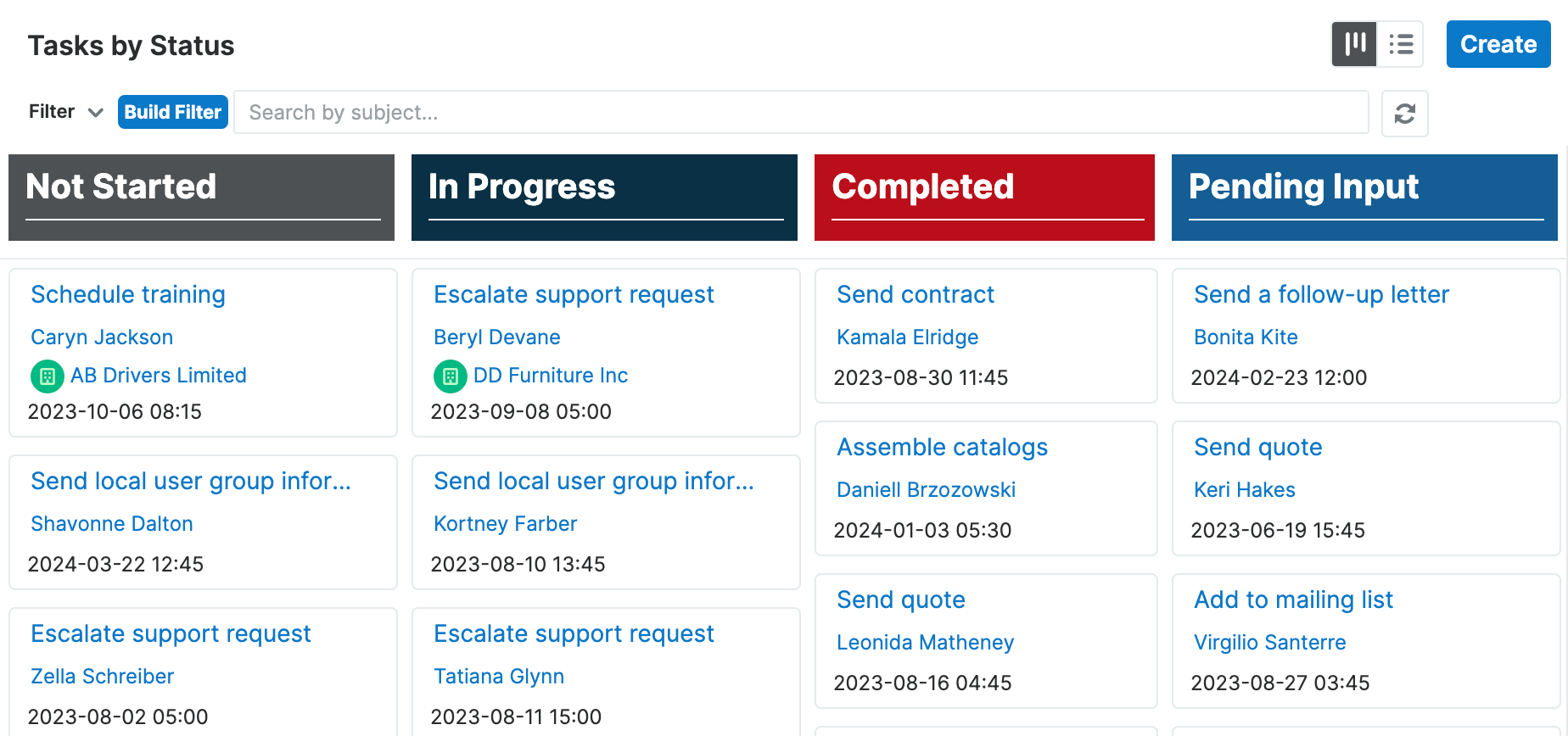
In Sugar 14.0.x, tile view contains colors and styling matching other areas of Sugar and includes an option to sort tiles by additional fields.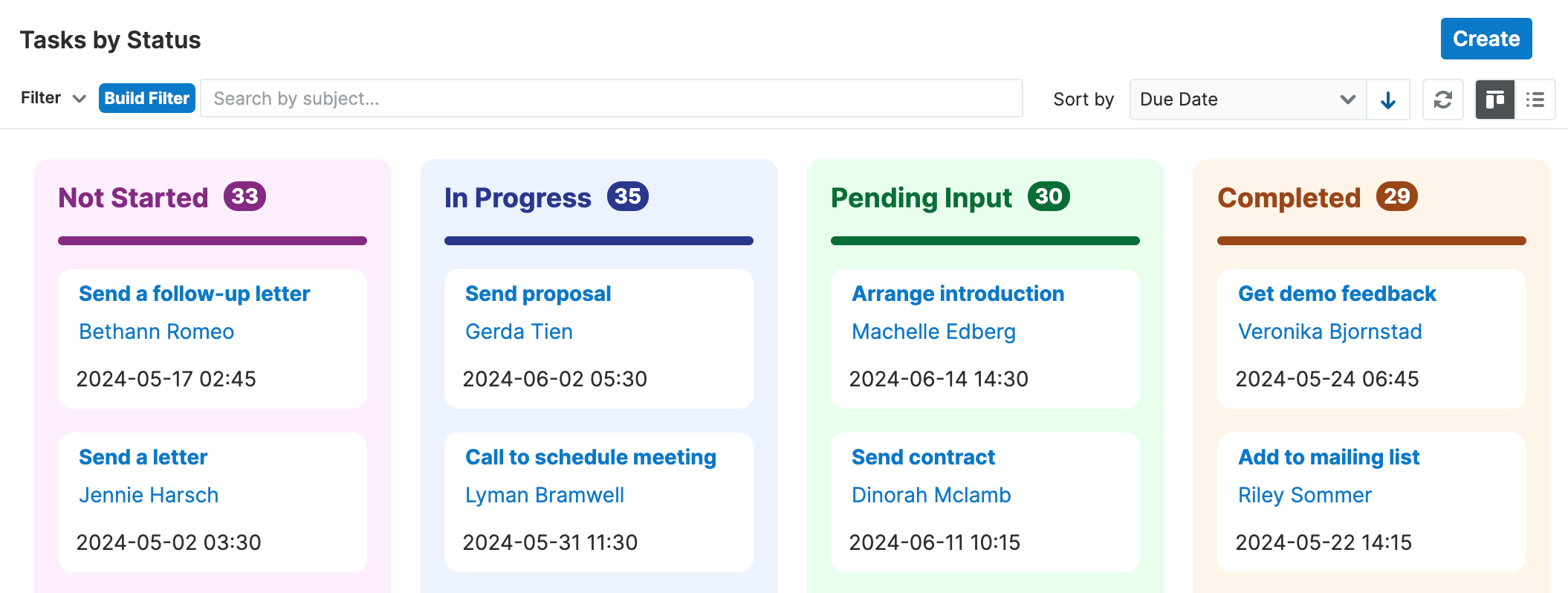
The following table provides a side-by-side comparison of important changes to tile view from 13.0.x to 14.0.x:
| Feature | Sugar 13.0 Behavior | Sugar 14.0 Behavior |
| Scrolling tile view columns | 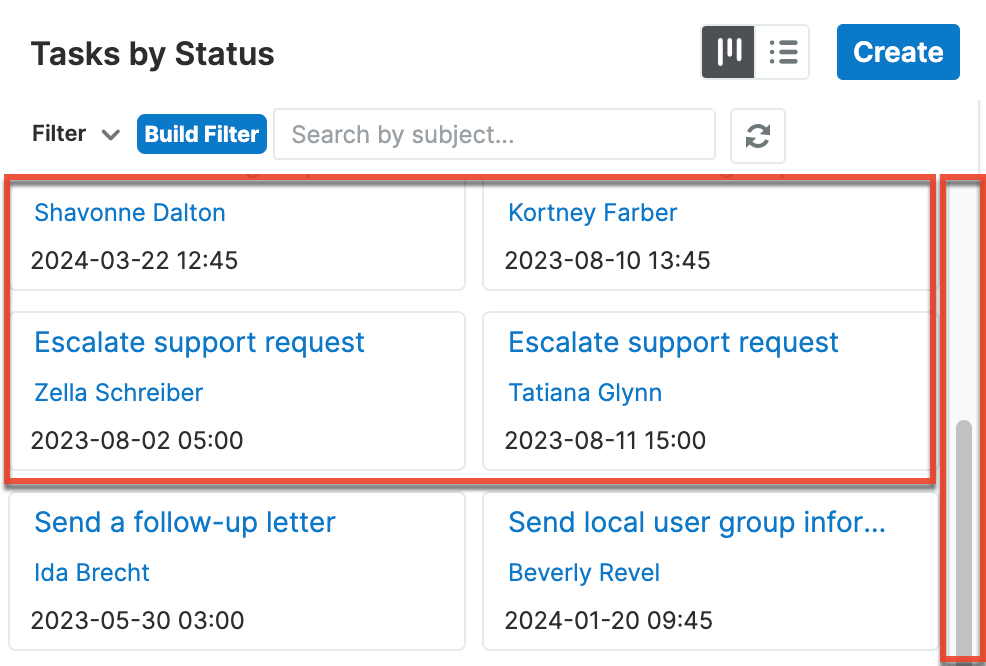 |
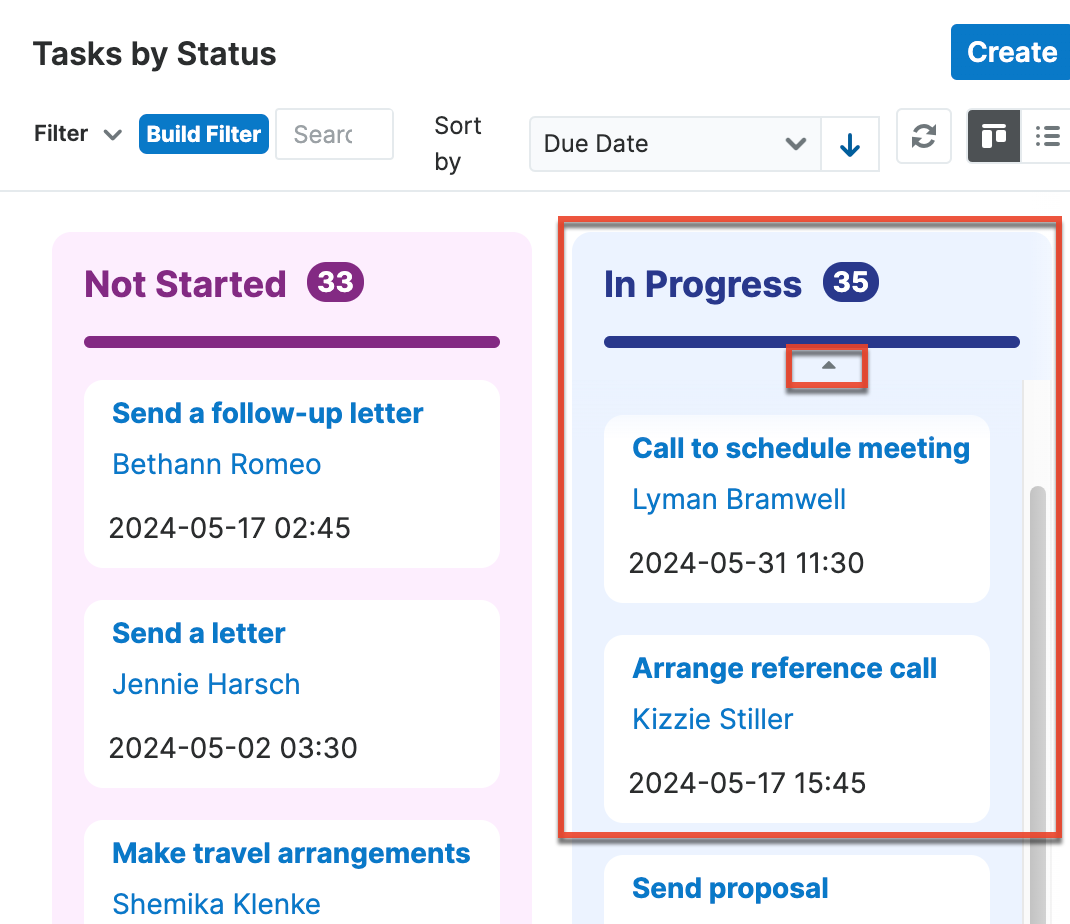 |
| Tile options | 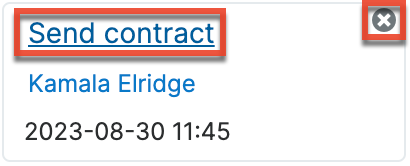 |
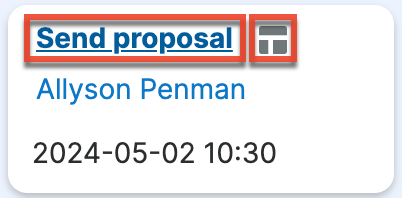 |
Users Module
In Sugar 13.0.x the Users module and user profile have a legacy user interface, as shown in the following screenshot.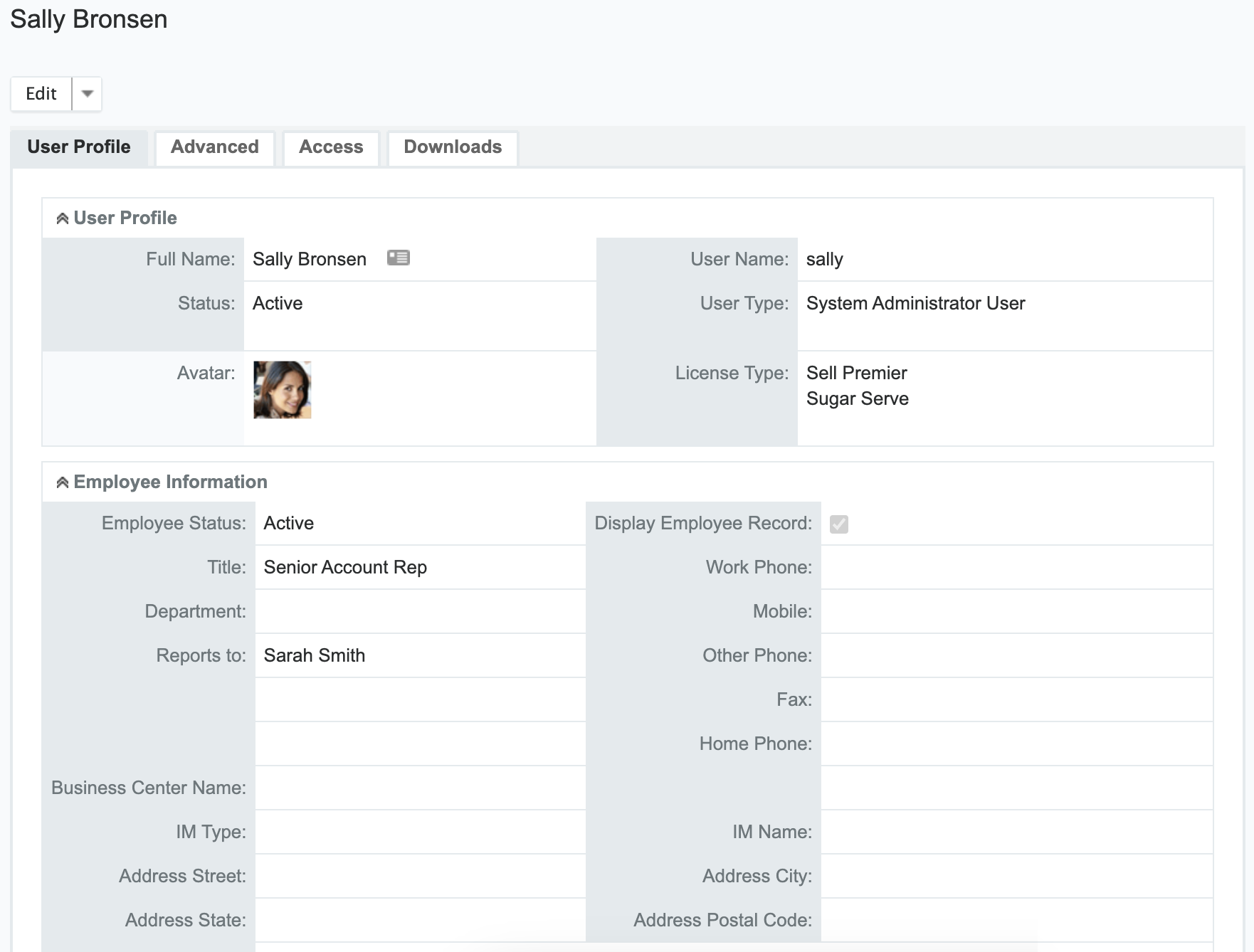
In Sugar 14.0.x the Users module and user profile are upgraded to a sidecar user interface, as shown in the following screenshot.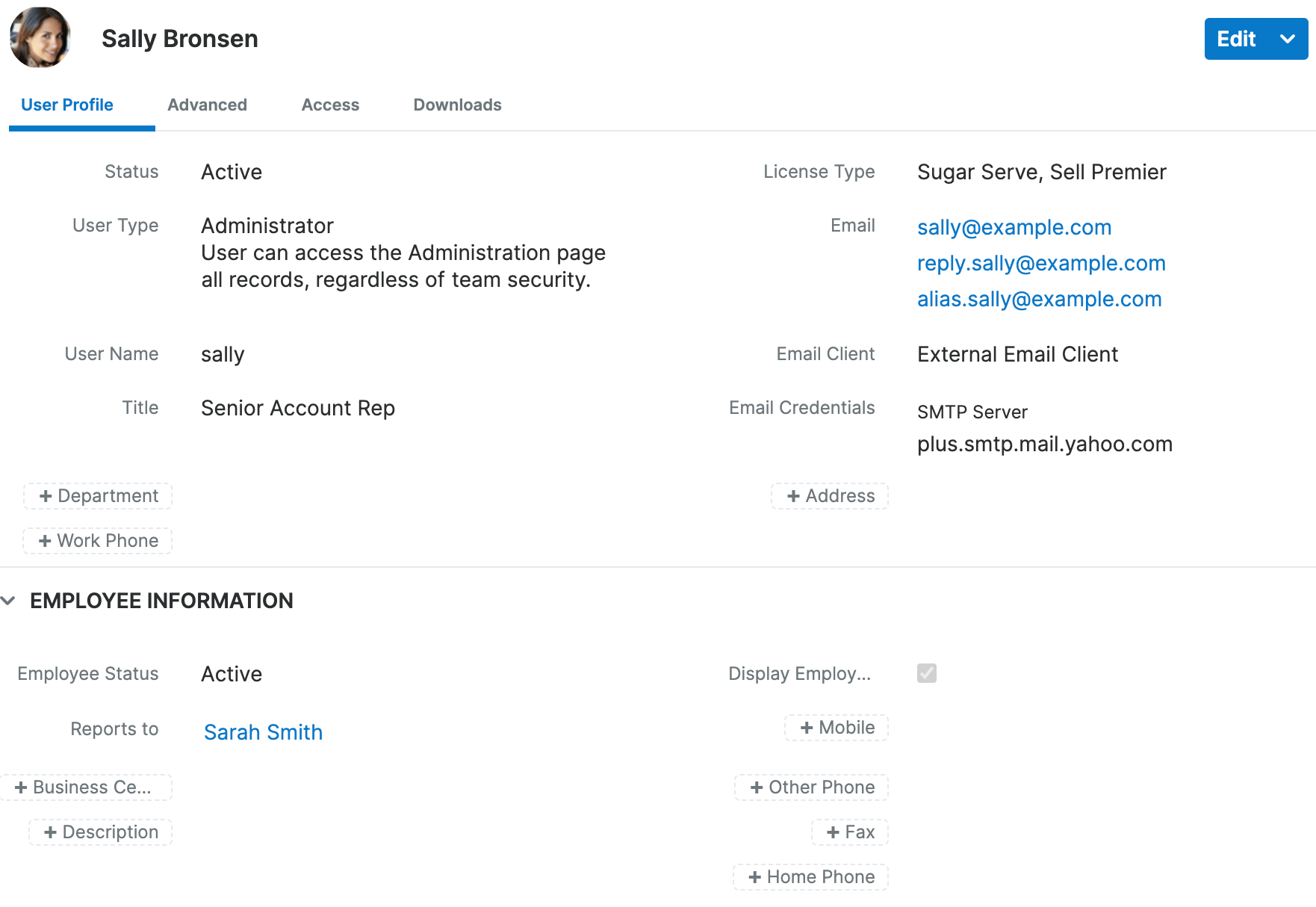
The following table provides a side-by-side comparison of important changes to the Users module from 13.0.x to 14.0.x:
| Feature | Sugar 13.0 Behavior | Sugar 14.0 Behavior |
| Users module custom tabs |  |
 |
| Select Modules for Navigation Bar field | 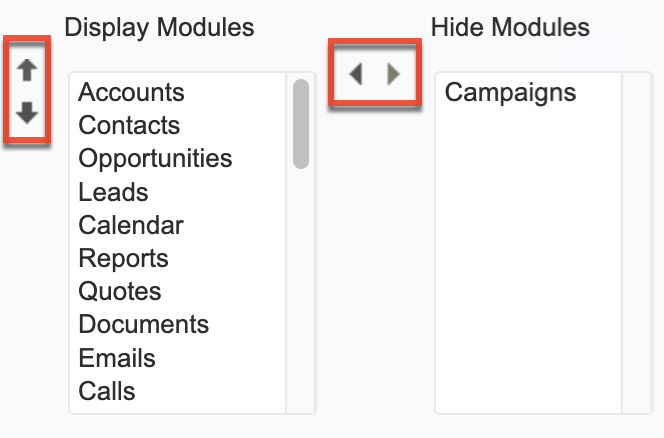 |
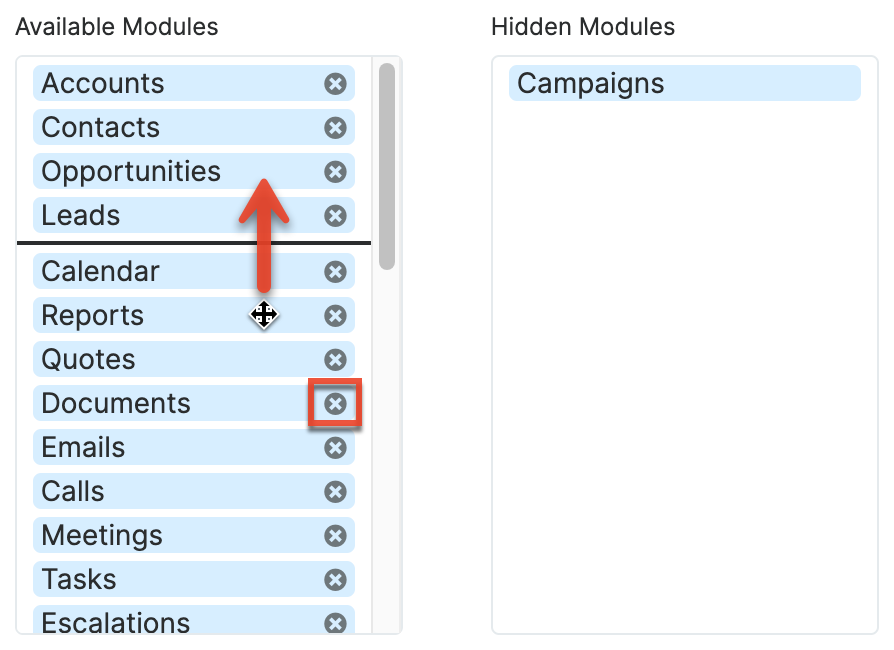 |