Accessing Sugar From a Mobile Device
Overview
Accessing your Sugar instance while away from your desktop computer is easy with Sugar's mobile solutions. This article explains how to access and work with your CRM from an app or mobile browser.
SugarCRM Mobile App
The SugarCRM mobile app is included for all Sugar products. It allows you to access your instance from iPhone and Android devices as well as from Android tablets and iPads. The mobile app also offers offline capabilities. To download and access the app, follow the steps listed below.
- Download the SugarCRM mobile application from the iTunes App Store or Google Play Store.
- After the application is downloaded, open it and enter your Sugar instance URL. Users are not required to enter https:// if "Use secure connection" is enabled. To determine if you should enable "User secure connection" or "Single Sign-On", see the SugarCRM Mobile App User Guide.
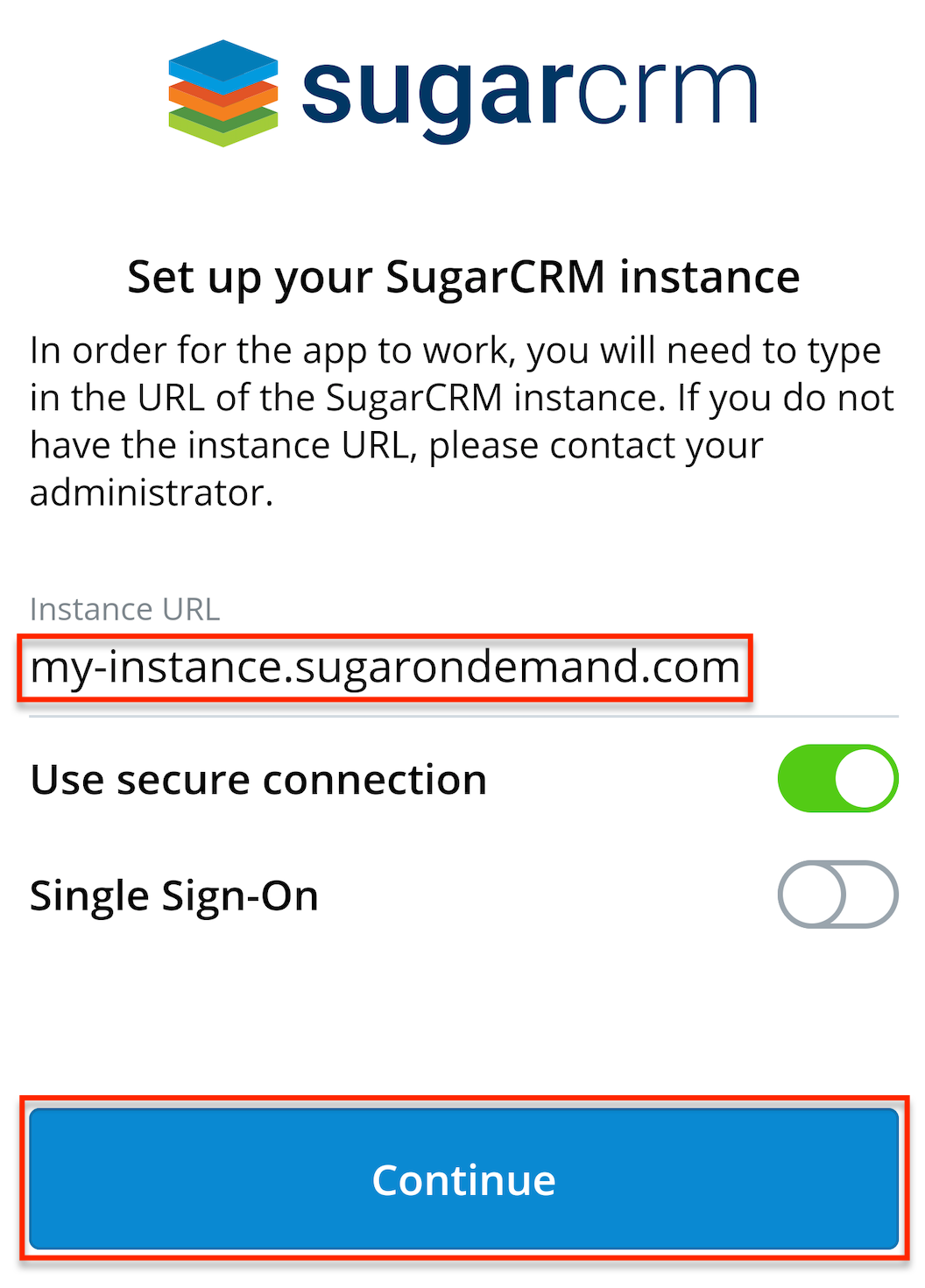
Note: If you have previously used the mobile app on your mobile device, you must tap the gear icon in the top right corner of the Login screen to modify these settings. - Tap "Continue" and enter your login credentials on the Login screen. Tap "Log In" to access the mobile application.
For more information about installing and using this app, refer to the complete SugarCRM mobile app documentation.
Mobile Browser
You can always access SugarCloud instances through the browser on any mobile device. To access your Sugar instance, enter your URL (e.g., https://myinstance.sugarondemand.com) in the mobile browser's address bar.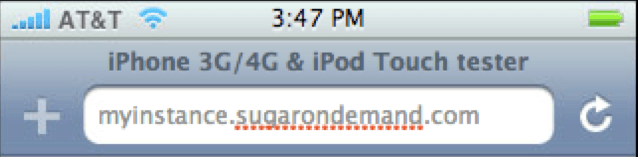
Once the Sugar login page loads, enter the username and password you use to log into your Sugar instance. You will be able to access your Sugar records once you are logged in successfully. For more information about using a mobile browser to access your Sugar instance, please refer to the Mobile Browser documentation.
For information about compatible browser versions for specific devices and Sugar versions, please refer to the Mobile Supported Platforms page.
Configuring Mobile
Administrators in Sugar can edit the mobile edit view, detail view, list view, and search layouts via Admin > Studio. Administrators can also enable/disable modules for the mobile applications, as well as enable offline capabilities for the mobile app, in Admin > Mobile. For more information on editing layouts for the various mobile solutions, please refer to the Studio documentation and the System documentation.