Use Case: Creating an Unengaged Contact Report
Overview
The following use case demonstrates using a custom report to find which contacts have not been engaged in the last six months using the SalesfusionLastActivity field, which provides a timestamp of a record's last activity.
Steps to Complete
To create the report:
- In the navigation bar, click the Analytics module.
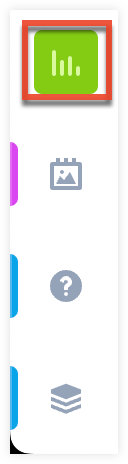
- Click "Custom Reports".
- On the Reports page, click the Create button in the toolbar.
- Click "Advanced Report" from the dropdown menu.
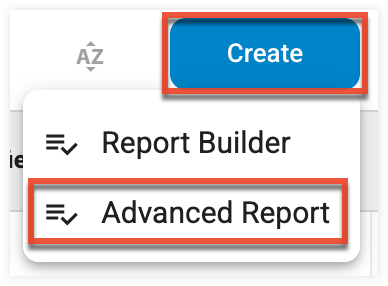
- Set the following parameters:
- Data Source: Single Table
- Table/View: Contacts
- Report Type: Tabular
- Report Name: Contacts Unengaged Previous 6 Months.
- Report Description: Your preferred descriptor for this report.
- Shared Report: Select this option if you want this report to be visible to other users.
- Report Folder: Your preferred location for storing the report.
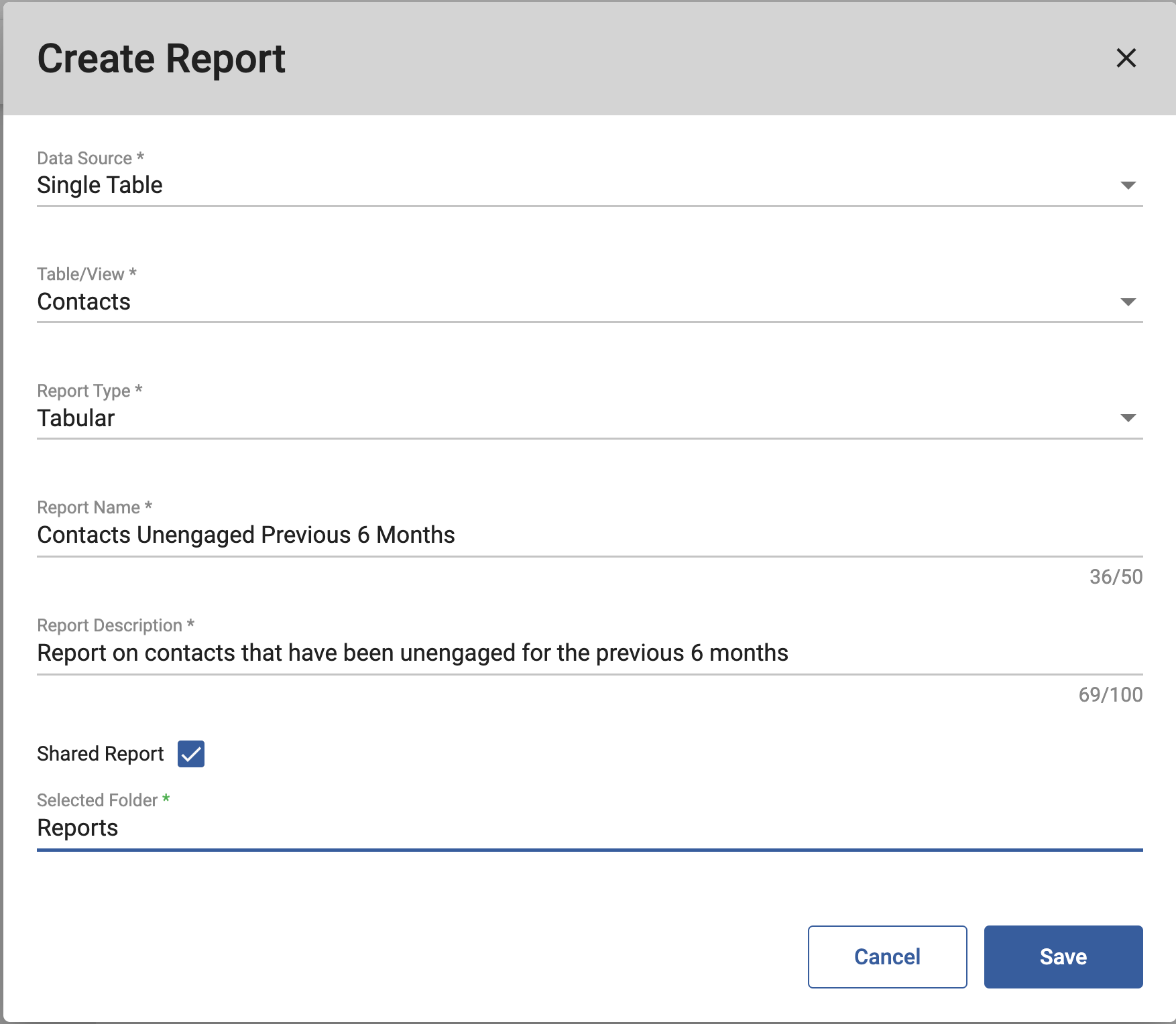
- Click the Save button.
- From the Report Editor page, access the Columns tab.
- Click the Add New button.
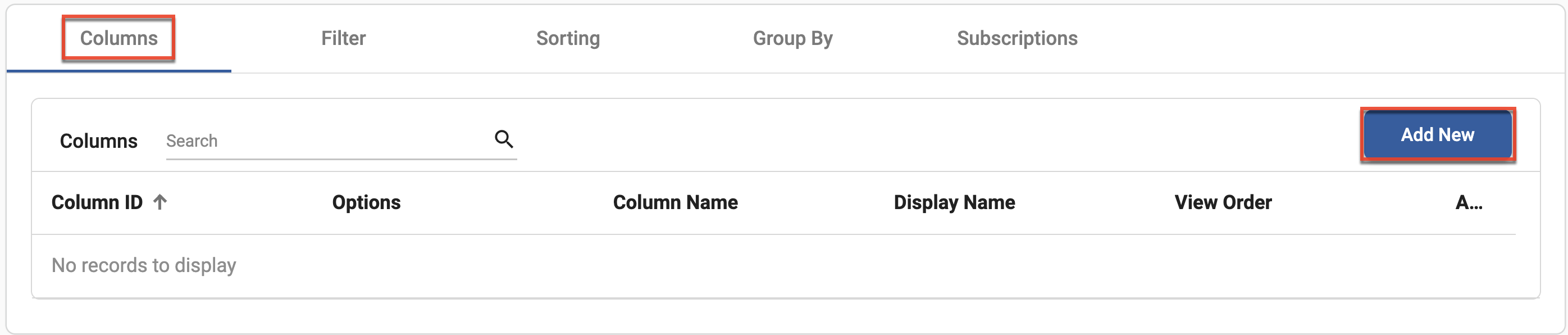
- Select the following fields, which will become the columns in your report, and then click the Save button:
- FirstName
- LastName
- SalesFusionLastActivity
- On the Filters tab, click the Add New button. Set the following configure conditions, and then click the Save button:
- Field: SalesfusionLastActivity
- Operator: Less than or equals
- Value Input: ++DaysSubtract180++
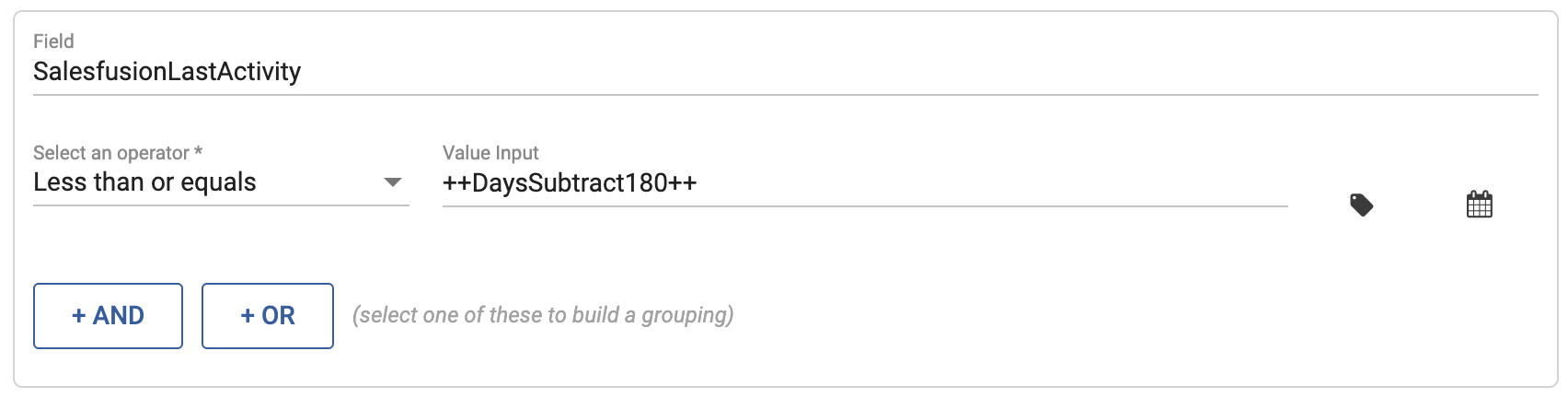
- Click the Run Report button and the select your desired output.
- Hover over the Report Options button, and then select your desired report type.
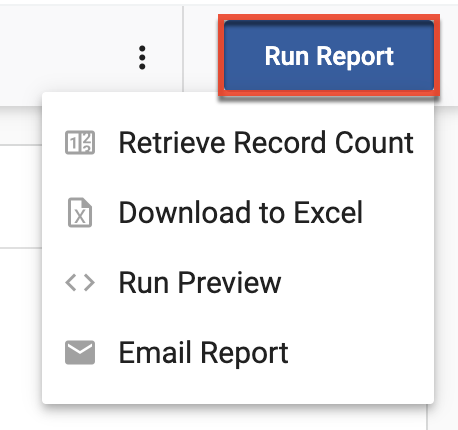
Use this report for any desired time period by modifying the number of days used in the filter in Step 10.