AI Prediction Administration Guide
Overview
AI prediction, formerly known as SugarPredict, analyzes your data and external firmographics to generate predictive insights for your opportunities and leads. These predictions help you identify which opportunities are more likely to close successfully and which leads are more likely to convert.
This guide covers activating and setting up AI prediction in Sugar. For information on using AI prediction in Sugar, please refer to the AI Prediction User Guide.
To learn more about how we build safe and impactful AI tools, see our SugarCRM's Approach to AI help article.
Prerequisites
To access AI summarization you must meet the following requirements:
- Your instance is on SugarCloud and is using version 13.0 or higher.
- Your instance is hosted in one of the following regions:
- ap-southeast-2: Asia Pacific (Sydney)
- eu-west-2: Europe (London)
- eu-central-1: Europe (Frankfurt)
- us-west-2: US West (Oregon)
- Your instance has the Sell Advanced or Sell Premier license.
- Your instance has SugarIdentity enabled.
- You have purchased the Intelligence add-on.
- You have access to the Opportunities or Leads modules.
- You meet the data requirements and have completed the activation process.
To purchase the Intelligence add-on contact your Customer Success Manager.
Data Requirements
AI predictions are configured to your unique data. Due to this, your data must meet the following requirements to ensure you have enough data for accurate predictions:
- Lead Modules
- Auditing is enabled for the Lead Score, Lead Source, and Status fields
- 1000 or more lead records created in the last two years
- 300 or more lead records created in the last six months
- Converted lead records is no less than 5% and no more than 95%
- Opportunities Modules
- Auditing is enabled for the Sales Stage field
Note: If you are using the Revenue Line Items module, auditing must be enabled for the Status field. - 500 or more opportunity records created in the last two years
- 200 or more opportunity records created in the last six months
- Closed-won opportunity records is no less than 5% and no more than 95%
- Auditing is enabled for the Sales Stage field
Please note that even if all data requirements are met, a usable prediction model is not guaranteed.
Data Assessment and Activation
Once your instance meets the all of the data requirements, contact your Customer Success Manager. We will then assess your data against our AI model and firmographic data. Once the data assessment is completed, your Customer Success manager will contact you with the results. If the model produces projected outcomes that are more than 70% accurate, we will activate AI prediction in your instance. If accuracy is below 70%, we will review your instance and may be able to improve the model’s accuracy through further configuration aligned with your unique data.
Your data is protected. Information used to generate predictions is never shared outside of Sugar.
Note: Once AI prediction is enabled changes to the Prediction field will update the Date Modified and Modified By Name fields for lead and opportunity records. These updates may trigger dependent workflows.
Setting Up AI Prediction
Once AI Prediction is activated in your instance, your Sugar Administrator can set up predictions to to be displayed to users in the Leads and Opportunities record view and list view.
Note: AI prediction will stop creating new predictions if the modal accuracy drops below 70%. This is to ensure that predictions are always as accurate as possible. Once the model accuracy returns to 70% or higher, AI prediction will create new predictions again.
Displaying the Prediction Dashlets to Users on the Default Record and Focus Dashboards
Follow the steps below to add the Prediction dashlet to your default Record and Focus dashboards:
1. Hover over the Home module tab > click the three-dots menu > select "Manage Dashboards".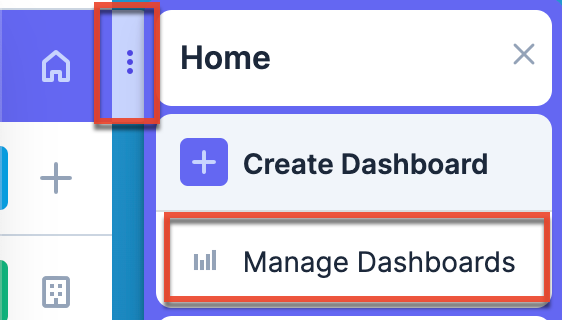
2. Create a filter for the Leads or Opportunities module.
3. Confirm the dashboard name of the respective module's default Record and Focus Drawer views. 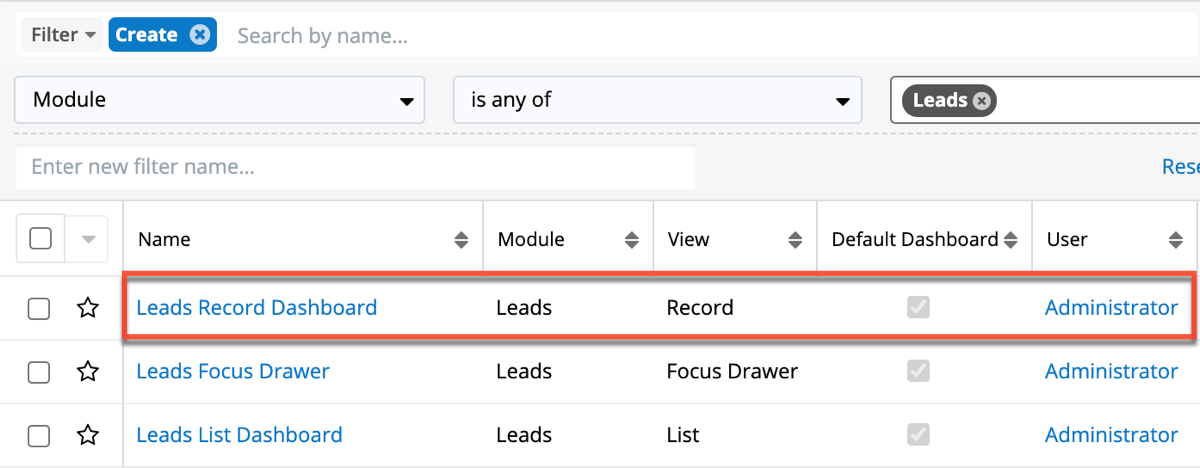
5. Navigate to the Leads or Opportunities module list view.
6. Open a record to access the Record dashboard or click the Focus Drawer icon of a record to open the Focus dashboard.
7. Ensure the record view dashboard displayed is the default dashboard from step 3. If it is different, click the arrow next to the name and select the appropriate dashboard from the list.
8. Scroll down to locate the Leads Conversion Prediction dashlet.
9. If you do not see the dashlet, click the Floating Actions button > select "Add Dashlet" > select "Leads Conversion Prediction" from the list of available dashlets > click "Save". For the Opportunities module, select "Opportunity Close Prediction".
10. Click and drag the dashlet to your desired location in the dashboard layout. 
Displaying Updates to the Predict Field in the Timeline Dashlet
Sugar versions 14.0 and higher will display Prediction field updates in the Timeline dashlet by default. If you are not seeing Prediction field updates in the Timeline dashlet of your lead and opportunity records follow these steps:
1. Go to Admin > Studio > Leads or Opportunities > Fields.
2. For Leads, click the Prediction (ai_conv_score_classification) field, or for Opportunities click the Prediction (ai_opp_conv_score_enum) field.
3. Ensure that the field has the Audit checkbox checked.
4. Once auditing is enabled for the field, Prediction field updates will be displayed in the Timeline dashlet.
Displaying AI Prediction to Users in List View
Follow these steps to display predictions in the Leads and Opportunity list views by default.
1. Go to Admin > Studio > Leads or Opportunities > Layouts > List view.
2. Locate the Prediction field.
3. Click and drag the field to the Default section. The field's placement within the section determines the order of the columns that appear in the list view. 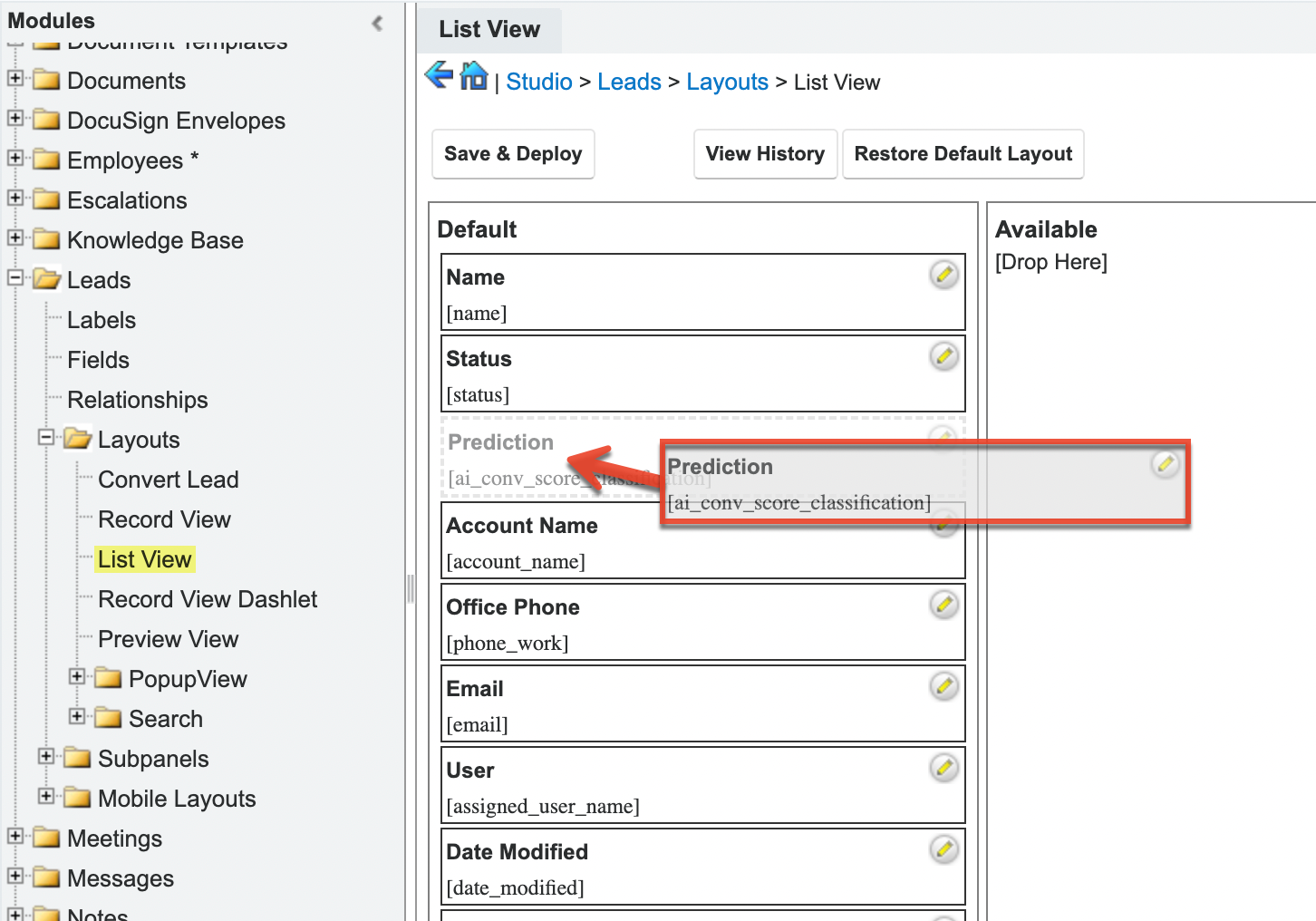
4. Click "Save & Deploy".
5. Once the Prediction column is added in Studio, users can add the column to their list view and change the order of the column if needed.
Note: For more information on administrative action in Studio, visit the Studio documentation in the Administration Guide.
Allowing Users to Filter a List View with the Prediction Field
Follow the steps to add the Prediction field as a list view filter option.
1. Go to Admin > Studio > Leads or Opportunities > Layouts > Search.
2. Locate the Prediction field.
3. Click and drag the field to the Default section. The field's placement within the section determines the order of the fields that appear in the list view filters.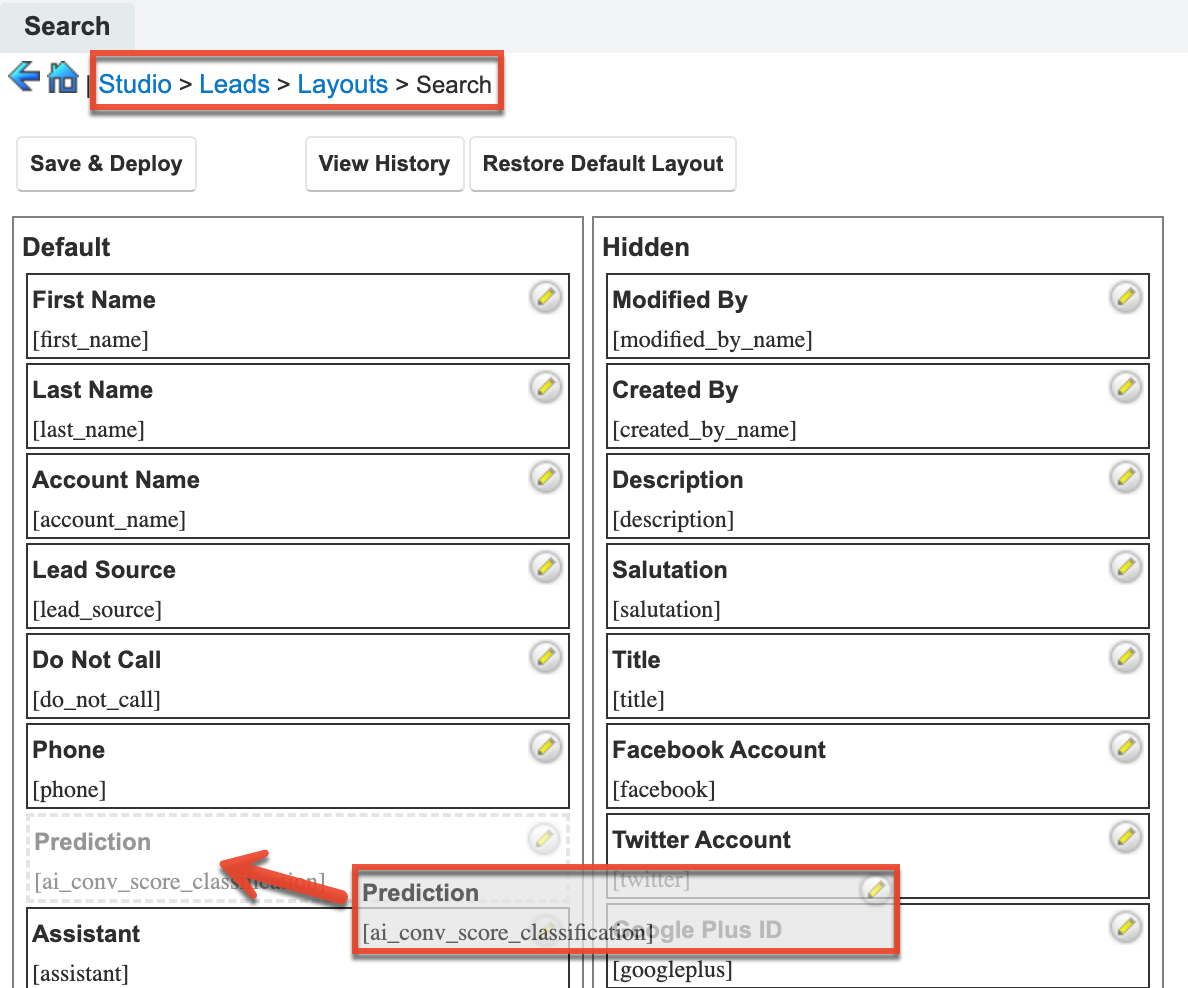
4. Click "Save & Deploy".