AI
Overview
With the Intelligence add-on in SugarCRM, you have access to powerful and easy-to-use AI features that help you work smarter and faster.
- Account Intelligence: Generates actionable insights from your data to help you quickly understand an account’s history and make informed decisions.
- Summarization: Produces concise, actionable summaries of your Opportunities and Cases.
This guide covers activating and setting up AI features in Sugar. For information on using AI features in Sugar, please refer to the AI User Guide.
To access Intelligence add-on AI features, users must be assigned a Sugar Intelligence license. For more information please refer to the License Management page.
To learn more about how we build safe and impactful AI tools, see our SugarCRM's Approach to AI help article.
Privacy and Security
All data shared with external AI models is protected by SugarCRM's trust and security layers.
- Your data is anonymized before it is shared.
- Your data is never used for training.
- For auditing purposes, your anonymized data is stored for one month and then permanently deleted.
To learn more about how we build safe and impactful AI tools, see our SugarCRM's Approach to AI help article.
Requirements
Before activating AI features in SugarCRM your instance must meet the following requirements.
- You have purchased the Intelligence add-on.
- The add-on is available to customers using Sugar 14.0 or higher with an Enterprise+, Enterprise, Sell Premier, Sell Advanced, or Serve license.
- To purchase the Intelligence add-on, contact your customer success manager.
- You have SugarIdentity enabled.
- If you are hosted on SugarCloud, your instance is hosted in one of the following regions:
- ap-southeast-2: Asia Pacific (Sydney)
- eu-west-2: Europe (London)
- eu-central-1: Europe (Frankfurt)
- us-west-2: US West (Oregon)
Activating AI Features
Account Intelligence and Summarization
Once you have met the requirements, the Account Intelligence and Summarization features will be activated automatically if your instance is hosted on SugarCloud. If your instance is on-site, your customer success manager will work with you to activate the needed connections.
Setting Up AI Features
Account Intelligence and Summarization
Once activation is completed, the AI Summary dashlet is added automatically to the default Account, Opportunity, and Case record view intelligence pane and focus drawer dashboards. In the default focus drawer dashboard, the dashlet is added to the bottom of the dashboard, so you may need to scroll down to see it. If you are using a custom dashboard you will need to manually add the dashlet.
Setting Up the AI Sentiment Field
The AI Sentiment field must be manually added by an administrator to the Case module record, list, and search layouts. Please refer to our Layouts guide page for more information of editing layouts.
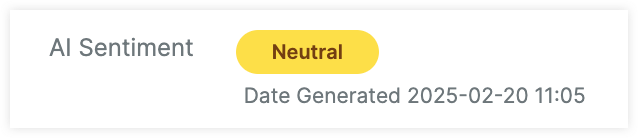
Access to AI Summary Dashlet
Users must have access to the Account, Opportunity, or Case module to view and add the AI Summary dashlet. Generated information is not restricted by the user's permissions and may include information from fields the user cannot access.
You can prevent a user from viewing all content generated by AI summary dashlet using Sugar roles. Access to this content is controlled by the SummarizationGai module role permission. When the Access column for this module role permission is set to "Disabled" in an applied user role, AI Summary contents will be hidden in the dashlet.
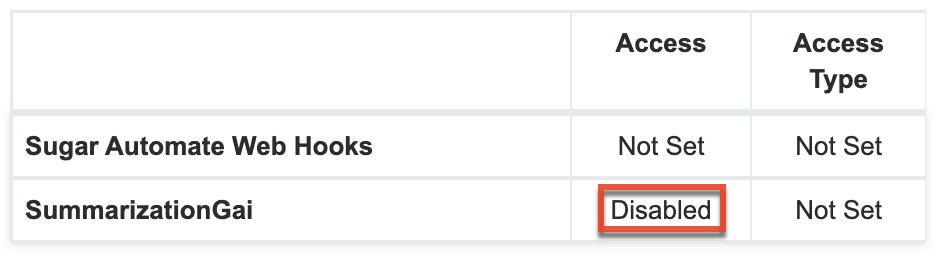
For more information on role management, see the Role Management guide.
Token Usage for AI Summary Dashlet
Once the dashlet is added to a user's dashboard, the initial generation is triggered when they open a record view. Information will automatically regenerate when the record view is opened and there is new data available. Each time information is generated tokens are consumed, the amount used is dependent on the amount of data analyzed.
Using the info icon in the dashlet, administrators and dashboard owners can review the current percentage of tokens used from the monthly instance allowance. Once your instance reaches its monthly token limit, the dashlet will no longer generate new information. The last generated information will still be visible.
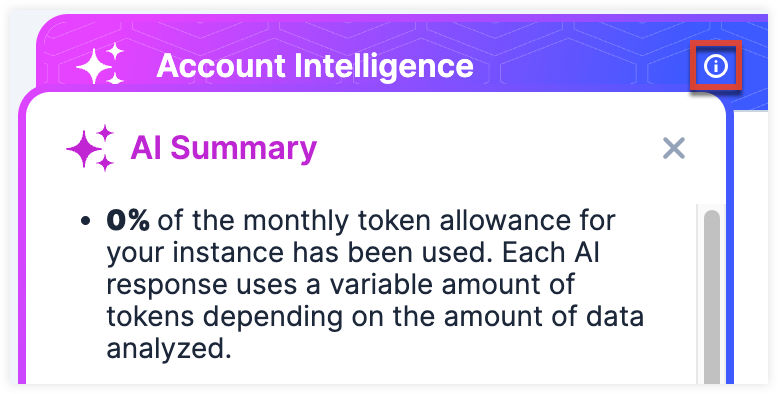
The token allowance is refreshed on the first day of every month. To purchase additional tokens, either after reaching your allowance or in advance, contact your Customer Success Manager.