Stock SugarBPM Templates
Overview
SugarBPM™ has a number of pre-built, stock process definitions, process business rules, and process email templates that are available depending on your license type. These templates work together to automate common business processes (e.g., Service Level Agreement management on cases). This page lists and describes each of the stock process definitions, including their associated business rules and email templates, that come out-of-the-box for users with the required license type. For more information on license types, refer to the User Management documentation.
Before continuing, please read the SugarBPM overview page, which defines critical vocabulary and other elements that may be referenced in this page.
The SugarBPM documentation contains the following pages:
- SugarBPM (overview)
- Process Definitions
- Process Business Rules
- Process Email Templates
- Stock SugarBPM Templates (current page)
Additionally, the Processes page of the Application Guide contains documentation for the user-facing elements of SugarBPM.
Prerequisites
The following conditions are required to access and configure the stock process definition templates described below:
- You must be an administrator or have developer-level role access to the template's target module.
- You must have a Sugar Sell or Enterprise license type to access the SugarBPM Sales templates.
- You must be an administrator or have developer-level role access to the template's target module.
- You must have a Sugar Serve or Enterprise license type to access the SugarBPM Service templates.
For more information on license types, refer to the User Management documentation.
Viewing Stock SugarBPM Templates
All of the available stock SugarBPM templates can be accessed via their respective modules: Process Definitions, Process Business Rules, and Process Email Templates. They can be identified by a tag that indicates they are a stock record:
| SugarBPM Module | Tag |
| Process Definitions | 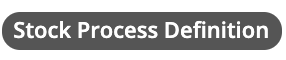 |
| Process Business Rules | 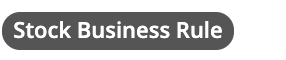 |
| Process Email Templates | 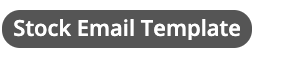 |
Each stock record also has a category tag such as "Customer Service" or "Sales". Users can filter each list view by tag as explained in the User Interface documentation.
To see which tags a record has, you can view the Tags field on the record or preview it in list view using the eye icon. Refer to the Tags documentation for more details on how tags work and the User Interface documentation for more information on previewing records.
Stock Process Definitions
The sections below list all stock process definitions in Sugar and the stock business rules and email templates that they use.
Sales Templates
The SugarBPM templates in this section help to automate sales processes around leads, opportunities, and quotes. To access these templates, users must have a Sugar Sell or Enterprise license type. See the License Types documentation for more information on how licenses work.
Automatically update your sales forecast - Opportunities Only
Overview
| Target Module | Associated Process Business Rules | Associated Process Email Templates |
| Quotes | none | none |
Description
When a quote closes, this process definition automatically updates the related opportunity's sales stage based on whether the quote was won or lost. In either case, it also sets the opportunity's likely value to the quote's grand total.
Configuration Notes
The process definition uses the stock Quote Stage field on quotes and the stock Likely and Sales Stage fields on opportunities. If you use different fields or have customized the fields or field values in your instance, you may need to update the following elements:
- Start event
- Gateway element
- Change Fields events
If you update your instance to use revenue line items, disable this process definition and configure and enable the "Automatically update your sales forecast - Opportunities With RLIs" process definitions instead. Note that there are two parts.
Automatically update your sales forecast - Opportunities With RLIs Part 1
Overview
| Target Module | Associated Process Business Rules | Associated Process Email Templates |
| Quotes | none | none |
Description
When a quote closes, this process definition automatically updates the sales stage on all of the related opportunity's revenue line items based on whether the quote was won or lost. If the quote was won, the process definition also sets the quoted line items' status to Ordered.
Configuration Notes
This process definition is part 1 of 2 in the "Automatically update your sales forecast - Opportunities With RLIs" flow. Please also configure and enable part 2 of 2 which completes the remainder of the steps.
The process definition uses the stock Quote Stage field on quotes, Status on quoted line items, and Sales Stage on revenue line items. If you use different fields or have customized the fields or field values in your instance, you may need to update the following elements:
- Start event
- Gateway element
- Change Fields events
If you update your instance to use opportunities only, disable this process definition as well as part 2 and configure and enable the "Automatically update your sales forecast - Opportunities Only" process definition instead.
Automatically update your sales forecast - Opportunities With RLIs Part 2
Overview
| Target Module | Associated Process Business Rules | Associated Process Email Templates |
| Quoted Line Items | none | none |
Description
When a quoted line item's status changes to Ordered, this process definition automatically updates the associated revenue line item's likely value, quantity, and sales stage.
Configuration Notes
This process definition is part 2 of 2 in the "Automatically update your sales forecast - Opportunities With RLIs" flow. Please also configure and enable part 1 of 2 which completes the first set of steps.
This process definition updates the revenue line item that is related to the target quoted line item. However, it is important to note that this relationship only exists if the quote containing the quoted line item was created via the Generate Quote option on an opportunity record's Revenue Line Items subpanel. If the quote was created manually, the relationship will not exist and therefore this process definition will not update anything.
The process definition uses the stock Status field on quoted line items, and Likely, Quantity, and Sales Stage on revenue line items. If you use different fields or have customized the fields or field values in your instance, you may need to update the following elements:
- Start event
- Change Fields event
If you update your instance to use opportunities only, disable this process definition as well as part 1 and configure and enable the "Automatically update your sales forecast - Opportunities Only" process definition instead.
Route Lead and Create Follow-Up Task
Overview
| Target Module | Associated Process Business Rules | Associated Process Email Templates |
| Leads |
|
|
Description
All newly created leads are routed to their appropriate territory and assigned via round robin to sales representatives in that territory. If a lead cannot be automatically assigned, it is instead escalated to the sales manager for manual assignment.
Once a lead is assigned, the sales representative receives an email notification and the system creates a task for the assignee to follow up with the lead. The task's due date is set to 8 business hours after the lead is assigned, which is calculated based on the business center associated with the lead. If there is no business center associated with the lead, the task will not have a due date.
If a lead's status is updated to Recycled or Dead during routing, the process terminates immediately.
Configuration Notes
The Global Territory Lead Routing and USA Regions process business rules may need to be updated to align with your organization's territories. If so, the gateways in the process definition must also be updated to match the results returned by the business rules.
You must also select the appropriate team for the round robin events for each territory because the Global team is selected by default.
The Sales Manager to Route Lead activity is assigned to the administrator by default. You must update this to the manager in your organization who will manually assign leads that were not routed by the process.
Lastly, if you have customized the Status field in the Leads module, you may need to update the process definition to use the custom values in the Terminate Process criteria.
Stagnant Opportunity Reminder (Opportunities Only)
Overview
| Target Module | Associated Process Business Rules | Associated Process Email Templates |
| Opportunities | none |
|
Description
This process definition sends an email notification to the assigned sales representative when an open opportunity is 15 days away from its expected close date. If the opportunity does not close by this date, the process then sends a follow-up email to the sales representative.
Configuration Notes
The process definition uses the stock Expected Close Date and Sales Stage fields. If you use different fields or have customized the fields or field values in your instance, you may need to update the following:
- Start event for updated records
- Receive Message event
- Terminate Process criteria
If you update your instance to use revenue line items, disable this process definition and configure and enable the Stagnant Opportunity Reminder (Opportunities with Revenue Line Items) process definition instead.
Stagnant Opportunity Reminder (Opportunities with RLIs)
Overview
| Target Module | Associated Process Business Rules | Associated Process Email Templates |
| Opportunities | none |
|
Description
This process definition sends an email notification to the assigned sales representative when an open opportunity is 15 days away from its expected close date. If the opportunity does not close by this date, the process then sends a follow-up email to the sales representative.
Configuration Notes
The process definition uses the stock Expected Close Date and Status fields. If you use different fields or have customized the fields or field values in your instance, you may need to update the following:
- Start event for updated records
- Receive Message event
- Terminate Process criteria
If you update your instance to use opportunities only, disable this process definition and configure and enable the Stagnant Opportunity Reminder (Opportunities Only) process definition instead.
Quote Approval When Discount Exceeds 20%
Overview
| Target Module | Associated Process Business Rules | Associated Process Email Templates |
| Quotes | none |
|
Description
If a quote is being negotiated and its total discount exceeds 20%, an approval request is sent to the sales representative's supervisor. If the discount is approved, the process sends an email notification to the sales representative to let them know. If not, a task is assigned to the sales representative to review the discount options instead.
While awaiting approval from the supervisor, the Discount and Quote Stage fields are locked and cannot be edited until the supervisor reviews the quote.
Configuration Notes
The list of users from which the supervisor can choose a new assignee for the process and quote is set to the Global team by default. If you want this to be more restrictive, you can update the approval activity to list different teams based on your Sugar instance's teams configuration.
If you have customized fields in the Quotes or Tasks modules, you may need to update the process definition to use the custom fields or their values. Fields used that are more likely to be customized include Quote Stage in the Quotes module and Status in the Tasks module.
Service Templates
The SugarBPM templates in this section help to automate customer service processes around cases and notes. To access these templates, users must have a Sugar Serve or Enterprise license type. See the License Types documentation for more information on how licenses work.
Case Follow-Up Date Management V2
Overview
| Target Module | Associated Process Business Rules | Associated Process Email Templates |
| Cases |
|
|
Description
This SugarBPM template is a revision of the original version that was included in a previous version of Sugar Serve. The V2 version is available in Sugar Serve and includes new functionality. For details on the new functionality and how to configure it, refer to the Stock SugarBPM - Case Follow-Up Date Management article.
This process definition updates the case's Follow-Up Date and sends email notifications during the lifecycle of new and updated cases. It can be broken down into three general stages: new case assignment and initial response, existing case waiting on the customer service representative, and existing case waiting on the customer.
New Case Assignment and Initial Response:
When a new case is created, the process calculates and sets the follow-up date, assigns the case to a customer service representative, notifies them, and waits to ensure that the follow-up date is met by a status change before advancing to the next stage. If it is not met, the process sets the SLA Met field to "No", sends an email notification to the representative's supervisor, and continues to wait for a status change before advancing.
Existing Case Waiting on the Customer Service Representative:
The process waits for a status change on the case and then updates the follow-up date using the business center's business hours and sets the First Response Sent field to "Yes". If the status changes to any open status other than "Pending Input", the process adds 8 business hours to the follow-up date. It then waits for another status change while the customer service representative works on the case.
Existing Case Waiting on the Customer:
If the status changes to "Pending Input", the process adds 16 business hours to the follow-up date then waits for the customer to respond. If they do not respond by the follow-up date, an additional 16 business hours are added and the process sends an email to the customer notifying them that the case is awaiting their response. If the customer sends an email related to the case, the case status is changed to "Assigned". However, if they do not respond by the new follow-up date, then the case is automatically closed.
Configuration Notes
Refer to the Getting Started With SugarBPM for Sugar Serve and Stock SugarBPM - Case Follow-Up Date Management articles for help configuring this process definition and your instance to work together.
Case Status Update on Inbound Customer Note
Overview
| Target Module | Associated Process Business Rules | Associated Process Email Templates |
| Notes | none | none |
Description
This process definition changes a case's status from Pending Input to Assigned when a customer adds a note to the case.
Configuration Notes
If you have customized the available values for the Status field in your Cases module, you must update the following elements in the process definition to use the statuses available in your instance:
- Start Event
- Change Field Action
Customer Notification of Case Status Change
Overview
| Target Module | Associated Process Business Rules | Associated Process Email Templates |
| Cases | none |
|
Description
When a case's status changes except when changed by an Inbound Email, all contacts related to the case are notified via email.
New Portal User
Overview
| Target Module | Associated Process Business Rules | Associated Process Email Templates |
| Contacts | none |
|
Description
When a new contact is created in Sugar from a new portal registration, this process definition sends two emails. The first is sent to the assigned user of the new contact, informing them of the new portal user needing activation. The second is sent to the new portal user, acknowledging that their registration was submitted successfully.
New Note Notification
Overview
| Target Module | Associated Process Business Rules | Associated Process Email Templates |
| Notes | none |
|
Description
When a new note related to a case is created, this process definition sends an email notification to the relevant party. If the client creates the note, the email is sent to the case owner. Otherwise, if the customer service representative creates the note, the email is sent to the primary contact on the case. If there is no primary contact, then the note description is updated to specify why no email notification was sent.
Restoring Stock SugarBPM Templates
To undo all changes to a stock Sugar BPM record and restore it to its original state, file a case with the Sugar Support team.