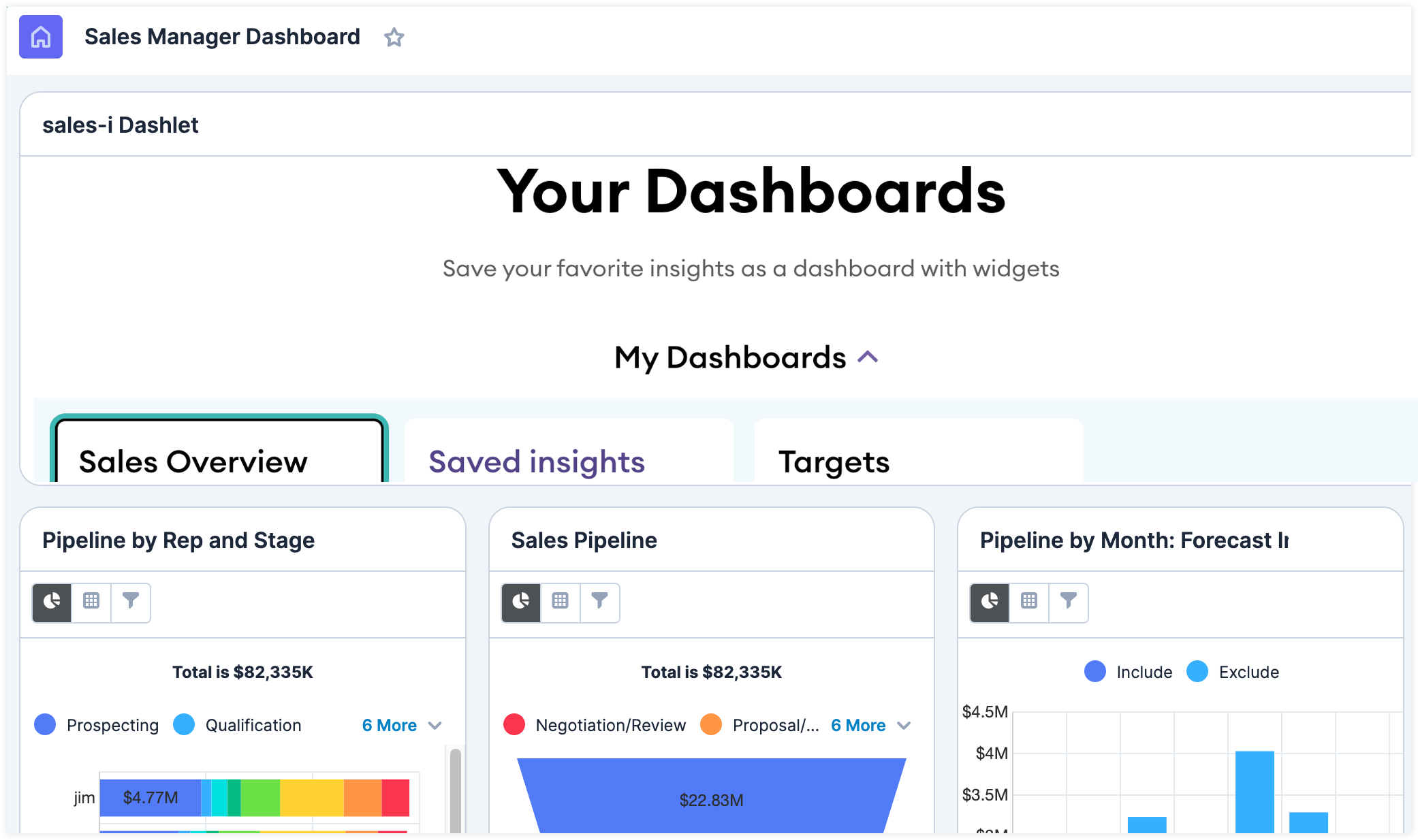sales-i SugarCRM Integration
Overview
The sales-i integration with SugarCRM brings powerful, ERP-driven sales insights directly into Sugar. With this integration, AI-generated opportunities and user-created alerts from sales-i are displayed as Recommendation records within Sugar.
Each recommendation contains key details about the potential sales opportunity and lets you take immediate action, by sending an email, scheduling a call, or creating a task, all directly from the record. Once you review and act on a recommendation, its status is automatically updated, making it easy to stay organized and track your progress.
In addition, this integration allows you to interact with your sales-i instance directly in Sugar through the sales-i dashlet.
By surfacing hidden opportunities from your ERP data within your CRM, you can understand what your customers are buying, what they could be buying, and how you are engaging with them, all in one unified view.
This guide covers:
Prerequisites
You must meet the following requirements before the integration can be enabled:
SugarCRM
- Your instance is on SugarCloud and is using version 25.0 or higher.
- Your instance is hosted in one of the following regions:
- ap-southeast-2: Asia Pacific (Sydney)
- eu-west-2: Europe (London)
- eu-central-1: Europe (Frankfurt)
- us-west-2: US West (Oregon)
- Your instance has the Sell Advanced or Sell Premier license.
- Your instance has SugarIdentity enabled.
sales-i
- Your are on the latest version of sales-i. sales-i Classic cannot integrate to SugarCRM.
- Your instance has an active connection to your ERP systems.
Enabling the Integration
Once your sales-i and SugarCRM instances meets the needed requirements, contact your Customer Success Manager. Your customer success manager will work with you to configure and enable the integration.
Sync Behavior
Once the integration is enabled, data will begin syncing between sales-i and SugarCRM.
- The initial sync includes existing sales-i data.
- The ongoing sync runs once daily, timed to align with the update of your ERP data in your sales-i instance.
- When the ongoing sync is triggered, the following data is synced:
Pushed from sales-i to SugarCRM
| sales-i | SugarCRM |
| An AI-generated opportunity is created | A recommendation is created |
| A customer is added to a user created alert | A recommendation is created |
| A customer is created | An account is created |
| A customer is updated | The related account is updated |
| A customer is deleted | Nothing happens |
| A contact is created* | A contact is created |
| A contact is updated* | The related contact is updated |
| A contact is deleted* | Nothing happens |
*Syncing Contacts from sales-i to SugarCRM is optional and will be enabled only if requested during the integration configuration with your customer success manager.
Pushed from SugarCRM to sales-i
| SugarCRM | sales-i |
| A recommendation is dismissed | The related AI-generated opportunity or user created alert is dismissed |
Recommendations
Recommendations can be accessed from the Recommendations module and dashlet.
Recommendations Module
The Recommendations module can be access from the navigation bar. From the Recommendations module list view, you can manage your recommendation records. Refer to our SugarCRM User Interface guide to learn more about working with list views.
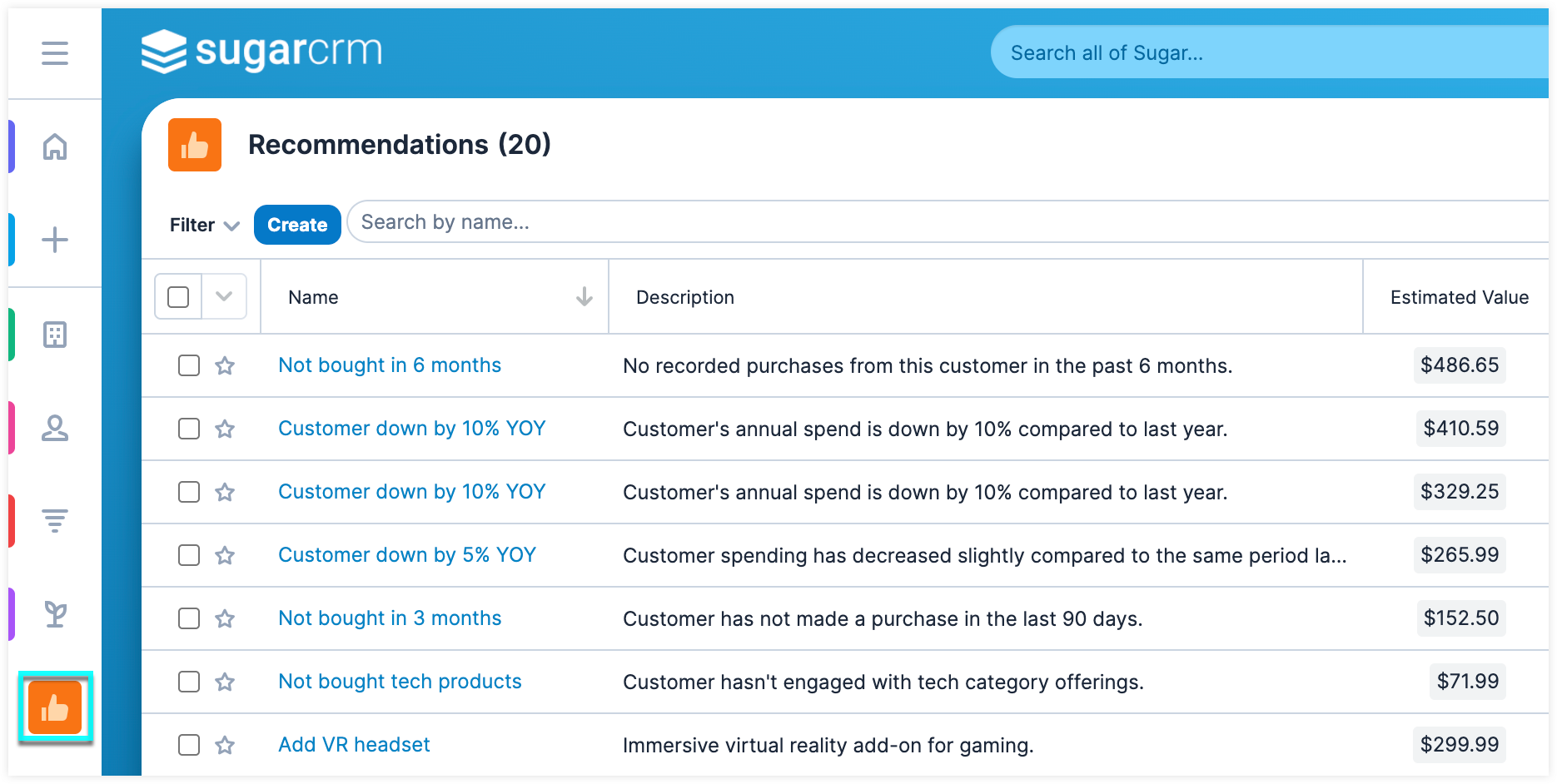
Recommendations Dashlet
The Recommendations dashlet displays the list view of the Recommendations module, allowing you to quickly access recommendations from various locations in Sugar. The dashlet can be added to your Home page, list view, record view intelligence pane, and focus drawer dashboards. Refer to our SugarCRM Dashboards and Dashlets guide to learn more about working with dashboards and adding dashlets.
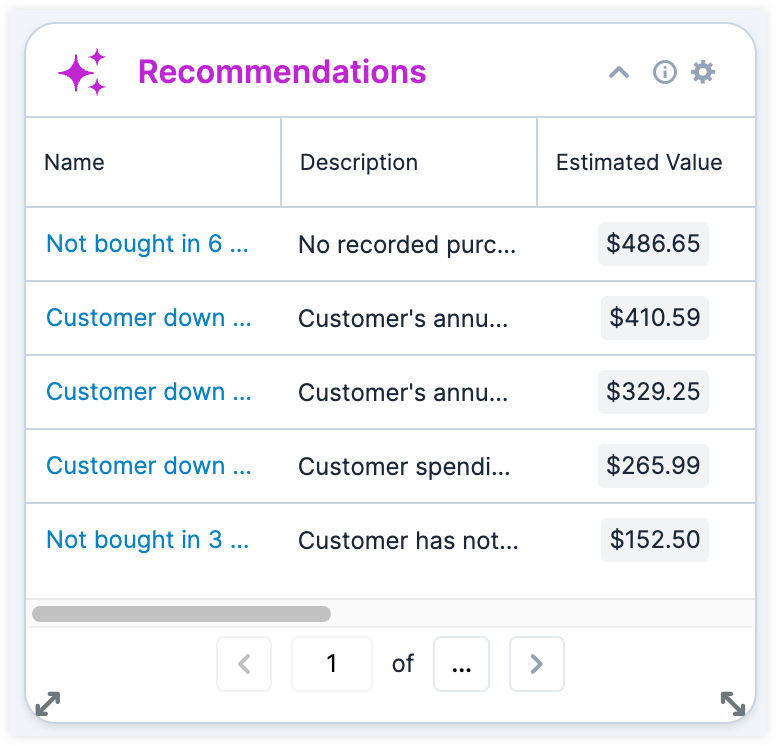
Working with Recommendations
From the recommendation record, you can review key details and take action on the recommendation directly from the record. When using AI features in Sugar, always verify important information. AI-generated responses may contain inaccuracies.
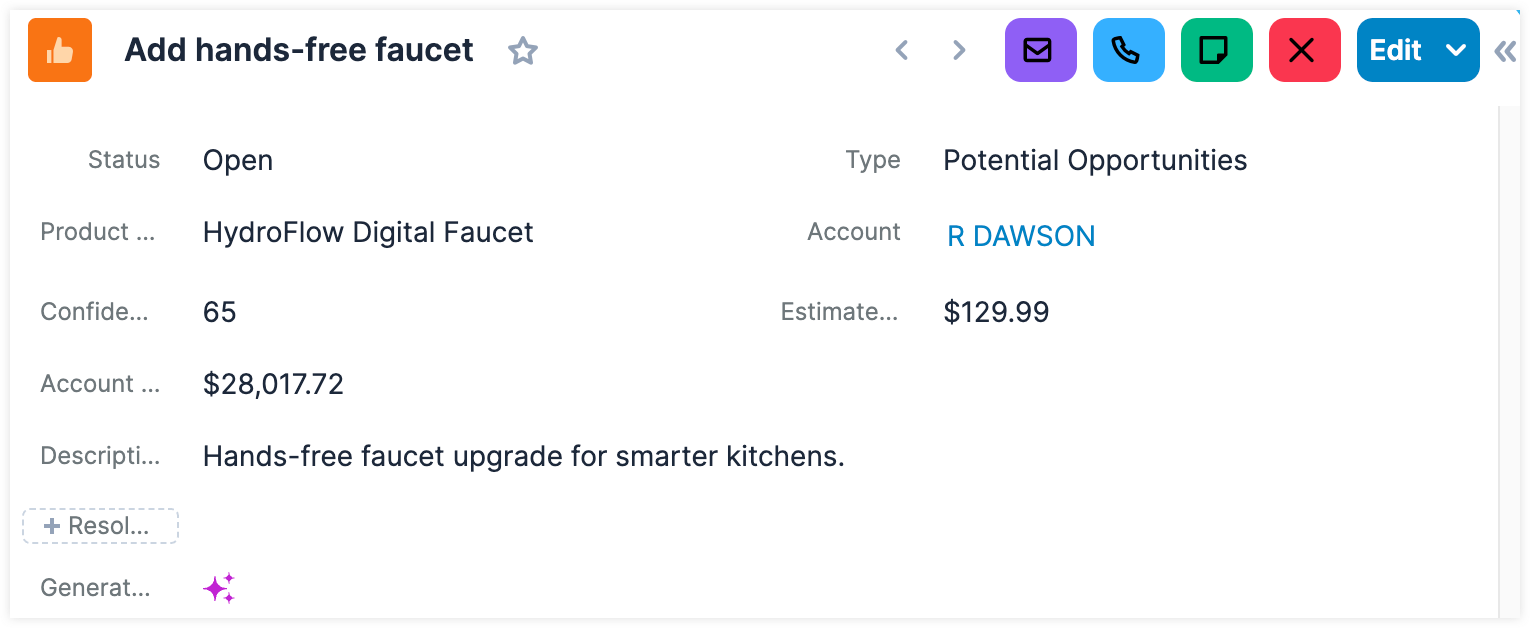
Recommendation Fields
The Recommendations module includes the following standard fields. The fields displayed in your recommendation record view can vary based on your administrators configuration.
| Field | Description |
| Account Value | The total value of all ERP-recorded invoices for the sales-i customer related to the recommendation. |
| Actions | This field displays the Recommendation action buttons. |
| AI Generated | This checkbox field will be selected if the recommendation was created from a AI-generated opportunity in sales-i. |
| Confidence Score % | If the recommendation was created from a AI-generated opportunity in sales-i, this field displays the predicted confidence level of successfully closing the opportunity, based on historical ERP data. |
| Date Created | The date the record was created. |
| Date Modified | The date the record was last modified. |
| Description | If the recommendation was created from a AI-generated opportunity in sales-i, an AI-generated description may be included, providing reasoning for why the recommendation was made.If the recommendation was created from a user-created alert, the alert description from sales-i will be displayed. |
| Estimated Value | The estimated value associated with this recommendation. |
| Generated By | If the recommendation was created from a user-created alert, this field displays the name of the sales-i user who created it. If the recommendation was created from an AI-generated opportunity, the AI icon will be displayed. |
| Name | The title of the recommendation. |
| Product Name | If the recommendation was created from a AI-generated opportunity in sales-i, this field displays the product associated with the recommendation. |
| Related To | The account created by the integration that is related to this recommendation. |
| Resolution Comments | After taking action on a recommendation, use this field to leave comments on the steps you took. |
| Status |
The status of the recommendation. This field can be set manually or will be updated automatically when you use an action button:
|
| Type |
The recommendation type:
|
For information on using and editing various field types, refer to the SugarCRM User Interface guide. Users with administrator or developer access can alter, add, or remove fields via Admin > Studio. For more information on configuring fields, refer to the SugarCRM Studio guide.
Acting on a Recommendation
After reviewing a recommendation, you can use the available action buttons in the upper right of the record view to quickly take action on the potential opportunity.
| Action Button | Description | |
 |
Send Email | Compose and send an email. Once the email is sent, the recommendation’s status is automatically set to “Accepted”. |
 |
Create Call | Schedule or log a call. Once the call record is created, the recommendation’s status is automatically set to “Accepted”. |
 |
Create Task | Create a task. Once the task record is created, the recommendation’s status is automatically set to “Accepted”. |
 |
Dismiss | Dismiss the recommendation if you feel it is not valid. Once a recommendation is dismissed, the related AI-generated opportunity or alert in sales-i will be dismissed the next time data is synced. |
sales-i Dashlet
From the sales-i dashlet, you can access your sales-i instance directly in Sugar. The dashlet can be added to your Home page, list view, record view intelligence pane, and focus drawer dashboards. Refer to our SugarCRM Dashboards and Dashlets guide to learn more about working with dashboards and adding dashlets.