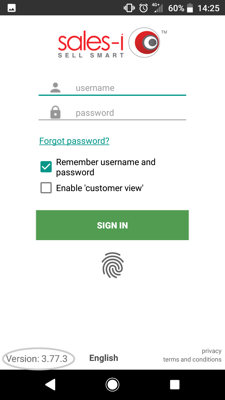How to determine what version of sales-i you are using
Overview
sales-i is a constantly evolving app. New versions are being released often with fresh new features to benefit you and make selling easier. This guide will show you how to find out what version of sales-i you are using.
Apple
Step 1: Tap the i icon
From the sales-i log-in screen on your Apple iOS device tap the i icon in the bottom left hand corner of the screen.
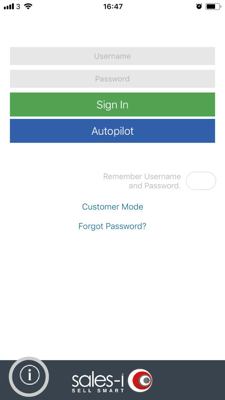
Step 2: Look in the top right
The Version number you are currently using for your sales-i app can be found underneath the sales-i logo in the top right hand corner of the screen that loads up.
Please note: We always recommend using the latest version of the sales-i app, To check if you need to update the sales-i app visit the Apple App Store and search for sales-i.
If you need to update to a newer version a button saying Update will be viewable. Tap this to update to the newest version.
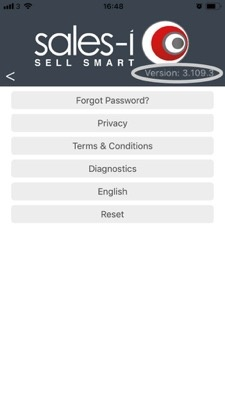
Android
Step 1: Select your sales-i app
To see the version of the sales-i app you are using on your Android device, firstly top on your sales-i app.
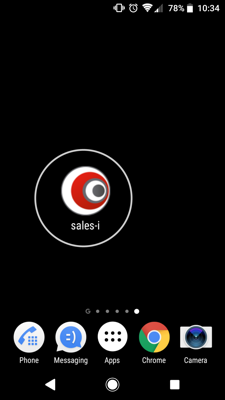
Step 2: Look in the bottom left
You will now see the sales-i log-in screen.
The version of the app you are using is in the bottom left hand corner of the screen.
Please note: We always recommend using the latest version of the sales-i app,
To check if you need to update the sales-i app visit the Google Play Store on your Android device and search for sales-i.
If you need to update to a newer version of sales-i, a button saying Update will be viewable. Tap this to update to the newest version.