How to pin a saved search
Overview
Pins is a feature which allows you to pin some of your favorite areas of the system to your home screen, making it easier to find what you want each time you log-in. This guide explains how to pin a Saved Search.
Apple
Step 1: Tap Accounts
From the sales-i home screen, tap Accounts.
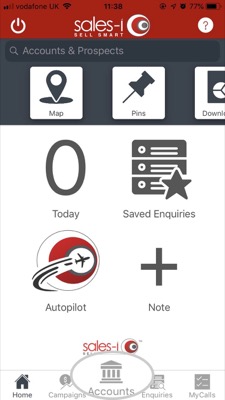
Step 2: Tap the search icon
To start a new search tap the magnifying glass search icon.
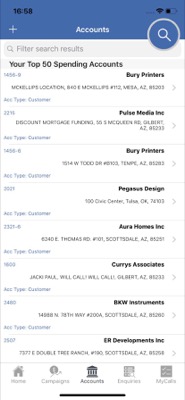
Step 3: Tap My saved searches
Next, tap My saved searches
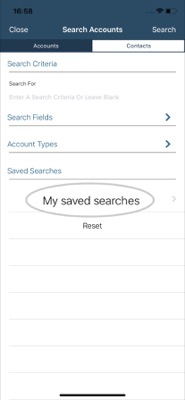
Step 4: Swipe a saved search from right to left to pin it
Scroll to the saved search you would like to pin and then swipe on it from right to left.
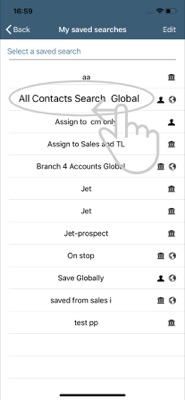
Step 5: Tap Pins
Your saved search has now been pinned to the home screen.
To access a list of your pins: Navigate to the sales-i home screen and tap Pins.
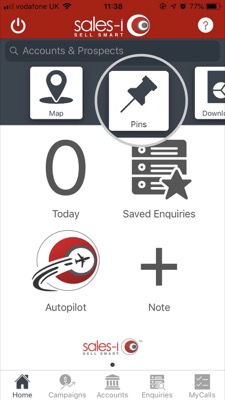
Step 6: Your Pins
You will now see a list of all of your pins, tap on your chosen pin to access it.
Don't forget you can also pin Accounts, Contacts, Opportunities, Campaigns, Targets and Saved Enquiries on your Apple device.
Discover how to Pin various areas of the system:
- How to pin a Contact
- How to pin a Saved Search
- How to pin a Saved Enquiry
- How to pin a Campaign
- How to pin an Account
- How to delete a Pin
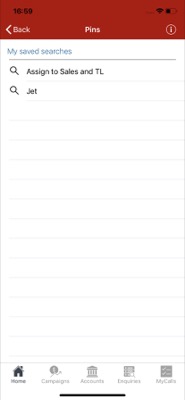
Android
Download a PDF version
Step 1: Tap Accounts
From the sales-i home screen, tap Accounts.
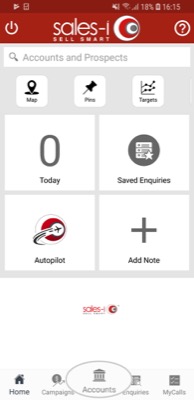
Step 2: Tap the three lined action button
To start a new search tap the three lined action button in the bottom right corner of the screen, followed by the magnifying glass Search icon.
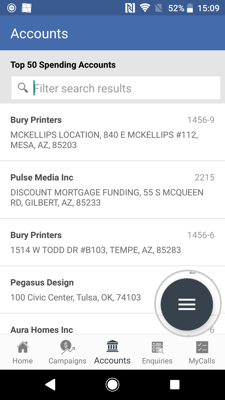
Step 3: Tap My saved searches.
Next, tap My saved searches.
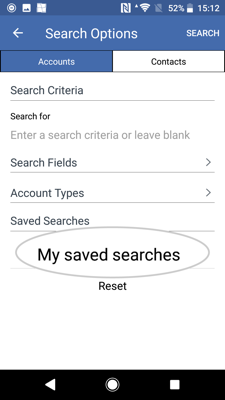
Step 4: Swipe a saved search from right to left to pin it
Scroll to the saved search you would like to pin and then swipe on it from right to left.
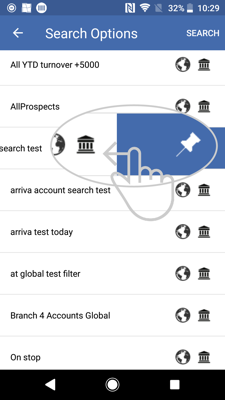
Step 5: Tap OK
You will now see a message notifying you that either your Pin has been 'Successfully Saved' or that you 'already have this pinned.' Tap OK.
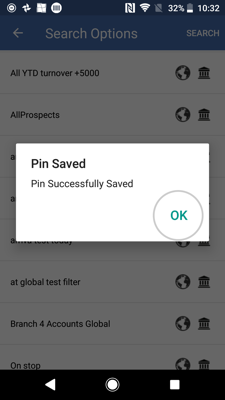
Step 6: Tap Pins
Your saved search has now been pinned to the home screen.
To access a list of your pins: Navigate to the sales-i home screen and tap Pins.
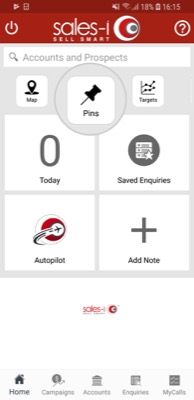
Step 7: Your Pins
You will now see a list of all of your pins, tap on your chosen pin to access it.
Don't forget you can also pin Accounts on your Android device. To learn how, click here.
