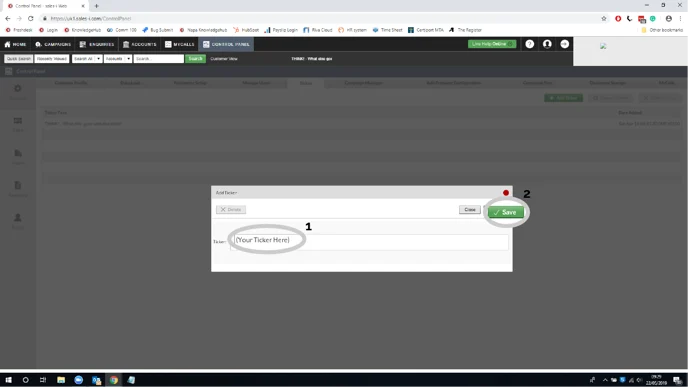How to create a ticker
Overview
Power Users can create a ticker tape (animated message) which scrolls continuously from the top right hand side of the screen in the desktop version of sales-i (only).
A lot of companies find it useful to put cross-sell reminders or company notifications in this box, as all users can see this information when using sales-i (provided they're not in Customer Mode).
Desktop
Step 1: Click Control Panel
From the black navigation bar at the top of the screen, click CONTROL PANEL.
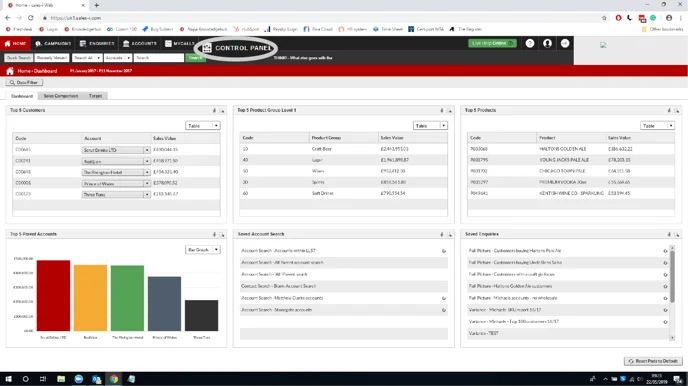
Step 2: Click Ticker
Next, click the tab named Ticker.
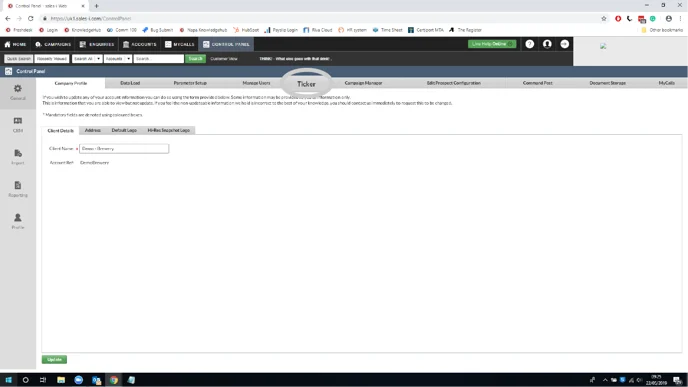
Step 3: Click Add Ticker
Click the green + Add Ticker button.
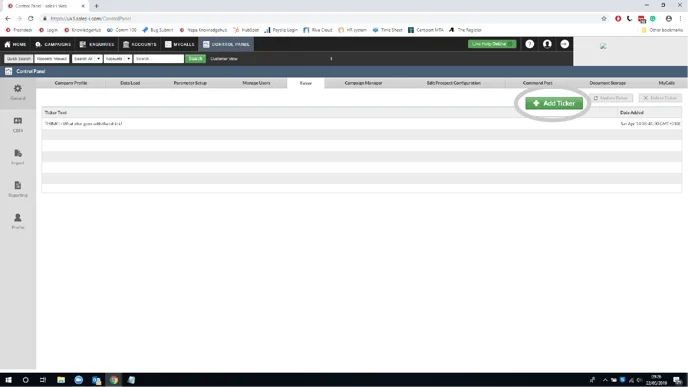
Step 4: Type message and click Save
Finally, type in your message or messages
(You can type in and add multiple tickers, they will display in turn) and tap the green Save button.
This message will now be displayed to all desktop users who are not in customer mode.
Please Note: The tickers will not display on mobile versions of sales-i.