Downloading Backups for SugarCloud Instances
Overview
Customers with instances hosted on Sugar's cloud environment may request backups of their instance for various reasons such as local sandbox development, in-depth analytics, data auditing, etc. For more information on the Backup Storage Policy, refer to the SugarCloud Policy Guide. Sugar Support can schedule and provide backups on a one-time or recurring basis (e.g., daily), based on your organization's needs. To request backups for your instance, you must file a case with the Sugar Support team. Please note that uploaded files are not included in backups by default. If you would like to have your uploaded files included in the backups, please put in the request on your support case.
The backup files will be made available to access and download in the Backups section of the SugarCloud Insights page at a frequency determined by your Sugar product. For more information on the cloud backup frequency, refer to the SugarCloud Offerings page. This article covers how to download the backup files for your SugarCloud instances.
Note: Your scheduled backups do not count against your Managed Storage allowance.
Prerequisites
- You must have administrator access to Sugar to download backup files.
- For the backup files to be available in the SugarCloud Insights page, you must file a case with the Sugar Support team and request a one-time or recurring (e.g., daily) backup for your instance. If you already have recurring backups scheduled for your instance, then it is not necessary to submit another request.
- To download the backup files via the REST API, you must have the following information:
- Your instance's URL (e.g., mysugarinstance.sugarondemand.com).
- Your SugarCloud Insights URL, which can be found in the browser's address bar when accessing SugarCloud Insights.
Note: Per our Master Subscription Agreement, customers may request a number of backups per month free of charge as indicated by the Product Subscription purchased. If you wish to request more backups, they can be provided at an additional cost.
Steps to Complete
Administrators can easily access and download backups of their Sugar instance from the SugarCloud Insights page. All available backup files will appear in the Backups section and can be downloaded using the instructions below. Please note that uploaded files are not included in backups by default. If you would like to have your uploaded files included in the backups, please file a request with the Sugar Support team.
Note: Backup files expire 30 days after their creation date. Once expired, they will no longer appear in the Backups module list view. Please be sure to download backups before the 30-day expiration date, as Sugar cannot restore expired files.
Downloading via SugarCloud Insights
Use the following steps to download your backup file via the SugarCloud Insights page:
- Navigate to Admin > SugarCloud Insights from your Sugar instance.
- Click the Backups and Logs tab on the SugarCloud Insights page. The Backups section will display backup records from the last 30 days, with the latest 10 backups at the top of the list. Click the "Show more..." link to view the remaining backup records.
Note: Any backups that include uploaded files will display a grey checkmark in the Uploads column.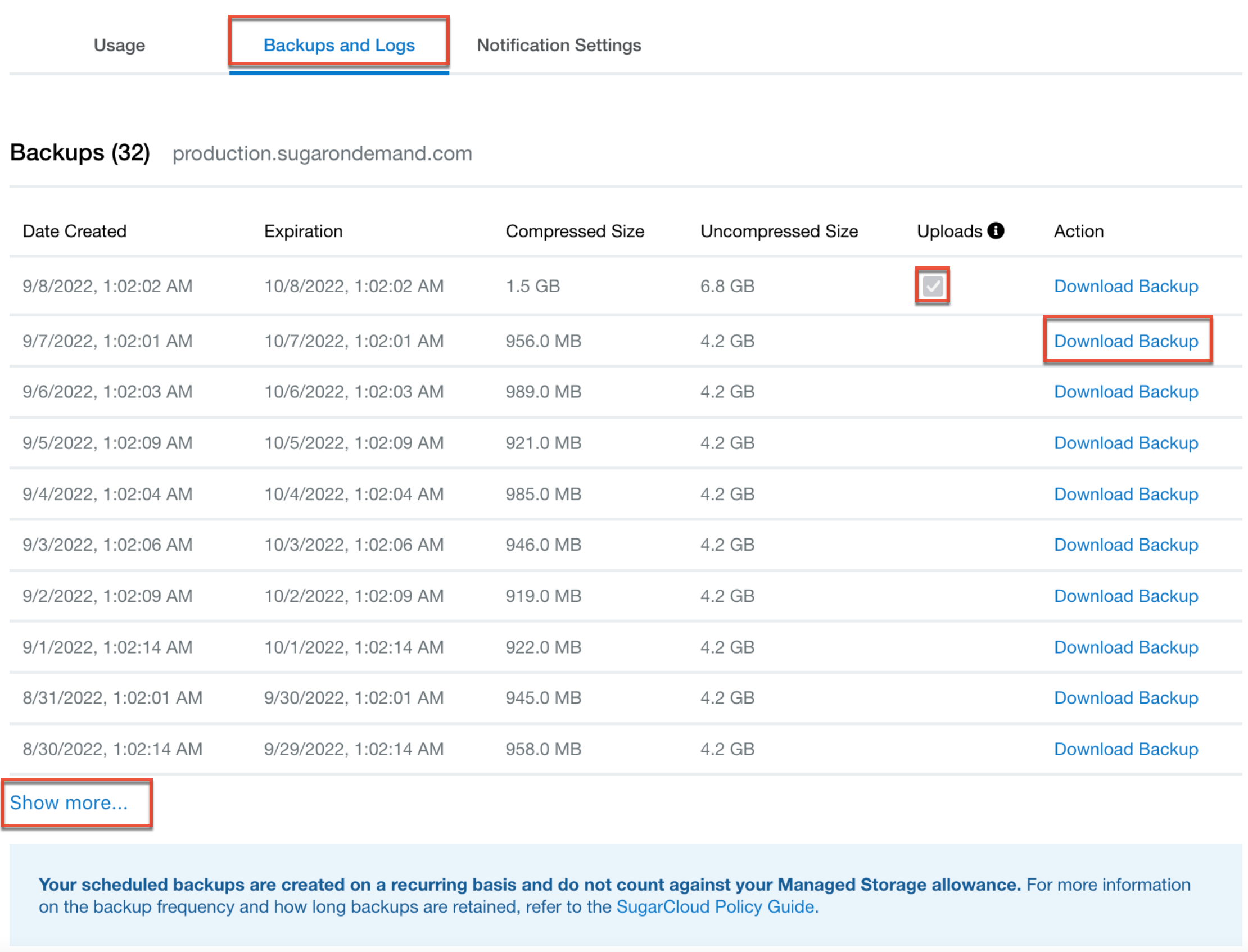
-
Click the Download Backup link to the far right of the desired record's row, then select the location where the file will be saved on your computer. A .tar.gz file package containing your instance's backup files will be downloaded to your computer.
Downloading via REST API
Use the following steps to download the latest backup file via the REST API:
- Using the development language of your choice, log into your Sugar instance. An example using
curlis shown here:
The JSON response will look similar to this:curl -X POST -H Cache-Control:no-cache -d '{ "grant_type":"password", "client_id":"sugar", "client_secret":"", "username":"<username>", "password":"<password>", "platform":"<platform-id>" }' https://<instance>.sugarondemand.com/rest/v11/oauth2/token{ "access_token":"<access_token>", "expires_in":3600, "token_type":"bearer", "scope":null, "refresh_token":"<refresh_token>", "refresh_expires_in":1209600, "download_token":"<download token>" } - Once authenticated, use the
/api/v1/backupsGET endpoint against theSugarCloud Insights URLof your instance to fetch the latest backup records. An example usingcurlis shown here:curl -H Cache-Control:no-cache -H "Content-Type: application/json" -H OAuth-Token: <OAUTH_TOKEN> -H X-Sugar-FQDN: <INSTANCE_FQDN> https://<sugar_insights_url>/api/v1/backups
The JSON response will look similar to this:
Note: The "download_url" link is a temporary URL that will become invalid after a period of time. If that happens, you must make a new request to the API.{ "backups":[{ "created_at":"2022-08-03T07:03:01Z", "expires_at":"2022-09-02T07:03:01Z", "download_url":"https://your_backup_archive", "exclude_uploads":false, "compressed_size":3838288, "uncompressed_size":3845144, "md5_checksum":"25xxxxxxxxxxxx2ec350610f" }] } - Once you have the latest backup's URL, you can directly download the file. An example using
curlis shown here:curl -O '<https://your_backup_archive_full_url>'
A .tar.gz file package containing all the backup files for your instance will begin downloading to your computer.
Note: The uploads folder is not included in the backups by default. If you would like to have your uploaded files included in the backups, please file a request with the Sugar Support team.