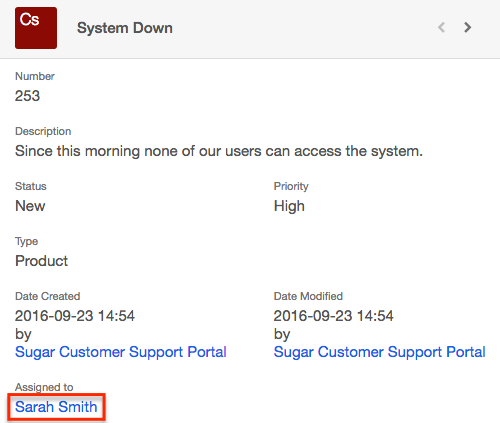Using Legacy Workflows to Automatically Assign Cases Created via Sugar Portal
Overview
The Sugar Portal allows customers to submit cases in addition to interacting with bugs and knowledge base articles. By default, when the customer creates a case in the portal, the case will be assigned to the Sugar user assigned to the customer's contact record in Sugar. However, your organization may have a dedicated user who will triage and reassign the cases to other users or troubleshoot the cases that come in from the portal. This article covers creating a workflow that will assign cases created via the portal to a specific user in Sugar.
Prerequisites
- You must have administrator or developer-level access in Sugar to create the workflow. For more information about workflows, please refer to the Workflow Management documentation.
- The portal must be enabled and configured via Admin > Sugar Portal. For more information regarding the portal, please refer to the Portal User Guide and Portal Deployment User Guide documentation.
- For a customer to be able to access your instance's portal, the customer must first be recorded as a contact in Sugar. In the contact's record view, you can set up the username and password that the contact will use to log into the portal.
Steps to Complete
Use the following steps to create a workflow that will assign cases created via the portal to a specific Sugar user:
- Navigate to Admin > Workflow Management.
- Click the triangle in the Workflow Definitions tab and select "Create Workflow Definition".
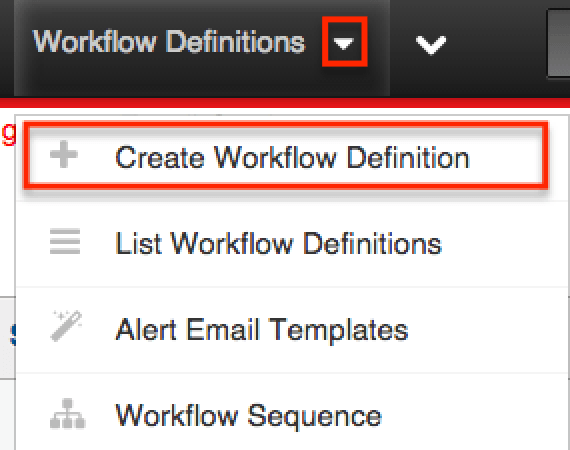
- Complete the following fields and click "Save".
- Name : A descriptive name for the workflow (e.g. Assign Cases Created Via Portal)
- Execution Occurs : When record saved
- Target Module : Cases
- Processing Order : Alerts then Actions
- Status : Active
- Applies To : New Records Only
- Description : A brief description of the workflow (e.g. Workflow to assign cases created via the portal to a specific user.)
- Click "Create" on the Conditions subpanel to define your workflow condition.
- Select "When a field in the target module contains a specified value". Click "Next".
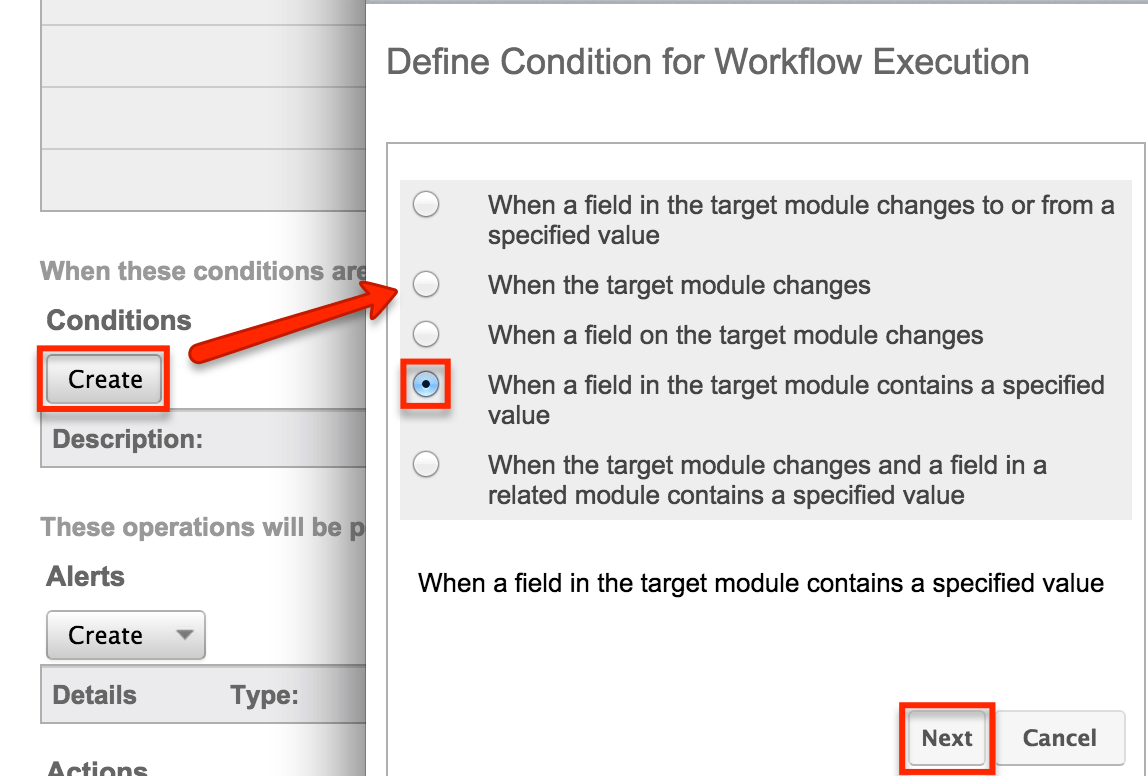
- Click the hyperlinked text, "Specific Field".
- In the popup window, choose "Created By" then select "Equals" and "Sugar Customer Support Portal" in the Created By field. Click "Save".
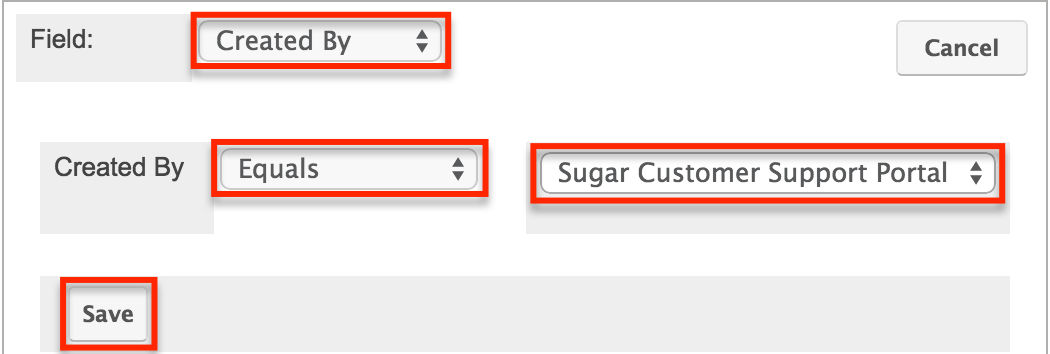
- Click "Save" again in the previous window.
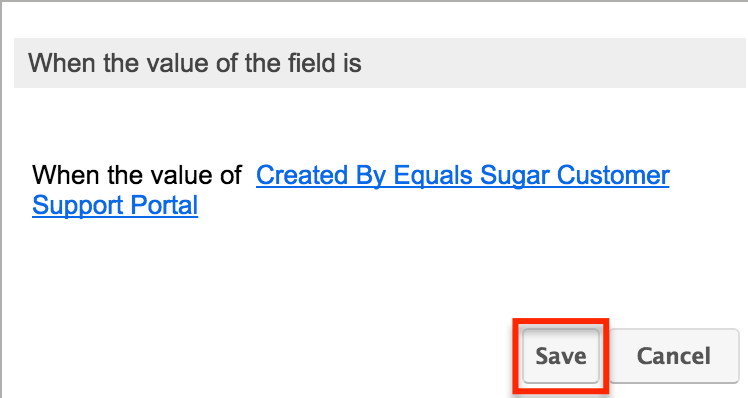
- Select "When a field in the target module contains a specified value". Click "Next".
- Now click "Create" in the Actions subpanel to update the case's Assigned To field.
- Choose "Update fields in the target module". Click "Next".
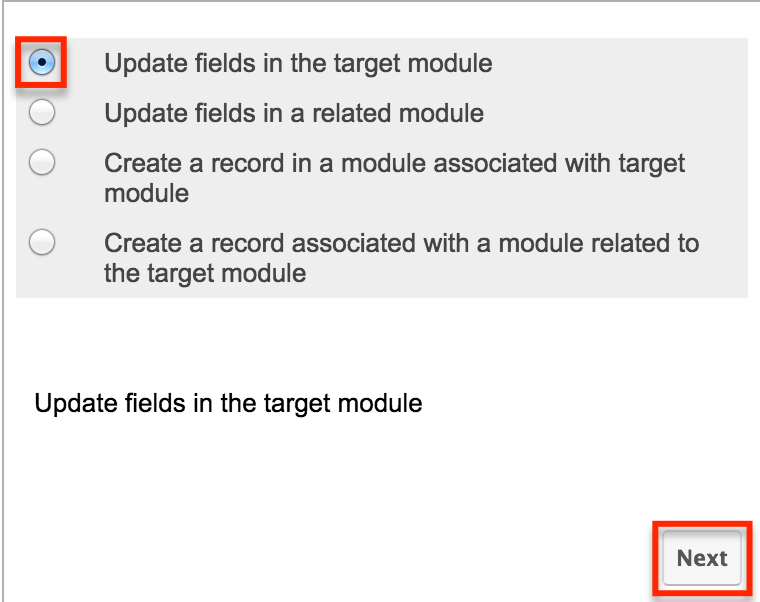
- Select "Modify the field: Assigned To" and click the hyperlinked text, "Assigned To".
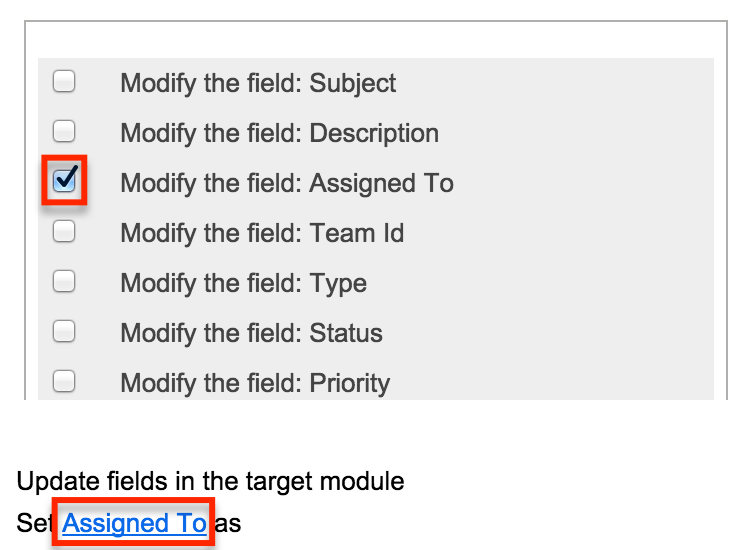
- In the popup window, select the appropriate user for the Set Assigned To field. For our example, we will choose "Sarah Smith". Click "Save".
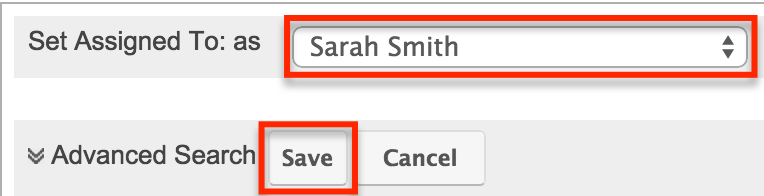
- Click "Save" again in the previous window.
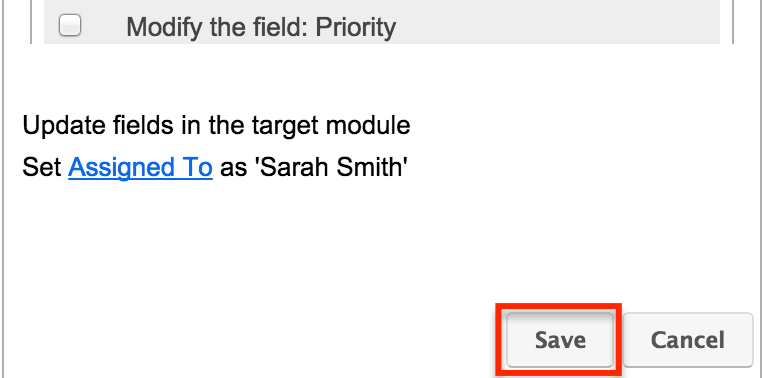
- Choose "Update fields in the target module". Click "Next".
The workflow definition is now complete as the appropriate condition and action have been defined. The next time a case gets created in the portal, it will automatically get assigned to "Sarah Smith".
Note: Like cases, bugs created in the portal are also assigned to the user who owns the Contact record in Sugar. You can follow the same steps above with the target module set to "Bugs" if you wish to have the bug assigned to a particular user.
Application
We can now test the workflow by logging in as a portal user (e.g. Frank Jones) and creating a new case via the portal. Please ensure the contact record is not already assigned to the user specified in the workflow action so that you can see the appropriate change being made.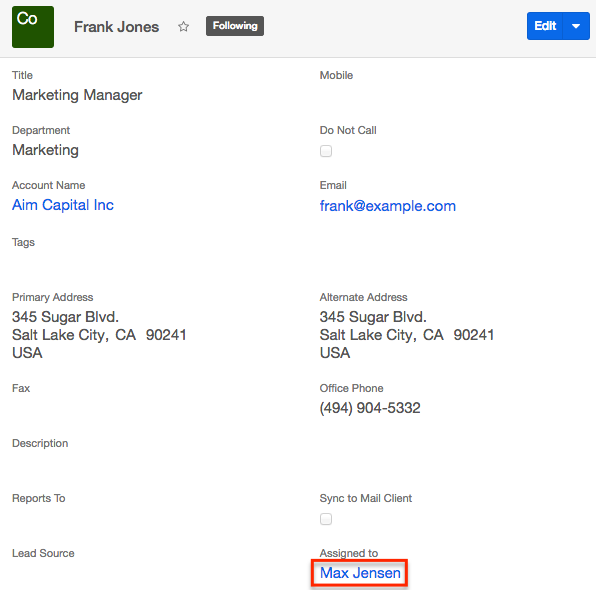
Once the case is created in Sugar via the portal, the workflow will trigger and change the case's Assigned to field to reflect the user (e.g. Sarah Smith) specified in your workflow action. Please note that the case record in the portal will also reflect "Sarah Smith" in the Assigned to field.
From Sugar: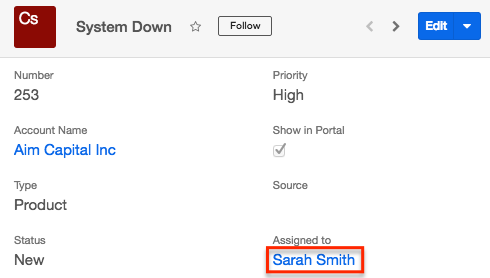
From Portal: