Troubleshooting Users Unable to View Records
Overview
Occasionally a user may report that they are unable to access Sugar records. This article covers some of the troubleshooting steps you can apply to pinpoint the reason why this is not working as anticipated.
Note: This article primarily applies to non-admin users, unless otherwise specified, as admin level users have access to all records in Sugar.
Symptoms
When a user attempts to access a record from a link within the application or through an external resource such as an email notification, they are presented with the following error:"Error retrieving record. This record may be deleted or you may not be authorized to view it."
Resolution
Teams
The most common reason that a user cannot view a record is because the record is assigned to a team that the affected user is not a member of. For example, if Sally is a member of the Global team and the West team, she should be able to view all records assigned to the Global and West teams, unless a Role is prohibiting her access. If a record is assigned to the East team and the Global team, then Sally can view it since she is a member of the Global team. However, if a record is assigned solely to the East team, Sally will not be able to view it because she is not a member of the East team.
The following steps walk through troubleshooting team assignments:
- Log in as an admin user and inspect the user in question by navigating to Admin > User Management > [USERNAME] > Access tab and scroll to the very bottom of the page to the Teams subpanel.
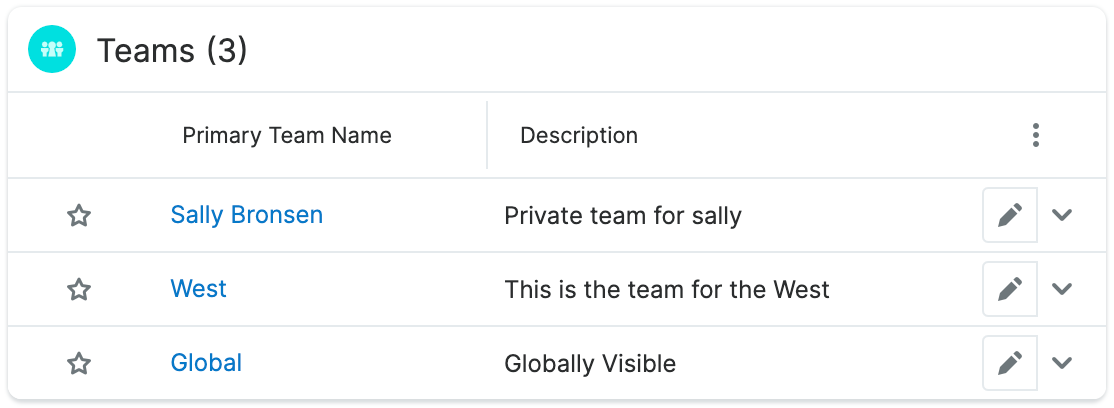
Note: The Users module utilizes the Sidecar user interface in Sugar versions 14.0 and higher. - Compare the teams that the user is a member of to the team(s) specified on the record. If the user is not a member of any of the teams that are specified on the record, this is why the user cannot view it. You can either choose to add a team to the record or add the affected user to a team to grant the access necessary.
- To confirm this has been fixed, log in as the affected non-admin user and attempt to view the record.
Assigned Users & Roles
In addition to teams, the user's roles and the user assignment of the record can also limit which records a user can see. Roles have the ability to limit very specific areas of the application right down to what a user or group of users can do in a specific field. In terms of getting back to why a user cannot see a specific record, we also need to see if they have any Roles attached to their user profile that might be limiting what they can see in Sugar.
The following steps walk through troubleshooting role and user assignments:
- Log in as an admin user and inspect the user in question by navigating to Admin > User Management > [USERNAME] > Access tab and scroll to the very bottom of the page.
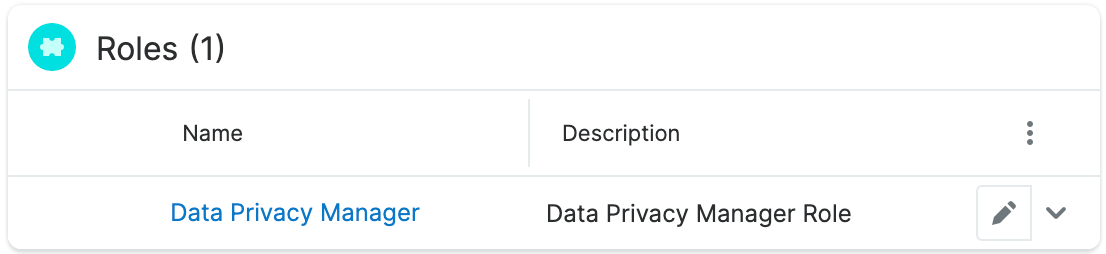
Note: The Users module utilizes the Sidecar user interface in Sugar versions 14.0 and higher. - Now inspect the Roles that the user is a member of. Open each role and locate the module containing the record that the user cannot see. If the View column is set to Owner, then only the record's Assigned User and administrators can see this record.
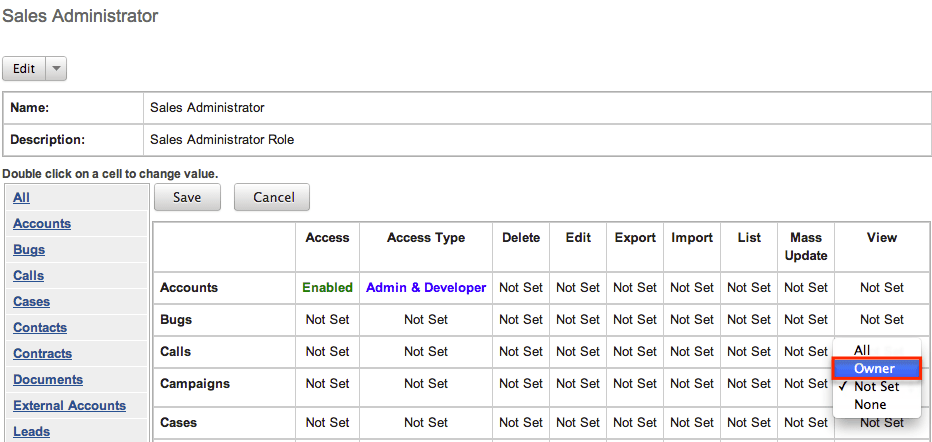
- If you still cannot pinpoint whether a Role is limiting a user's ability to view a record, simply remove the role(s) from the user. To confirm this has been fixed, log in as the affected non-admin user and attempt to view the record.
Hidden Modules
Another reason a user cannot view a record could be due to the module being hidden from them. This occurs very often when a user cannot see an email archived to a record. Sugar has the ability to hide a module for all users or the user can elect to hide a specific module in their user preferences.
Troubleshooting for All Users
- Navigate to Admin > Navigation Bar and Subpanels (or "Display Modules and Subpanels" in some older, unsupported versions of Sugar).
- Inspect the Hidden Modules column and confirm that the module is not listed in that section. If the expected module is listed, drag and drop it into the displayed modules column.
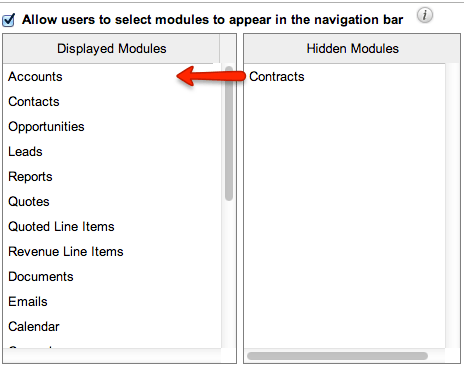
- Click the Save button.
- To confirm this has been fixed, log in as the affected non-admin user and attempt to view the record.
Troubleshooting for Specific Users
Follow the steps below for Sugar versions 13.0 and lower:
- Navigate to Admin > User Management > [USERNAME].
- Click the Edit button.
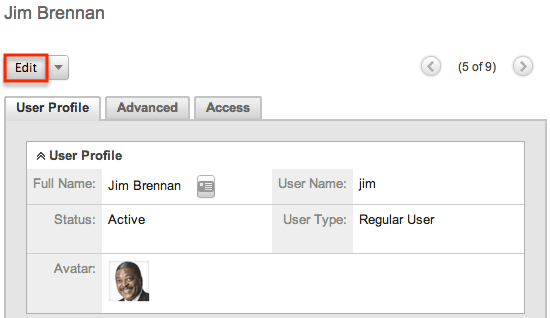
- Select the Advanced tab and scroll down to Layout Options.
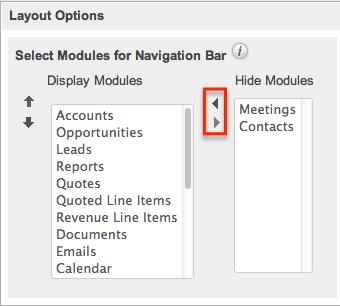
- If the module is in the "Hide Modules" column, select the module and click the left arrow button.
- Click "Save".
- To confirm this has been fixed, log in as the affected non-admin user and attempt to view the record.
Follow the steps below for Sugar versions 14.0 and higher:
- Navigate to Admin > User Management > [USERNAME].
- Select the Advanced tab and scroll down to Layout Options.
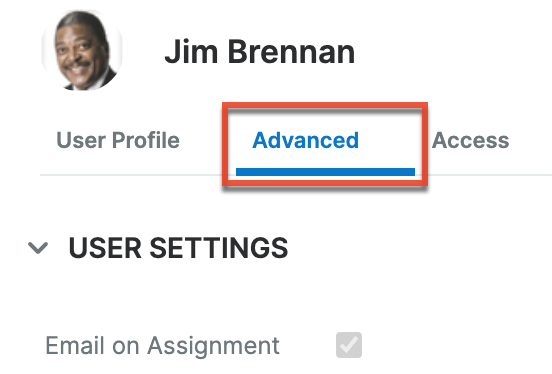
- Click the Select Modules for Navigation Bar field to display the Available Modules and Hidden Modules columns.
- If the module is hidden, drag and drop it into the Available Modules column.
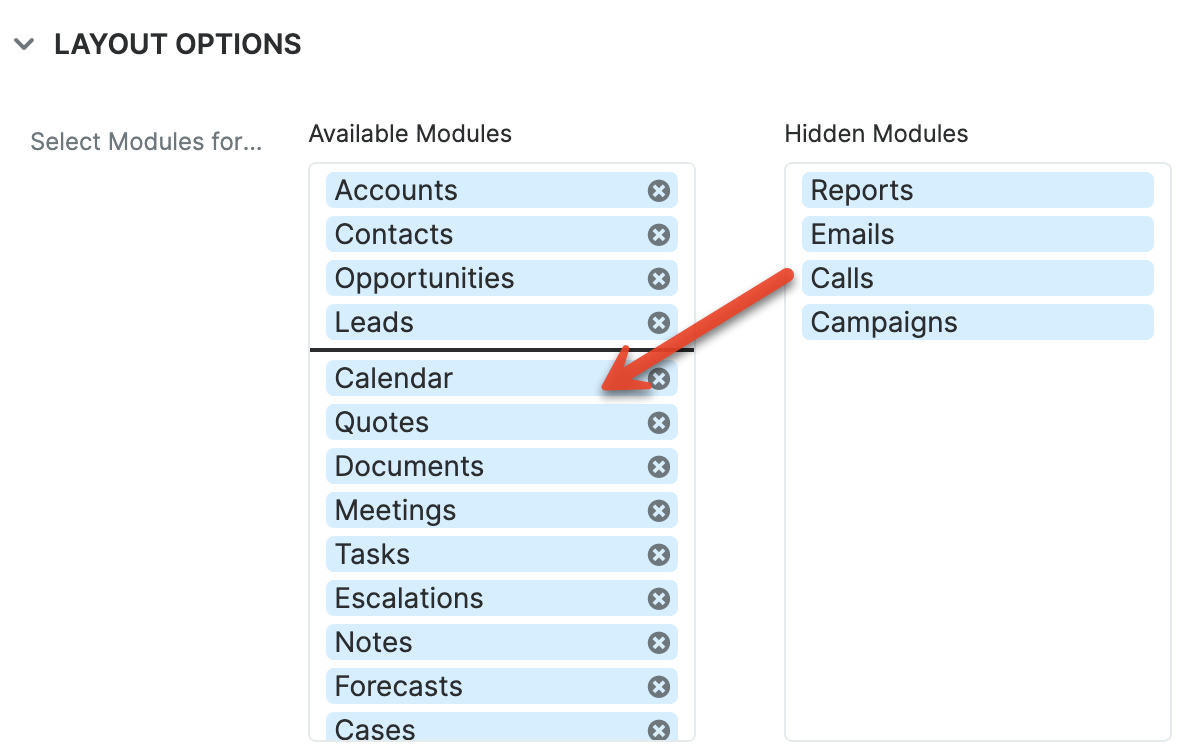
- Click "Save".
- To confirm this has been fixed, log in as the affected non-admin user and attempt to view the record.