Historical Summary vs. Activity Stream vs. Audit Log vs. Timeline Dashlet
Overview
Users can track changes made to records in Sugar® via the audit log, historical summary, Timeline dashlet, and activity stream. Each of these tracking methods serves a similar but unique purpose within your instance. The audit log displays a timeline of changes made to fields on a record; the historical summary shows activities like calls and meetings that are related to a record; the record's activity stream shows changes, linked records, and user comments; and the Timeline dashlet provides a chronological record of the target record and up to ten select relationships. This article will compare and contrast the four tracking methods in detail.
Features and Restrictions
The following table describes the high-level functionality and benefits of the four tracking tools that users can access for records in Sugar.
| Feature | Basic Function | Primary Benefit |
| Audit Log | Audited field changes | Accountability |
| Historical Summary | Overview of related activities (calls, meetings, etc.) | Information |
| Activity Stream | Interactive list of field changes, linked records, and user comments | Collaboration |
| Timeline dashlet | Chronological view of the record, its relationships, and select field changes. | Chronological information |
Audit Log
A record's audit log is the best method for tracking changes that occur over the course of a record's history. To access the audit log, simply navigate to a record's record view and select "View Audit Log" from the Actions menu. Please note that the audit log only tracks changes to fields that are marked as "Audit" via Admin > Studio. For more information on designating fields for audit, please refer to the Adding Fields to a Module's Audit Log article.
Note: For Sug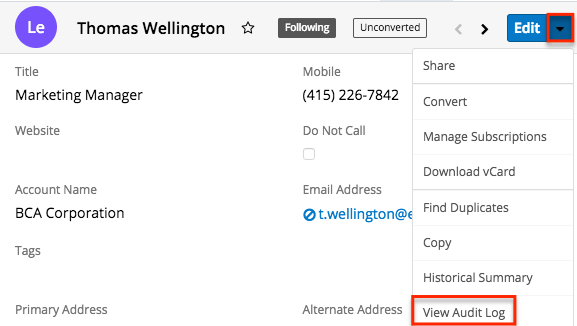
Once the audit log opens, the header will display the name of the current record to better identify which record's audit log the user is viewing. Below the header, the user can perform a search to retrieve log entries for specific fields (e.g. Title), old values, or new values. The rows of the audit log represent each time that an audited field is set or changed, starting with values specified during the record's creation. It also captures the source (e.g. Sugar user, Web to Lead) from which each field change originated. In addition, when any email address changes are captured in the audit log, the email audit icon appears to the right of the email address which provides users access to the email address audit log. For complete details on the audit logs in Sugar, please refer to the User Interface documentation.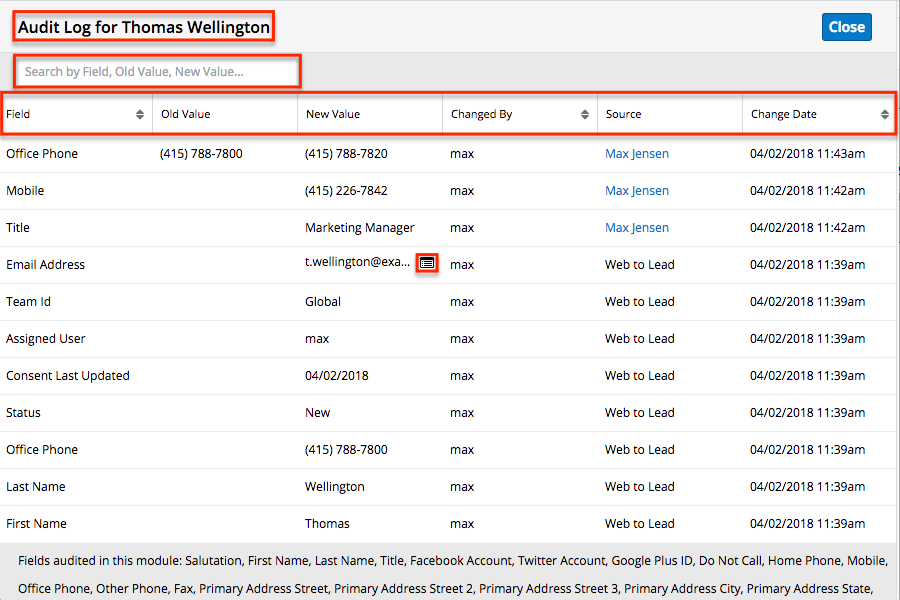
Historical Summary
The historical summary displays a list of activities (i.e. Calls, Meetings, Tasks, Emails, and Notes) related to the record you are viewing. Activities are grouped by module with the most recent activities on top, but you have the option to sort the list of activity records. The historical summary is most useful when you want to quickly scan the list of communications related to the current record.
The Historical Summary menu option is available in the following modules:
- Accounts
- Contacts
- Leads
- Opportunities
- Cases
Only activity records that are considered closed by virtue of their statuses appear in the historical summary:
| Record Type | Included Statuses |
| Calls | Held, Canceled |
| Emails | Sent, Received, Archived |
| Meetings | Held, Canceled |
| Notes | All notes |
| Tasks | Completed, Deferred |
Note: Calls and meetings with a Canceled status will display a status of "Not Held" in the Historical Summary.
To access a record's historical summary from record view, simply select "Historical Summary" from the Actions menu.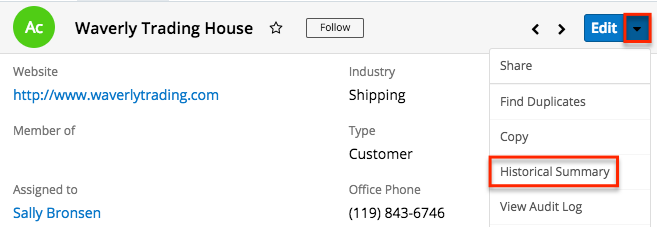
When reading the record's historical summary, click an activity row's eye icon to open a preview of the activity record in the intelligence pane.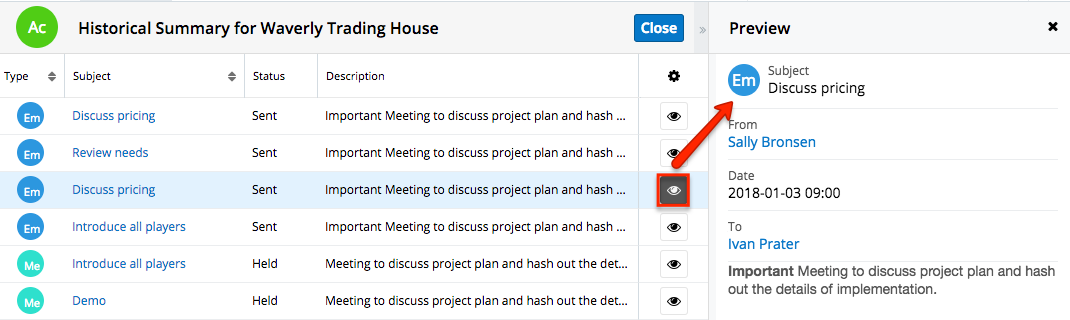
For complete details on the historical summary in Sugar, please refer to the User Interface documentation.
Activity Stream
The activity stream can take one of three general forms: the aggregate stream on your Sugar home page, the module-specific list view stream, and the focused stream that relates specifically to the record you are viewing. To access the record's activity stream, navigate to the desired record view, and click the Activity Stream button below the record's fields.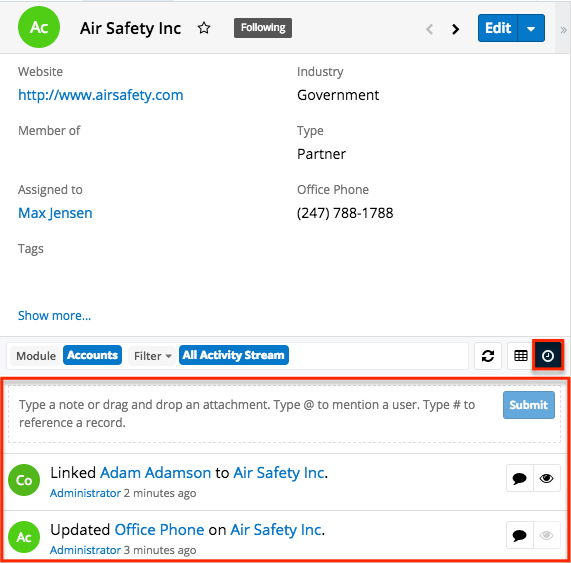
Note: If you cannot access activity streams in Sugar, the feature may be disabled via Admin > System Settings. For more information, refer to the System documentation in the Administration Guide.
The record view's activity stream offers some of the same benefits as the record's audit log and historical summary, but it has additional features that focus on collaboration. The activity stream on a record view shows changes to audited fields along with a timeline of linked records and user comments. Users can post comments within the activity stream as well as mention specific users or reference other records. Users can also add external links or attachments to the activity stream. 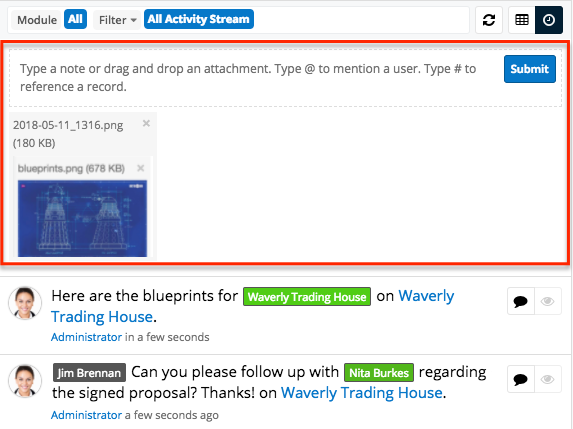
Furthermore, when users post to the activity stream via the Home page or a module's list view and they reference a specific record using the # sign, the post will automatically appear in that record's activity stream (e.g. Waverly Trading House).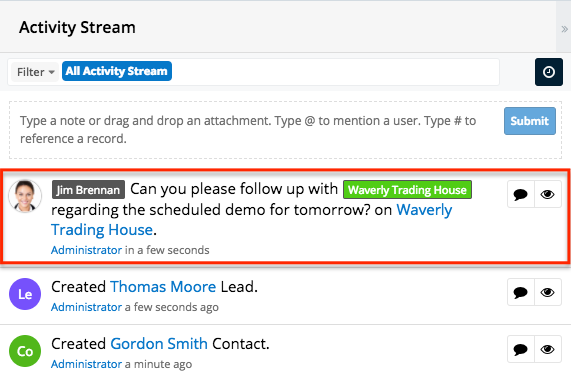
For complete details on the various ways to use the activity stream in Sugar, please refer to the User Interface documentation.
Timeline Dashlet
The Timeline dashlet chronologically displays up to ten of the current record's related relationships and select field updates (e.g., a change to the Assigned To field) in the form of record cards. In Sugar versions 14.0 and higher only admins can select which relationships are included. In stock instances of Sugar, the Timeline dashlet appears in the record view of several modules found in Studio, the Sales Console, and the Service Console. If you need to add the dashlet to the record view, please refer to the Dashboards and Dashlets documentation.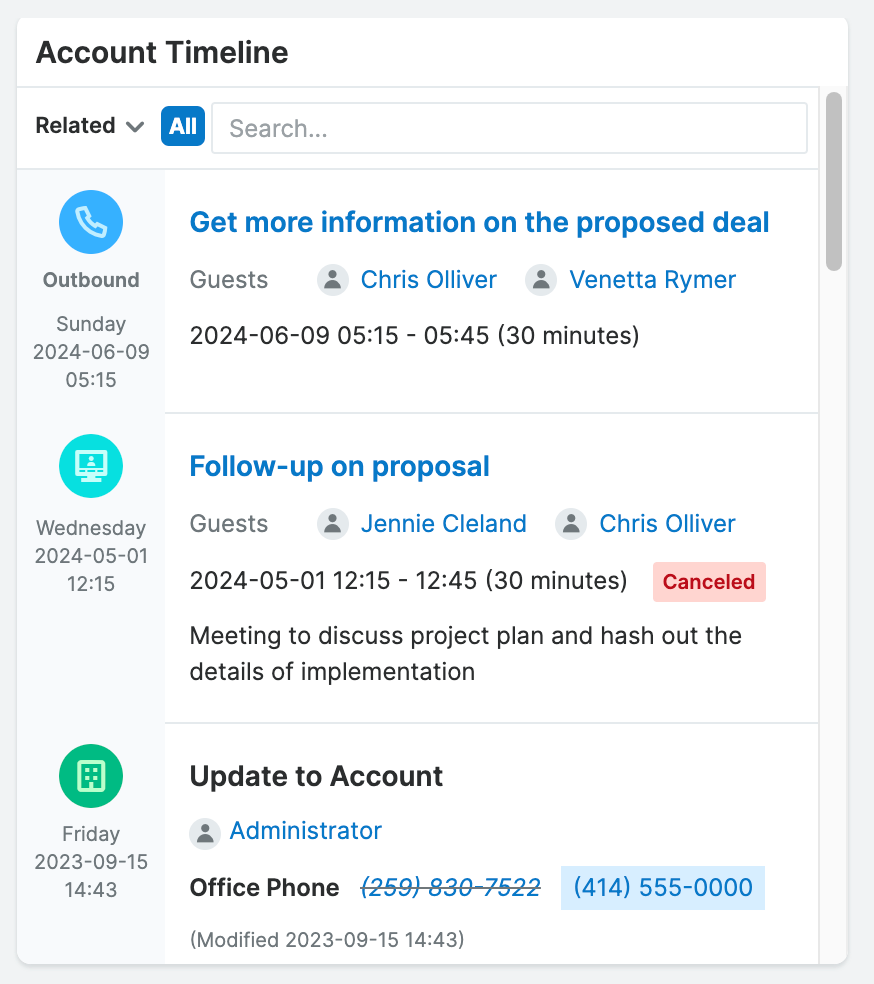
The benefit of the Timeline dashlet is viewing the record and its relationships in chronological order. For example, when viewing an opportunity you can see when the last meeting was, or when the last email was sent. Having this full view can allow you to make an informed decision on the next best step forward. Additionally, from the Timeline dashlet, you may use focus drawers to view the record view of related records to get a full 360-degree view of the record. To learn more about focus drawers, please see the User Interface documentation.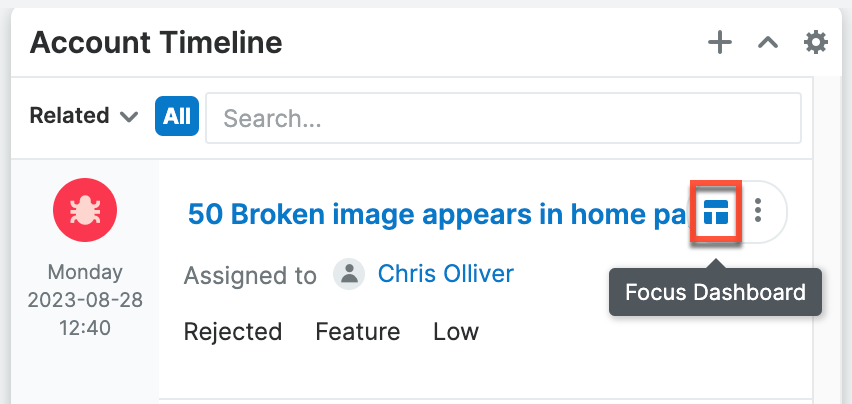
For more information on the Timeline dashlet, please review the Sugar Dashlets documentation. Additionally, information on how administrators can configure the Timeline dashlet may be found in the Studio documentation.