Troubleshooting Missing Modules
Overview
In Sugar, when stock or custom modules do not appear within the navigation bar, they may have been hidden from view via Admin > Navigation Bar and Subpanels (or "Display Modules and Subpanels" in some older, unsupported versions of Sugar). This article will cover how to verify if a module is hidden from view and the steps required to make a module visible to users in the instance.
Note: Modules that are displayed in the instance via Admin > Navigation Bar and Subpanels may be disabled for individual users based on that user's roles or user preferences. For more information about roles, please refer to the Role Management documentation. For more information about how a user's preferences affect their available modules, please refer to the Additional Information section below.
Prerequisites
You must be a system administrator in order to access these settings.
Use Case
The Projects module does not appear in the navigation bar by default. As an example, we will walk through making the Projects module available to the users in the instance.
Beginning with version 9.1.0, each user's license type (e.g. Sugar Serve) determines what functionality is available as described in the License Types Matrix documentation. The Projects module used as an example in this article is not available for Sugar Serve and Sell users on some older, unsupported versions of Sugar, but you can troubleshoot other missing modules similarly using the steps in the section below.
Steps to Complete
Use the following steps to make the Projects module available to users:
- Navigate to Admin > Navigation Bar and Subpanels.
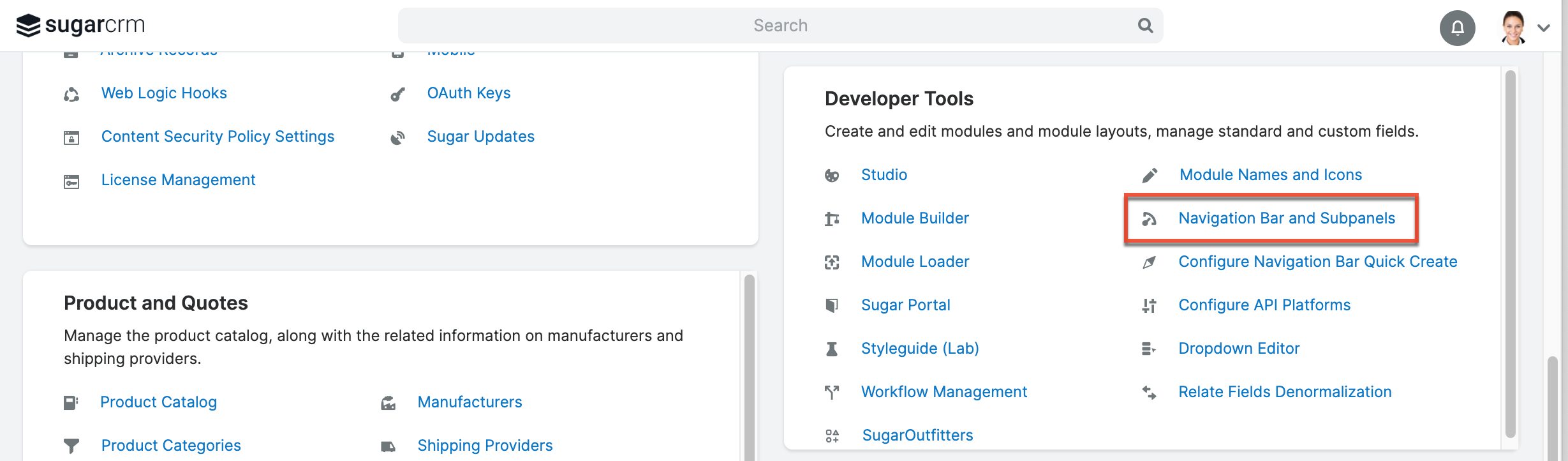
- Drag and drop "Projects" from the Hidden Modules column to the Available Modules column. Place it in the Available Modules column according to the top-to-bottom order you desire them to appear in Sugar's navigation bar.
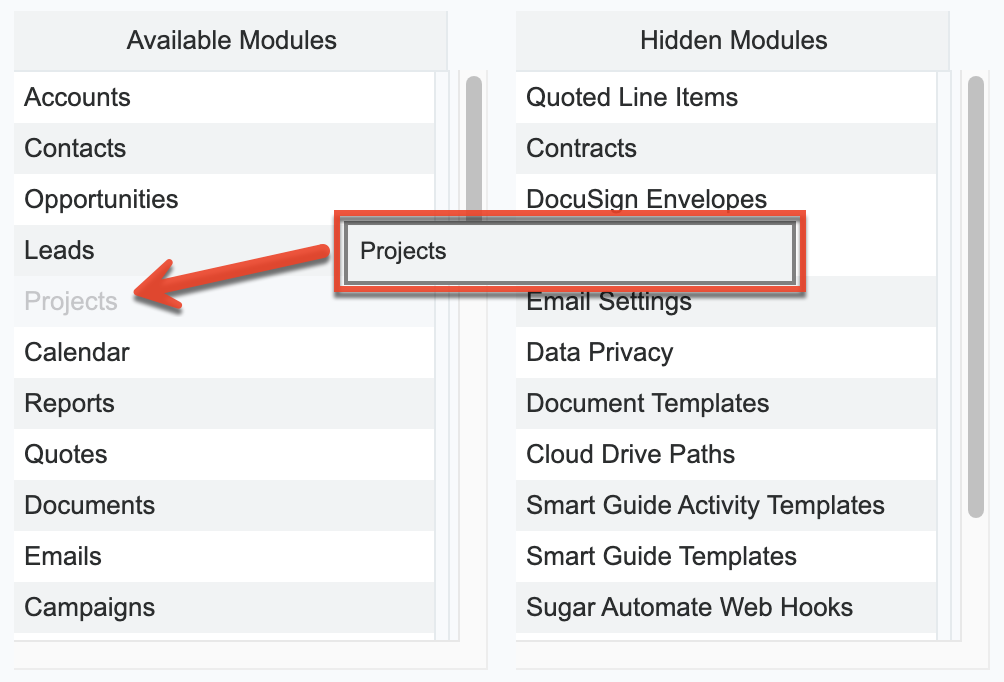
- Click "Save".
Application
Once the changes are saved, the Projects module will now be available for users in the navigation bar.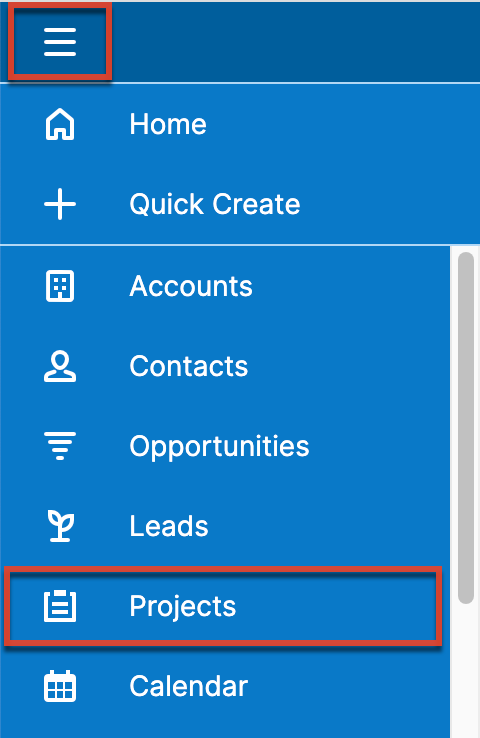
Additional Information
If the administrator has left the "Allow users to select from available modules" option checked in Admin > Navigation Bar and Subpanels, individual users have the ability to display, hide, and reorder the modules which have been made visible by the administrator. This can be done via each user's profile. By default, all modules made available by the administrator will be listed in the Displayed Modules column, and the order of the modules will match the order specified in Admin > Navigation Bar and Subpanels. However, users have the option to hide additional modules and change the displayed modules' order based on personal preference. This can be done by editing their profiles, navigating to the Advanced tab, and moving modules between the two columns (using the left and right arrow buttons) or reordering modules in the Display Modules Column (using the up and down arrow buttons).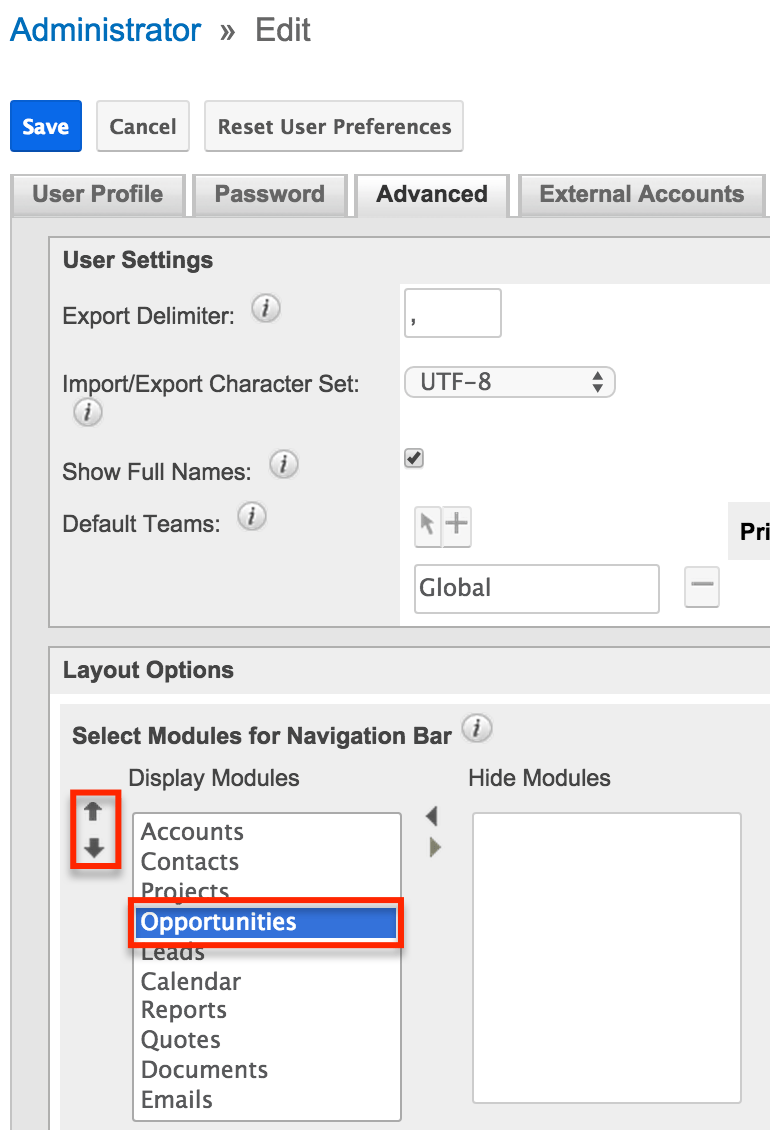
For more information about configuring user preferences, please refer to the Getting Started documentation.