Troubleshooting Internal Server Error 500, Page Cannot Be Displayed, Blank, or Partial Page Loads
Overview
This article describes some initial troubleshooting steps to try when accessing a Sugar page that results in an error that says "Page Cannot Be Displayed", a 500 error, a blank page, or a partial page load.
Troubleshooting Steps
Try a Quick Repair and Rebuild
If you are an administrator, please try running a Quick Repair and Rebuild, which often resolves most general issues. It may take several minutes to run, but once completed, retry the page or action to see if the error is resolved.
Gather and Read Logs
Sugarcrm.log
The sugarcrm.log file contains errors specifically from Sugar and can sometimes assist when troubleshooting a page that will not load. To view the log, any administrator may navigate to Admin > System Settings and click the View Log link at the bottom of the page. To view the entirety of the log, click "All" and scroll to the bottom to view the latest entries in the log. This file may have unrelated errors, so be sure to check that the specific error in the log mentions the page or module you are having issues with. For more information on viewing the sugarcrm.log, please see the System documentation.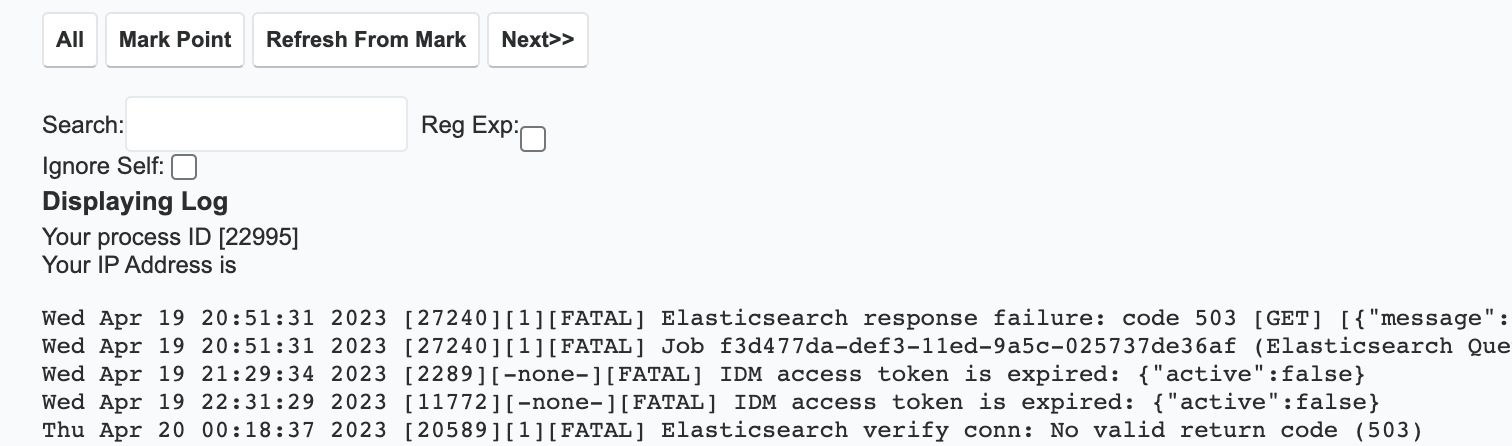
Browser JavaScript Console
The JavaScript console in your browser is another place where you can get valuable information. The console stores any error that happened while JavaScript was rendering objects in your browser. The following are instructions on how to gather these logs in Chrome and Firefox.
Open Chrome or Firefox's developer tools by right-clicking on the page in Sugar and choosing "Inspect". Click the Console tab, which is the second tab at the top of the developer tools. You can also open the developer tools by pressing F12 on your keyboard. This console shows all JavaScript errors; the fatal errors will be marked in red. This file may have unrelated errors, so be sure to check that the specific error in the log mentions the page or module you are having issues with.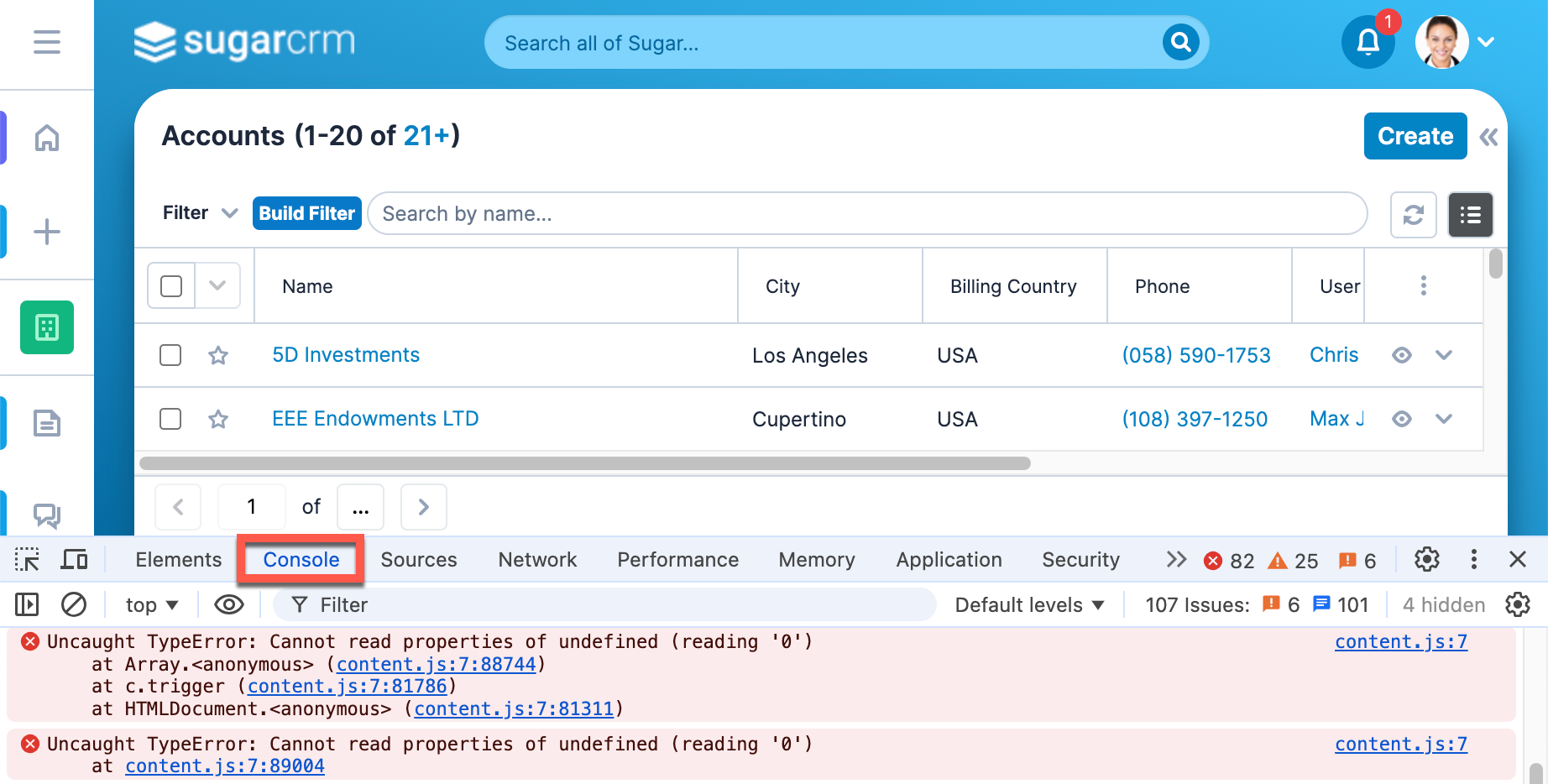
PHP Logs
The PHP logs contain information from the server that runs Sugar. How you can collect these logs varies if your Sugar instance is on SugarCloud or if it is hosted on-site.
SugarCloud
If you navigate to Admin > SugarCloud Insights, you will be able to download the PHP logs. For more information on this, please see the SugarCloud Insights Guide.
On-Site Hosted Instances
It is hard to know exactly where your PHP logs might be if your company has set up its own server to host Sugar. There are a lot of different factors that play into the name and location of these logs, especially depending on the PHP version, and architecture hosting your instance (i.e., Windows, Linux). Additionally, people may choose to rename or relocate their logs. If you need help finding your logs, ask your server administrator for further assistance.
Further On-Site Troubleshooting
If your instance of Sugar is on SugarCloud, you can rest assured that your PHP versions and file permissions are handled by the team at SugarCRM. If you host your own instance, you can troubleshoot further by checking these additional configurations.
Check File Permissions
The most common error messages are related to file permissions. By default, most directories are read-only and will need to be manually corrected to allow writing/executing permissions. For more information on SugarCRM application file permissions, please refer to the Required File System Permissions on Linux or Required File System Permissions on Windows With IIS articles.
Check PHP Version
To check if the version of PHP you are running is correct, create or look at your phpinfo page. If you do not know where yours is, you may create a new one by creating a new file named test.php with the contents:
<?php
phpinfo();
?>
Then, navigate to the test.php file in your browser. if a 500 error is returned when trying to view this file, then the PHP installation is misconfigured. First, check and make sure the PHP version you are running matches the Supported Platforms documentation for your version of Sugar. Next, check your php.ini file against the PHP settings that must be configured for Sugar. To see these settings, please refer to the Installation and Upgrade Guide.
Conclusion
If these steps do not resolve your issue, please file a case. Be sure to include what troubleshooting steps you have done and any logs gathered. Additionally, be sure to include which page or action is failing and which users are affected.