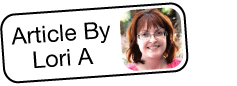Troubleshooting a Blank Process Email Template
Overview
When using SugarBPM, a process email template is required in order to send email alerts or notifications from a process definition. This article will go over how to resolve blank email notifications sent via the Send Message event in a process definition.
For more information sending notifications via SugarBPM, please refer to the Process Email Templates documentation.
Symptoms
You have created and enabled a process definition that contains a Send Message event. When the process runs, the message event sends a blank message to the recipient even though a process email template was properly created, configured, and referenced in the Send Message event.
The empty message in an email inbox will look similar to this, with "(no subject)" where the subject line typically appears:
The empty message will look similar to this when you open it in an email client: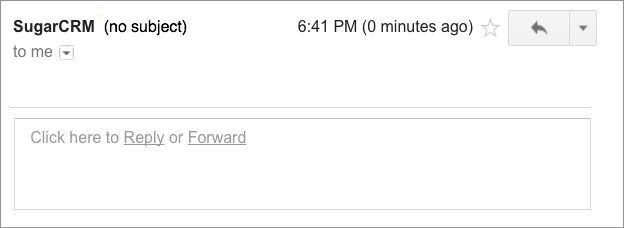
Resolution
Checking for Content in the Template
When blank emails originate from SugarBPM, the first thing to check is the completeness of the email template. Use the following steps to confirm that the message contains the intended content:
- Navigate to the Process Email Templates module.
- Identify the relevant email template in the module's list view.
- Click the Record Actions menu to the far right of the record's row and select "Design".
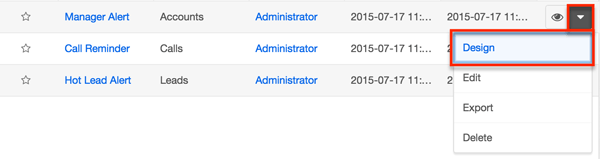
- From the design view, confirm that the body of the message contains the appropriate content.
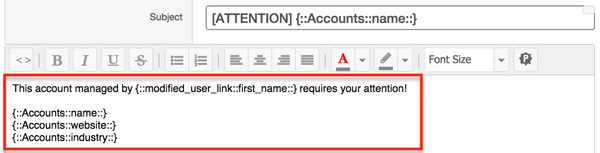
- If the body of the message is empty, insert the desired content then click "Save". Test the process definition again to confirm that this has resolved the issue.
- Note: For more information on editing process email templates, please refer to the Process Email Templates documentation.
- If the body of the message is populated as expected, click "Cancel" to exit the design view and proceed to the section below for additional troubleshooting suggestions.
Configuring the Send Message Event
After you have verified that the template contains the appropriate content, confirm that the process definition's Send Message event is configured properly to point to the process email template. When importing Process Definition records to another Sugar instance, the defined settings from previously configured events (e.g. Send Message) may get removed. For example, after successfully testing a process definition with a Send Message event, you export both the process definition and process email template and import them into another Sugar instance. When a process runs in the new instance, the process definition's Send Message event may deliver a blank email to the recipients.
Use the following steps to help resolve this issue:
- Navigate to the affected process definition's record view.
- Click the Actions menu and select "Design" to access the design view.
- Identify the Send Message event that is failing.
- Right click on the Send Message event icon and select "Settings".
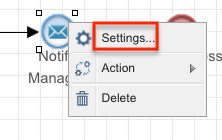
- A proper configuration should contain a value in the Module and Email Template fields, as well as one or more recipient(s) in the To field. The Module field is populated by default. If any required field (e.g. To) is empty, enter the appropriate value(s). Most importantly, select the correct process email template from the Email Template field.
- Note: If you cannot locate the correct email template in the Email Template field, please confirm that the process definition record and the process email template record point to the same target module (e.g. Accounts).
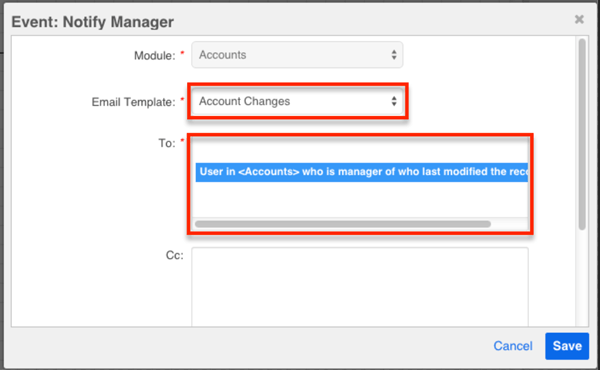
- Click "Save" to preserve this configuration and return to the design canvas.
- Save the updated process design by clicking the Save icon in the design toolbar.
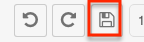
- If the process definition is disabled, please re-enable it accordingly.
- Note: For more information on enabling process definitions, please refer to the Process Definitions documentation.
- Test the Send Message event by triggering a new process and confirm that recipients now receive the expected email notification.