Troubleshooting Fields Not Available in Reports
Overview
In Sugar, reports are a valuable tool that is able to access the fields of most stock or custom modules. You may find, however, that a particular field is missing from the Available Fields panel when building a report.
Origin
There are several possible causes including the field type not being available in reports, the specific field being marked as unreportable in Studio, browser cache and session issues preventing new fields from appearing, or simply an expected field being shown as a relationship in the report builder interface.
Resolution
Reportable vs Non-Reportable
Most fields can be enabled for reporting, but there are some field types that are not reportable. Both types are listed below.
Reportable Field Types
The following field types can be marked "Reportable":
| Address | DateTime | Integer | Relate |
| Checkbox | Decimal | MultiSelect | TextArea |
| Currency | DropDown | Phone | TextField |
| Date | Float | Radio | URL |
Non-Reportable Field Types
The following field types cannot be marked "Reportable":
| Encrypt | Flex Relate | Iframe | Image | HTML |
Setting Fields as Reportable
For field types which are allowed in reports, you may need to enable it in reports using the following steps:
- Navigate to Admin > Studio > {Module Name} > Fields.
- Select the field (e.g. My Test Field) you would like to have available in reports.
-
Mark the checkbox for "Reportable" and click "Save".
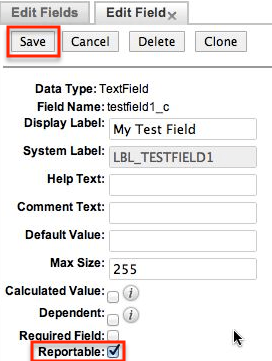
Browser Cache and Session
If you do not see the field under reports after checking that it is marked as "Reportable", you may be encountering the effects of an issue that sometimes prevents a field from being immediately available in reports. To resolve the situation, please log out of Sugar then log back in. The change of session will update the relevant files, and the field will become available in the report's field list.
On occasion, the field may continue to not appear in the report's Available Fields panel because your browser's cache has stored information that is keeping the field from appearing. Clear your browser's cache in order to make this new field available in the report you are trying to create.
Fields Representing Relationships
It is possible that the field you are looking for in the Available Fields listing for the module is not a field at all but rather a relationship. One-to-one and many-to-one relationships will appear as fields when viewing the left-hand module, but in reality, these are relationships and are therefore represented differently when building reports.
For example, if you are attempting to filter an Accounts report by the Assigned To user, "Assigned to" is displayed like a field when viewing the accounts module: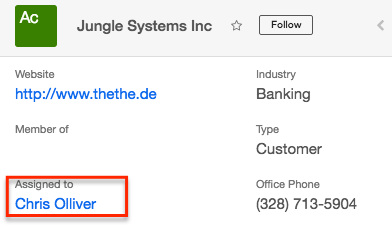
However, this is really a many-to-one relationship from Accounts to Users meaning that each account has one assigned user, but each user can be assigned to many accounts. Use the following steps in order to filter by or display an account's assigned user in reports:
- Select "Assigned to User" from the Related Modules panel on the left.
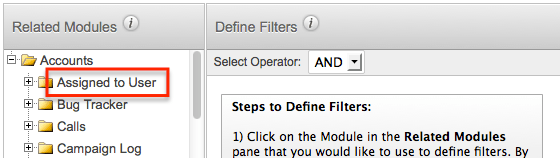
- Choose the desired field to describe that user - be it the "Full Name", "User Name", or another identifier from the Available Fields list below.
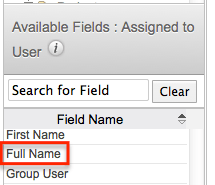
Now the relationship will be added to your report's filters or display columns.