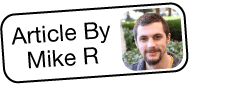Making a Field Required or Unrequired
Overview
Sugar administrators have the ability to mark a field as required in Studio to ensure that a value is provided for a particular field when a record is created or modified. Please note that all field types except for "HTML" and "Checkbox" can be made required in Sugar. Once a field is marked as required, Sugar will not allow a user to save the record unless the required field contains a value.
Use Case
In this example, we will mark the Office Phone field as required for the Contacts module.
Steps to Complete
- Navigate to Admin > Studio > Contacts > Fields > Office Phone.
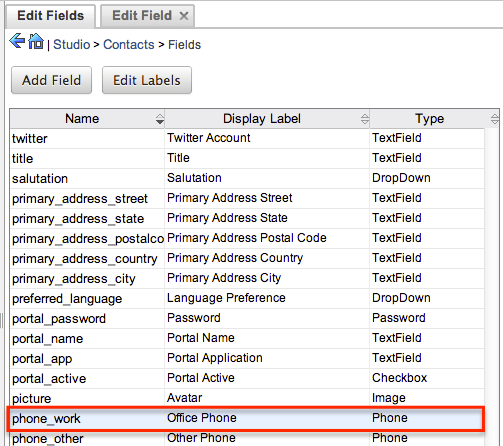
- Locate and click the Required Field checkbox under the Edit Field tab.
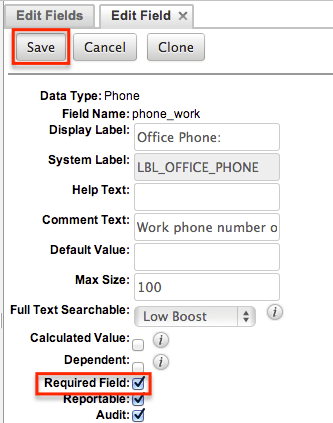
- Click "Save" to preserve the change.
Application
Navigate to the Contacts module and create a new contact record. You will notice that the Office Phone field will now indicate "Required" in the field and must be completed prior to saving. If you wish to no longer have a field be required, simply follow the steps above for the specific field and un-check the Required Field option before saving. The non-required field should no longer display "Required" when creating or editing a record.

Troubleshooting Studio Changes Not Taking Effect
There may be occasions where you mark a field as un-required in Studio, but the field continues to display as "Required" in the module.
Occasionally your browser's cache may be storing information that prevents new changes from displaying in your layout. Clearing the browser's cache can help relieve this issue. For more information, please refer to the article Clearing Browser Cache.
Another option is to run a quick repair and rebuild if the change is still not appearing in the module. Simply navigate to Admin > Repair then click "Quick Repair and Rebuild". For more information on this feature, please refer to the article Running Quick Repair and Rebuild.