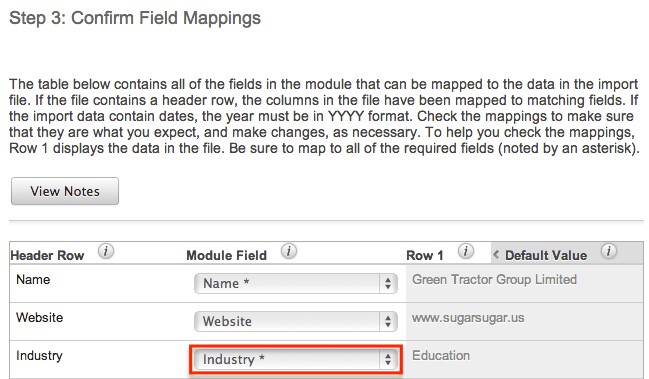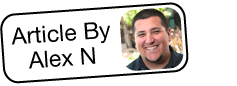Making a Field Required for Import
Overview
When performing an import in Sugar®, any fields that are marked as required must be included in the import file in order for the import process to complete successfully. Sugar administrators have the ability to make certain fields required for import via Admin > Studio. Please note that there is a Required Field checkbox in Studio > {Module Name} > Fields, which does not affect importing but is used to mark fields as required for a module's list view and record view. The Importable option in Studio is what controls if a field is required when importing into Sugar. This article will go over how administrators can mark necessary fields as required for import via Admin > Studio.
Steps to Complete
The following steps will cover making the Industry field required when importing to the Accounts module as an example:
- Navigate to Studio > Accounts > Fields > Industry.
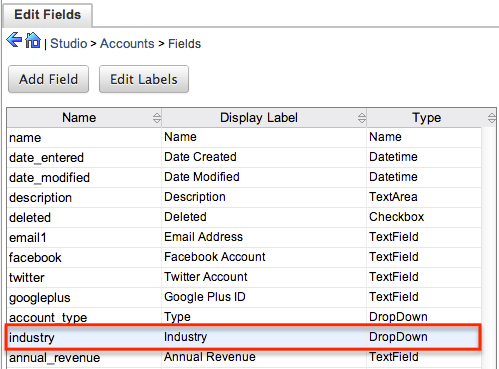
- Locate the Importable dropdown option, which is defaulted to "Yes". The other importable options are as follows:
- Yes : Select this option to include the field in the import process.
- No : Select this option to exclude the field from the import process. The field will not be mapped when importing into Sugar.
- Required : Select this option to make the field required during the import process.
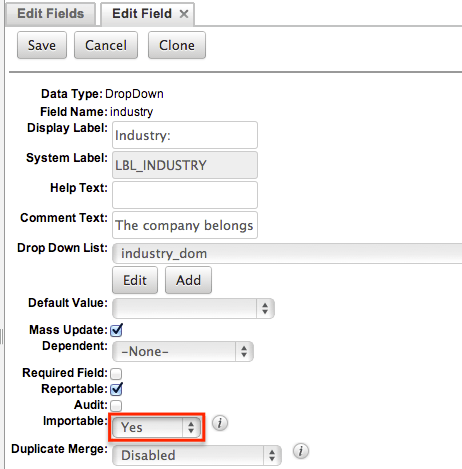
- Click the dropdown list and select "Required". Click "Save" to preserve the change.
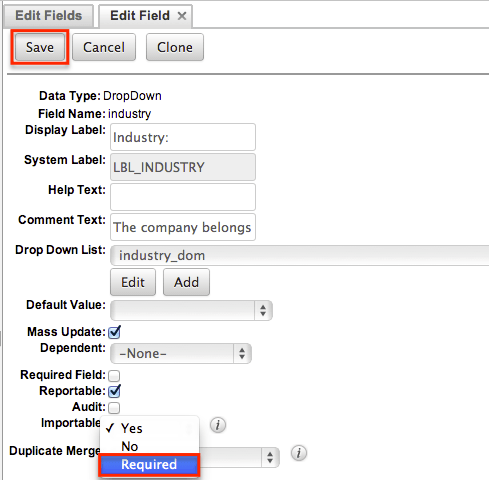
Application
Once the change in Studio is saved, performing an import for the Accounts module will, in Step 3 (Confirm Field Mappings) of the import process, display an asterisk next to the Industry field to indicate that it is required. The Industry field and any other required fields (e.g. Name) must be included in the import file along with a value for each row in order for the import to complete successfully. To make a field un-required for import, simply go through the steps in the above section again and set the Importable dropdown to "Yes" or "No" for the field you wish to change.