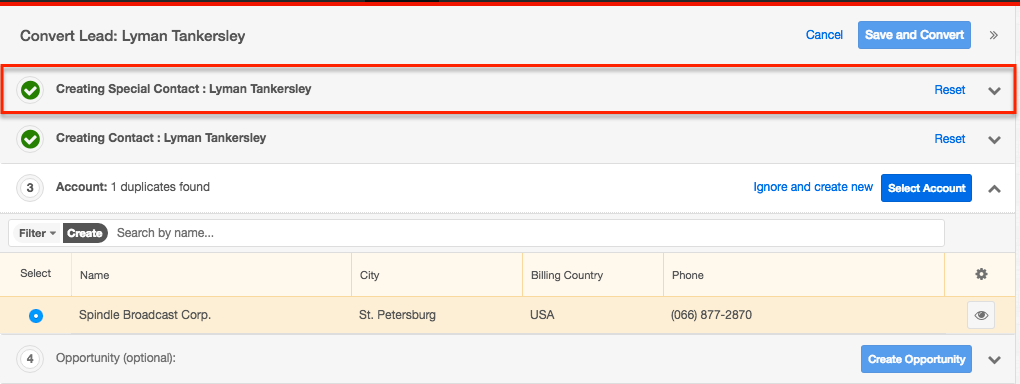Adding Modules to Lead Conversion
Overview
Organizations' lead qualification process typically culminates in lead conversion where a contact record is created based on the converted lead. Other records such as accounts and opportunities are also available by default to be created during lead conversion. Should you wish to create other types of records during lead conversion, custom modules and the following stock modules can be added to the Convert Lead page: Bugs, Calls, Cases, Meetings, Notes, Targets, and Tasks. This article explains how an administrator or a user with developer-level role access can make additional modules available during lead conversion.
Beginning with version 9.1.0, each user's license type (e.g. Sugar Serve) determines what functionality is available as described in the License Types Matrix documentation. Please note that the Leads module is not available for Sugar Serve users.
Steps to Complete
The following sections cover adding, configuring, and positioning a module on the lead conversion screen.
Adding the Module
Use the following steps to add a module to the Convert Lead page:
- Log in as an admin user and navigate to Admin > Studio > Leads > Layouts > Convert Lead.
- Select the desired module from the dropdown list and click the Add Module button.
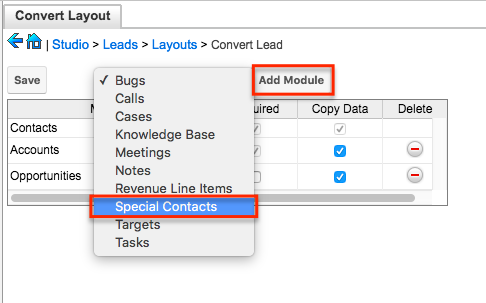
- The module will be added to the bottom of the table. Click "Save" to finalize the change.
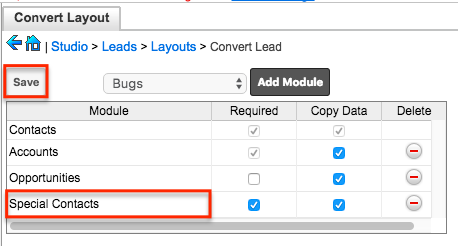
Configuring the Module's Options
To the right of the newly-added module's name, you will see two checkboxes and the option to delete the module from the Convert Lead layout view. The checkboxes allow you to configure how this module will be treated during the lead conversion process as follows:
- Required : Required modules must have a record created or selected before the lead can be converted. There will not be the option to omit a required module when converting a lead.
- Copy Data : Values for fields in the lead record will automatically be copied to fields with the same name in the newly created record. For more information, refer to the Copying Fields Automatically in Lead Conversion article.
Reordering Modules
Non-default modules can be moved to different positions on the Convert Lead page. To change a module's position, drag and drop it to the desired row and click "Save". Please note that the default Contacts, Accounts, and Opportunities modules cannot be moved, but you may move custom or other available stock modules between the default module rows. 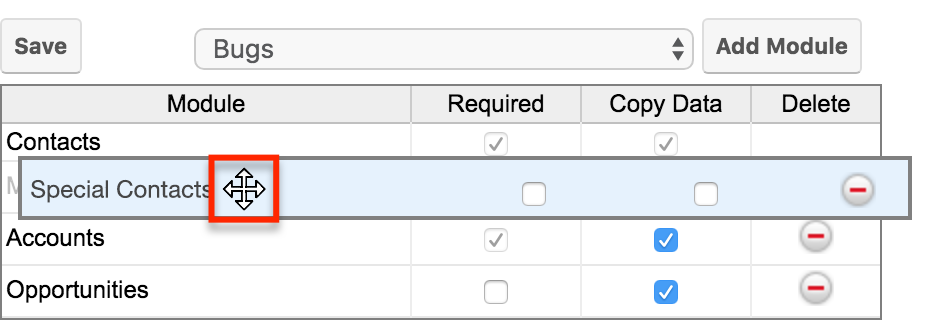
Application
After you have saved your changes, the new module will appear on your Convert Lead page, allowing you to create a new record in the module at the time of conversion.