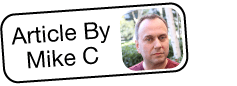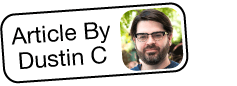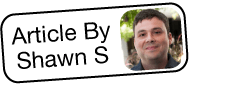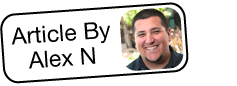Troubleshooting Missing Results in Reports
Overview
Reports are a powerful tool in Sugar® that give users the ability to review and analyze data across multiple related modules. Occasionally, you may find that a report's results do not match your expectations. This article will help you determine why a report might be missing expected results.
Users Seeing Different Results
Symptoms
There may be occasions where a report displays different sets of results depending on which user is viewing it. Viewing the report from an admin user's account can help to verify the cause of missing results.
Resolution
If multiple users see different results when viewing the same report, you should compare the users' team and role settings. It is possible that some of the report results are associated with a team to which some of the users do not belong. Alternatively, the user may have a role setting which limits him or her from being able to see records where they are not the assigned user. For more information about this aspect of team and role security, please refer to the Troubleshooting Users Unable to View Records article.
Missing Records
Symptoms
There may be other occasions when report results are missing for all users, particularly when the report includes information from related records, not just information from a single module.
Resolution
If the report does not return the correct amount of records or returns no results at all even though the filters, role, and team settings are correct, then the report may be referencing related modules in its filters or display columns. When a report contains information from more than one module, the report setting called "Optional Related Modules" can have an effect. By default, the setting is disabled which may result in records being omitted.
As an example, we will create an unfiltered rows and columns report for the Contacts module. Set one of the display columns to show the related account name.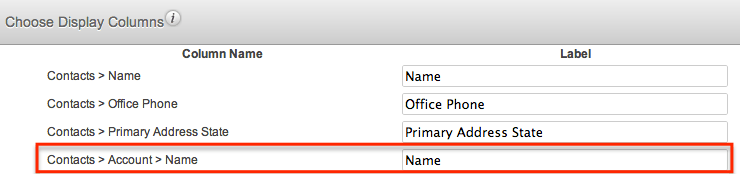
Assuming there are 200 contacts in the Sugar instance, we would expect the unfiltered report to return 200 results. But on our sample data, the report only lists 140 contacts: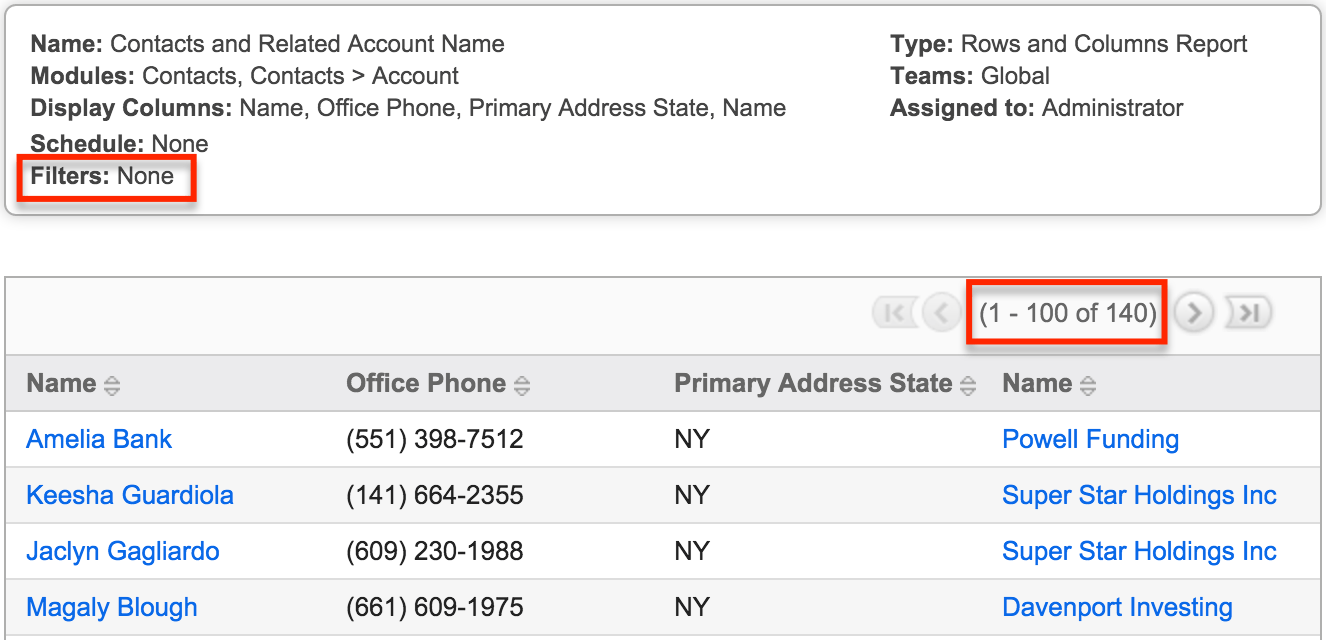
By default, the report returns only records that fulfill all conditions for related modules. In this case, there are 60 contacts that are not related to an account. Therefore, the report will not show those records in the result list because there is no related account name. To have the report show all contacts regardless of whether they have a related account, edit the report and navigate to the "Report Details" page. Then, select any relevant "Optional Related Modules" checkboxes.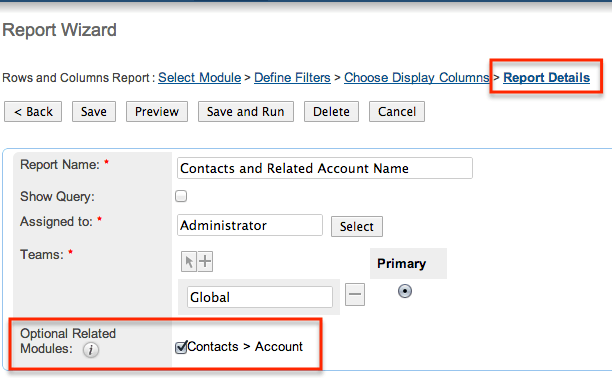
Once you click "Save and Run", all 200 records will now display in the result list. All contact records that do not have a related account will appear on this report with a blank value for the account name. When the Optional Related Modules checkbox is checked for all related modules, you can rest assured that all records from the primary module (Accounts, in our example) which meet the filter criteria will be displayed.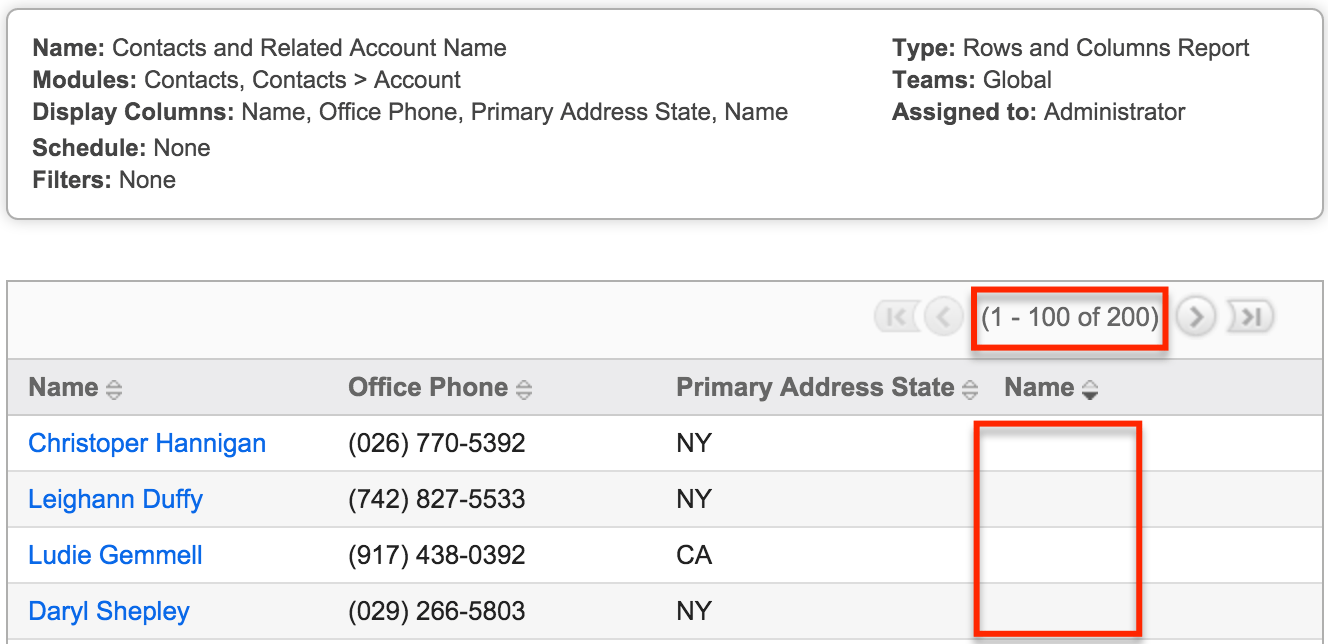
Please note that there may be cases where you want to leave the Optional Related Modules box unchecked in order to intentionally filter out records which do not have a particular relationship. For more information on Optional Related Modules, please refer to the Reports documentation. You can also find common usage scenarios for Optional Related Modules in Including Email Addresses in Reports and Identifying Contacts Without Email Addresses.
Additional Troubleshooting Steps
If the steps above do not resolve missing report results for you, here are a few other suggestions:
- Double-check the filters and display columns as well as any other report settings and options.
- If you are displaying an email address column, please review the Including Email Addresses in Reports article.
- Try looking at the report from a different angle. If you are reporting on the Accounts module and trying to pull information from related opportunities, try re-creating the report from the Opportunities module and looking back to related accounts.
- As a last resort, try completely recreating the report from scratch. Do not use Sugar's Copy or Duplicate functionality here. You may find that starting fresh will help you see if there is a missing or incorrect filter, or resolve any removed filters that may be corrupting the report query.