Including Email Addresses in Reports
Overview
Although 'Email Address' appears as a field in several modules (including Accounts, Contacts, Leads, Users, etc.), email addresses are actually stored in a unique database table. Email Address records relate to the modules where they appear as opposed to being direct fields of those modules.
As a result, Email Address fields require some special handling when building reports in Sugar. As you create the report, the email address field is not listed as one of the available fields in the Field List, but is instead listed as a field of the related Email Address module. This article will walk through how to incorporate email addresses into your reports.
Steps to Complete
To use the email address field or its related fields, please complete the following steps:
- On the Display Columns or other step, choose "Email Address" from the Related Modules list at the top left:
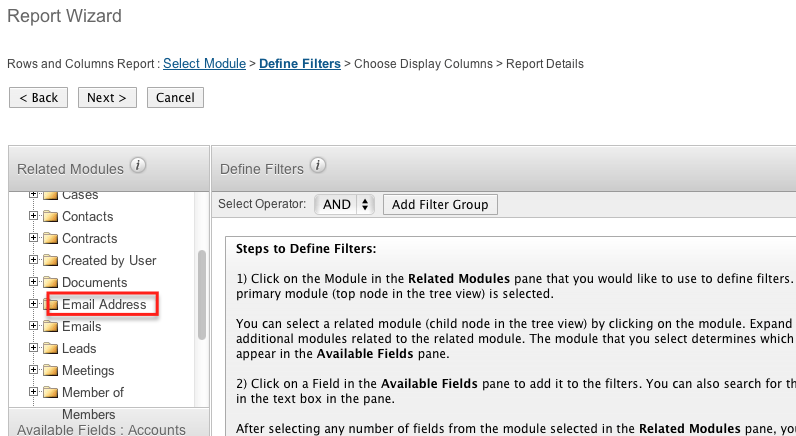
- From the Available Fields: Email Address list at bottom left, click on the field or fields you would like to use:

- In the Choose Display Columns step of the Report Wizard, add the Email Address field from the above list to display the related record's email address in the column listing for the report.
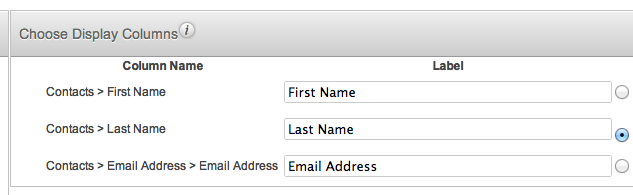
- In the final step of the report wizard, mark the Email Address relationship as optional if you wish to include records that do not have an email address. For more information on this feature, please see Optional Related Modules below.
More Information
Optional Related Modules
Please note that if you want your report to return records whether or not they have an email address, you will need to mark the Email Address relationship as optional. By default, Sugar treats all related modules in a report as mandatory. In other words, only contacts with an email address will appear on this report, even if it meets all other criteria for the report. To override this behavior, navigate to the Report Details step in the Report Wizard. Select the checkbox labeled, "Email Address" in the Optional Related Modules section.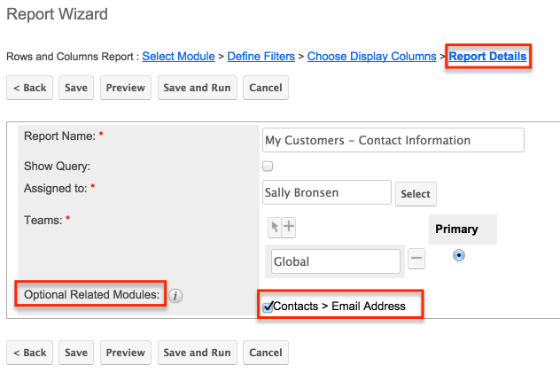
Now your report will include display a result even if the record does not contain an email address. Leaving this box unchecked will exclude all records from your report that do not have an email address associated with them.
This holds true for any related module referenced in a report. You will need to check the optional Related Modules box for any relationship you do not wish to be treated as mandatory when Sugar is generating the report.
Email Address Fields
The fields from the Email Address module that are available for use in a report are as follows:
- Date Created : The date that the email address was initially created
- Date Modified : The date the email address was last modified
- Delete : This is a database value that indicates whether or not the email address has been marked as "deleted"
- Email Address : The actual email address
- ID : The unique ID value for this email address record in the database
- Invalid Email : The value of the Invalid checkbox for the Email Address value
- Opted Out : The value of the Opt Out checkbox for the Email Address value
Each of these values is available as a Filter, Group By, Display Summary, or Display Column element in reports.
Modules With Email Addresses
The Email Address module will be in the list of Related Modules for all modules that have an 'email1' field in the list of fields for that module, found in Admin > Studio.
When building a custom module in Module Builder, the company- and person-type modules will have an 'email1' field after deploying the package.