Enabling Users to Reset Forgotten Passwords
Overview
Sugar has a "Forgot Password?" feature that administrators can enable to let users reset their passwords if they forget it. By default, this option is disabled for LDAP authentication purposes.
Note: For instances that use SugarIdentity, the "Forgot Password?" link is available on the Sugar login screen, but the feature cannot be configured.
Prerequisites
- You must be an administrator to access the Password Management options.
- You cannot be using LDAP authentication for your Sugar instance.
- A primary email address is required for each user's record.
- In order to send passwords to users, an SMTP server for outbound emails must be configured in Admin > Email Settings. For more information on setting up an outbound email server, please refer to the Email documentation or the related articles Configuring Your SMTP Server to Work With Sugar and Configuring Your SMTP Server to Work With SugarCloud.
Steps to Complete
To display a "Forgot Password?" link on the login screen, please follow these steps:
- Log in to Sugar as an administrator and navigate to Admin > Password Management.
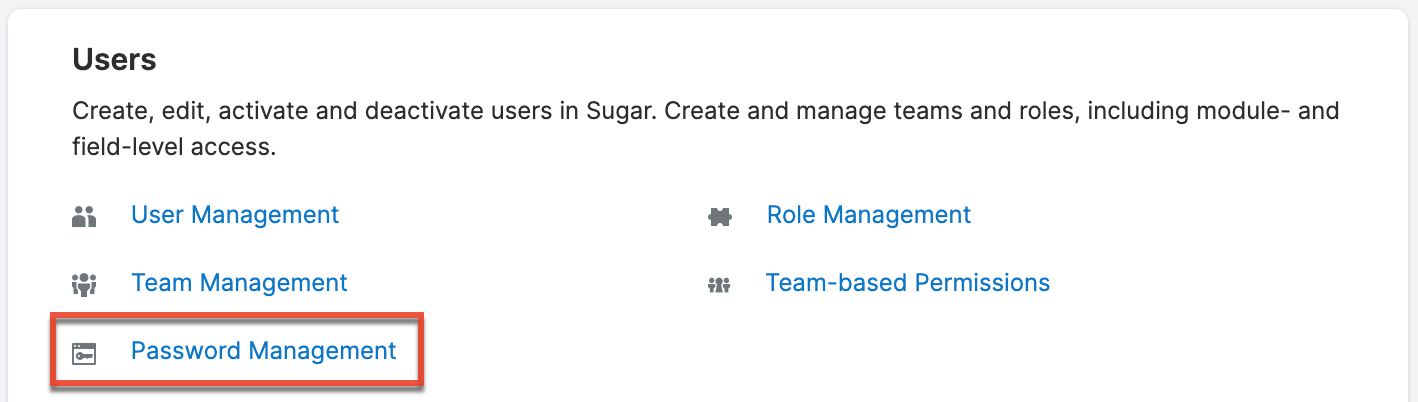
- In the System-Generated Passwords section, select the checkbox next to "Enable System-Generated Passwords Feature".
Note: The system-generated passwords feature is only available for some older, unsupported versions of Sugar.
- Click "Save" to exit the Password Management screen.
Application
Users will now see the "Forgot Password?" link on Sugar's login screen.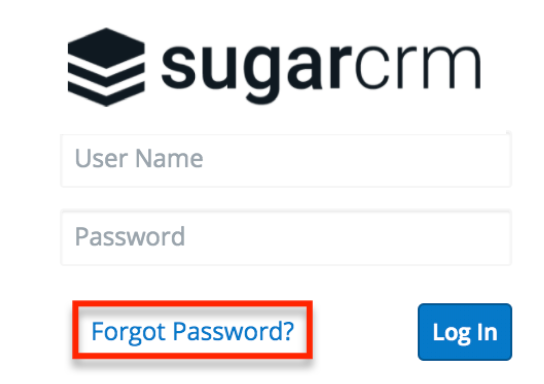
Users can click this link to submit their user name and primary email address to Sugar when they forget their password. The system will send an email to their primary email address with a link to the page where they can reset their password.