Generating Purchases From Revenue Line Items
Overview
The Revenue Line Items module consists of individual line items, related to an Opportunity, that represent the prospective sale of a particular product or service and includes relevant sale data. The records in the Purchases and Purchased Line Items modules represent the products or services you have sold to clients and provide a historically accurate and time-aware picture of the status and worth of your accounts. When a revenue line item record and its parent opportunity meet the necessary criteria, automatic generation of purchase and purchased line item records is triggered. This article discusses the use cases for generating purchase data for historical revenue line item records and ways to customize the automatic generation of purchase data based on your needs.
Prerequisites
- You are an admin of an instance that has users with a Sugar Sell or Enterprise license type.
- Your instance is configured to use the Opportunities with Revenue Line Items model.
- You are upgrading to or installing Sugar version 11.0 or higher.
Features
Because of the new modules, fields, and processes introduced in 10.1 and outlined in the sections below, purchases and purchased line items records will be automatically generated from newly created revenue line items that meet specific criteria.
New Modules
10.1 introduces two new modules: "Purchases" and "Purchased Line Items". The Purchases and Purchased Line Items modules contain the list of goods and services your customers have purchased and the number of times those goods and services have been purchased, respectively. For more information, refer to the Purchases and Purchased Line Items documentation.
New Fields
10.1 introduces a new dropdown field, "Generate Purchase", to the Revenue Line Items module. On upgrade, it will be blank for all existing revenue line item records. New installations and records created after upgrade will receive the default value, "Yes". For existing revenue line items to be queued for purchase generation, the Generate Purchase field must be set to "Yes". The field is available for mass update via the Revenue Line Items list view or can be updated via import. By default, the Generate Purchase field will not appear on any layouts but can be added by an admin user via Admin > Studio.
New Process
Purchase and purchased line item records are automatically created from revenue line items that meet the following criteria:
- The revenue line item's Sales Stage is "Closed Won".
- The revenue line item's Generate Purchase dropdown is "Yes".
- The parent opportunity's Sales Stage is "Closed Won".
New Functionality
To continuously evolve and improve usability and data accuracy, Sugar introduces a change in functionality for the Active Subscriptions dashlet, available for use in the Accounts record view dashboard in version 10.0. In version 11.0 the dashlet becomes available for all modules that have a relationship with the Accounts module.
For Sugar 10.0, the Active Subscriptions dashlet references the account's related revenue line items that meet the following criteria:
- Marked as a "Service"
- Sales Stage is "Closed Won"
- "Service Start Date" is in the past
- "Service End Date" is in the future
- Parent opportunity record's Sales Stage is "Closed Won"
For Sugar 11.0 and higher, the Active Subscriptions dashlet references the account's related purchases that meet the following criteria:
- Marked as a "Service"
- "Start Date" is in the past
- "End Date" is in the future
Note: For instances that have been upgraded to 11.0 or higher, your users may find the dashlet is blank until historical records have been updated according to the steps in this article, or until newly created revenue line items begin to generate purchase data that meet the criteria.
Application
After upgrading to or installing a new instance of version 11.0 or higher, purchases and purchased line items will generate automatically from revenue line item records based on the New Process outlined above. As an admin user, you will need to consider which approach to take for existing and newly created revenue line item records:
- Existing records: Revenue line item records created prior to upgrade require user action to generate purchase and purchased line item records.
- Newly created records: Revenue line item records created after upgrade/install will automatically generate purchase and purchased line item records.
Things to Consider
The changes and capabilities introduced in 10.1 allow you to have control over which revenue line items should generate purchase data. Before taking the steps outlined in the sections below to generate new purchase and purchased line item records you may want to consider the following:
If upgrading:
- Does the data from existing revenue line items accurately reflect the purchase information between you and your accounts, which could potentially impact future integration with your ERP?
- Do you want individual users or only admin users to have the ability to choose which historical records should be converted into purchases and purchased line items?
- Would you prefer to mass update your revenue line item records in order to generate purchase data, which would also update the date modified and modified by user information of your revenue line items?
- Would you like to update revenue line item records via import, which will in turn generate purchase data while keeping the date modified and modified by user information on your revenue line items historically accurate?
Moving forward:
- Do you want your users to have the ability to choose which revenue line item records should or should not be converted into purchases and purchased line items?
- Do you want purchases and purchased line items to be automatically generated without giving access to the "Generate Purchase" field to your users?
- Do you have any internal processes in place you would like to incorporate into the criteria for automatic generation using either SugarBPM or dependent/required fields?
Existing Revenue Line Items
By default, revenue line items that were created prior to upgrade will not generate purchase data as the Generate Purchase field will be blank. You have several options on how to handle the existing records. Please refer to the appropriate section below for additional information and recommendations.
- No action : Existing revenue line items will not generate purchase data.
- Mass update : Existing revenue line items updated via mass update that meet the criteria outlined above will generate purchase data.
- Import : Existing revenue line items updated via record import that meet the criteria will generate purchase data.
- Allow users to update via record view : Existing revenue line items updated by users that meet the criteria will generate purchase data.
No Action
Taking no action for existing revenue line items requires no steps from you as an admin user. You will only need to consider how to handle newly created revenue line items.
Mass Update
The ability to mass update the Generate Purchase field in revenue line items is available to all users by default. Performing the mass update on the filtered records in this example will generate purchase data from these revenue line items when they meet all the criteria. Once the purchase data has been generated, the value for the Generate Purchase field will automatically update to "Completed". For more information, refer to the User Interface documentation.
The following steps cover mass updating revenue line item records to set the Generate Purchase field to "Yes":
- Create a filtered list view of revenue line item records that you wish to generate purchase data from.
- Select records as appropriate.
- From the Mass Actions menu, select "Mass Update".
- Select "Generate Purchase" and "Yes".
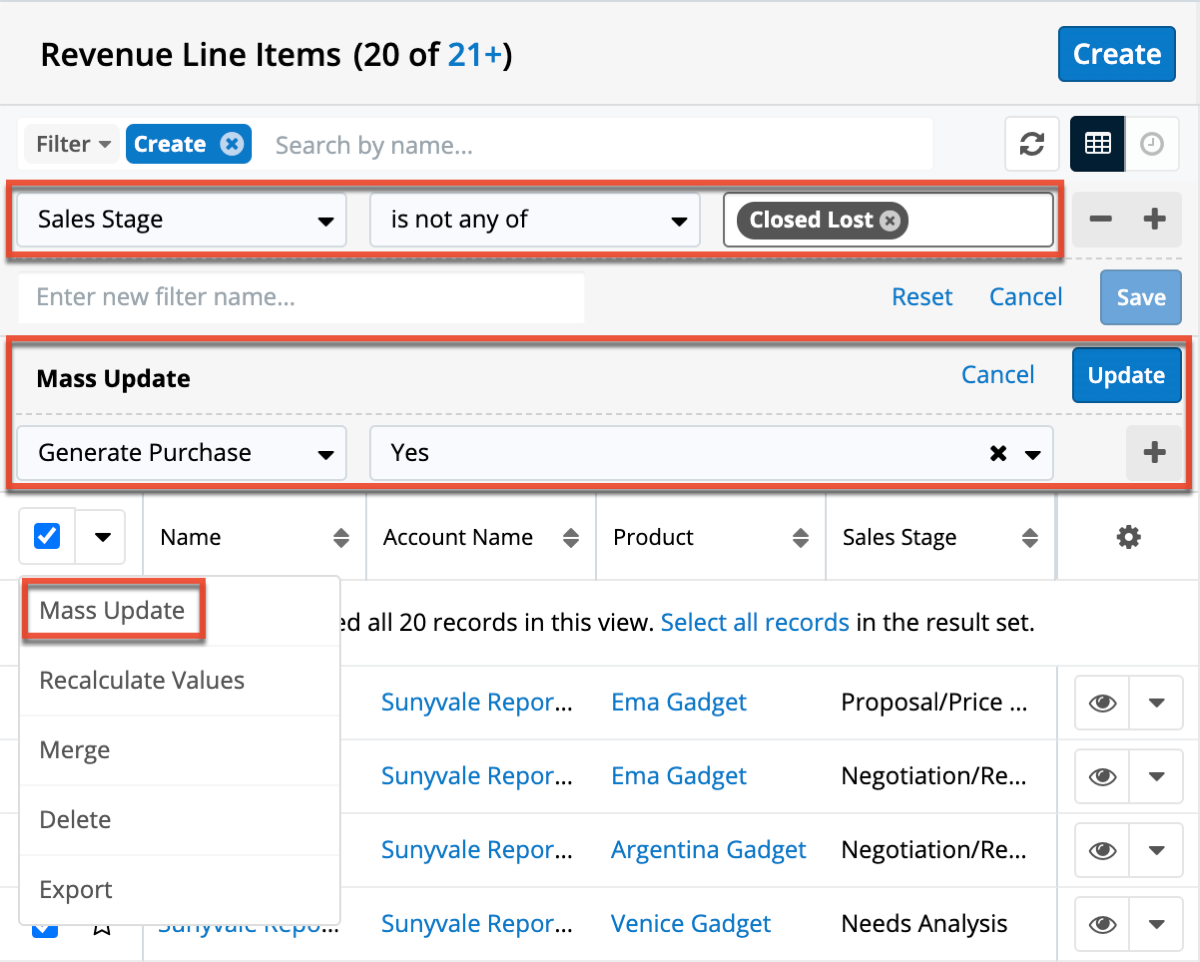
- Click "Update" to mass update the selected records' generate purchase value to "Yes".
Note: Mass updating records will also update the modified by user and date information for each record.
Import
The ability to import revenue line items is available to all users by default. Updating the revenue line item records with the Generate Purchase field set to "Yes" will generate purchase data from these records when they meet all the criteria. Once the purchase data has been generated, the value for the Generate Purchase field will automatically update to "Completed". For more information, refer to the User Interface documentation.
When considering updating existing records to automatically generate purchase data, we recommend taking the following steps:
- Create a Rows and Columns report for Revenue Line Items with the filters and display columns set as shown below. For more information on creating reports, refer to the Reports documentation.
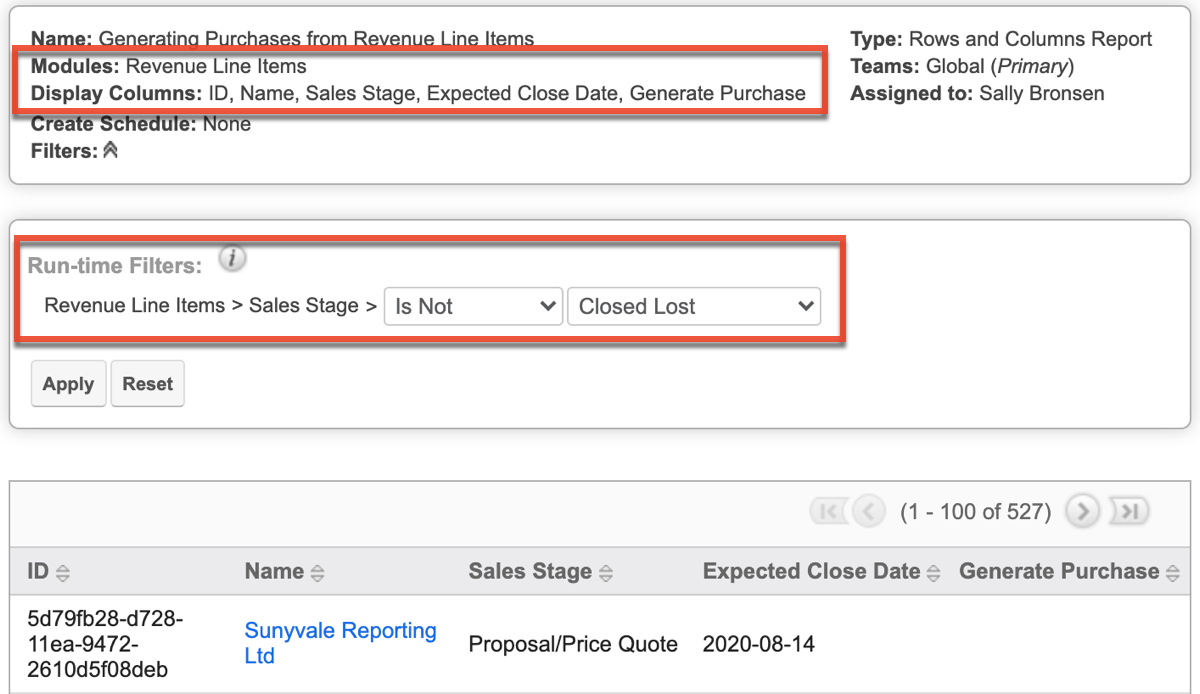
- Export the results.
- Enter "Yes" to the Generate Purchase column for appropriate records.
- Save as a CSV file.
- Import and select "Create new records and update existing records".
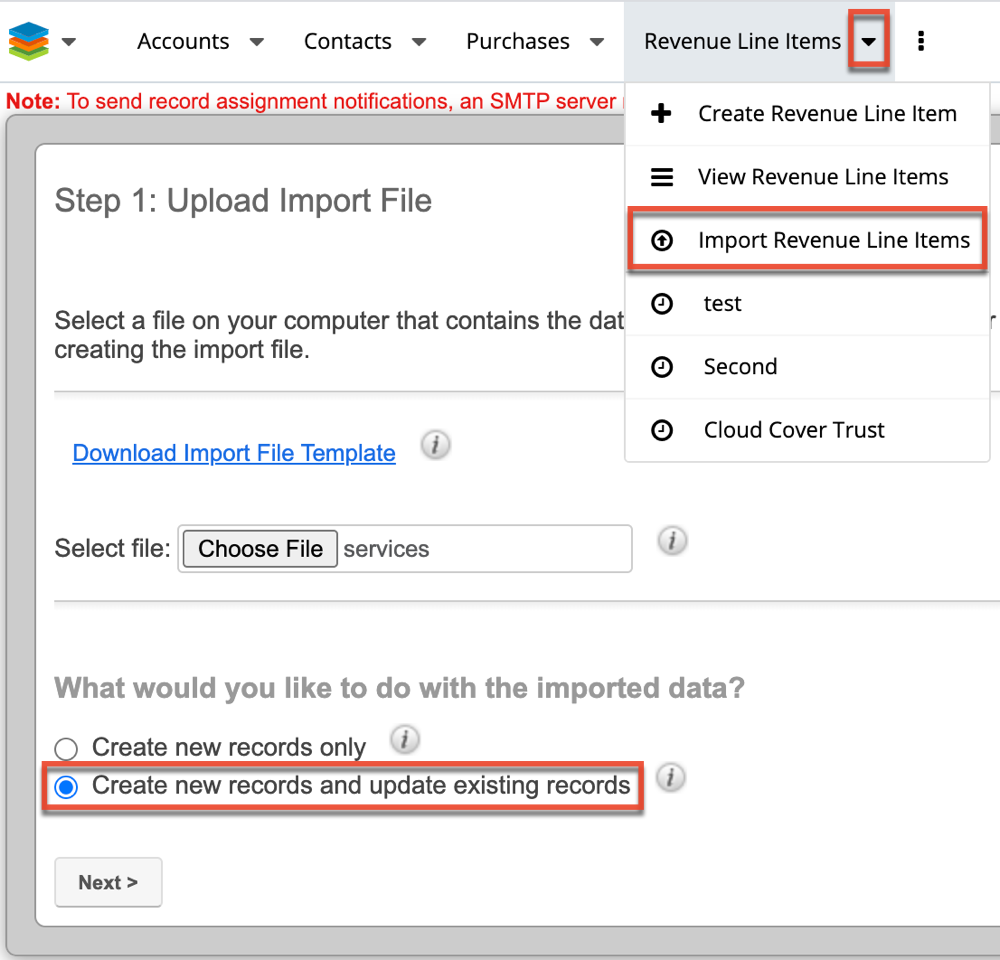
- Follow the remaining steps to update the existing revenue line item records.
Note: Updating via import will retain historical modified by user and date information for each record.
Allow Users to Update via Record View
The Generate Purchase field is hidden by default on the Revenue Line Items record view. The default value for newly created records is "Yes". However, the field will be blank for records existing prior to the update. Once the purchase data has been generated, the value will automatically update to "Completed". If you would like to give users access to this field, an admin user will need to add it to the Record View layout. For more information, refer to the Studio documentation.
When considering updating the record view to allow users to control automatically generated purchase data, we recommend taking the following steps:
- Navigate to Admin > Studio > Revenue Line Items > Layouts > Record View.
- Drag the Generate Purchase field from the lefthand column into the record view to a new row or replacing an existing field.
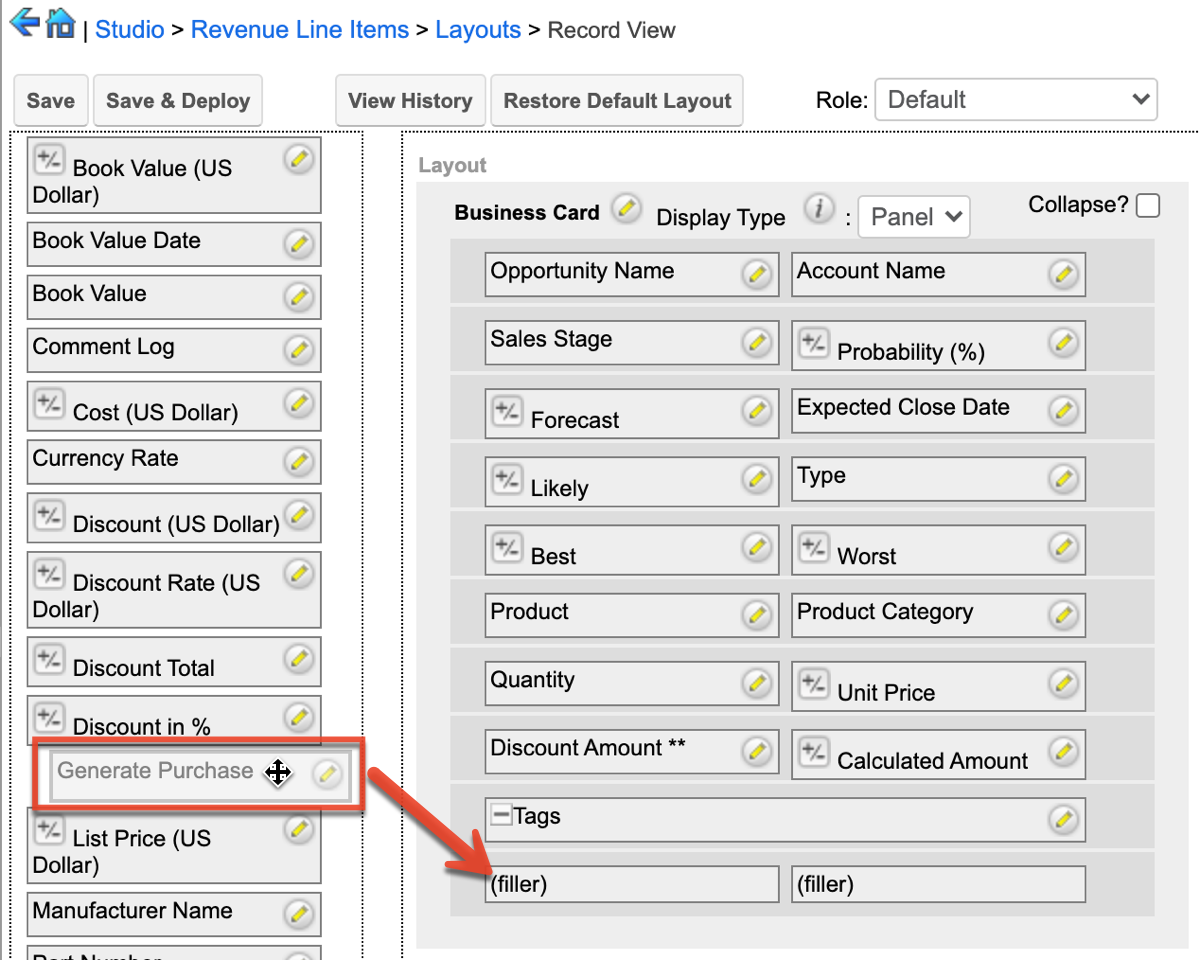
- Click "Save & Deploy".
- Navigate to the Revenue Line Items list view and select a record to verify that the Generate Purchase field appears on the record view.
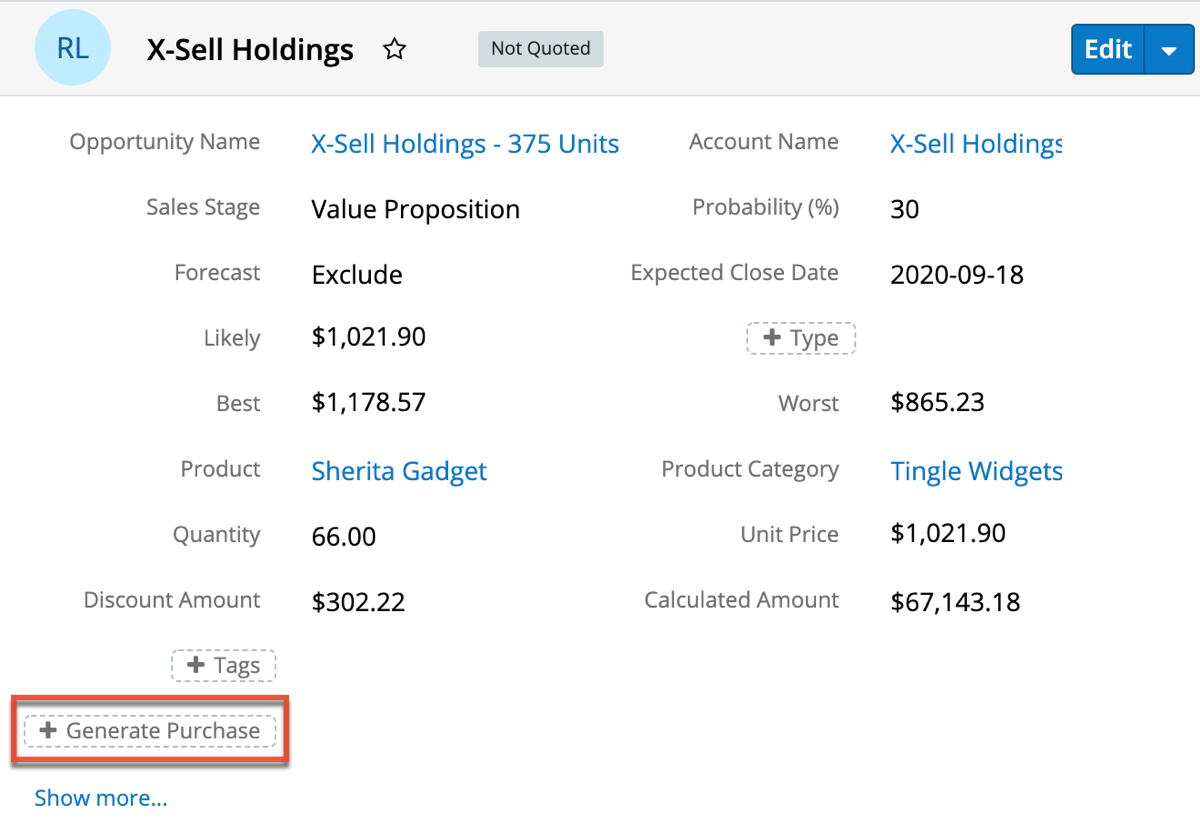
Newly Created Revenue Line Items
Revenue line items that are created after an upgrade or a brand new installation will generate purchase data automatically, as the Generate Purchase field will default to "Yes". You have several options on how to handle the new records. Please refer to the appropriate section below for additional information and recommendations.
- Leave default functionality : Newly created revenue line items will automatically generate purchase data.
- Give users access : Users have the ability to set revenue line items to automatically generate purchase data.
- Configure Field and SugarBPM : Purchase data can be generated based on the internal processes you have created and implemented with the Studio and SugarBPM tools available to you.
Leave Default Functionality
The Generate Purchase field will remain hidden on the layout and defaulted to "Yes". Purchases and purchased line item records will be automatically generated from the revenue line items when they meet all the criteria.
Note: Users will be able to mass update the field by default unless the admin disables the Mass Update option for the field in Admin > Studio.
Give Users Access
The Generate Purchase field is hidden by default on the Revenue Line Items record view. To give users access to this field, an admin user must add it to the Record View layout using the steps in the section above.
Note: Records existing prior to the update will have a blank value that users can choose to update as appropriate.
Configure Field and SugarBPM
As an admin user, you can choose to modify the Generate Purchase field's default behavior. Additionally, you can incorporate the field into SugarBPM by utilizing Process Business Rules and Process Definitions to leverage internal processes you have established or would like to create prior to moving forward. For more information, refer to the Studio and SugarBPM documentations.
The following steps illustrate an example of utilizing those capabilities together:
- Navigate to Admin > Studio > Revenue Line Items > Fields > Generate Purchase.
- Change the "Default Value" to be set to the blank value.
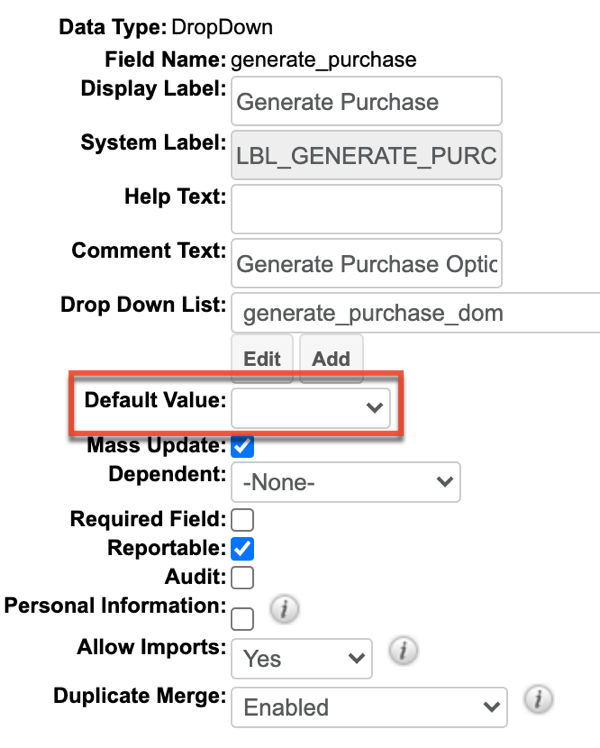
- Click "Save".
- Navigate to the Process Definitions module.
- Create a new process definition for the Revenue Line Items module and click "Save & Design".
- Create a process definition for the sales manager to approve or reject the sale and set the Generate Purchase field to "Yes" when the approved.
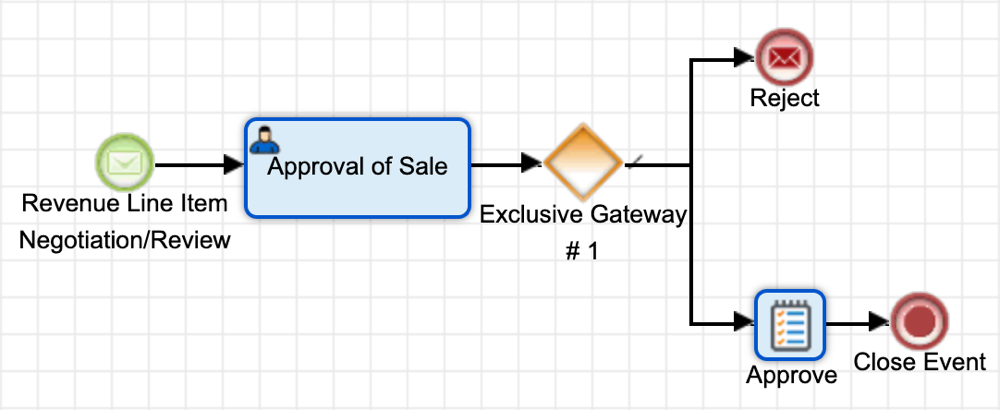
- Once complete, enable the process definition from the module list view.
Summary
The addition of the Purchases and Purchased Line Item modules is an exciting feature for our Sugar Sell and Enterprise users that supports the customer life cycle after the "Closed Won" sales stage. For users to take advantage of the features and incorporate historical sales data, an admin user will need to take steps to capture that data. After you have analyzed your data, use cases, and decided on how to move forward with both historical and newly created records, you and your users can begin to fully realize the capabilities of how the modules can work together to give a full picture of your accounts' historical sales data and a time-aware picture of their current status and worth in terms of products and services they have purchased.