Updating Lead Status Based on Score
Overview
Using scoring templates, Sugar Market can update a lead or contact record based on specific actions in lead scoring when the lead or contact reaches a designated score. This score can be achieved from various activities, including web activity, engagement with email and landing pages, event attendance, and database values.
Configuring for Automatic Lead Updates
To automatically update a lead record based on a designated score, you need to first create a scoring template and then define the scoring actions within a scoring profile.
Creating the Lead Template
To set up a scoring template designating new lead values:
- Click the open button at the top of the navigation bar to view all available modules.
- Click the CRM Records module and then click the Lead Templates submodule.
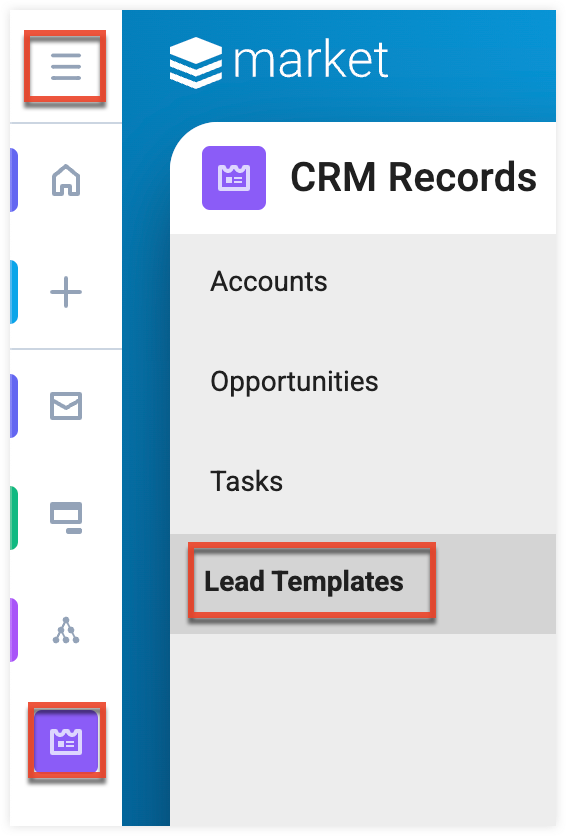
- Click the Create button in the list view toolbar.
- In the Template Type field, select "Update Contact".
- In the Template Name field, identify a descriptive name to help you locate the template from the scoring profile, and then click the Create button.
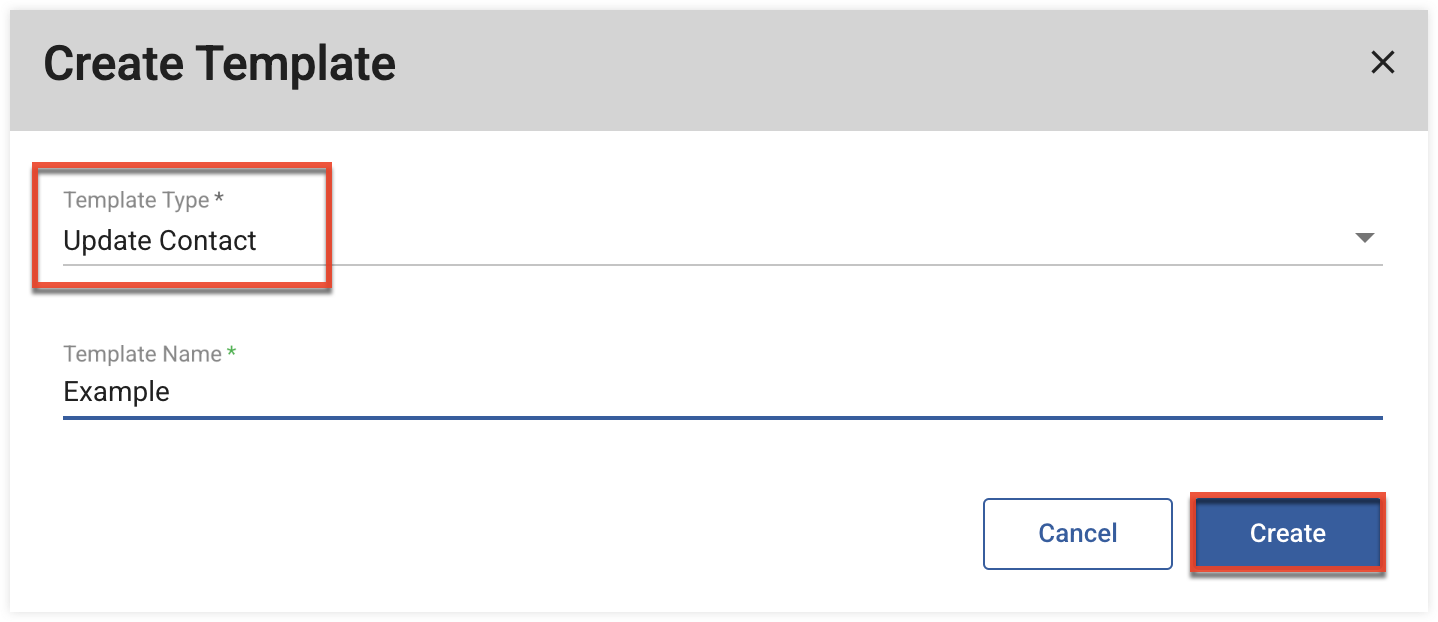
- In the Template Attributes section, click the Add New button.
- From the Column Name dropdown list, select the field from the Contacts table to associate with the template (e.g. "Status").
- In the Column Value field, identify the value that will populate the field in the contact record when this template is applied, and then click the Save button.
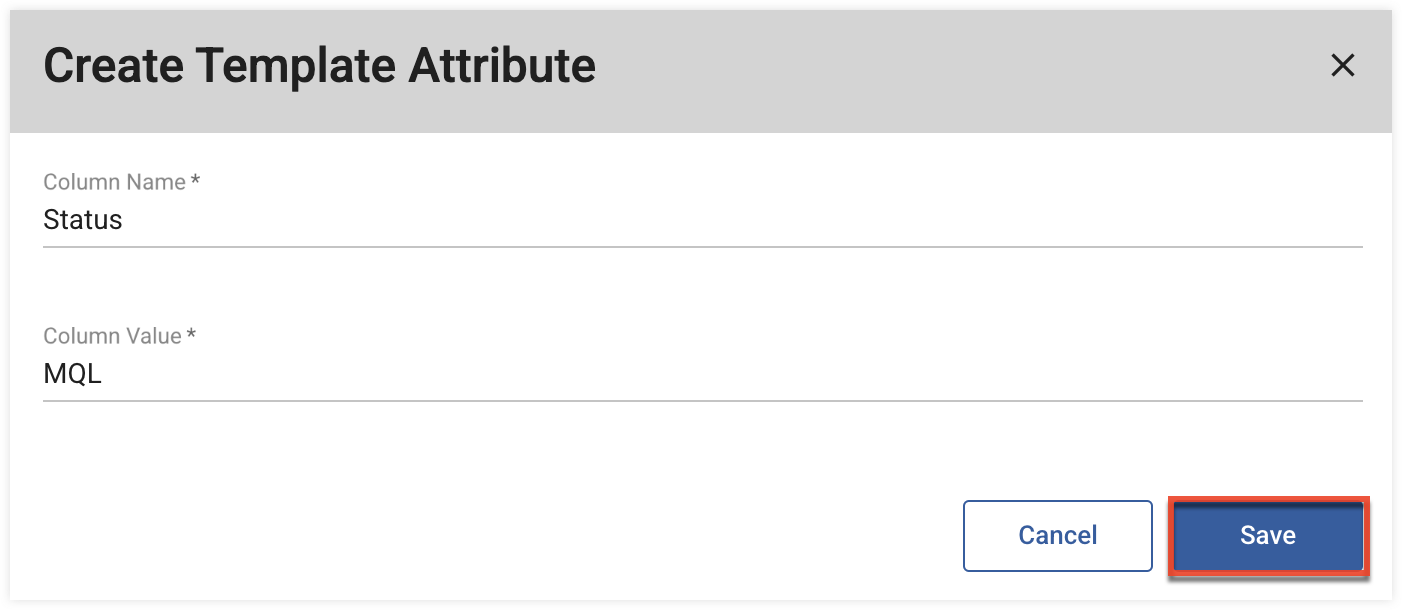
- Click the Save and Return button at the top of the page to save the scoring template.
Defining the Scoring Actions in the Scoring Profile
After creating the lead template, modify the desired scoring profile to include scoring actions that use the template to update the contact record and push the update to your external CRM.
- Click the open button at the top of the navigation bar to view all available modules.
- Click the Scoring module.

- Select a scoring profile and open the edit view by double clicking the row or clicking the pencil icon in the list view toolbar.
- In the Scoring Actions tab, click the Add New button.
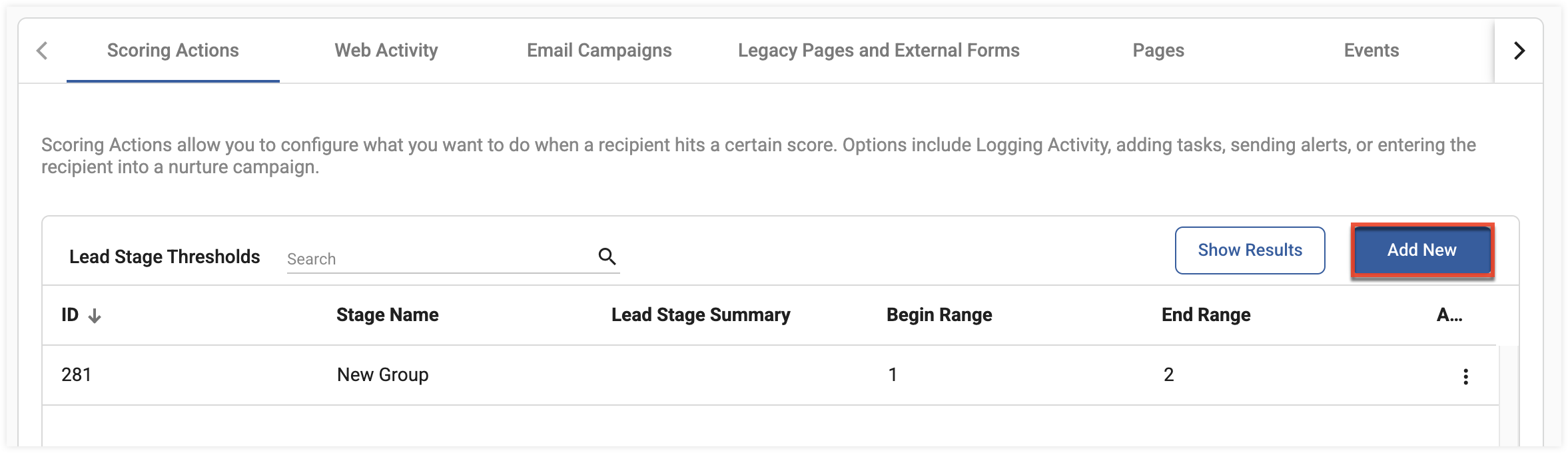
- In the Stage Name field, identify a descriptive name for the stage in which the action will occur (e.g. MQL).
- In the Begin and End Range fields, identify the minimum and the maximum number of points to qualify contacts for this stage. These numbers should be based on the total number of points received for the actions required to be a Marketing Qualified Lead.
- In the Profile Scoring Actions section, click the Add New button.
- From the Action dropdown list, select "Update Contact / Lead".
- Select the name of the scoring template you created in the Creating the Scoring Template section, and then click the Save button.

- In the Profile Scoring Actions section, click the Add New button again to create a second scoring action for this profile.
- From the Action dropdown list, select "Push to External CRM", and then click the Save button.
- Click the Save and Return button at the top of the page. Your leads' record status will now automatically update when they reach the set threshold.
Note: You can add as many scoring actions as desired. In this example, you may want to consider adding the Alert User or Alert Role action to notify your Sales team of the MQL.