Understanding Email Link-Click Activity
Overview
Email link-click activity is recorded for both human clicks and bot clicks and is reported separately in standard reports. Custom reports include both by default, but can be filtered to include only one type, as described in the Custom Reports section below.
Standard Reports
The Standard Email Campaign Summary and Statistics reports display human clicks and bot clicks as two separate fields, as shown in the following example: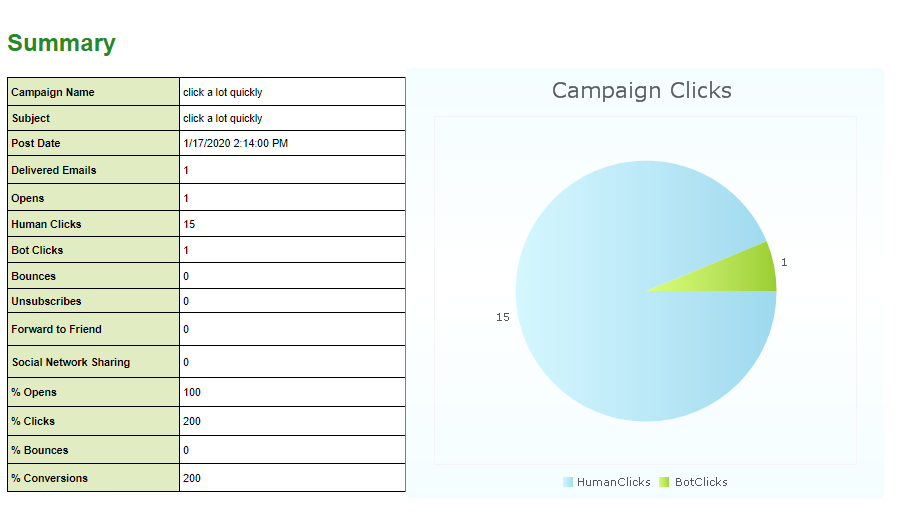
Custom Reports
You can identify human vs. bot clicks in custom reports using the CampaignerLinkClick table with a filter for the Human Click Column. A True value in this column (1) identifies a human click, a False value (0) identifies a bot click. Reports using the CampaignerActual table only show human clicks by default; you do not need to filter out bot clicks on these reports.
Updating Existing Custom Reports
If you created custom reports that reference the CampaignerLinkClick table or CampaignerLinkClick custom view before the new bot click remediation was introduced, you need to update these reports to show only human clicks, as defined below.
To include only human clicks:
- From the report, navigate to the filters tab.
- Click "Add" to create a report filter.
- In the Column Name dropdown, select "HumanClick".
- In the Operator dropdown, select "Equals".
- In the Column Value field, type 1.
- Click "Save".
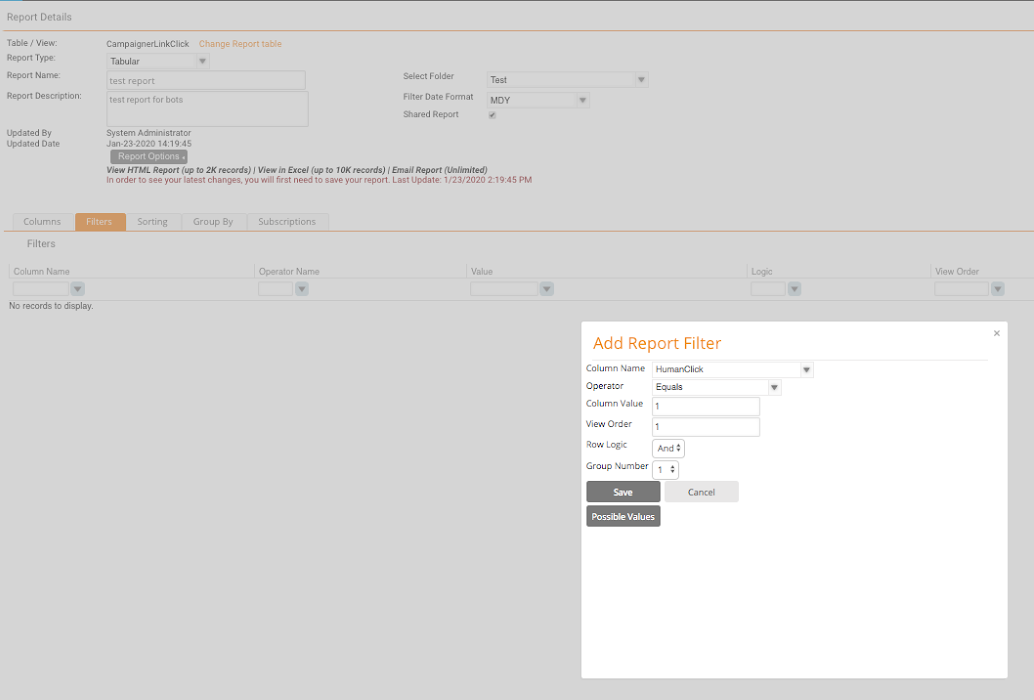
All other custom report types automatically filter out bot clicks.
Link Clicks in Advanced Analytics
In the Advanced Analytics module, the Link Click Activity view includes all clicks, both bot and human, while the Campaigner Recipients view includes only human clicks.