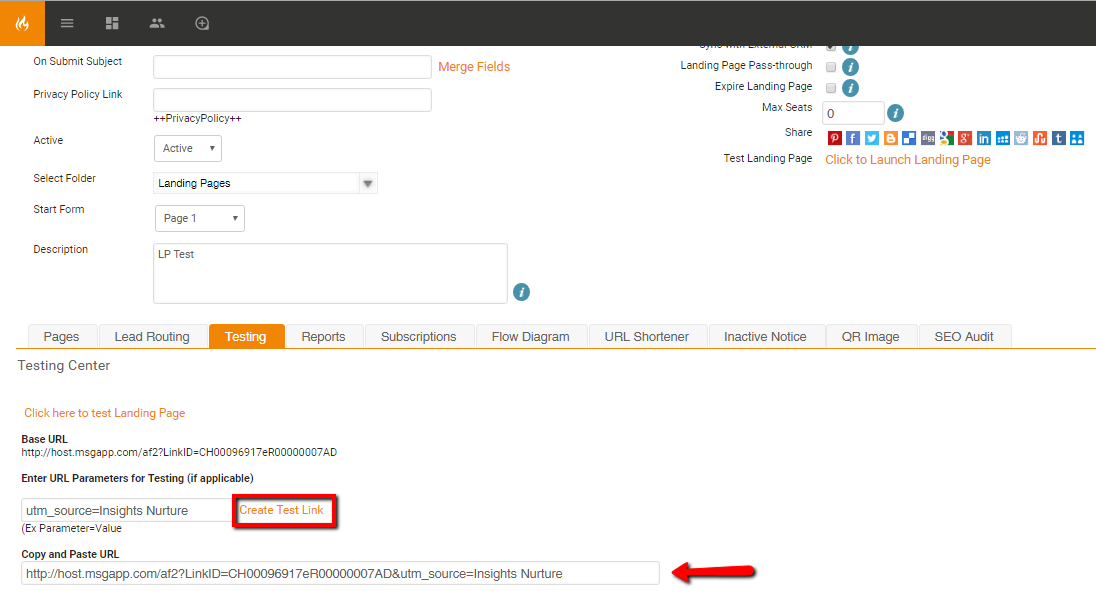UTM Setup for Landing Pages
Overview
This page describes how to set up UTM tracking for landing pages.
Accessing Legacy Tools
To access legacy features:
-
- Click the open button at the top of the navigation bar to view all available modules.
- Click the Legacy Features module.

- Select the tool you need to access from the Legacy Features section.
Option 1 - Use the Landing Page Wizard
- On Step 1 of the wizard in Sugar Market you will see that Create UTM tracking codes is already checked. Be sure to leave that checked if you want to track UTM codes.
- Complete the wizard as normal.
Once you edit the Landing Page you will see the five extra fields are already set up to capture UTM values.
Option 2 - Add to an existing Landing Page
- Edit your Landing Page
- Go to the Questions tab
- Add a new Question to your landing page
- Give it a field name, a Field Type of "Hidden" and map it if desired
- Enter the UTM code in the Hidden field (See the URL Parameter documentation for further details)
- Repeat for all UTM code fields you wish to capture for your Landing Page
Generate Landing Page URL with parameters
If you are linking this landing page in an Email Builder campaign, then you need to copy the landing page URL from the Testing tab and paste it into your email and be sure that you have set up UTM Parameters on the Email Builder setup.
If you are using this landing page link elsewhere, you will need to build the link with the UTM parameters and values added.
- Go to the "Testing" tab in the main landing page screen
- Where it says "Enter URL Parameters for Testing" enter in your URL Parameter name and then value. So it looks like this:
utm_source=Insights Nurture - More than one parameter can be added. Append them together with the "&" sign like this:
utm_source=Insights Nurture&utm_medium=Email Blast&utm_campagin=Sugar Market Newsletter - Click create "test" link.
- Copy personalized link that is generated.