Creating a Landing Page Using the Wizard
Overview
This page explains how to create a landing page using the Landing Page Wizard.
Accessing Legacy Tools
To access legacy features:
- Click the open button at the top of the navigation bar to view all available modules.
- Click the Legacy Features module.

- Select the tool you need to access from the Legacy Features section.
Step-by-Step Guide
Step 1
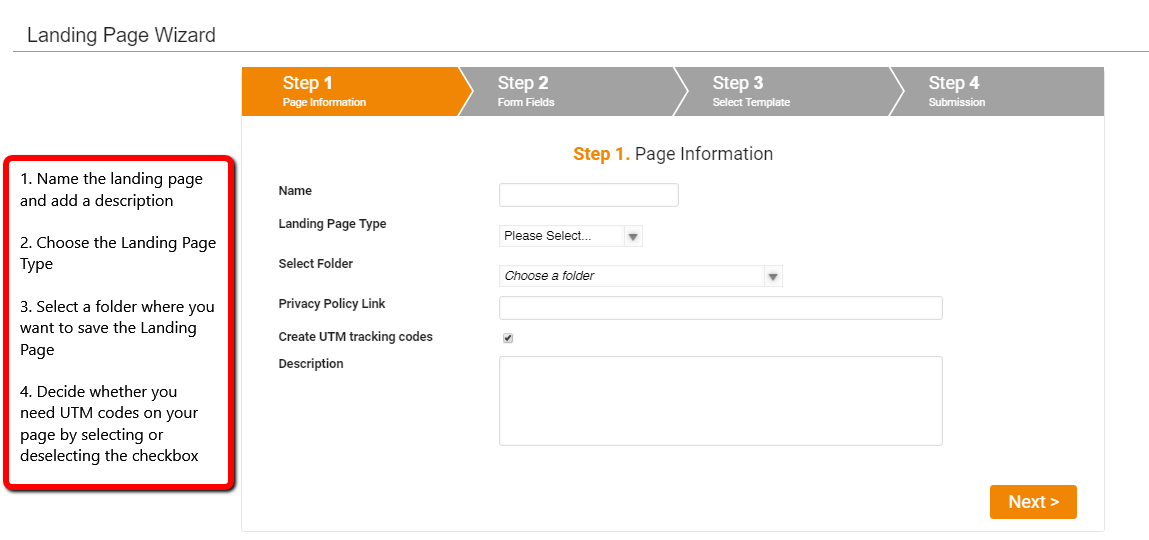
NOTE: 'Create UTM tracking codes' is on by default and enables the form for UTM capture by placing five Questions on the form with the standard UTM code names. Any links that direct to this landing page would need UTM parameters in order to capture UTM data.
Step 2
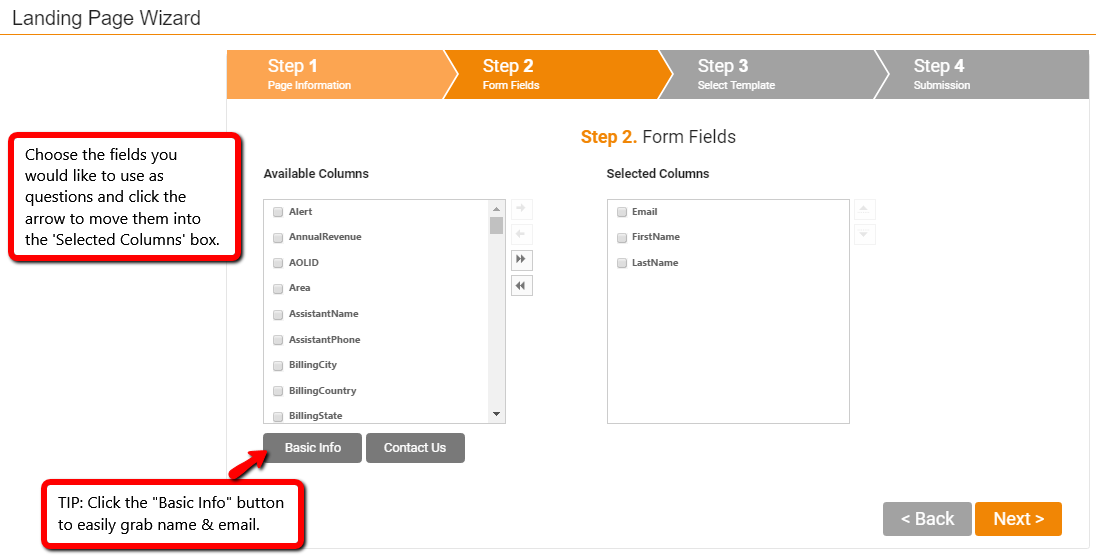
Step 3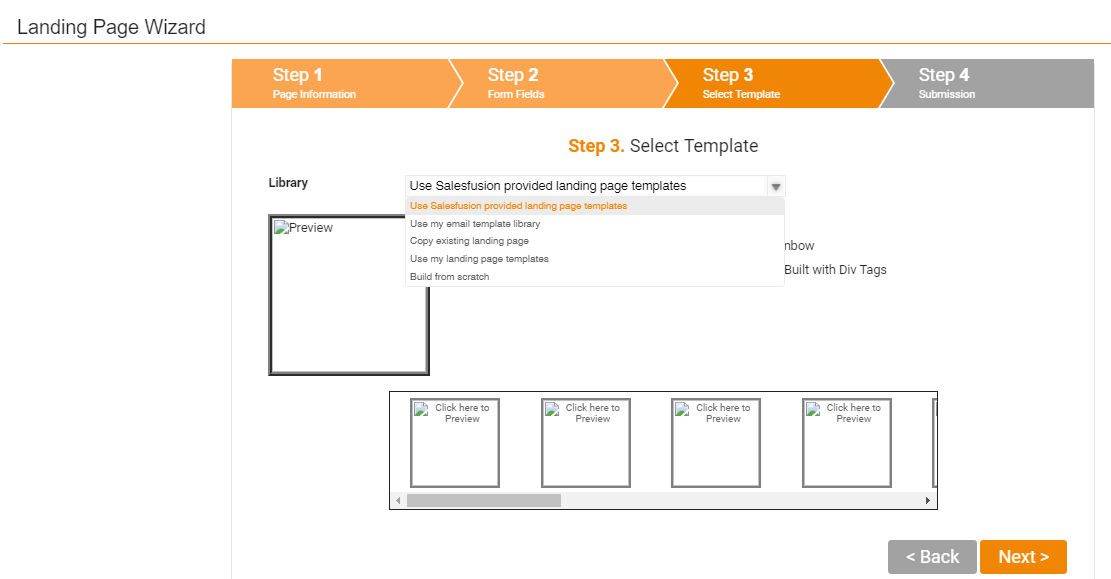
You have a few options here:
- Use Sugar Market provided landing page templates: If you select one of these you can choose basic styles at a later stage of setup.
- Use my email template library: Import an email template. You will need to add in landing page code later to make this type of template work
- Copy existing landing page: You will be prompted to browse your Landing Page library
- Use my landing page templates: You will be given a list of your previously created landing page templates
- Build from scratch: This will create a basic template with the code required to make forms work
Step 4
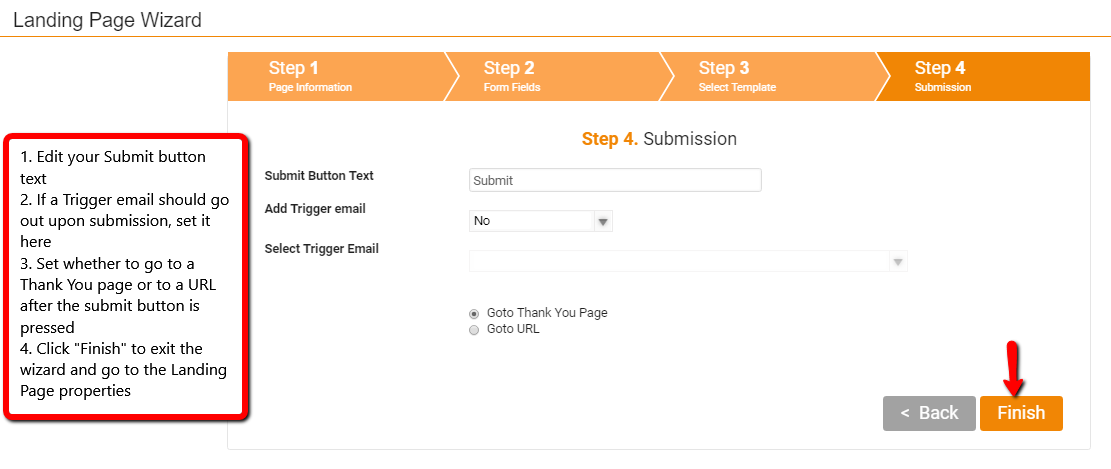
Additional Landing Page edits
- From the landing page properties, double click on 'Page 1' to rename the page and add a description of your choice. Remember, the page name will be visible in web analytics and the contact record.
- Adjust the questions as needed within page 1.
- Modify the HTML to create a simple user experience with clear call to action. Make sure you "Save and Publish" your changes.