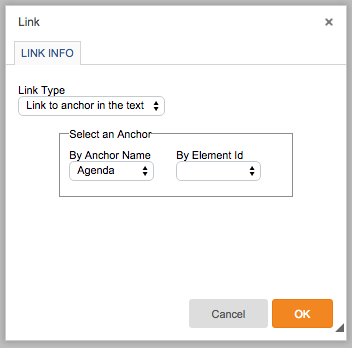Using Anchors in the Email Builder Text Editor
Before getting started with anchors it is important to note that not all email providers support anchors within email. Additionally, anchor text with spaces (e.g. "Best Practices") is not supported by Outlook. Removing the space(s) from your anchor is one strategy to increase the likelihood of the email client supporting the anchor but is not guaranteed.
Step 1: Create an anchor
- Click into the email text component you want to add your anchor to.
- Place your cursor at the beginning of the text you wish to set your anchor.
- Select the anchor icon (blue flag) from the text editor toolbar.
- Give a name to your anchor that you can remember.
Step 2: Create the link to your anchor:
- Click on the block you wish to place your link.
- Type and then highlight the text for your link.
- Click the insert link icon.
- In the pop-up, select 'Link to anchor in the text' for link type and select the name of the anchor you wish to link to from 'By Anchor Name' drop down and click 'OK'.