Customizing the Double Opt-in Process
Overview
Using double opt-in on your forms ensures your leads have a valid email address and have opted into your email communications. You can customize your double opt-in process by creating a Sugar Market form and then using a nurture, linked as a form action, to send a customized confirmation email.
Creating the Form
First create a form with an email address field mapping to the Email field. You also need to have a question, typically a checkbox (unchecked by default) that the lead needs to check to opt-in. The checkbox can map to the Sugar Market OpIn field or a custom field. This allows you to run segmentation lists and reports based on this field.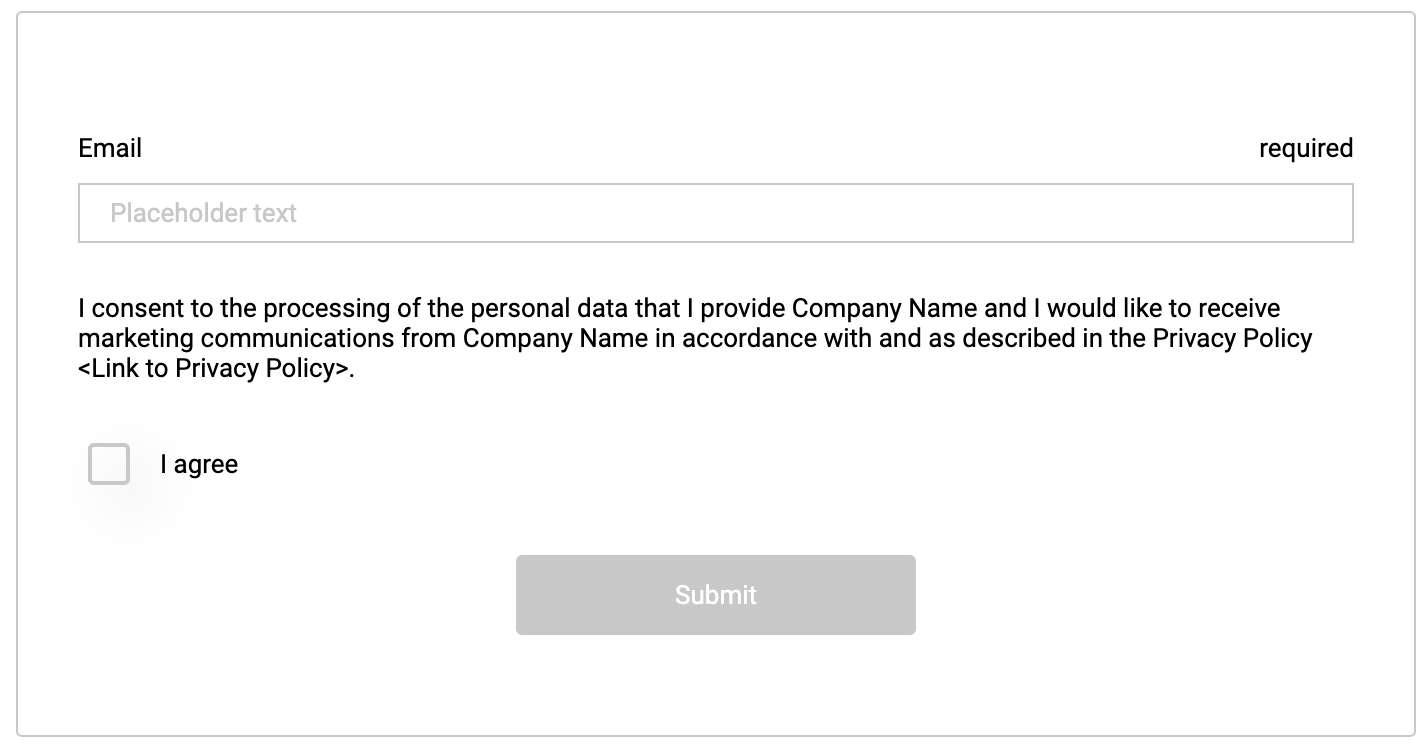
Creating the Nurture
Once the opt-in box is checked and the form is submitted, the lead should be sent an email for them to confirm their email address and acceptance of consent. This email allows you to check whether the email address is a valid email address and allows the lead to confirm their opt-in.
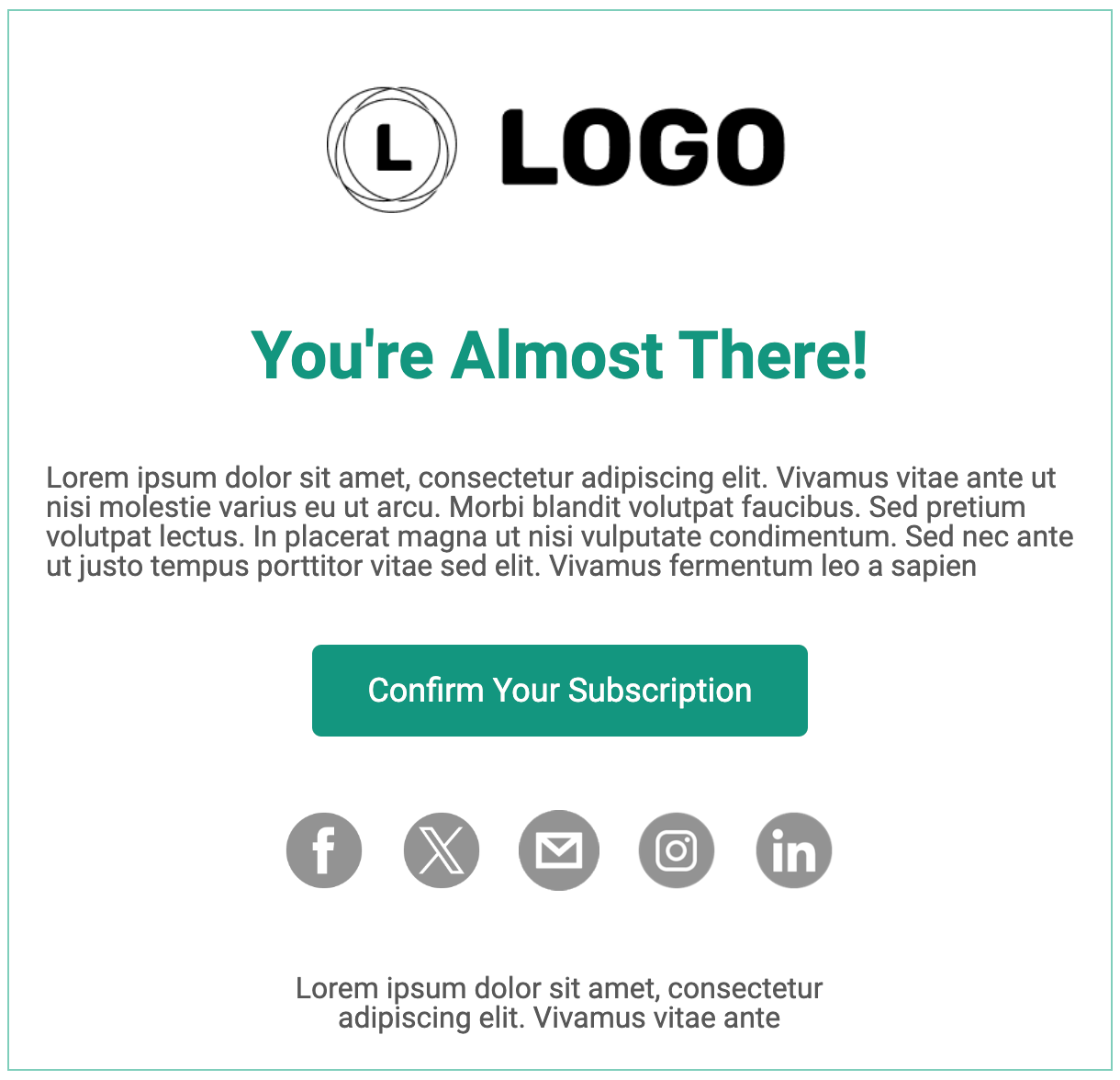
- Create a nurture.
- Add a send email action element and build your confirmation email.
- Create the opt-in confirmation page with Page Builder, or have your web designers create the webpage that recipients can be directed to from the confirmation email. Leads need to click a link in the trigger email to confirm their opt-in status. If the page is created by your web designers, then please ensure the Sugar Market tracking code is on the page.
- To link your nurture to your form, go back to your double opt-In form and navigate to the Actions step in the form builder. In the Field Submission Rules section, click the Add Rule button. The submission rule should be set up to look for leads who check the opt-in checkbox. After adding the rule click the Click to add Action button. Select "Add to Nurture 2" and choose your nurture. Finally, click the Add button and then publish your form. This has now linked your opt-in email to your form.