Making Test Calls with Postman (GET Example)
Prerequisites:
- Download and install postman from here.
- Ensure you have completed the steps within the Quick Start Guide to setup your User and API access role. The Quick start guide can be located here.
Step One
Open Postman on your machine and get familiar with the layout. For this example we will be querying the contacts table within Sugar Market, formerly known as Salesfusion. Upon Opening postman you should automatically be greeted by a screen that looks like the following:
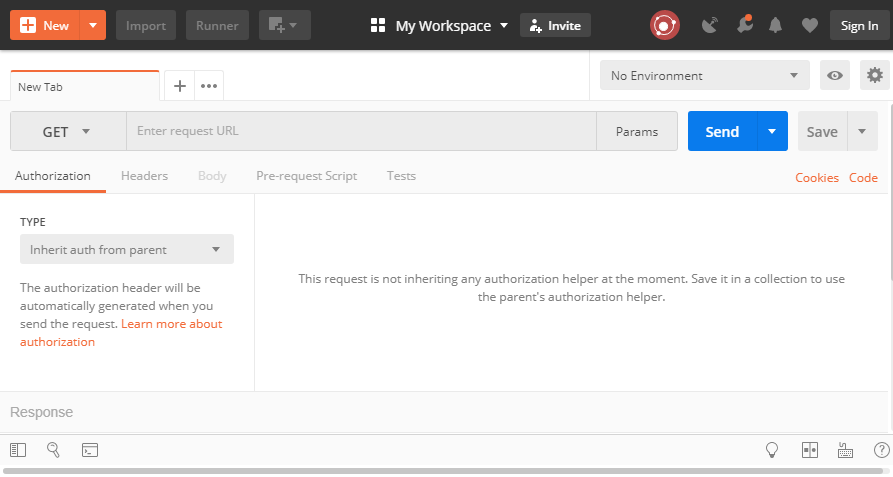
First we will focus on the bar that says "Enter Request URL". In this space we need to put the URL of the RESTFUL API endpoint we would like to call. In this example the URL is:
https://developer.salesfusion.com/api/2.0/contacts/
Step Two:
We now need to setup Authentication. Click into the "Authorization" menu (this menu is opened by default in most cases). In the dropdown menu that states "Inherit auth from parent" select the "Basic Auth" option. You should now see a Username and Password field on the right side of the screen.
Enter your username and password into the corresponding fields. Your API username is actually the username of the user you created plus the domain name:
NOTE: Some users may default to having an emailaddress as the username in which case you will need to use the following. It might look a little funny but should work just fine.
USERNAME@EMAILADDRESS.COM.@DOMAIN.COM
Your screen should now look something like the below image:
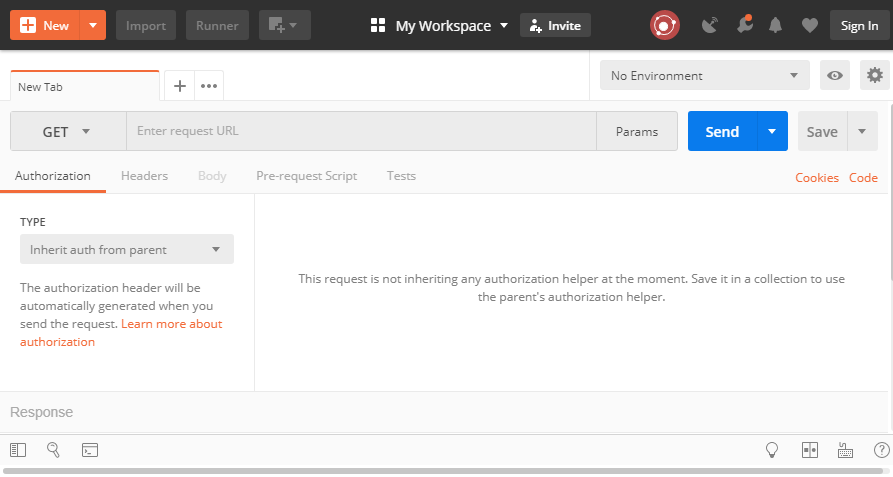
Step Three:
Now that we have authentication setup we can simply make our API call. Just hit the send button! If everything has been done correctly, you should receive a JSON object of your top 100 contacts back! If anything is done incorrectly, you may receive an error. If you are unsure of what this error means please file a case with the Sugar Support team with a screenshot of the error and help will be on the way!