Understanding Clipped Emails in Gmail
Overview
As an email marketer, it can be frustrating when Gmail clips an email. An email is considered clipped when the content is cut off because the email is too large. Then, Gmail replaces the rest of the content with a link to view the full message, which can affect your emails' deliverability and spam rates. This article explains why this happens and provides some tips and tricks to prevent it from happening again.
Understanding Why Gmail Clips Emails
Gmail clips emails when they exceed the size of 102KB. You can tell when Gmail has clipped an email when it says "[Message clipped] View entire message" with a link to view more of the email at the bottom of the recipient's email.
While internet speeds and bandwidth have increased incredibly, Gmail may continue this as time goes on. Unfortunately, Google has not provided a further explanation as to why they clip at this size, but you can take action to help prevent it.
Steps to Help Reduce Clipped Emails
There are several steps that can help keep your email under 102KB to prevent your messages from being clipped in Gmail:
Paring Down Email Content
The size of your content is why emails get clipped by Gmail. Every element making up the email, from the HTML to the written text and images, affects the file size. Each letter or character you type takes up approximately 1-2 bytes. Use these ideas to keep your content as small as possible:
- Only include relevant information in your emails and use short, simple language. To provide more information, add links that take users to your website where you can be more verbose without worrying about length.
- Remove unnecessary line breaks and avoid using multiple spacer blocks, padding, or spacing with line breaks.
- Consider breaking your message into more than one email.
- Do not copy and paste HTML from other sources; instead, paste content as plain text and without any hidden elements. To do this, paste the content into a plain text editor, then paste the content from the editor into the campaign text block. The Clear Formatting button in the email builder can assist with this:
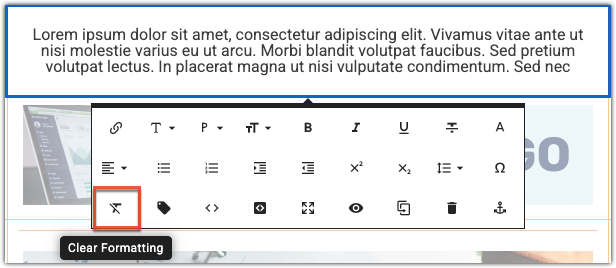
Considering Images
Images add more text via HTML, which can accumulate quickly. Consider the following:
- Changing the display size of an image will not reduce the overall file size of the email. The image quality is typically not the problem because these are loaded from an external host.
- Adding more images increases the amount of code, so try to reduce the number of images in an email. If possible, combine several images into a single background image behind your text.
- If part of your text does not need to be selectable or copied, consider using an image of text instead.
Other Considerations
Some other ideas that could help keep emails small and unclipped:
- Use different subject lines for different emails. Gmail may clip and thread emails with identical subject lines. This can become an issue when sending several test emails; try sending to a second email when testing.
- Always preview your emails before sending them, especially after editing or removing HTML.
- Use system fonts whenever possible. If you need to use external fonts, stick to just one font family.
- Tracking codes also take up space, so consider if the email needs to be tracked.