Understanding Anchors on Landing Pages
Overview
Anchor links allow a visitor to click a text link or a button and instantly jump to another section of the same Sugar Market page. This improves the user experience by reducing scrolling and guiding your audience directly to important content or calls to action.
Creating an Anchor in Sugar Market
- In the Page Builder of Sugar Market, locate the row or section that you want to jump to. The “Edit Anchor” option is only available on sections and rows. Click the row or section, choose "Edit Anchor" in the edit options, and give your anchor a clear, unique name (e.g., features, pricing, testimonials).
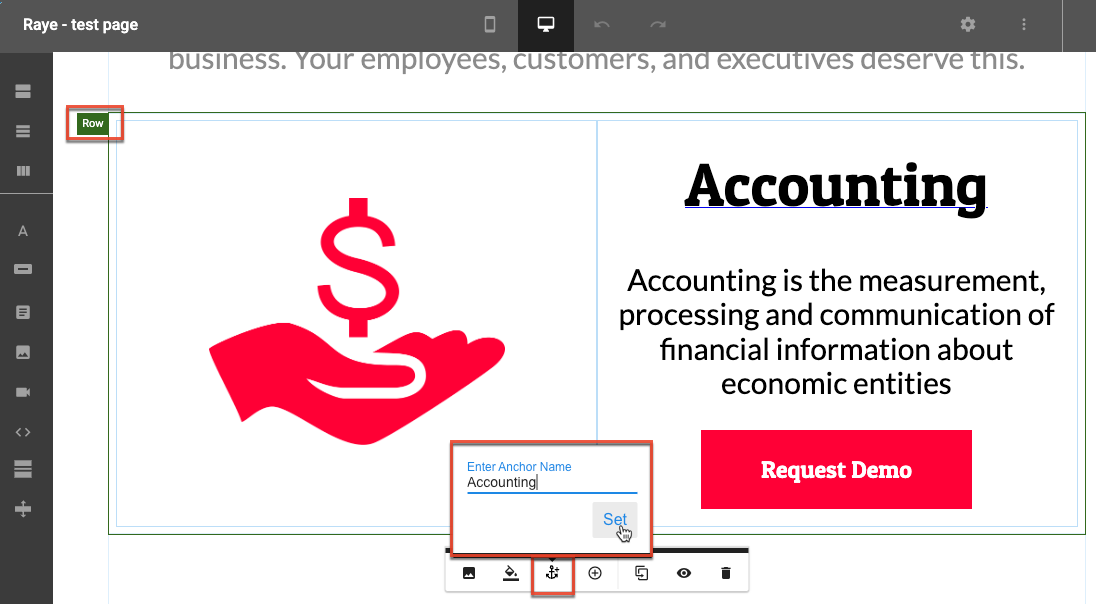
- Next, decide where to place the anchor (e.g., a clickable button, a link with text). Highlight the text, or configure the button, and set it to point to the anchor you created.
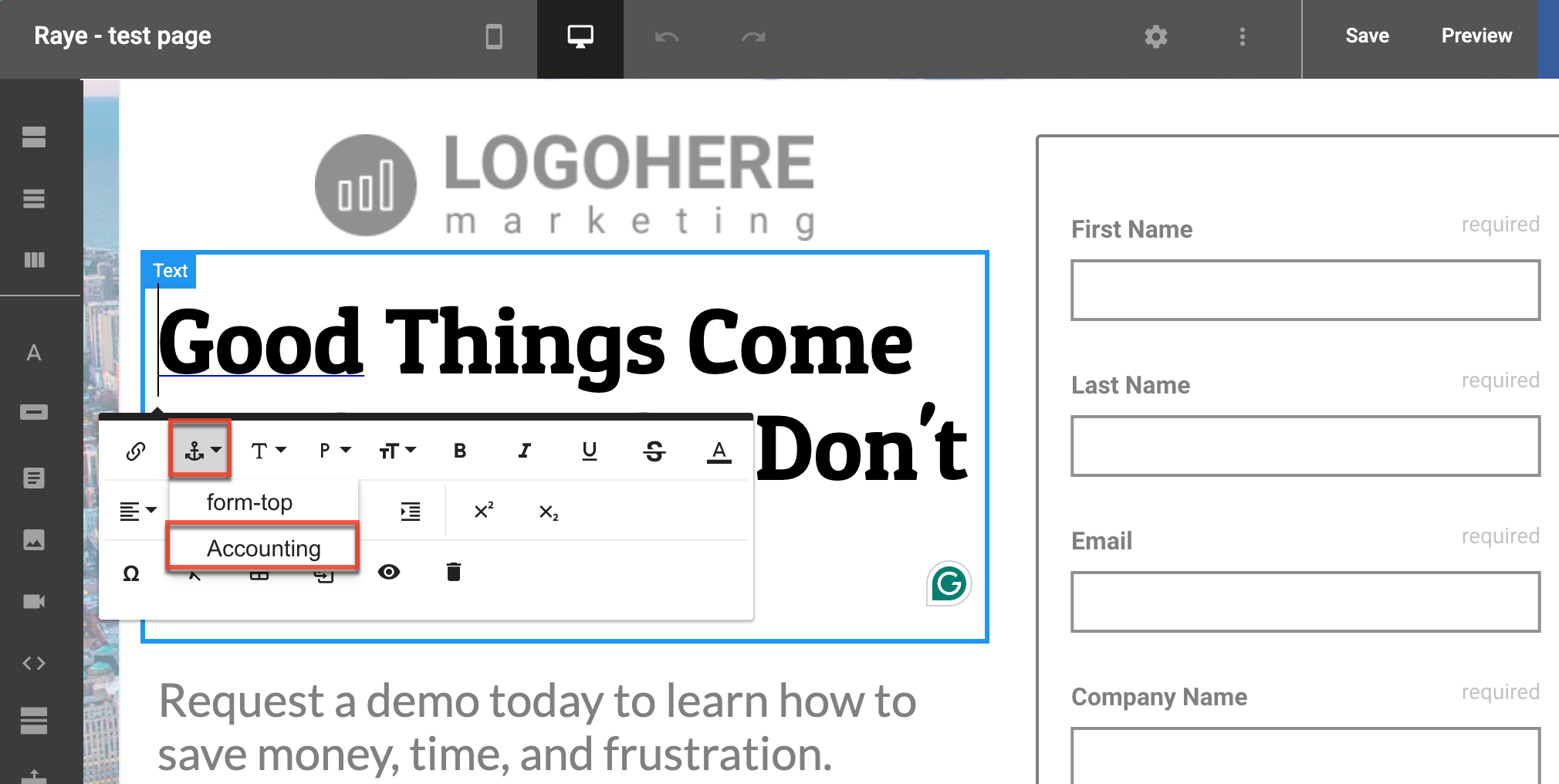
- Save your changes and test the landing page. Click the anchor link to ensure it jumps to the correct section.
Best Practices and Tips
Below are some tips and best practices to help with your anchors:
- Name your anchors simply and logically (e.g., #pricing, #signup) so the link remains easy to recognize during future edits. Be sure that the link correctly references its name with a '#' symbol.
- Be sure to choose the correct block level; you can only set anchors at a row or section and they can only be related to links or buttons. You cannot create an anchor to an image without using custom HTML.
- Test across devices, as anchor behavior can vary on mobile. Also, ensure the target section is visible and not hidden on mobile.
- Too many anchor links can confuse visitors. Use them only when they add value, such as helping users jump to key information or important sections.
- If you want to link to an anchor from a different landing page, include the full URL followed by the anchor name (e.g.,
https://your-domain-or.pages.salesfusion.com/landing-page-name#features).