Sending Alerts to Non-Owner
Overview
Sugar Market alerts are typically sent to the Owner, those whose duty it is to follow up on leads/contacts to ensure an opportunity is not lost. We recommend you create a Role designed for alert catching, as described below.
Create the Role
- From the user menu, click "Admin".
- In the Administrator section, within the User Administration tab, click "Roles".
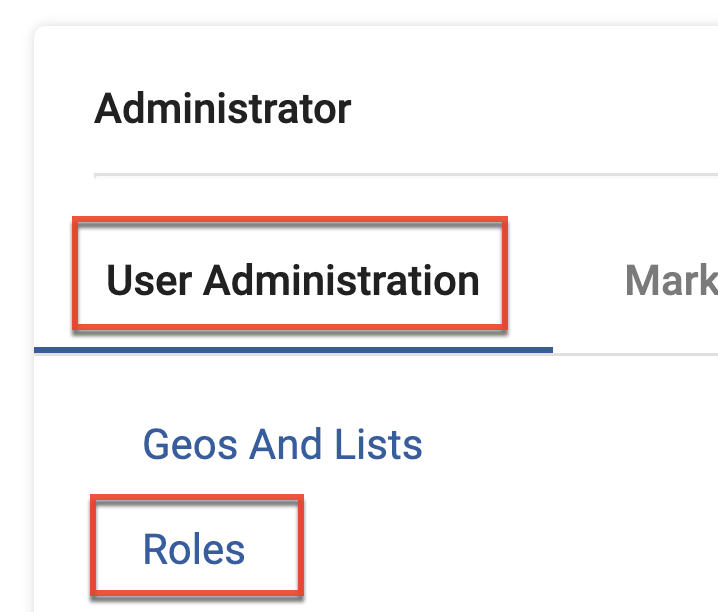
- Click the Create button at the top of the page to create a new role.
- Set the role name and description and then click the Save button.
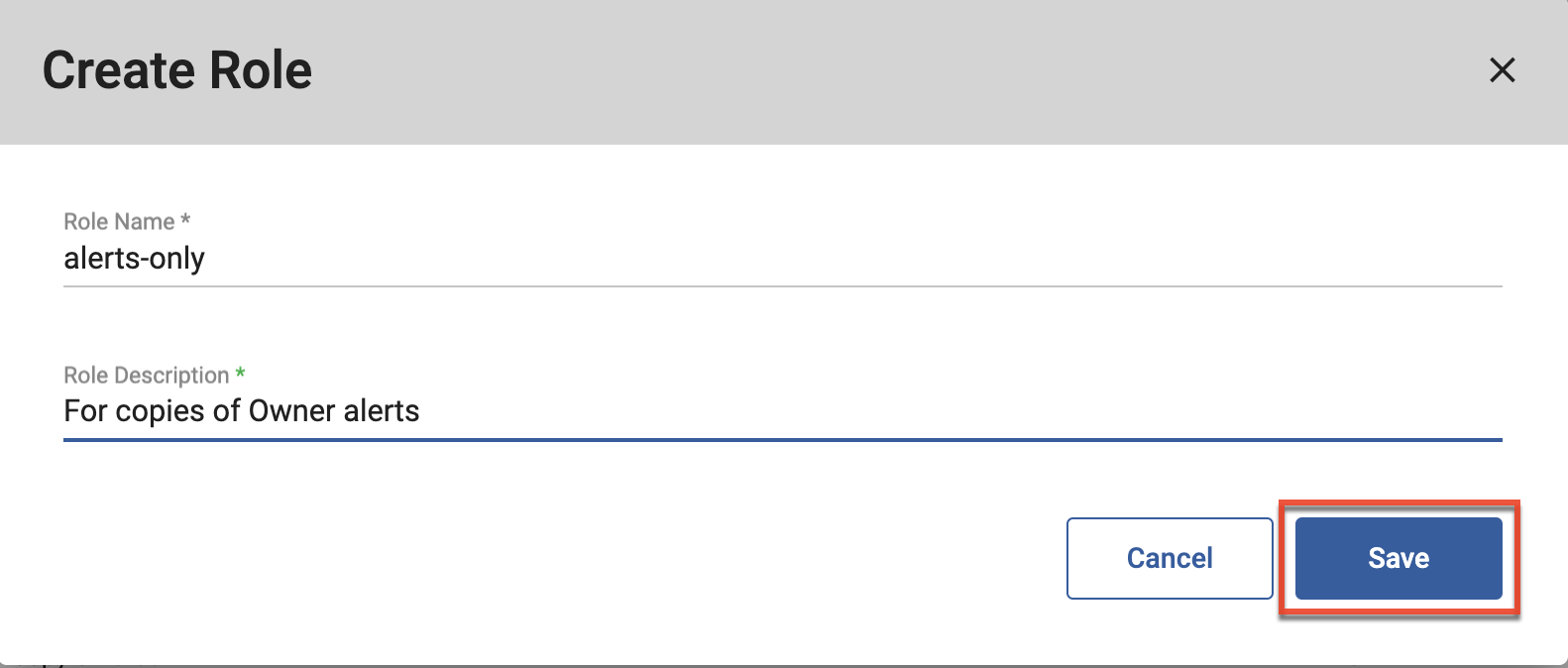
- From the role list view, select the role you created and then click the Pencil icon in the toolbar to enter the edit role view.
- Add the needed users in the Users section.
Note: There is no need to enable Data Access or Navigation Access for this role since the alerts were originally intended for the Owner, and the function you will use to send the alert is "Copy to Role".
- Click the Save Changes button.
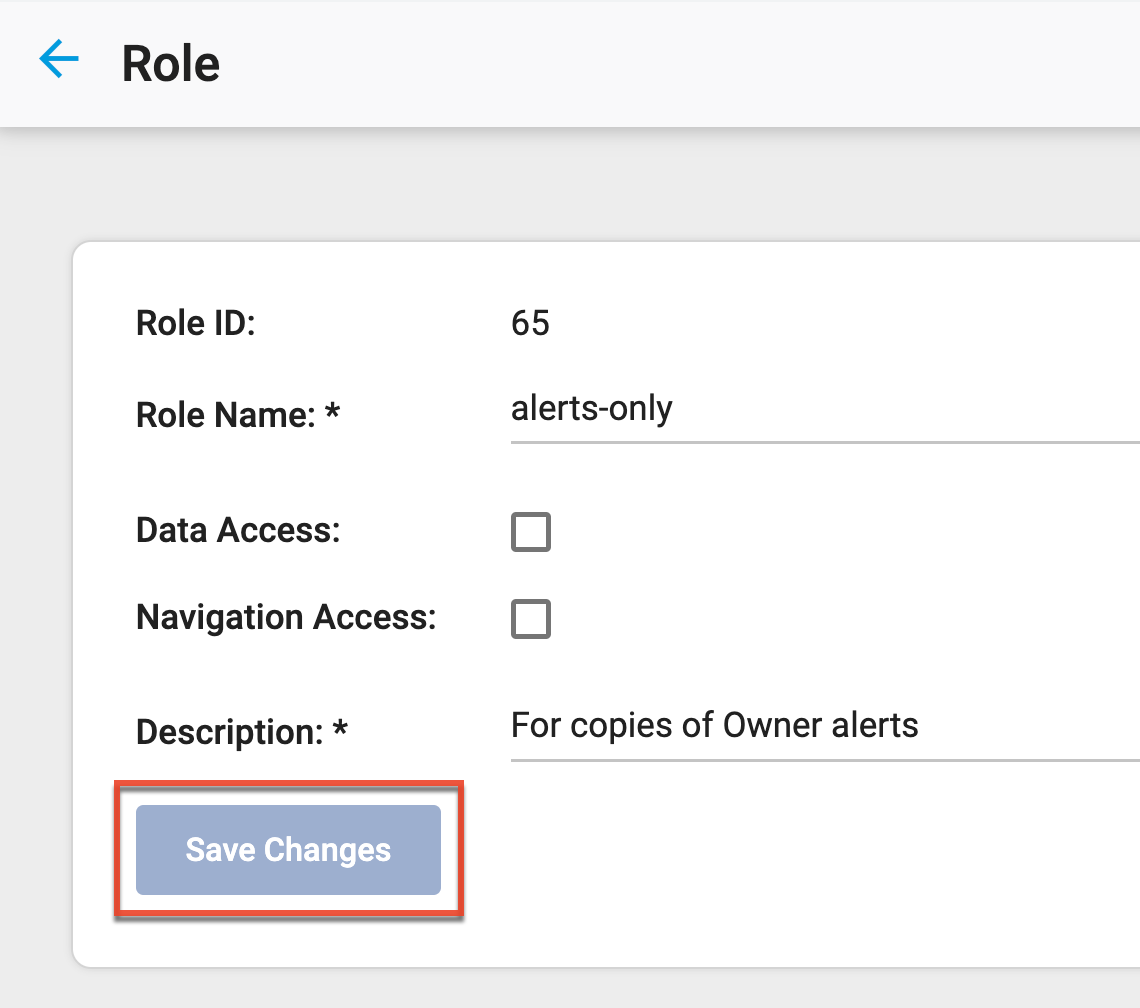
Using the Role
With the newly created role now available, simply choose the role name every time you send alerts to Owners.
Since Sugar Market does not impose limits on the number of users or roles, you may find it useful to use this new role for the following:
- Interns: Interns typically spend only a few weeks or months with a company, and they may only need to be made aware of certain activities logged in CRM.
- Training reps: They often only need examples of what to expect, volume/frequency, and can be given their real role later.
- Temporary responsibility: Even if your Geos/territories are correct, sometimes extraneous circumstances require you to pull in extra help.