Installing Sugar with an Oracle Database
Overview
The main requirements to configure Sugar using an Oracle Database Server for data storage are the following:
- Sugar Enterprise
- Web server (Apache / IIS)
- PHP (Configured to work with the chosen web server)
- PHP Extension for Oracle (Commonly named OCI8 Extension)
- Database Configured on the Oracle DB Server
- User Credentials to access the DB Server
- Enough storage to host the Sugar files
Please check the Supported Platforms page to ensure your environment will be compatible with your version of Sugar.
Verification of the Requirements
- Verifying PHP:
The best way to verify the version of PHP installed in the server and to check if the OCI8 extension is installed is by creating a file called phpinfo.php that contains a call to the phpinfo(); function of PHP. Place the file in the root directory of your web server with the following contents:
<?php
phpinfo();
?>
Once the file is created, call the file from your browser. The output of this file will show the version of PHP used and the different modules installed on the actual server
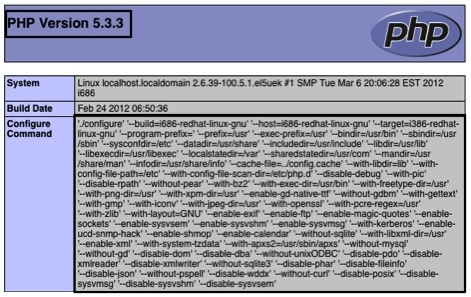
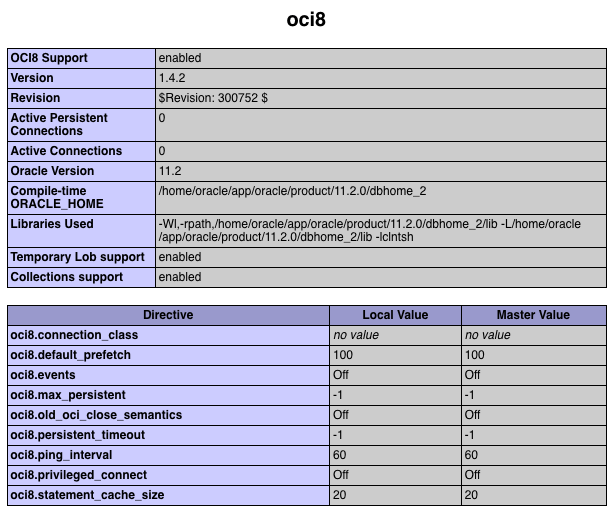
- Collecting credentials for the Access to the DB:
You can collect this information from your Database Administrator. For Sugar, it is necessary to know the User Name, Password, Database Name (Known as SID in tnsnames.ora file of the Oracle Database)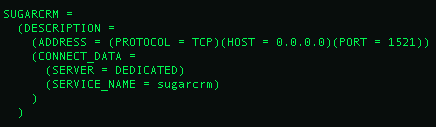
Installation Procedure
The main steps of the installation wizard for configuring Sugar with Oracle will be covered in this section, we will focus on the specific steps for Oracle Database configuration.
Installation wizard steps:
- Language Selection: This step allows you to change the language of the installation process.
- Checklist of pre-requirements + explanation of the installation process.
- License acceptance.
- Environment check: After the acceptance of the license, the installation wizard will check for necessary file permission in order to continue with the process, if the environment is not correctly configured, the wizard will show the failures on the different checks.
- Installation Process: Selecting the type of the installation you want to execute (Typical or Custom), we will select "Custom install".
- Database type: In this step the system will show the detected database handling extensions installed in the system that are compatible with Sugar, the option for selecting Oracle Databases must be shown. If this option is not shown, the Oracle extension is not properly loaded in PHP.
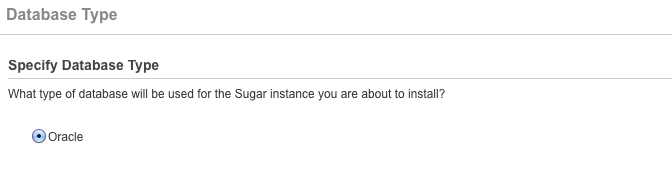
- Database Configuration: This is the main step where the database credentials and connection is configured in the system
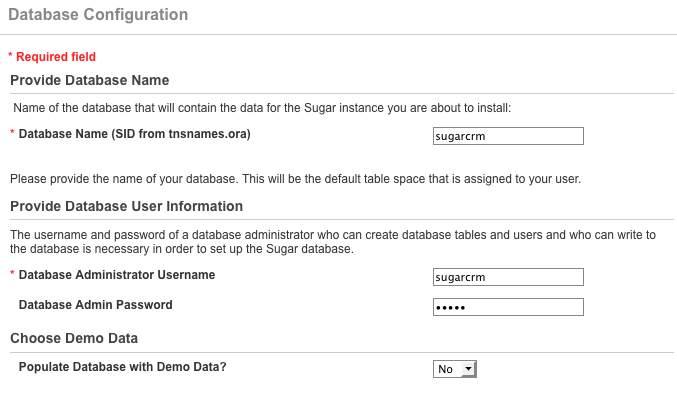
In case of errors, the system will show them in the installation wizard. Also, it is possible to find further information about the errors in the file install.log located in the root directory of the Sugar instance. In case of errors, please contact your Database Administrator in order to find the origin of the issue.
- Site configuration: in this step you can configure the URL that will be used to access Sugar, the name of the system and the user/credentials for the administrator user of the system.
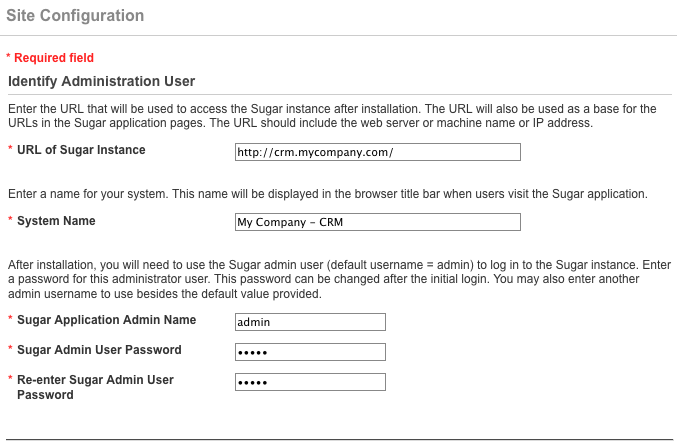
- Site security (Optional modification): This step will permit you to configure the way that Sugar handles the sessions of the users/instances and the location of the log files. Depending on the platform and how it is configured, it is possible that the modification is necessary.
- Confirm Settings: in this screen, it is possible to review the settings made through the installation wizard and also will show if the environment has all the necessary configurations made. After this step the installation on the system will begin.
- Perform Setup: As a result of the installation process, this screen will show the actions made to your system during the installation procedure.
- Install Language Packs (Optional): If a custom language pack needs to be installed, it can be done in this screen.
- Registration (Optional).
- Installation finished: Enter the administrator credentials (from the Site Configuration step) in order to follow the configuration wizard.
Congratulations! You have just completed your installation of Sugar with Oracle.