Understanding Email Templates for Campaigns, Workflows, and SugarBPM
Overview
Sugar's core product includes several places where email templates can be created for different purposes. This article describes each template and when it is appropriate to use them.
Note: This article explains some functionality that may not be available in all Sugar products or versions. Please refer to the version-compatibility note for each respective section.
Description
The available email templates in Sugar must be used as they are intended. When creating campaigns, workflows, and process definitions in Sugar, you must use the appropriate email templates associated with the module in order to execute send-message events. The following sections introduce each email template that is available in Sugar to help you better understand which template to use based on your use case.
Campaign Email Templates
Create a campaign email template for a mass email marketing campaign performed via the Campaigns module. The content of this template is what the campaign targets will receive in their email inbox. Campaign email templates can be created by any user with access to the Campaigns module and are commonly created by sales and marketing users for communicating with customers.
Note: Campaign email templates are not available in Sugar Serve.
Some use cases for campaign email templates include:
- A monthly newsletter with company updates targeted at current customers.
- A marketing awareness campaign announcing a new product or service.
- A welcome email to leads that were acquired via a web-to-lead form.
To create a campaign email template, click the three-dots menu in the Campaigns module tab on the navigation bar and select "Create Email Template":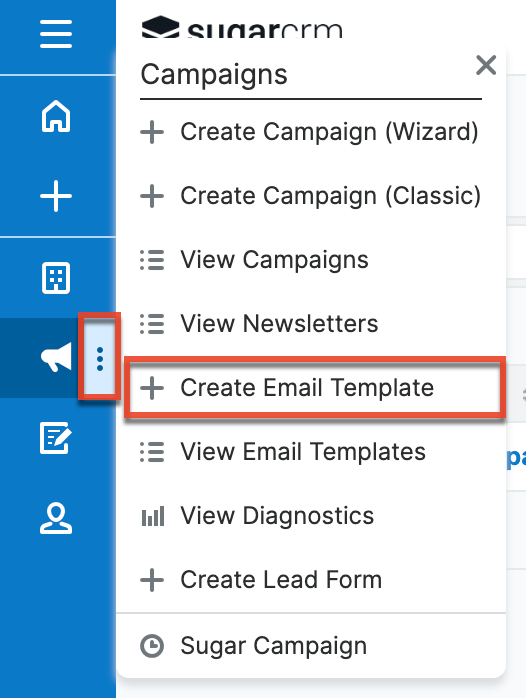
Alternatively, use the Campaign Wizard to create an email campaign, and click "Create" next to the Email Template dropdown in the Marketing step: 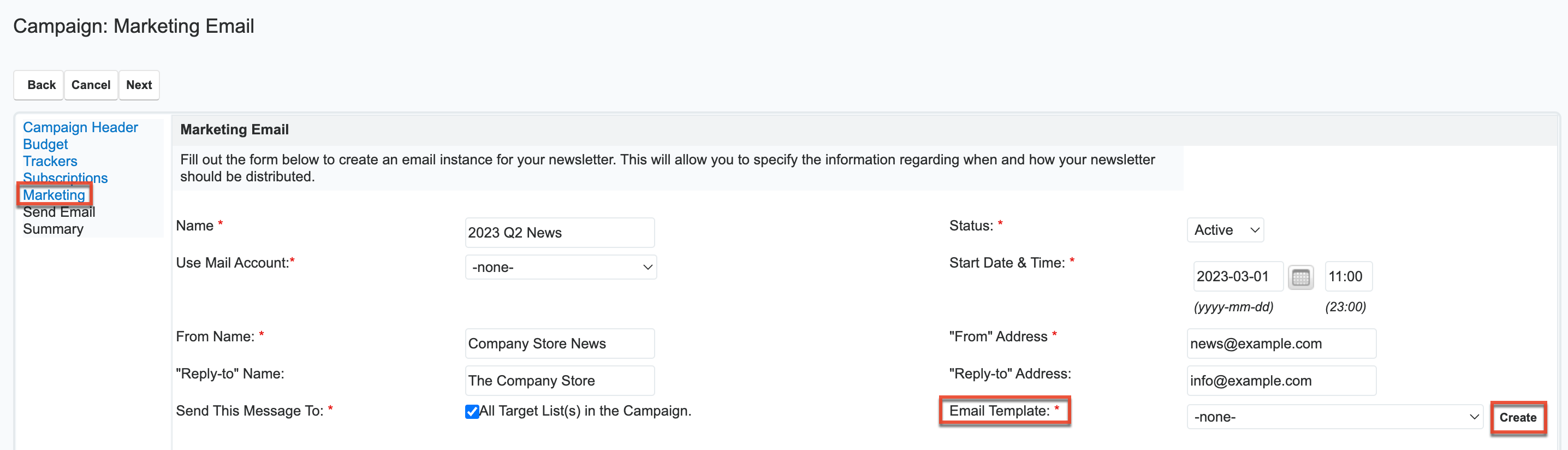
After creating a campaign email template, it will be displayed in the Email Template dropdown of the Campaign Wizard: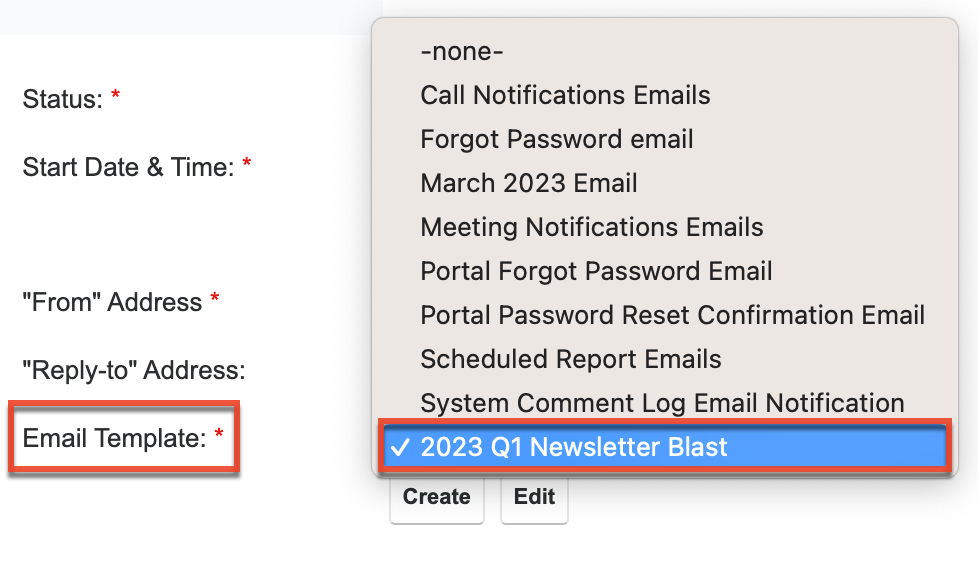
For complete details on how to create campaign email templates and use them in email campaigns, please refer to the Campaigns documentation.
Workflow Email Templates
Workflow email templates are used to transmit a message when a related workflow is fired from the Workflows module. Only administrator users may create and edit workflow email templates.
Some use cases for workflow email templates include:
- An email notification that alerts a user when one of their opportunities has been updated by another user. The template may contain a link to the opportunity, the name of the user who modified the record, and the value of the modified field before and after the change was made.
- An email notification that alerts a supervisor when an urgent case is not resolved within one hour. The template may contain a link to the case, the name of the agent assigned to the case, and pertinent customer information.
The Workflow Definitions module tab is shown after selecting Workflow Management in the Admin page. To create a workflow email template, click the three-dots menu on the Workflow Definitions module tab in the navigation bar and select "Alert Email Templates". 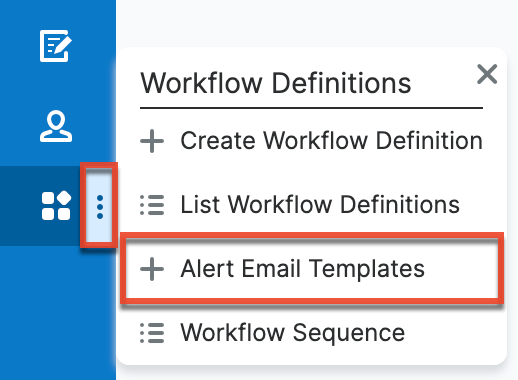
Workflow email templates are module-specific, and will therefore only appear as a custom template option for workflows that are created for the same module. To use the template in a workflow, first create the workflow definition by clicking the three-dots menu in the Workflow Definitions module tab in the navigation bar and selecting "Create Workflow Definition". Once you have named your definition and set the necessary fields, click "Save". Click "Create" under the Alerts heading to create a new alert component.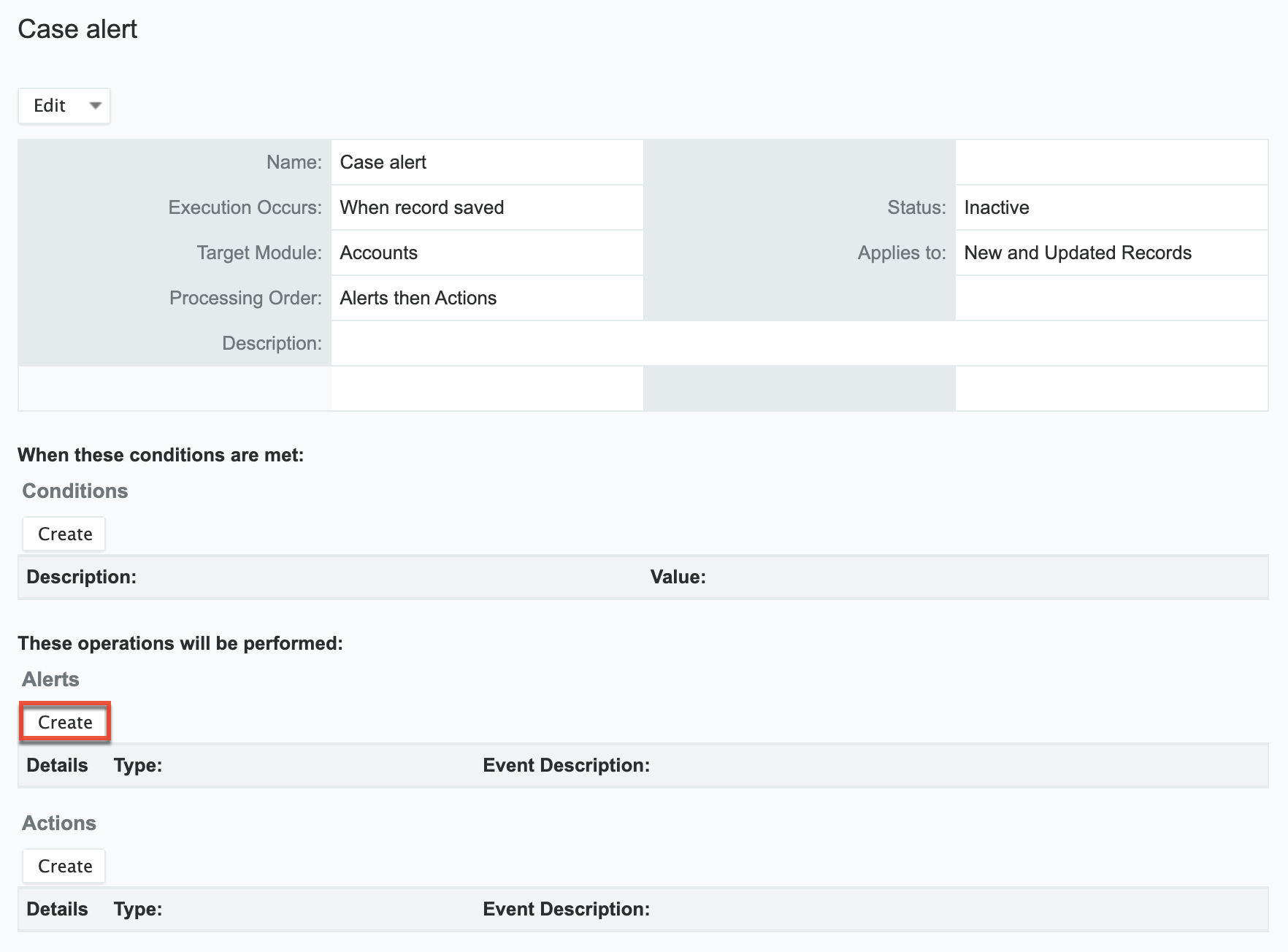
Choose "Custom Template" from the Source Type dropdown. This will reveal the target module's Custom Template selector: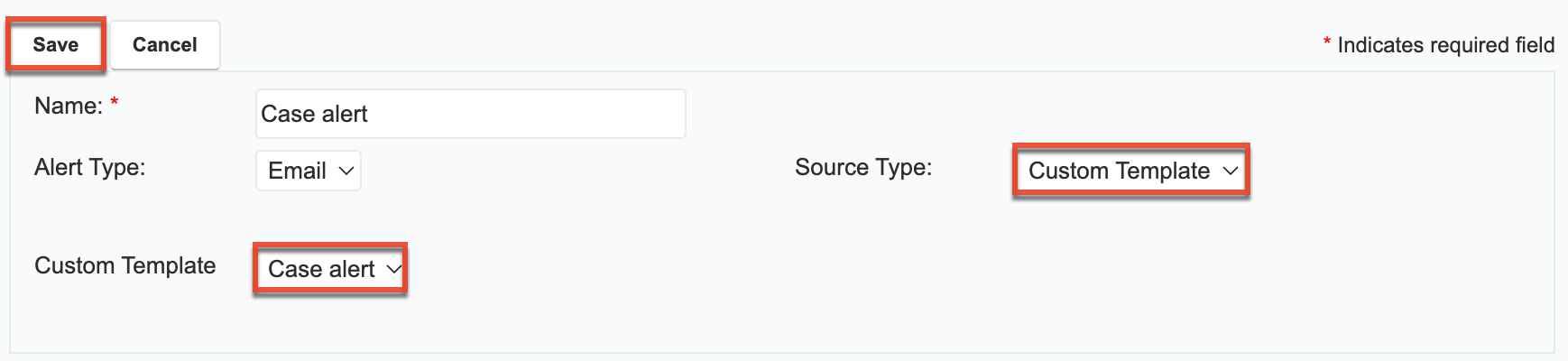
For complete details on how to create workflow email templates and use them with workflow definitions, please refer to the Workflow Management documentation.
Process Email Templates
Process email templates are part of the SugarBPM™ tool. Only administrator users may create and edit process email templates. They are used for Send Message events in process definitions. Send Message events require a process email template.
Some use cases for process email templates include:
- An email message to alert a user that a customer discount has been approved.
- An email message delivered to a customer when the accounting department approves their credit status.
- A welcome message sent individually to new leads when they are created in Sugar.
To create a process email template, click the three-dots menu in the Process Email Templates module tab in the navigation bar and select "Create Process Email Template":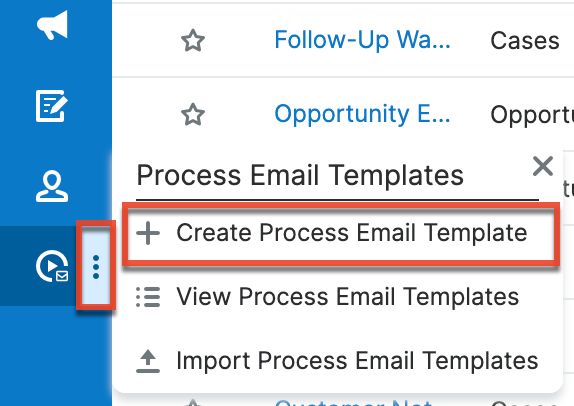
Complete the form in record view and then click on the Save and Design button to proceed to the template designer screen.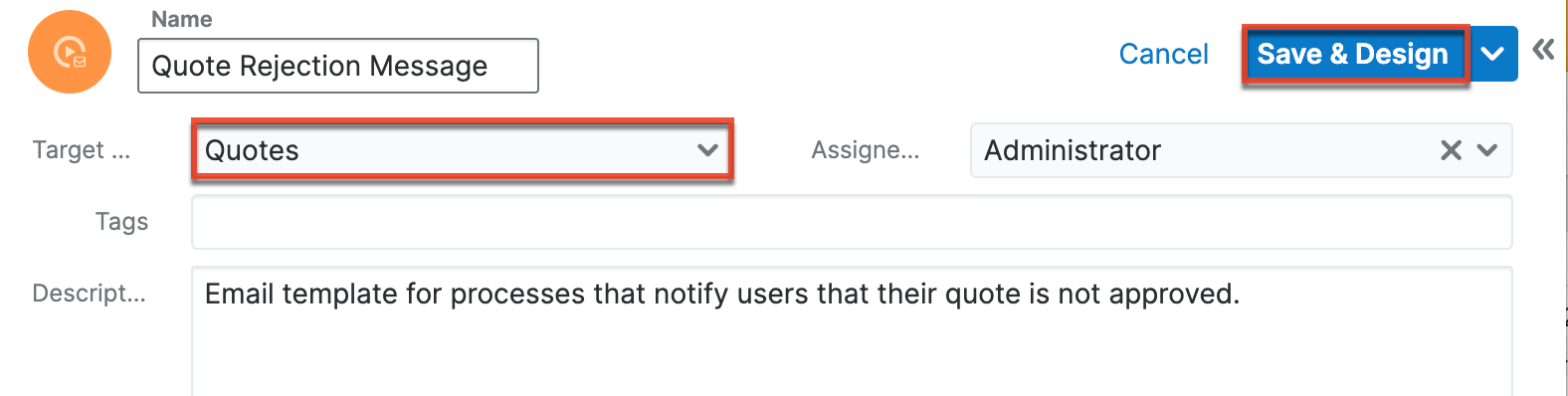
Process email templates are module-specific, and will therefore only appear as an email template option for process definitions that are created for the same module. To use the template in a process definition, include a Send Message intermediate event in the design. Right-click on the canvas icon and select the option "Settings" to access the configuration options and find the correct email template.
For complete details on how to create process email templates and use them with process definitions, please refer to the SugarBPM documentation for Sugar Sell, Serve, or Enterprise.