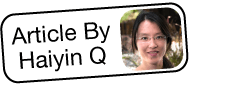Troubleshooting IMAP Permission Denied Error
Overview
When configuring your personal incoming email via the Emails module or, as an administrator, configuring Sugar to receive emails for a group or bounce-handling account via Admin > Inbound Email, you should always test the IMAP settings to ensure things are working correctly. After entering the IMAP credentials, use the Test Settings button. This article addresses the situation when testing the connection to an IMAP email account fails with the following error:
Can't connect to {email server}: Permission denied
Please check your settings and try again.
Steps to Complete
In order to confirm the cause of the permission denied error, we will test connecting to the IMAP server directly from the console of the web server which runs your Sugar instance. If it is an SSL-secured connection, you can use openssl to test the IMAP connection. Otherwise, we will use telnet.
Testing With openssl
For SSL-secured connections, use the following command by replacing your_imap_server and port with the appropriate values:
openssl s_client –connect your_imap_server:port –crlf
The reques may return an error similar to the following:
connect: Operation timed out
connect:errno=60
Testing With telnet
For non-SSL-secured connections, use the following command by replacing your_imap_server and port with the appropriate values:
telnet your_imap_server port
The request may return an error similar to the following:
telnet: connect to address xx.xxx.xx.xx : Connection refused
telnet: Unable to connect to remote host
Resolution
If you received either of the error messages shown above, these messages indicate that the IMAP server did not accept the request you attempted to establish. For telnet, the xx.xxx.xx.xx value in the response is the IP address of your web server.
These responses indicate that the IMAP server may be blocking the request from the server because of a firewall or other issue specific to the IMAP server. This type of denial can only be addressed by the IMAP server administrator. Please contact your mail server administrator or provider to pursue a resolution.