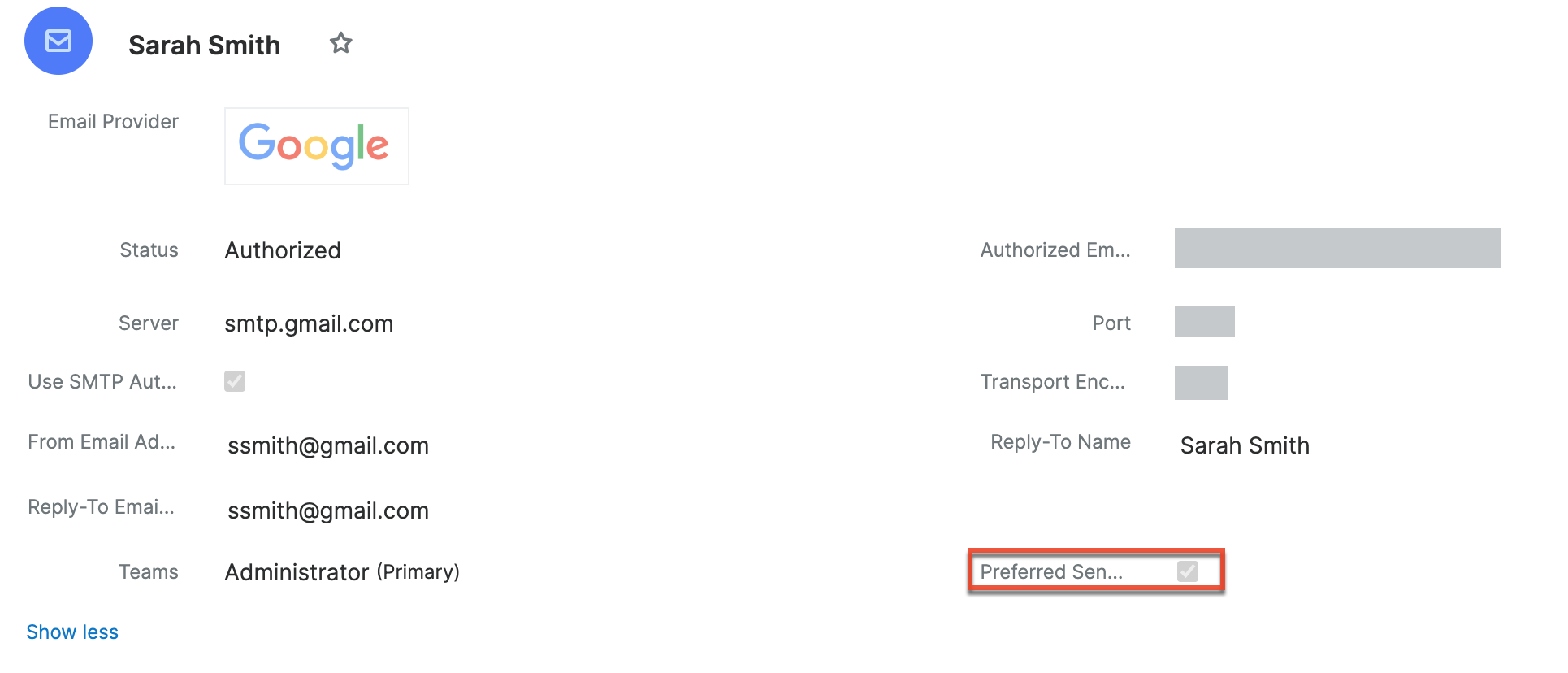Configuring the "From" Address for Outbound Email
Overview
When sending emails from Sugar, you may wish to designate a different "From" address than the email account actually being used to send. This can be useful if you do not wish to use the system's default email addresses for outbound emails. This article will cover how to configure a new "From" address and name for system-generated emails, personal emails, and campaign emails in Sugar.
Please keep in mind that the information in this article may not be applicable to certain email servers that do not allow this type of configuration. Prior to configuring the "From" address, please confirm that this type of change will be respected by your email server in order to avoid emails failing to send. In addition, your system's outbound email account may need to grant specific "Send As" permissions if you wish to use a different "From" address than the email account actually sending the emails. For more information on configuring "Send As" permissions, please refer to the Configuring "Send As" Permissions article.
Prerequisites
- You must be an administrator user to perform any necessary actions in the Admin panel.
- Sugar's outbound email settings must be configured via Admin > System Email Settings.
For more information on configuring the outbound email settings, please refer to the Email documentation.
Steps to Complete
System-Generated Emails
For any system-generated emails (e.g., notification emails, workflow alerts, etc.), you can change the "From" address and name via Admin > System Email Settings. Use the following steps to change the default "From" address for system-generated emails in Sugar:
- Navigate to Admin > System Email Settings.
- Under the Outgoing Mail Configuration section, enter the desired name and email address you wish to appear as the sender.
- Click "Save".
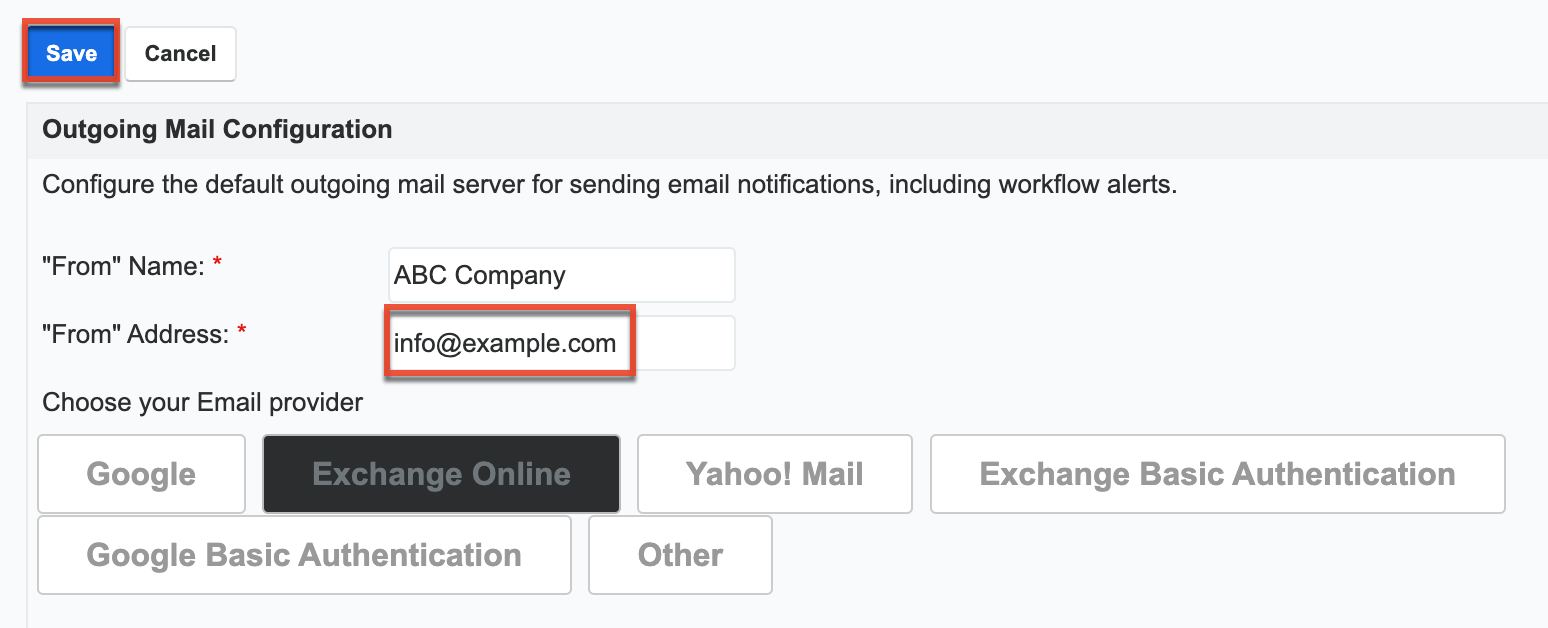
Note: System-generated emails are sent from Sugar using the outbound email settings configured in Admin > System Email Settings. For more information on setting up your system's outbound email settings, please refer to the Email documentation.
Personal Emails
When sending emails from Sugar, you can choose to use a different "From" address and name if you do not wish to use the default email address in your user profile.
Use the following steps to configure the "From" address and name for personal emails in Sugar:
- Click the three-dots menu on the Emails module tab in the navigation bar and click "Email Settings".
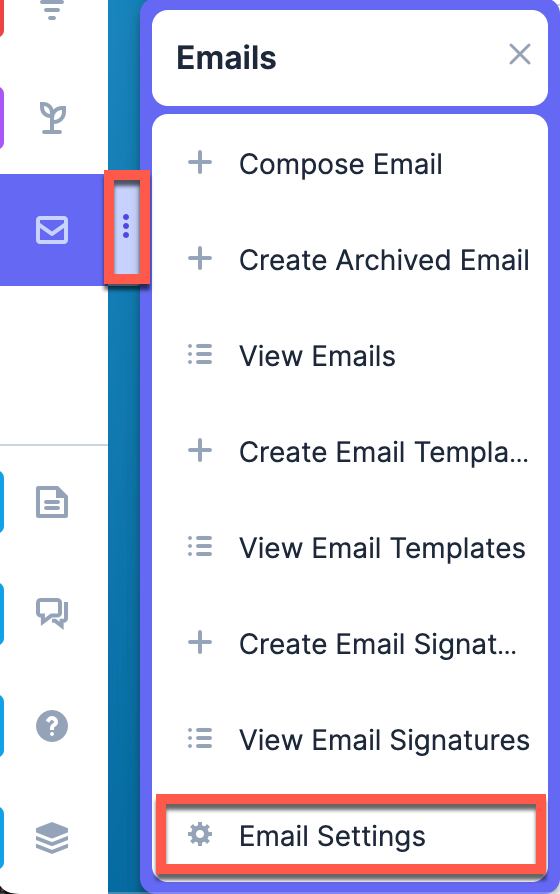
- Click "Create" in the upper right corner to add a new email account, or click the pencil icon to the right of an account to edit an existing email account.

- Choose an email provider and provide the credentials to authorize the account.
- Provide the desired name and email address for the "From" name and "From" address. The "From" name is the record name (e.g., Sarah Smith).
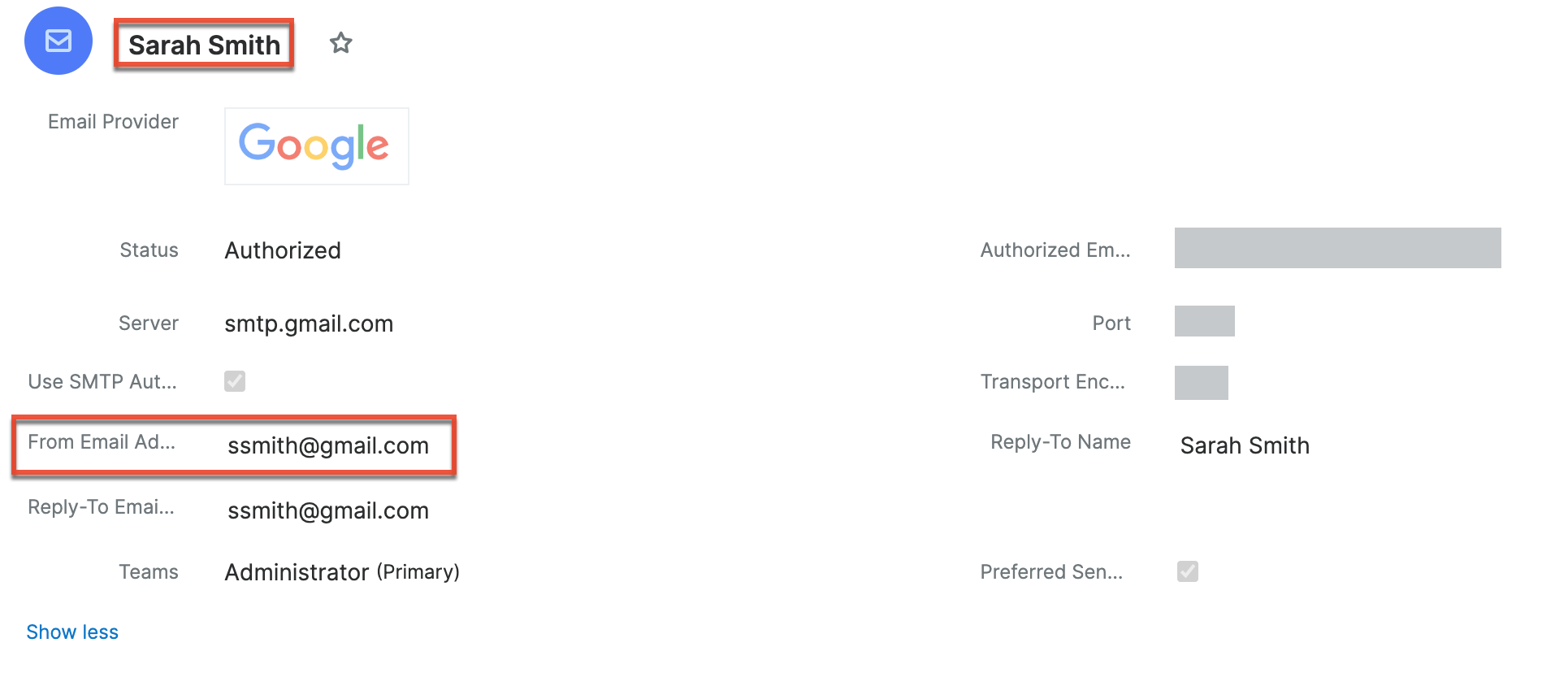
- If you wish, you can also enter a new email address in the Reply-To Email Address field where any replies to your email will be sent. If the field is left blank, all replies will be sent to the "From" address (e.g., ssmith@gmail.com) by default.
- Click "Done" to save the changes and click "Done" again on the Settings window. You will then be prompted to refresh the page.
Note: Personal emails are sent from Sugar using the outbound email server selected in the Server dropdown field on the record. For more information on setting up your personal outbound email settings, please refer to the Emails documentation.
Campaign Emails
You can also designate a different "From" address and name for campaign emails by updating the related Email Marketing record. Use the following steps to configure the "From" address and name for campaign emails in Sugar:
- Navigate to a campaign record.
- Scroll down to the Email Marketing subpanel then edit an existing record or create a new one.

- Enter the desired values in the "From" Email Address and "From" Name fields.
- If you wish to designate a "Reply to" name and address, simply enter the information into the "Reply-to" Name and "Reply-to" Address fields.
- Click "Save" to finalize the change.
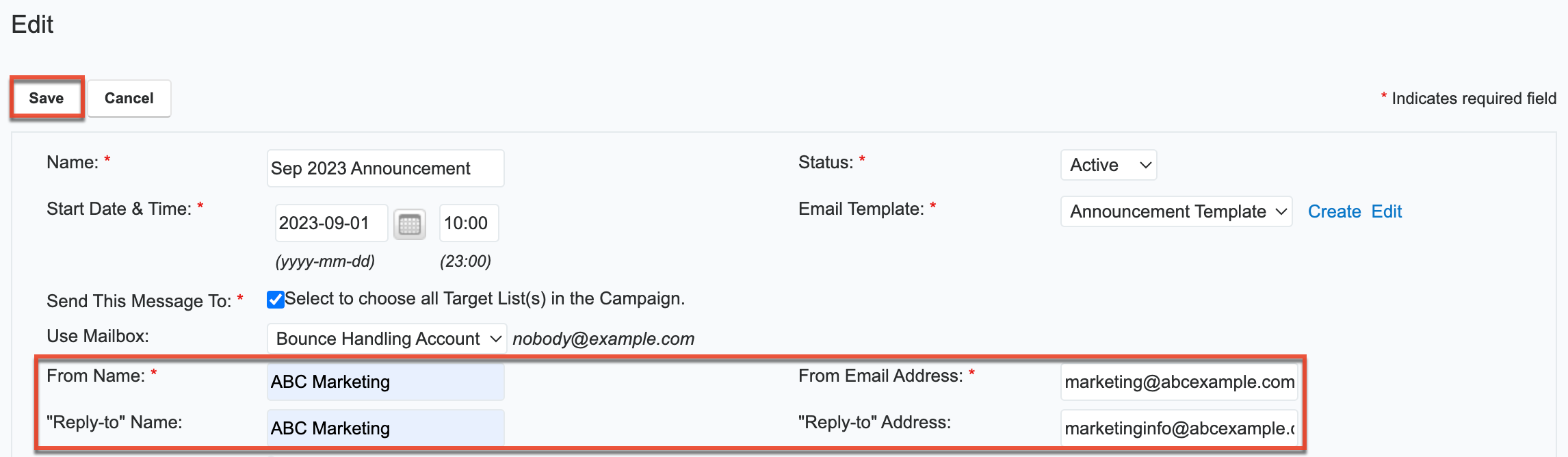
Note: Campaigns are sent from Sugar using the outbound email settings configured in Admin > System Email Settings. For more information on setting up your system's outbound email settings, please refer to the Email documentation.
Application
Once the necessary changes have been made, the newly designated email address and name (e.g., lotus.rm@gmail.com, Response Team) will display in the email's From field for system-generated or campaign emails. 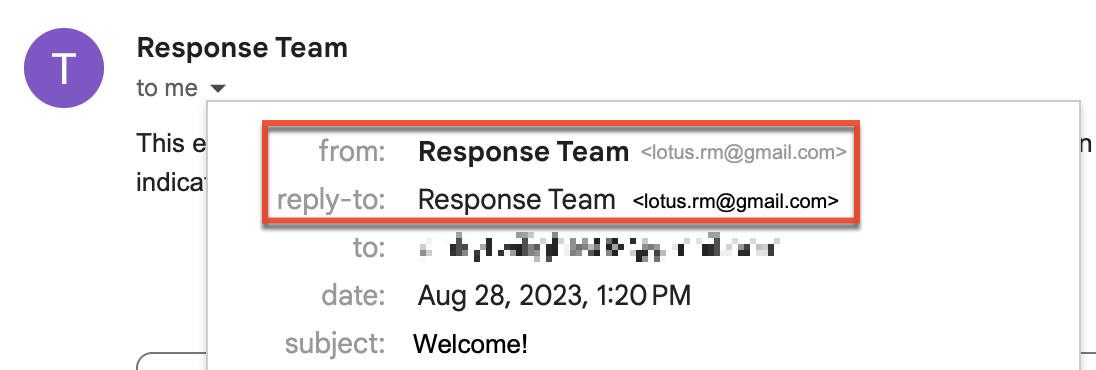
If you configured the "From" address for personal emails, then you will now be able to send outbound emails using this email address (e.g., ssmith@gmail.com) going forward. Please note that the Compose Email window will default the From address to the email address configured in your user profile. If you would like to select another account to use as the default From address, enable the Preferred Sending Account checkbox in the email account record.