Adding Reply-To Links to Email Templates
Overview
Sugar emails are sent by the From Name and From Address specified by an administrator via Admin > Email Settings. This means that any replies to the sent email message will be sent to Sugar's outbound email address. Organizations may not want email or campaign recipients to reply to Sugar's system email address which is often an unmonitored mail account. While it is not possible to override the default reply-to address in an email template, you can create a link in the message body that the recipient can click on in order to reply to the proper address.
An email template is a custom HTML message that you can create for regular emails, email marketing campaigns, auto-replies, or workflow alerts. To get started creating email templates, please refer to the Emails documentation.
Use Case
As an example, we will add the phrase "You can reply to me by clicking this link." and make a hyperlink which will automatically compose an email addressed to "someone@example.com" with a subject of "Sales Inquiry".
Steps to Complete
To add a reply email link to your email template, directly edit the HTML code using the template's "HTML Source Editor". This is launched by clicking on the HTML icon in the WYSIWYG editor's formatting panel. In the HTML Source Editor window, anywhere between the <body> and </body> tags, find and edit the words or sentence that you would like the recipient to see as a clickable link. For our example, we will modify the text around "this link" to read: <a href="mailto:someone@example.com?Subject=Sales%20Inquiry" target="_top">this link</a>
If you don't wish to specify an email subject, the new link for our example would read: <a href="mailto:someone@example.com" target="_top">this link</a>
The email address can be changed to whatever you choose. You can also specify your desired email subject using %20 to indicate a space. 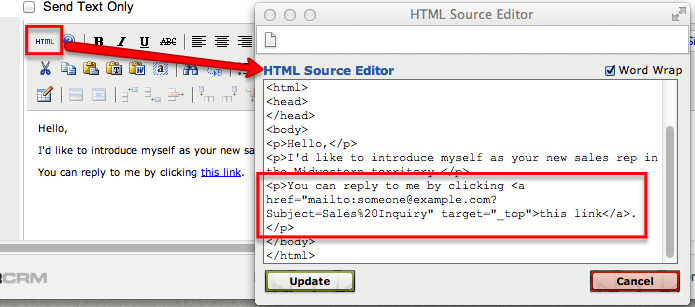
When you have finished adding the link, click "Update", and you will now see the link in the design pane of the email template editor window. Click "Save" to preserve the changes to your email template.