Integrating With GoToMeeting for Admins
Overview
Sugar's Connector for GoToMeeting® allows users to initiate or join a GoToMeeting session directly from within Sugar's Meetings module. This article covers the administrator's configuration of the GoToMeeting connector, which must be completed before users can enable and use the connector. For information about enabling and using the connector for individual user accounts, please refer to the Integrating With GoToMeeting for End Users article.
Prerequisites
- You must have an active GoTo account to configure the GoToMeeting connector for your instance.
- You must be an administrator in Sugar to enable the GoToMeeting connector.
Steps to Complete
Before users can connect their GoTo accounts to Sugar, an admin user must complete the initial, system-wide GoToMeeting connector configuration. The following sections explain how the administrator can acquire the proper Consumer Key from GoTo and use that information to set up the connector in Sugar. For more information on how users can then connect their individual GoTo accounts to their Sugar user profiles, please refer to the Integrating With GoToMeeting for End Users article.
Creating a GoTo Developer Account
To set up the GoToMeeting connector, you must first create a developer account with LogMeIn, Inc. (creator of GoToMeeting) and obtain the Consumer Key.
- Navigate to the GoTo Developer Center site in your web browser.
- Click "My Apps" on the upper right of the page.

- Sign in using your GoTo account.
- Once logged in, click "Add a new App" on the My Apps page.

- Enter an application name of your choice (e.g. Sugar GoToMeeting Connector) along with a description.
- Select "GoToMeeting" in the Product API field then enter your Sugar instance's URL as the Application URL (e.g. https://myinstance.sugarondemand.com).
- Click the Create App button.
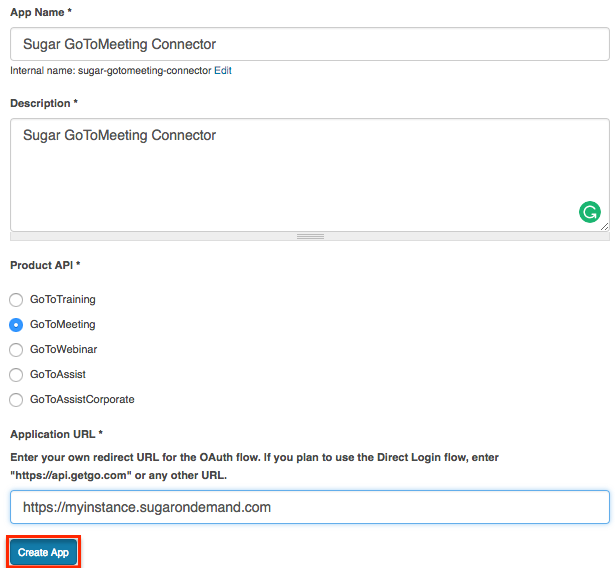
After creating the app, find the newly created application at the bottom of the My Apps page. Click the App name (e.g. Sugar GoToMeeting Connector) and copy the "Consumer Key" under the Keys tab. You will use this value when configuring the connector in Sugar as described in the next section. 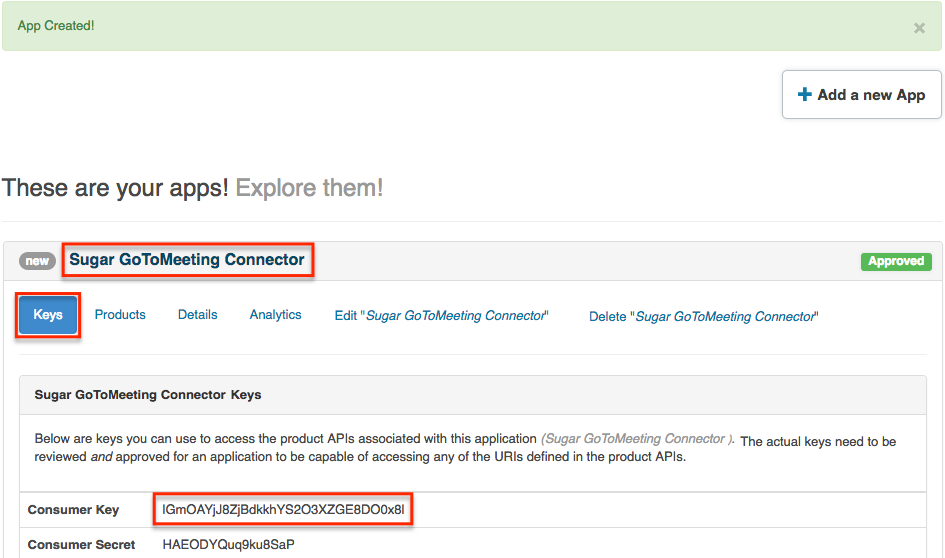
Configuring Sugar's GoToMeeting Connector
Now that you have the Consumer Key, use the following steps to set up the GoToMeeting connector in Sugar:
- Log in to your Sugar instance and navigate to Admin > Connectors > Set Connector Properties.
- Click the GoToMeeting tab and fill in the Consumer Key field with the Consumer Key value obtained in the Creating a GoTo Developer Account section. Click "Save".
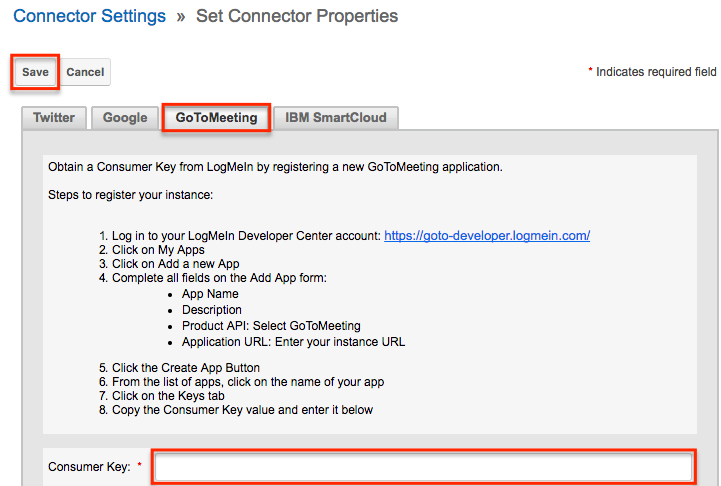
- Next, navigate to Admin > Connectors > Enable Connectors.
- Click the GoToMeeting tab and ensure that the checkbox at the top of the screen is selected.
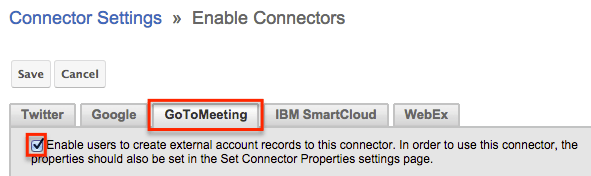
Steps for End Users
Information about enabling the connector for user accounts and utilizing the GoToMeeting connector is available in the Integrating With GoToMeeting for End Users article.