Troubleshooting Campaigns Failing to Send From Email Queue
Overview
When sending a campaign in Sugar®, the emails get queued to be sent out in batches in a predefined interval starting at the scheduled date and time. The sending of these batches is a background process initiated by cron. However, there may be occasions where the executed campaign is not being sent out as expected and the emails are sitting in the email queue. This article covers troubleshooting campaign emails which are failing to send from the email queue.
For more information on creating and executing campaigns in Sugar, please refer to the Creating a Campaign article and the Campaigns documentation.
Beginning with version 9.1.0, each user's license type (e.g. Sugar Serve) determines what functionality is available as described in the License Types Matrix documentation. The Campaigns module covered in this article is not available for Sugar Serve users.
Prerequisites
- You must be an admin user to make any necessary changes in Admin > Email Queue and Admin > Scheduler.
Symptoms
You have scheduled an email campaign to be executed, however, it appears that the emails were not sent out on the scheduled date and time and instead are remaining in the email queue. When viewing the campaign status page, you also notice the pending emails displayed in the Message Queue subpanel.
Resolution
Cron Not Running
First, verify that the campaign scheduler is running properly by navigating to Admin > Scheduler and selecting "Run Nightly Mass Email Campaigns". Check the Job Log panel at the bottom of the scheduler's detail view, and see if there are up-to-date entries of when the scheduler last completed. If there are no recent entries, then there may be a possibility that cron is not currently running in your instance. Ensure that cron is configured correctly on your web server and running in your instance. For more information, refer to the Troubleshooting Cron and Schedulers article.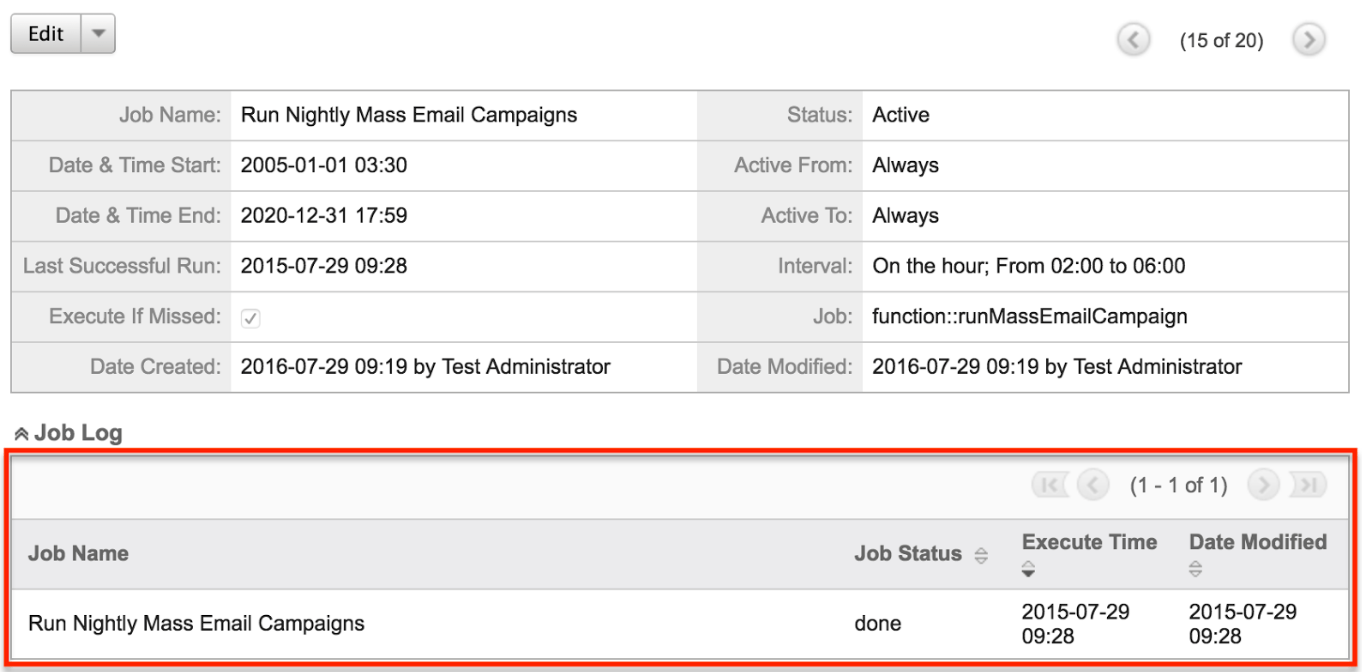
Email Settings Configuration
The system email settings in Sugar must be configured properly in order for email campaigns to be delivered. For more information on configuring the system email settings, please refer to the Email documentation.
Use the following steps to verify the system email settings for your instance:
- Navigate to Admin > Email Settings.
- Check the outbound mail configuration.
Note: If the email settings are blank or incorrect, then enter the appropriate mail server information.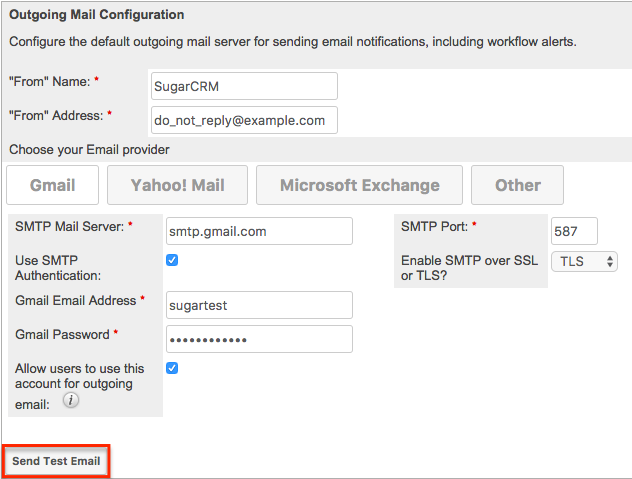
- Click "Send Test Email" to confirm that the settings are correct.
If you do not receive the test email, double check the mail account information and update accordingly.
Scheduler Job Running Infrequently
By default, the Run Nightly Mass Email Campaigns scheduler is active and set to run nightly, on the hour, from 2:00 a.m. to 6:00 a.m.
Based on the default scheduler settings, the campaign emails in the email queue will be delivered on the scheduled date, between the hours of 2 a.m. and 6 a.m. The scheduler will process and send the emails every hour based on the predefined batch size (e.g. 500) in Admin > Campaign Email Settings. If you have a large batch queued to be sent, then it may be good to adjust the scheduler to run more frequently, presuming this will not affect the limitations on email send rates imposed by your email provider.
Many email providers place limitations on email send rates such as emails per hour, emails per day, etc. Please check with your email provider to ensure that they will be able to process the volume of emails you desire to send via campaigns.For more information on campaign sending limits and adjusting the campaign settings to accommodate your email providers sending limits, please refer to the Troubleshooting Campaign Sending Limits article. If you are sending via Google email, also refer to the Troubleshooting Sending Limits With Gmail article.
Use the following steps to adjust the Run Nightly Mass Email Campaigns scheduler interval:
- Navigate to Admin > Scheduler > Run Nightly Mass Email Campaigns.
- Uncheck the Advanced Options box to modify the scheduler's interval.
- Select the desired interval from the Interval dropdowns. For this example, we have set the scheduler to run every 30 minutes.
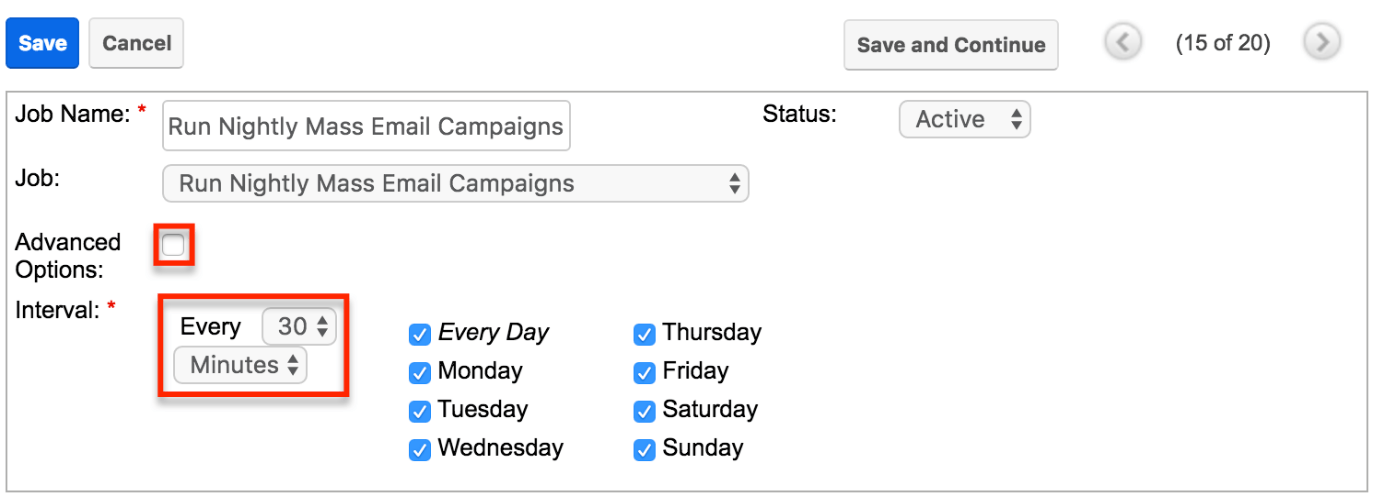
- Click "Save" to finalize the changes.
Now that the appropriate changes have been made, the Run Nightly Mass Email Campaigns scheduler job will run every 30 minutes to process and send the campaign emails in batches.
Email Marketing Record Start Date
If you notice that your campaign emails are not sending, check the scheduled date and time for the campaign emails sitting in the queue by navigating to Admin > Email Queue and looking at the Send On column.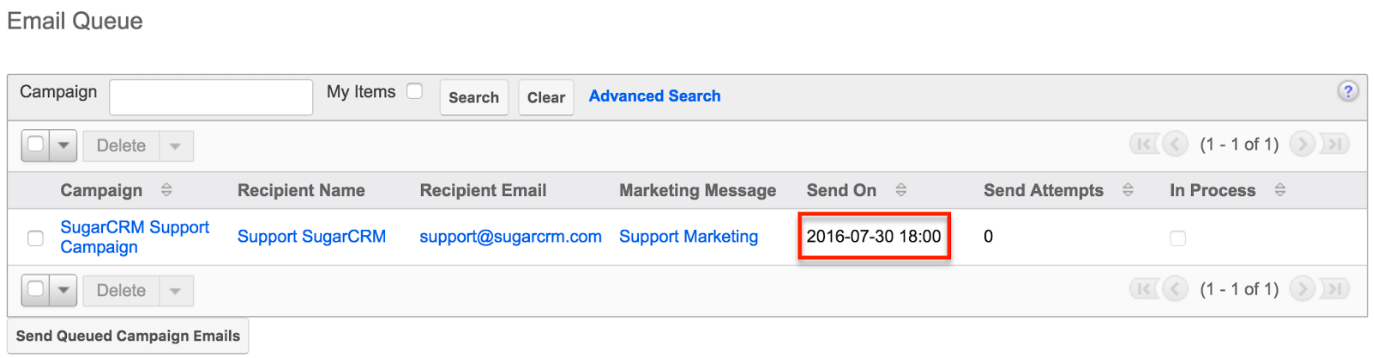
In Sugar, a campaign email is only sent once the Send On date and time has been reached. If the campaign is scheduled to be sent on a future date, then the campaign emails will remain in the queue until the specified date and time has passed.
If you wish to change the send date and time, simply open up the specific campaign record, select the email marketing record in the Email Marketing subpanel, and adjust the Start Date & Time field accordingly. For more information on email marketing records, please refer to the Creating a Campaign article.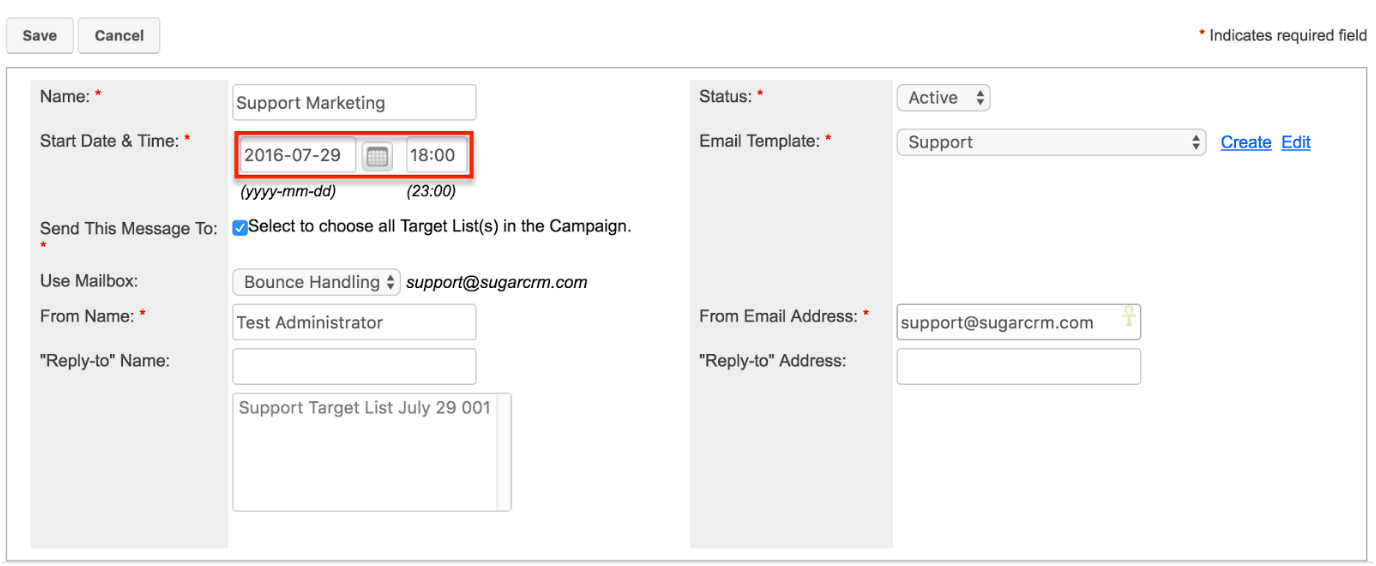
"In Process" Queued Emails
When checking the email queue, you may notice that the campaign emails are marked "In Process".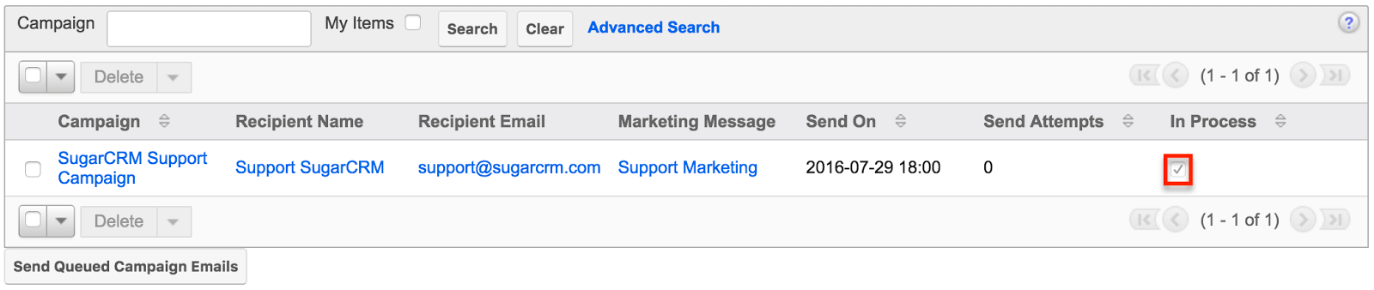
When emails are marked "In Process", this indicates that Sugar has attempted to push the message to the SMTP server, but it did not receive a response indicating it was successful. By default, Sugar will not attempt to send emails marked "In Process" until 24 hours have passed. Once Sugar reaches six failed attempts to send an email, it will be deleted from the queue and placed in the "Bounced Messages, Other" subpanel on the View Status page of the campaign. In order to send a failed email sooner than the default 24 hours, you can perform a mass update to reset the In Process flag as follows:
- Navigate to Admin > Email Queue.
- Select the campaign email(s) you wish to update.
- Choose "Mass Update" from the list view's Actions Menu.
- Set the fields in the Mass Update panel as follows:
- Send Date: Select any date in the past
- In Process: Set the value to "No"
- Queued Date: Enter any date before the campaign scheduler's send date
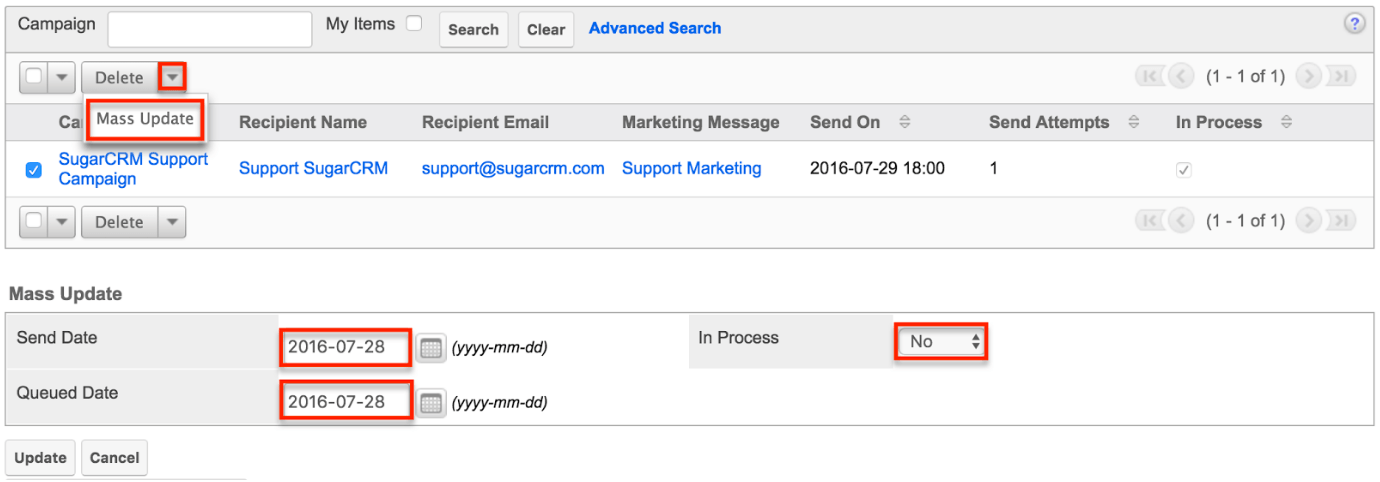
- Click "Update" to finalize your changes.
Once the mass update completes, Sugar will attempt to send the campaign emails again on the next scheduled run.