Excluding Recipients From a Campaign
Overview
The heart of a campaign is its target audience which Sugar manages in the Target Lists module. Each campaign is related to one or more target lists which control who receives the campaign messages. Learning to understand and manage target lists ensures that your message reaches the correct audience. Controlling which recipients Sugar should exclude from a campaign is just as important as specifying the recipients to include. This article covers excluding recipients from receiving campaign messages both by removing them from the default target list and by adding them to the suppression target list.
For general information on working with target lists, please refer to the Target Lists documentation.
Prerequisites
Before completing these steps, you should already have an email or newsletter campaign created along with the necessary target lists. To exclude a recipient using the editing method, you need to create a default-type target list, populate it with recipients, and relate it to your campaign. The default list is the target list from which you must remove the unwanted recipient. To exclude a recipient using the suppression method, you must create two target lists and relate them to your campaign: a default-type target list that includes all of your desired recipients and a suppression-type target list to which you must add the unwanted recipient.
For more information about creating campaigns and target lists, please refer to the Campaigns and Target Lists documentation.
Beginning with version 9.1.0, each user's license type (e.g. Sugar Serve) determines what functionality is available as described in the License Types Matrix documentation. Please note that the Campaigns and Target Lists modules are not available for Sugar Serve users.
Understanding Target List Types
The two most commonly used target list types are "default" and "suppression." While both types of target lists are collections of Contacts, Leads, Targets, Users, and Accounts, they differ significantly in function.
Default target list members are those you wish to receive your campaign messages. Suppression target list members are those you do not want to receive your messages. For example, if a contact belongs to both types of lists for a particular campaign, they will not receive the message. Their membership on the suppression list prevents the campaign from sending them any messages.
There are three types of suppression target lists: "Suppression List - By Domain", "Suppression List - By Email Address", and "Suppression List - By ID". For this article, we focus on the "Suppression List - By ID" type. Because a record (e.g. a contact) can have more than one email address, adding the record to this type of list ensures that campaign messages exclude all of the associated email addresses. The "Suppression List - By Email Address" type is used by newsletter campaigns to manage recipient-driven opt-outs and only apply to a single email address. You can use the "Suppression List - By Domain" type should you wish to exclude all email addresses within a particular domain. For example, you can specify that your campaign messages are suppressed from sending to email addresses ending in "@my-competitor.com".
For information about all types of target lists, please refer to the Target Lists documentation.
Excluding via Editing the Default Target List
The most straight-forward way to exclude a recipient from your campaign is to exclude them from the campaign's default-type target list. If you already have recipients on a default target list which you do not want to receive campaign messages, you can simply remove them from the target list.
Note: Members of seed-type and test-type target lists will also receive campaign messages. If you have these types of target lists related to your campaign, ensure unwanted recipients are removed from them as well.
Use Case
As an example, the following steps will remove a contact named Renee Mcardle from our campaign's default target list to ensure she does not receive campaign messages.
Steps to Complete
Use the following steps to remove recipients from a target list:
- Open the relevant default-type target list by either navigating to it directly via the Target Lists module or opening your campaign and clicking it in the Target Lists subpanel.
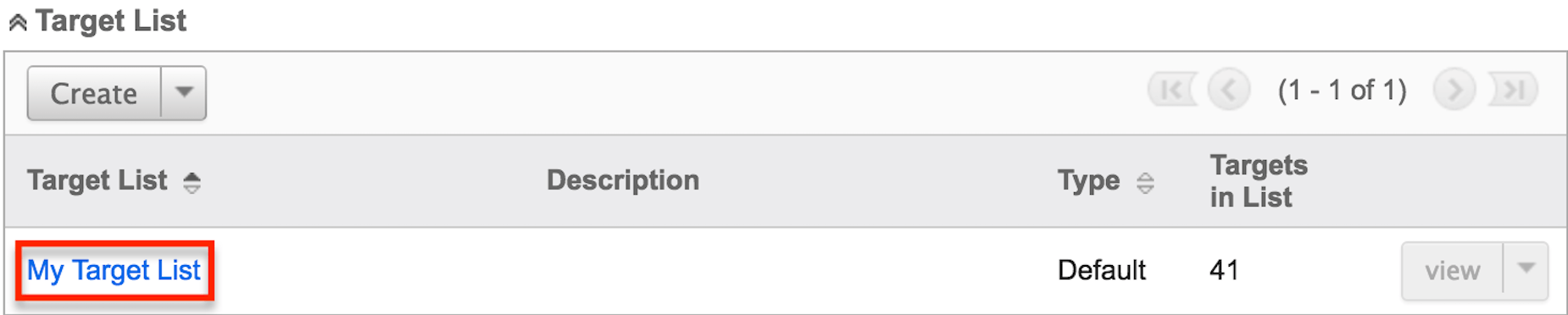
- Locate the unwanted recipient (e.g. Renee Mcardle) in the target list's Contacts, Leads, Targets, Accounts, or Users subpanels by typing their name in the subpanel search bar.
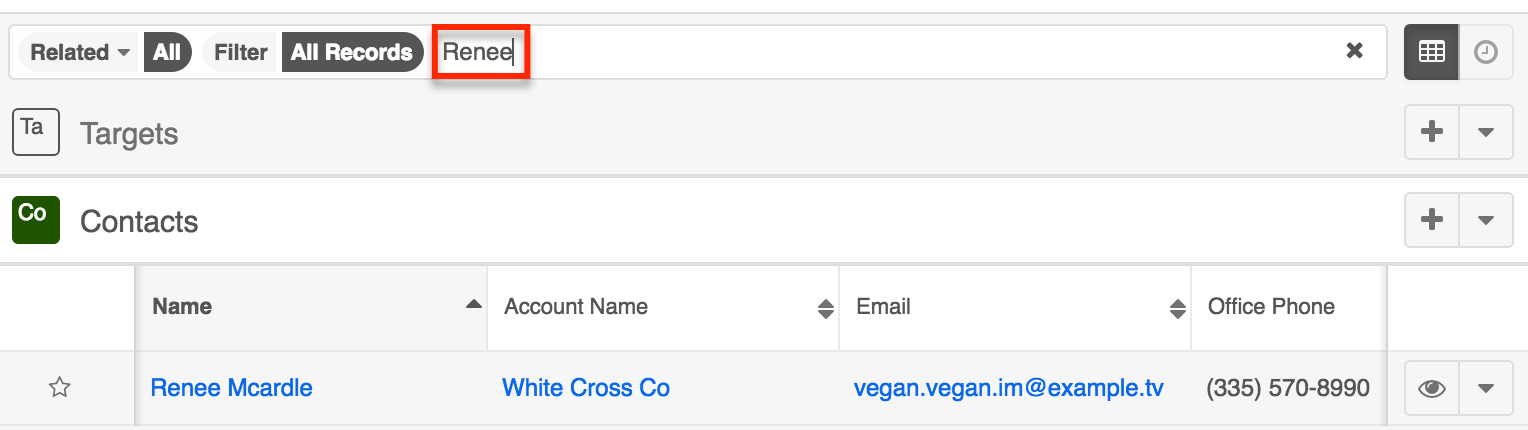
- Click "Unlink" in the Actions menu on the far right of the recipient's row.
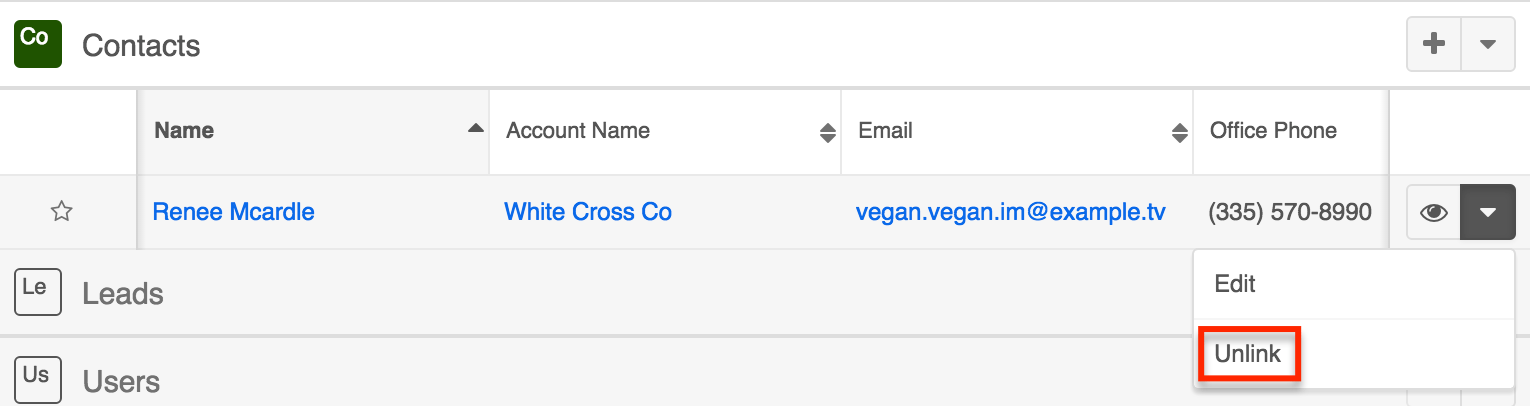
Application
Now that we have removed Renee from the campaign's related default-type target list, the campaign will not send her an email message.
Excluding via Suppressing Recipients
You can also exclude recipients from receiving campaign messages by adding them to a target list of the type "Suppression List - By ID". Please refer to the Understanding Target List Types section above for more information about the various types. When a recipient belongs to a campaign's suppression-by-id list, Sugar will not send them campaign messages even if they also belong to a default target list.
Recipients may also opt out of campaigns using a link on the email campaign message. For newsletter-type campaigns, doing so adds them to a "Suppression List - By Email Address" target list. For more information, please refer to the Understanding Campaign Opt Outs article.
You can also automatically suppress email addresses that have been identified as invalid by previous campaigns by following the steps in the Removing Invalid Emails From Campaigns article.
Use Case
As an example, the following steps exclude a contact named Geneva Trisler by adding her to the campaign's suppression target list.
Steps to Complete
Use the following steps to add a recipient to a suppression-type list to exclude them from receiving campaign messages:
- Open the relevant Suppression List By ID target list by either navigating to it directly via the Target Lists module or opening your campaign and clicking it in the target Lists subpanel.
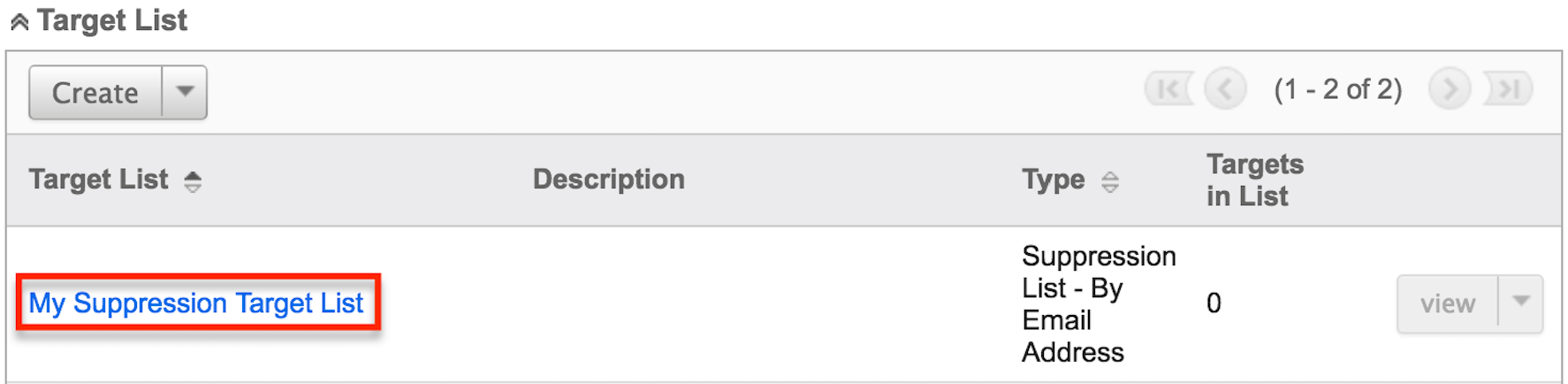
- Select "Link Existing Record" in the Actions menu of the subpanel specific to the module of the unwanted recipient.

- Search for the recipient you wish to exclude (e.g. Geneva Trisler), select the box on the left of her row, and click "Link" in the upper right corner.
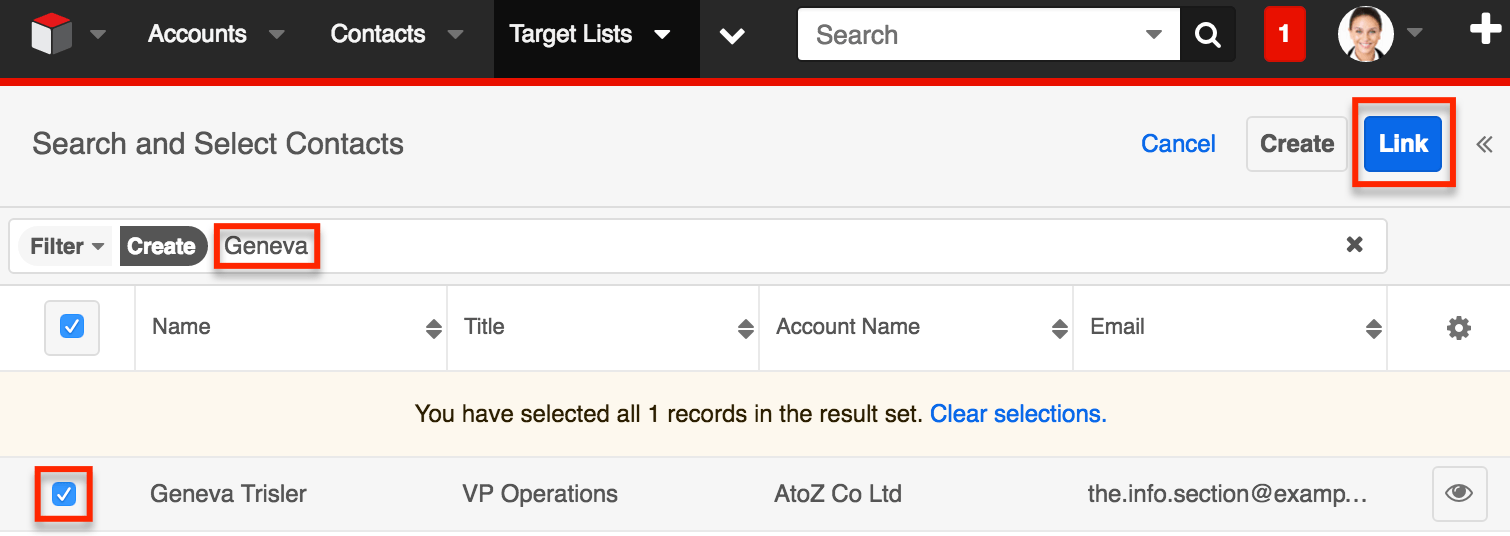
There are several other ways to add recipients to target lists. For more information, please refer to the Populating a Target List article.
Application
Now that Geneva belongs to the campaign's suppression-type target list, the campaign will not send messages to her even if she appears on a related default-type target list.