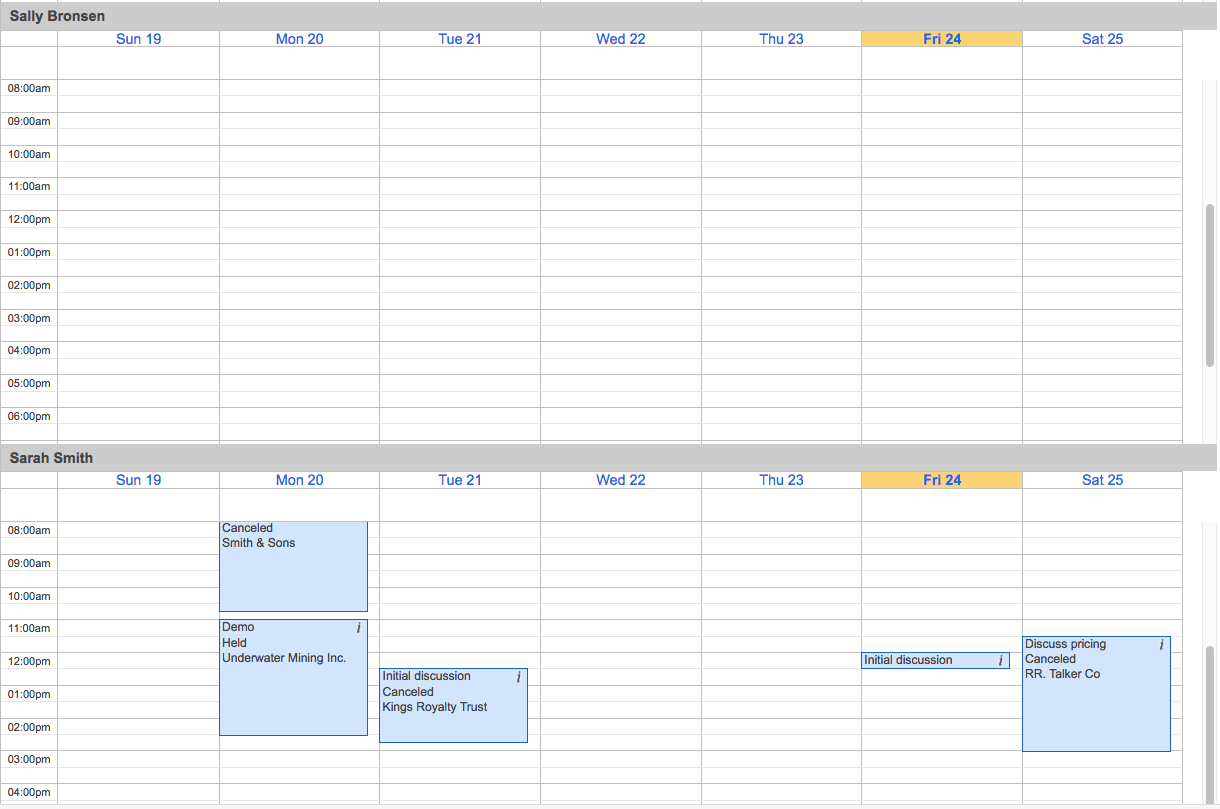Viewing Other Users' Calendars
Overview
The Calendar module helps users view and manage their scheduled activities (Calls, Meetings, Tasks) in Sugar. Users also have the ability to view other users' scheduled activities via the shared calendar option.
The shared calendar is displayed by week in Sugar. Please be aware of the following when trying to view other user's activities via the shared calendar:
- Activities assigned to the global team can be viewed by all users on the shared calendar.
- Managers can view, edit, and delete activities on their subordinates' calendars, even if those activities are on a user's private team.
- Activities assigned to a user's private team cannot be viewed by users on the shared calendar if they are not the user's manager.
- Activities assigned to specific teams can only be viewed by members of that team on the shared calendar.
- Subordinates can view their manager's appointments if they belong to the team assigned to the activity record.
- Administrators have full access to all users' calendars. They also have the permission to edit, duplicate, and delete any scheduled activities.
Note: In version 11.2.0, Sugar introduced a new Sidecar-based calendar. This page describes the legacy calendar, which may be available in some older versions of Sugar.
Steps to Complete
The following steps cover viewing other users' calendars via the shared calendar option:
- Navigate to the Calendar module by clicking the Calendar tab in the navigation bar.
- Click the Shared button on the calendar homepage.
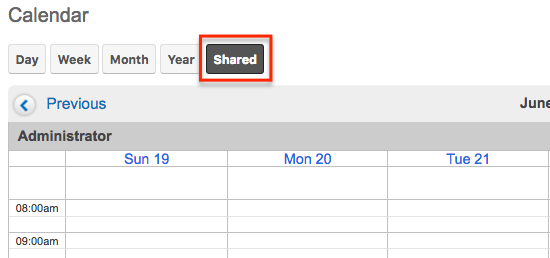
- Click "User List" to select the user(s) whose calendar you would like to view.
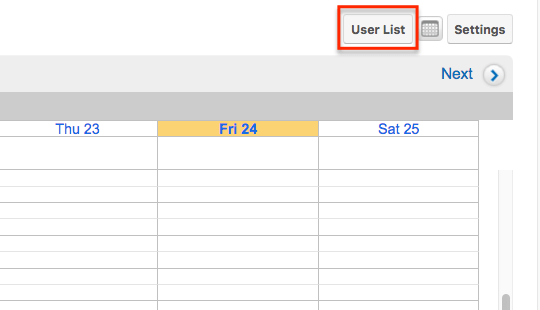
- Select users based on "Filter user list by team" or the "Users" list.
- You can select a specific team in "Filter user list by team" to filter the Users list. Please note that only teams you belong to will appear in the dropdown list. The users associated with the selected team will appear in the Users list. Once the desired users are selected, click "Select" to view their activities in the shared calendar.
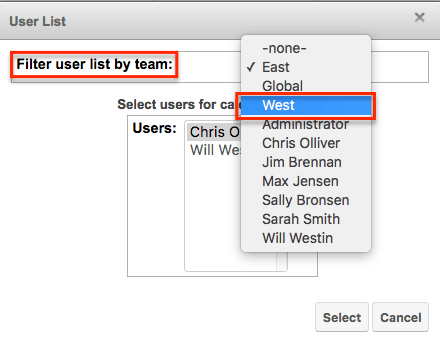
- You can also opt to select users directly from the Users list. For example, if we select Jim, Sally, Sarah in the Users list and click "Select", then only their activities will be viewable in the shared calendar.
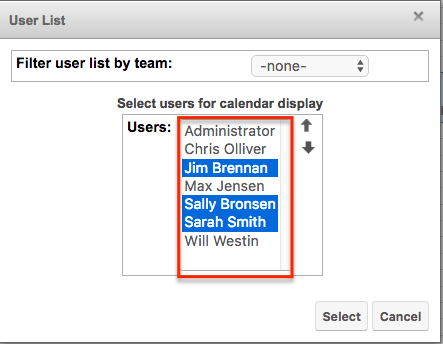
- You can select a specific team in "Filter user list by team" to filter the Users list. Please note that only teams you belong to will appear in the dropdown list. The users associated with the selected team will appear in the Users list. Once the desired users are selected, click "Select" to view their activities in the shared calendar.
Application
The shared calendar will now display the scheduled activities for the selected users.