Understanding Sidecar Calendar vs wCalendar
Overview
The Sidecar Calendar was introduced in version 11.2.0 of Sugar® and was developed from the wCalendar add-on package from W-Systems. While the Calendar module in Sugar 11.2.0 incorporates most of the functionality that existed in the wCalendar package, there are some differences that are important to understand. This article describes the differences between the add-on product and the Sidecar Calendar introduced in Sugar 11.2.
To learn more about Calendar in Sugar, please refer to the Calendar documentation in the Application Guide.
Summary of Differences
Most of the functionality from wCalendar has been preserved in Sugar's Calendar module, but there are minor differences in the workflow, user interface, and functionality. The Calendar module in Sugar is actively being developed and more features will be added in future releases.
Comparison Table
The following table identifies the differences between the Calendar module in Sugar 11.2.0 and the wCalendar solution.
| Feature | Built-in Sidecar Calendar | wCalendar 7 |
| Availability | All license types for Sugar 11.2 and higher | All license types for Sugar 11.0 and lower |
| Separate purchase required |
|
✔ |
| View calendars in dashlets (list view, record view) | ✔ (Sugar 11.3 and higher) | ✔ |
| Create new records from the module Actions menu for configured modules | ✔ | |
| Create calendars for most modules that have a date or datetime field | ✔ | ✔ |
| Create new records from the calendar for configured modules | ✔ | ✔ |
| View shared calendars in day, week, and month views | ✔ | ✔ |
| Overlay multiple calendars | ✔ | ✔ |
| Export calendars as PDF and iCal | ✔ | ✔ |
| Configure action that occurs when double-clicking calendar tile | ✔ | ✔ |
| Configure calendar tile color and views | ✔ | ✔ |
| Filter records to display on the calendar | ✔ | ✔ |
User Interface Differences
The following screenshots show the minor user interface differences between the user interface for the Sugar Calendar and wCalendar:
| Sugar Calendar (11.2+) |
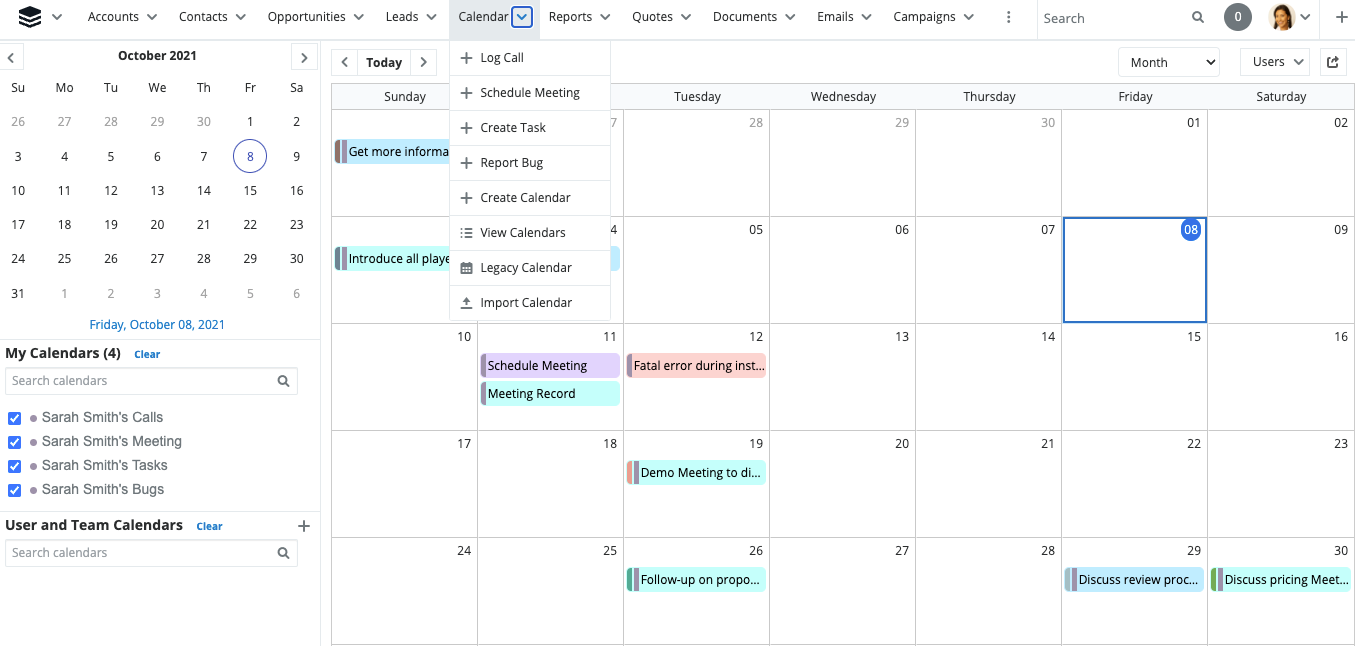 |
| wCalendar | 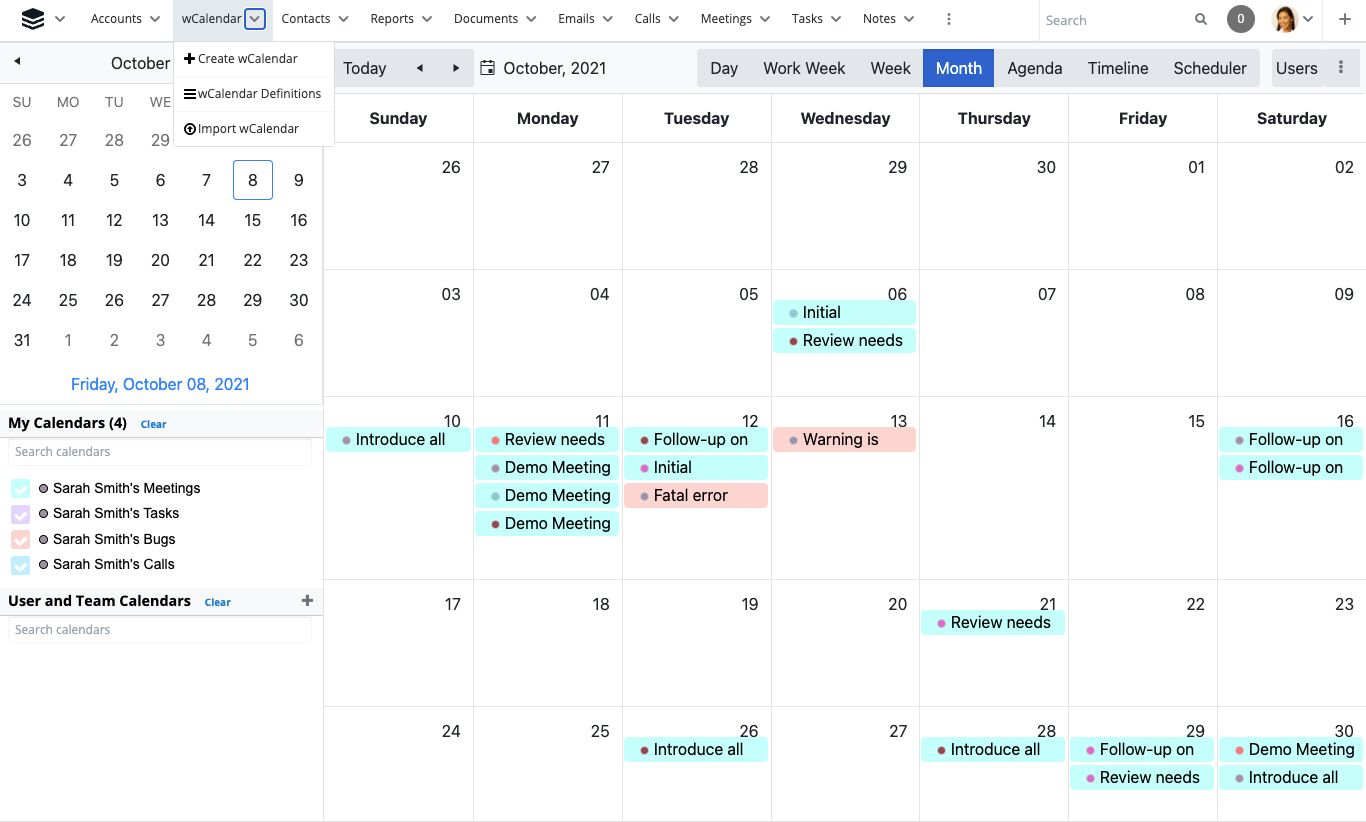 |
Moving from wCalendar to Sugar Calendar
If you have wCalendar installed and enabled for your instance, the new Sugar Calendar will display calendars incorrectly. But the Sugar Calendar will not interfere with your wCalendar installation, so, if needed, you may continue using wCalendar until there is feature equivalence in Sugar Calendar. If you decide to continue using wCalendar, we recommend you hide the native Calendar module tab in your Sugar instance if you have not done so already.
We strongly recommend migrating from wCalendar to standard Sugar Calendar as soon as possible. You will need to perform the following steps before using the Sugar Calendar in versions 11.2 and higher:
- In the wCalendar module, select the calendars you want to migrate, then select "Export" from the Mass Actions menu to download a CSV file with the calendar data.
- In the Sugar Calendar module's Actions menu, select "Import Calendar" to import the CSV file from step 1. Follow the on-screen prompts and instructions to import the data and map the data fields. Note that in step 3 of the import process, you must confirm the field mappings. If your CSV file contains calendars that should be displayed as all-day events, you should map the Start and End fields to "Start" and "End".
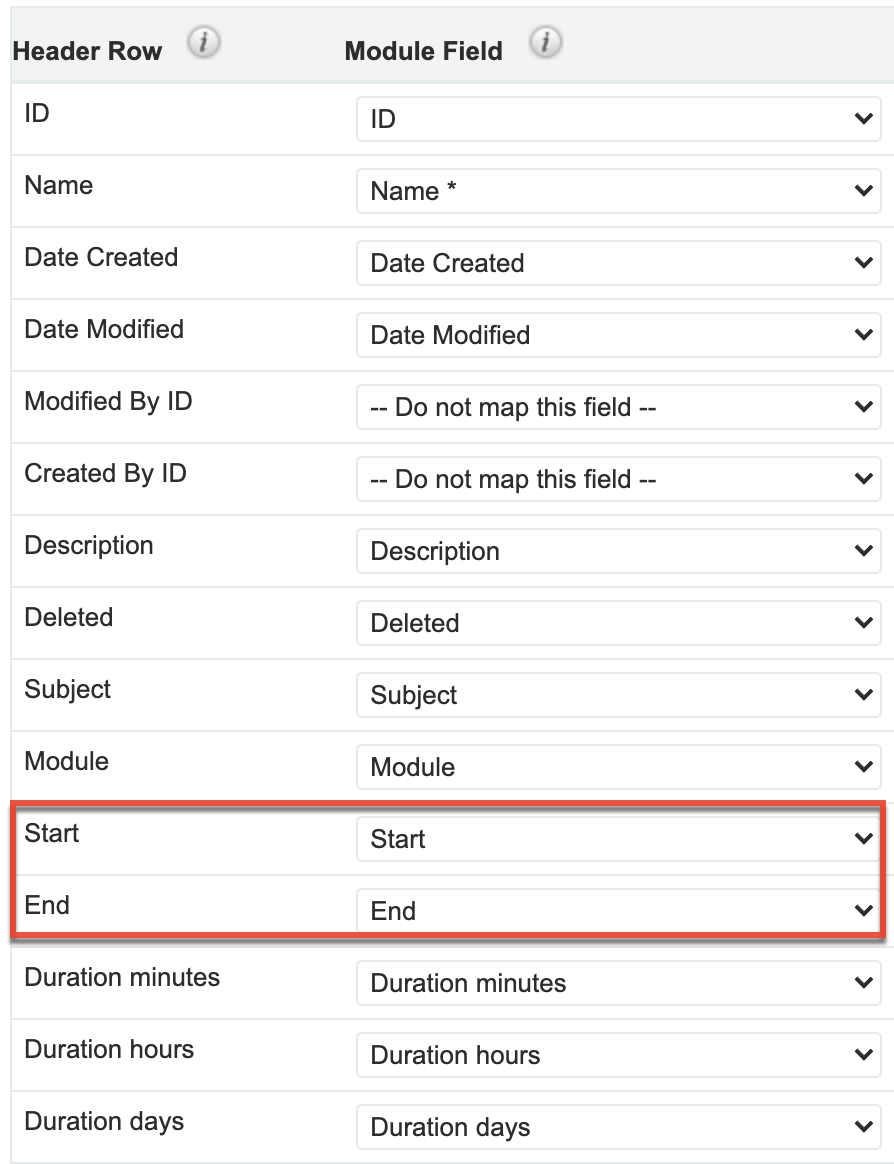
If your CSV file contains calendars that should be displayed on the calendar at the appropriate time of day, you should map the Start, Duration Minutes, Duration Hours, and Duration Days fields to "Start", "Duration minutes", "Duration hours", and "Duration days". The End field should be left as "-- Do not map this field --".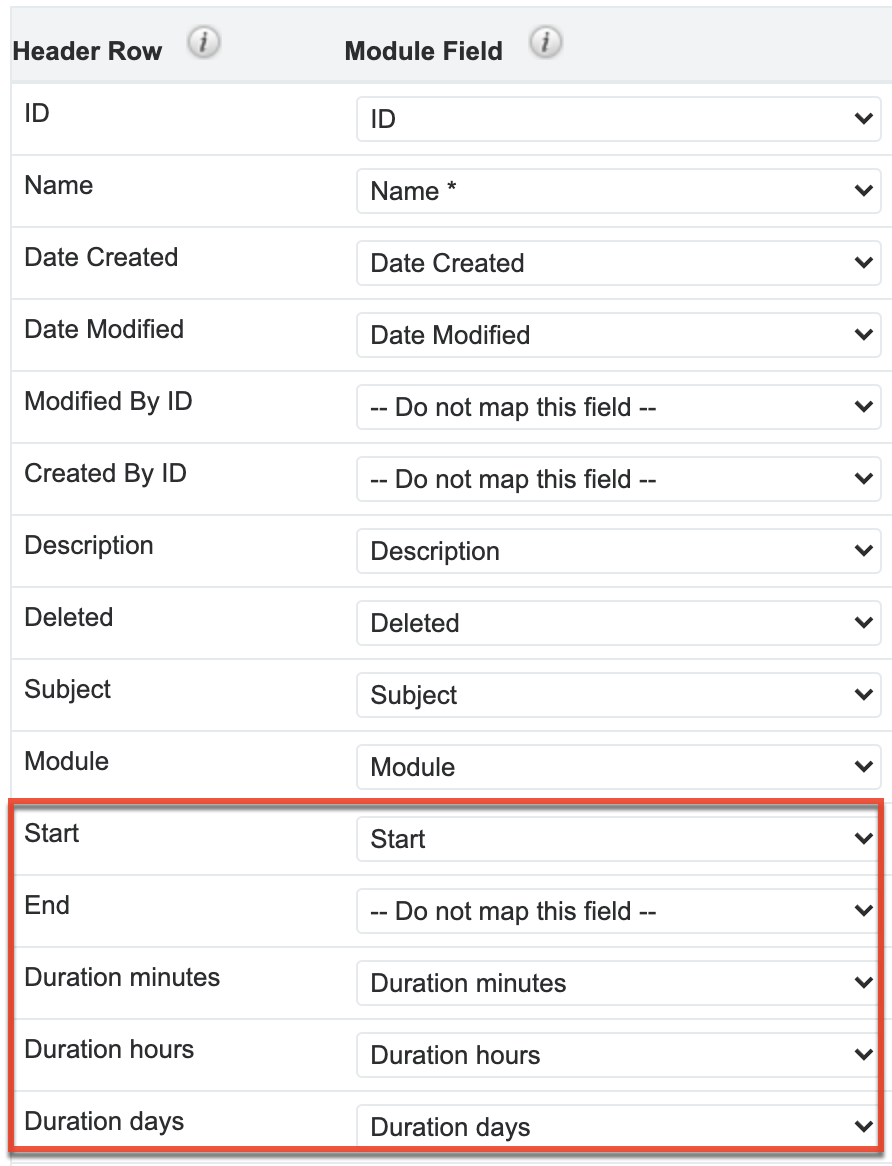
If your CSV file has calendars of both types, you will have to adjust the calendars after import in the calendar settings or perform step 1 in two batches—one batch for calendars that show all-day events and one batch for calendars that show event duration. - Once the calendars have been migrated, the administrator must uninstall the wCalendar package. You may need to clear your browser's cache after uninstalling the wCalendar package in order to view the Calendar module correctly.
- Depending on how you mapped the fields of wCalendar to Calendar, you may need to edit the calendars individually. Refer to the Calendar Settings section of the Calendar documentation for more information on adjusting the calendar fields.