Troubleshooting Feed Refresh In External Calendars
Overview
Sugar's calendar may be viewed in many external calendar applications including on your mobile device. This conveniently allows your Sugar meetings and calls to be available in the technologies you are already using. For more information about viewing your Sugar events in external calendars, please refer to the Calendar Options section in the Getting Started documentation of the Application Guide for your particular Sugar product and version.
The external calendar, however, may take several hours or longer before displaying a calendar item created in Sugar - causing frustration and potentially disrupting your day. Through some basic configurations of the external calendar applications, you can remove the limitations which may prevent your Sugar events from appearing more quickly.
Resolution
Calendar feeds, like Sugar's, are only updated in the external application when that application polls Sugar for an update. In order to ensure changes to your Sugar calendar are quickly reflected in your external calendar, you can tell the application to poll for calendar changes more frequently. For calendar applications that do not allow customization of the polling frequency, you can manually retrieve the latest feed from Sugar in order to update your calendar.
Updating the Calendar Application's Polling Rate
Some calendar clients, such as the built-in Calendar application on Apple computers, have a setting for how often a subscribed calendar should update. In Calendar, this setting is labeled "Auto-refresh" and defaults to "Every week" but can be adjusted to as frequently as "Every 5 minutes".
The following steps cover changing Calendar to poll Sugar for calendar updates more frequently as an example:
- Open the Calendar application.
- Click on calendar icon in the top left corner to open the Calendar sidebar:
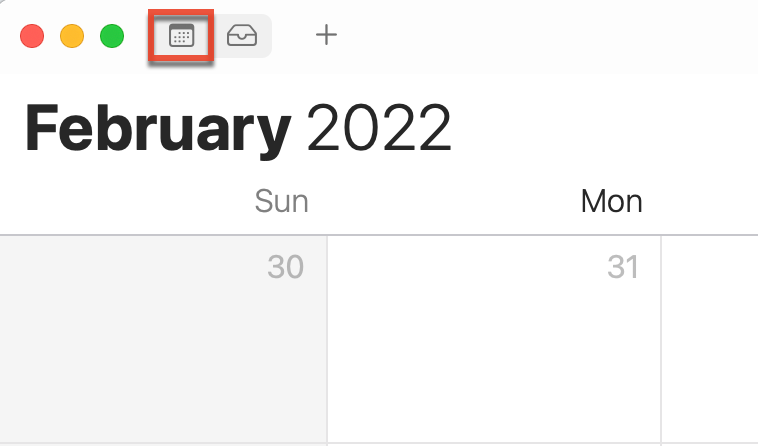
- Right click on your Sugar subscribed calendar and select "Get info".
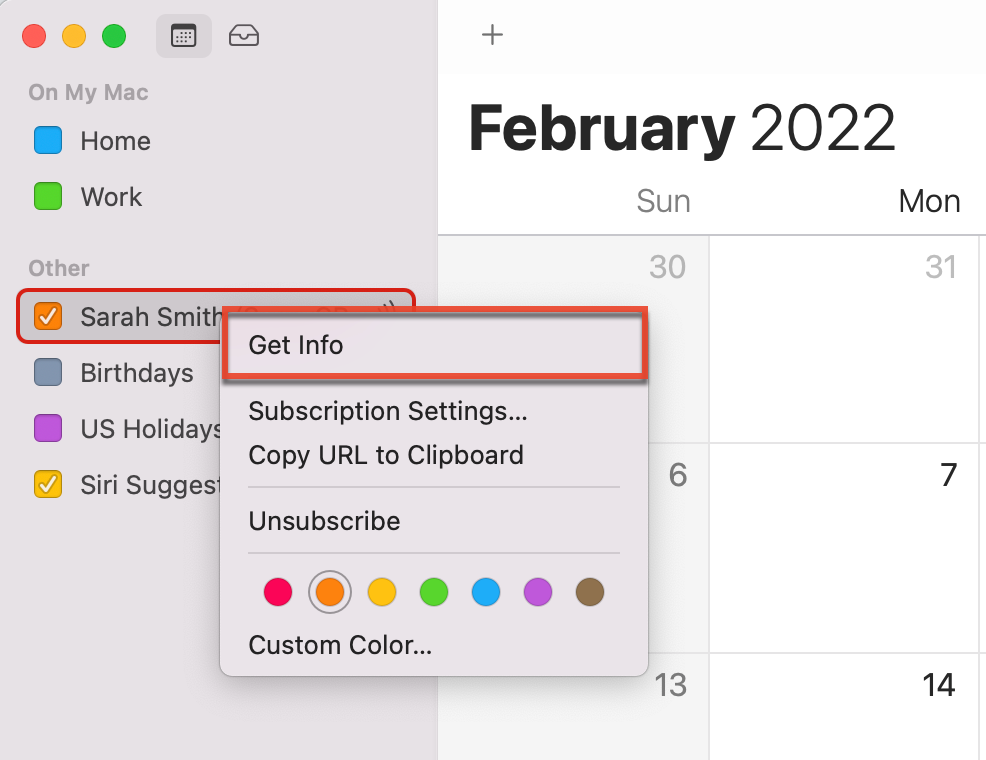
- Select your desired auto-refresh rate and click "OK".
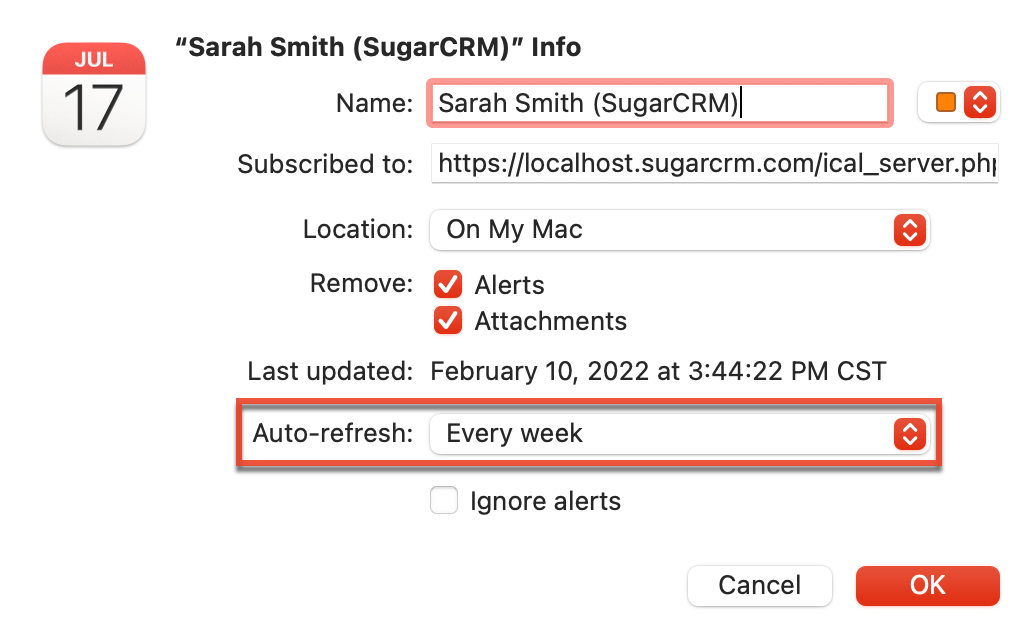
If your calendar application is set to fetch the Sugar calendar feed every hour, for example, a new meeting created in Sugar would not appear in the external calendar for up to an hour. Many calendar clients also include a manual refresh option, either for specific feeds or for all subscribed calendars. If your calendar client of choice has this feature, it may be a good alternative to simply refresh the feed manually instead of the resource-expensive option of setting the auto-refresh interval to the most frequent value. If you have any additional questions about setting up your calendar feed, please read the manual for your Calendar client.
Downloading the Calendar Feed Via Web Browser
If none of these solutions are possible and you need the newest version of your calendar events without logging in to Sugar, one workaround is to request the Sugar feed in your web browser. The feed URL will return the iCalendar data as an ICS file that is up-to-date. Since most web browsers cannot render these calendar files directly, the browser will offer to open the file in your locally installed calendar app. This is not as streamlined as a true calendar subscription, but as a simple bookmark on the browser toolbar, it is a reliable and easy workaround for getting the newest calendar data.
Use the following steps to access an updated calendar feed file from your web browser:
- Navigate to your user Profile and click the Advanced tab.
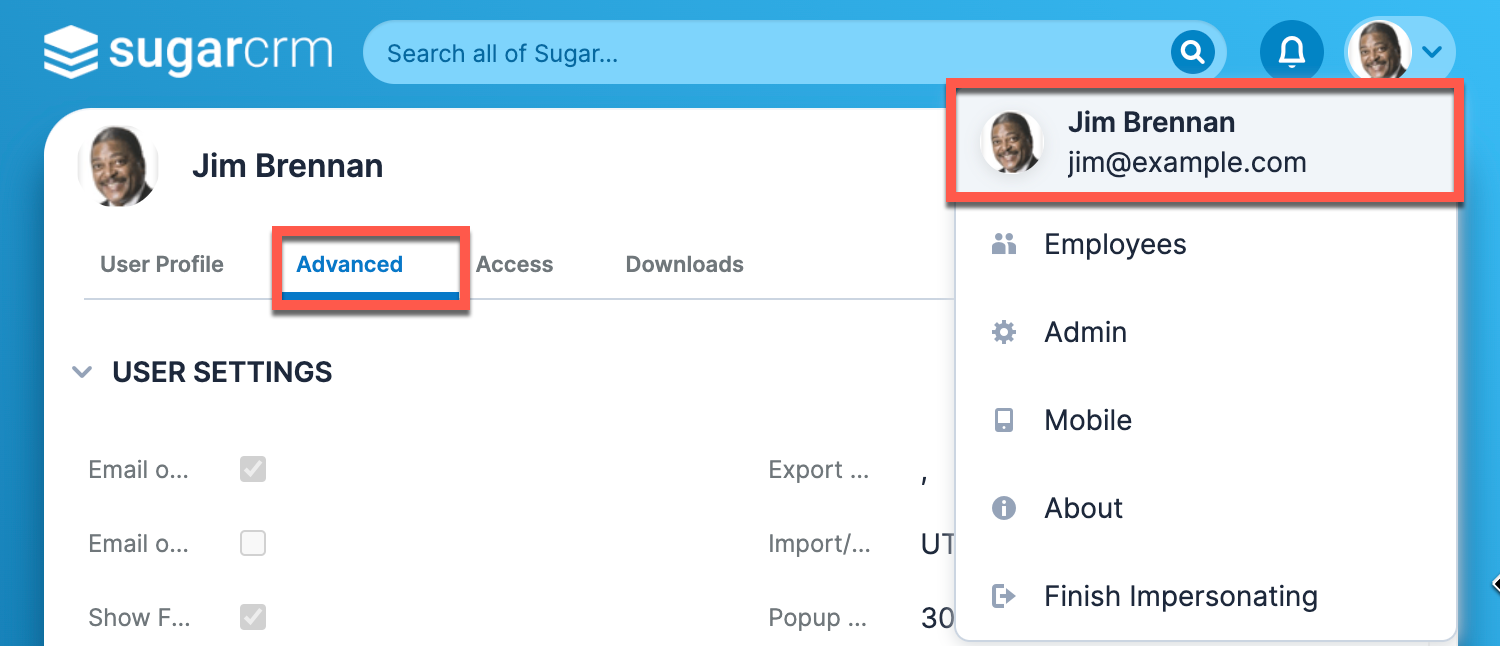
Note: The Users module utilizes the Sidecar user interface in Sugar versions 14.0 and higher. - Under "Calendar Options", copy the URL from "iCal Subscription URL".
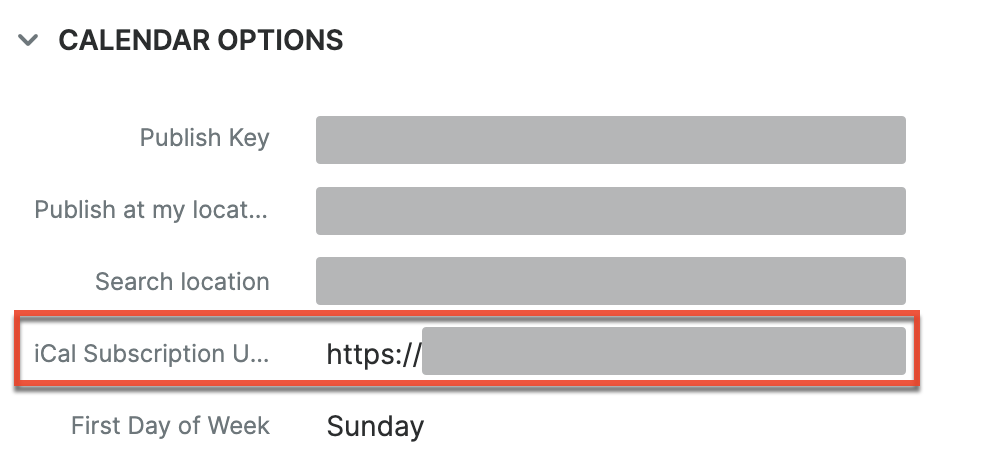
- Paste this URL into your web browser and open the page. Save this page as a bookmark for easy access.
- The page will ask you to save the .ics file locally. Save the file to your computer, then open the file to update your calendar.
Understanding Google Calendar Feed Updates
Google Calendar does not currently offer either a user-configured auto-refresh interval or a manual refresh option. Even though the Google Calendar interface has a refresh icon, this button does not update subscribed feeds in Google Calendar, only your local Google Calendar. Currently, subscribed calendars may take up to 8 hours to be updated in Google Calendar as stated in their Help article.